Navigation
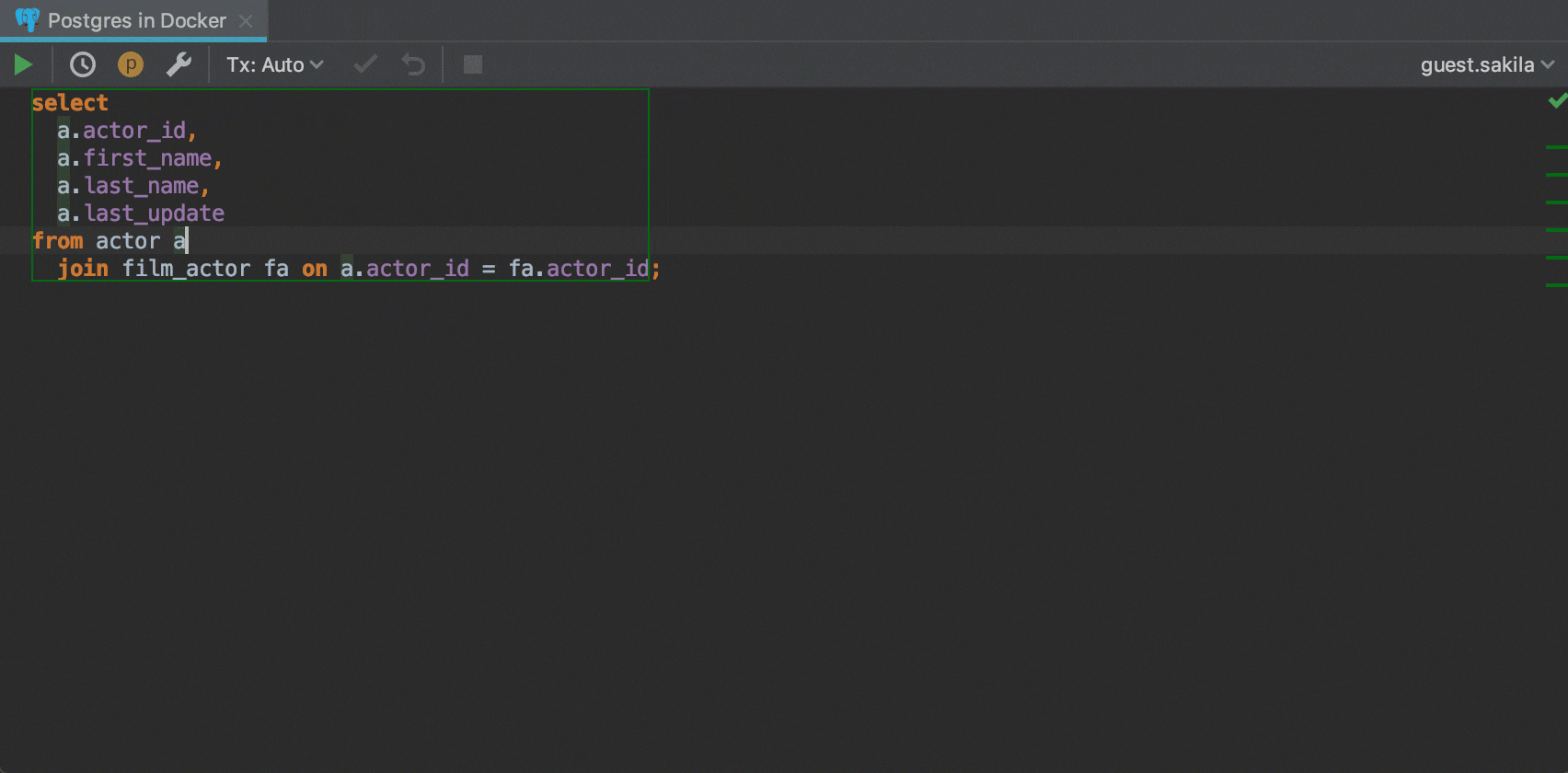
Find action
Honestly with no exaggeration: this is the most important feature in IntelliJ-based IDEs. Find action (Ctrl+Shift+A) will lend a helping hand when the going gets tough. If you know something is possible in DataGrip but you don’t know how to access it, just type it here. For instance, if you forget how to open a new scratch file, press Ctrl+Shift+A, type “scratch file” and press Enter. Voila!
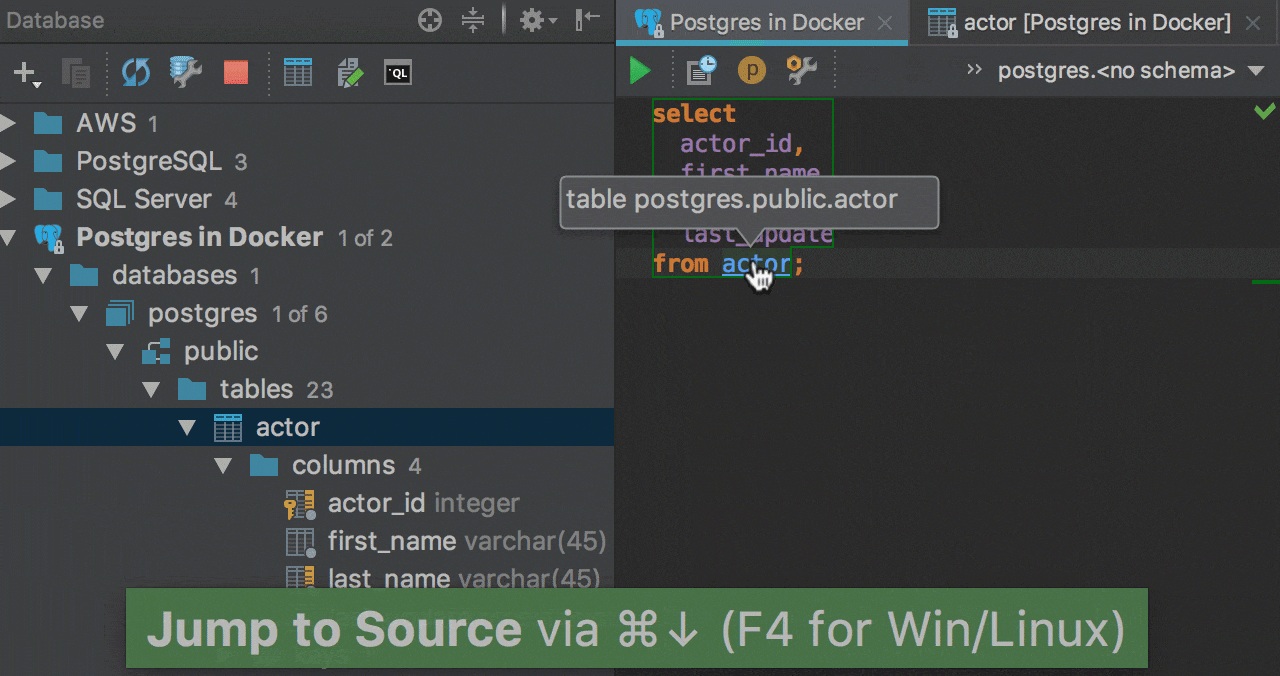
From SQL
There are several actions to navigate from SQL:
— Edit source (F4) will bring you to the data, or DDL in case of
routine.
— Go to declaration (Ctrl+B) will bring you to DDL. If
you want this action to bring you to the database tree, turn off Settings → Database →
General → Navigate references to DDL editor
— Select in database view (no shortcut, assign your own one or use Find Action).
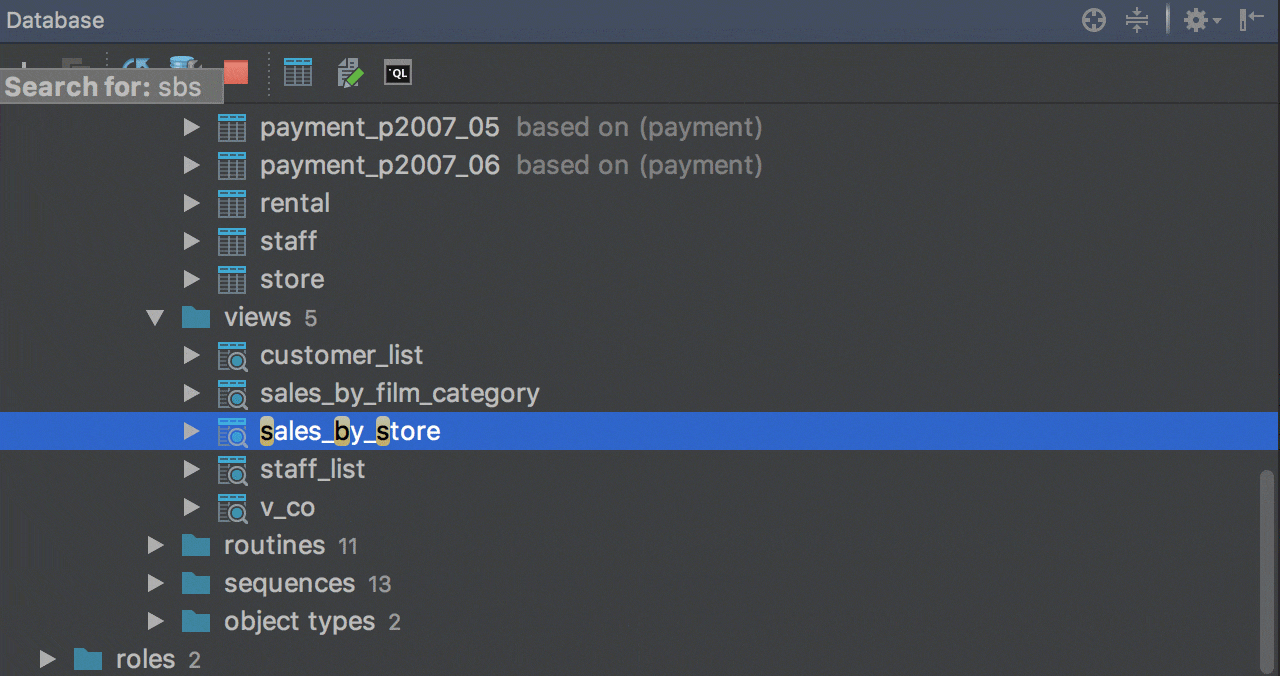
Quick search in database tree view
Any tree (list, pop-up, drop-down) in IntelliJ-based IDEs supports the speed search. Simply start typing! Note though that a matching database object will only be highlighted if its node is already open.
Another nifty thing about speed search is that it supports abbreviations. For instance, `sbs` is enough to find `sales_by_store`.
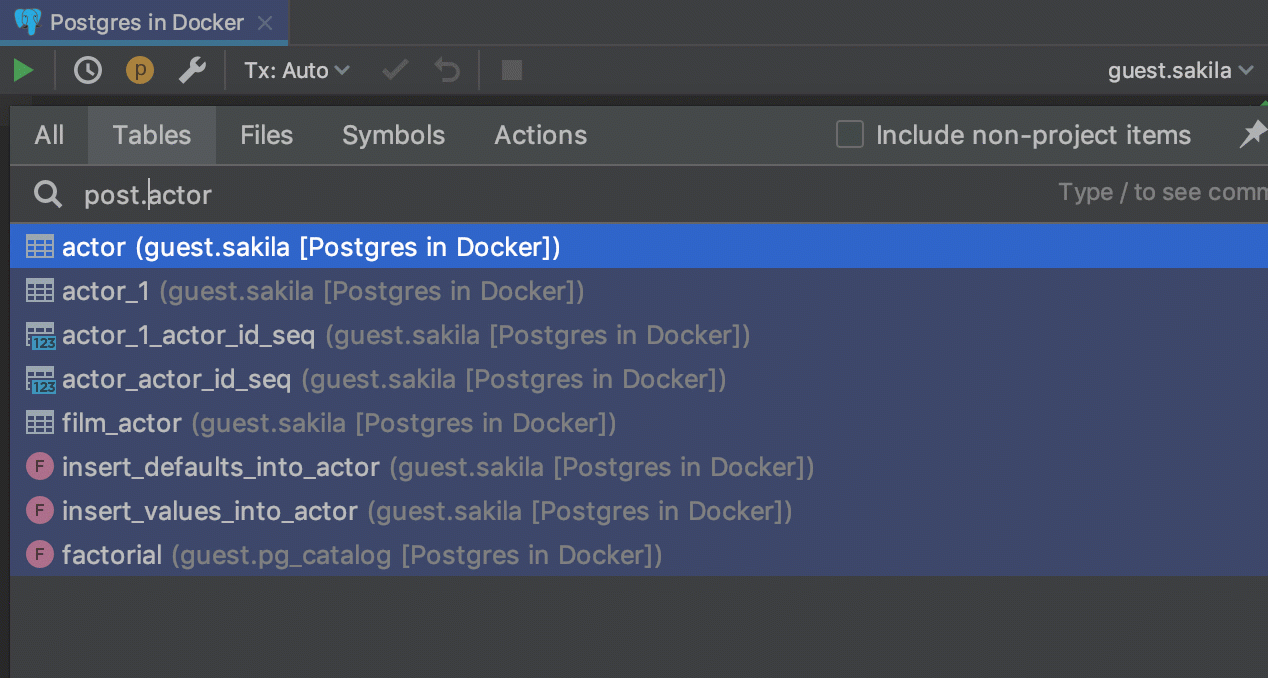
Table
Navigate to a database object (like table, procedure and so on) by pressing Ctrl+N. If it is a table, a data editor will open. To see the DDL of the table, then pres the DDL button
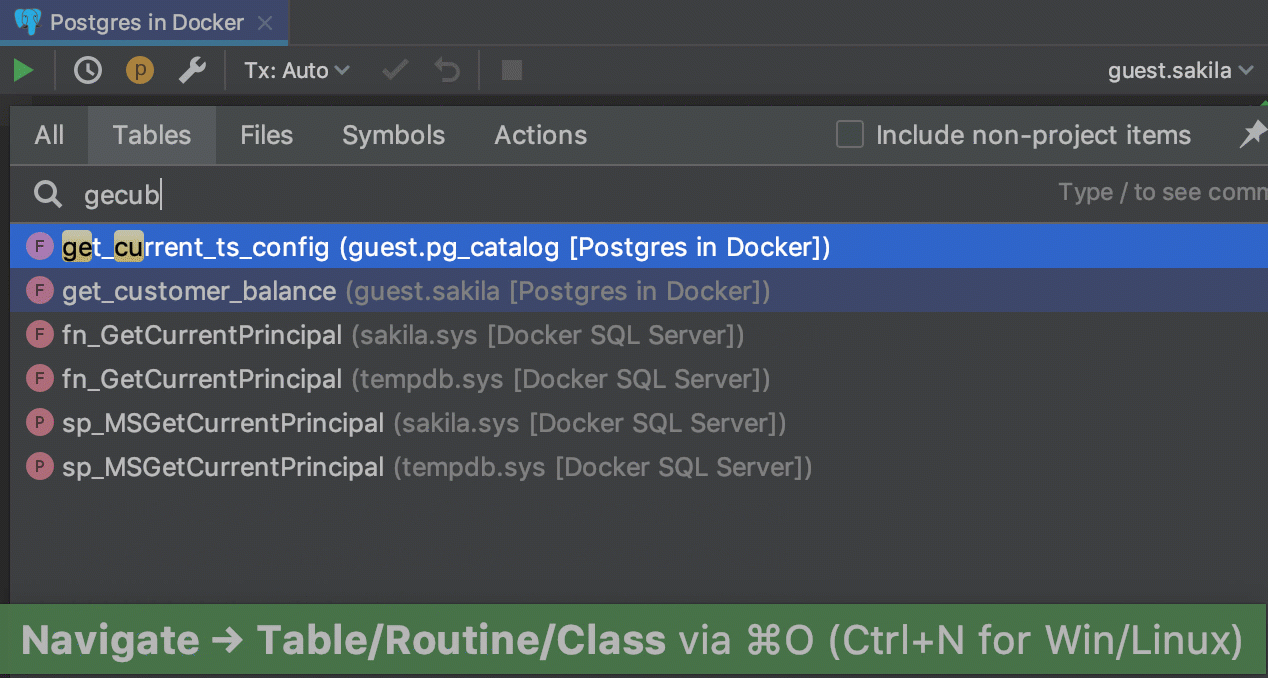
Procedure
When navigating to a procedure or function, you’ll jump straight to the DDL statement.
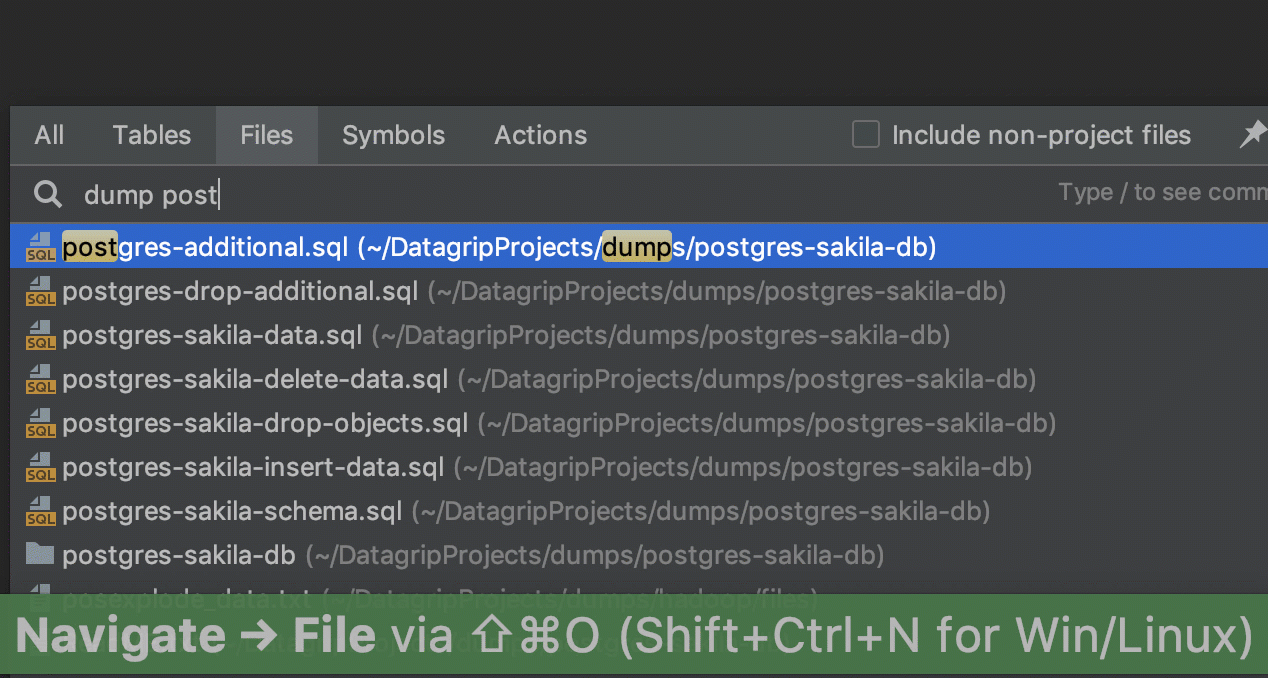
File
Press Shift+Ctrl+N to search for a file. A file itself will be opened. If you you want to see in it Files tool window, turn on Auto-scroll from source (Gear icon in Files).
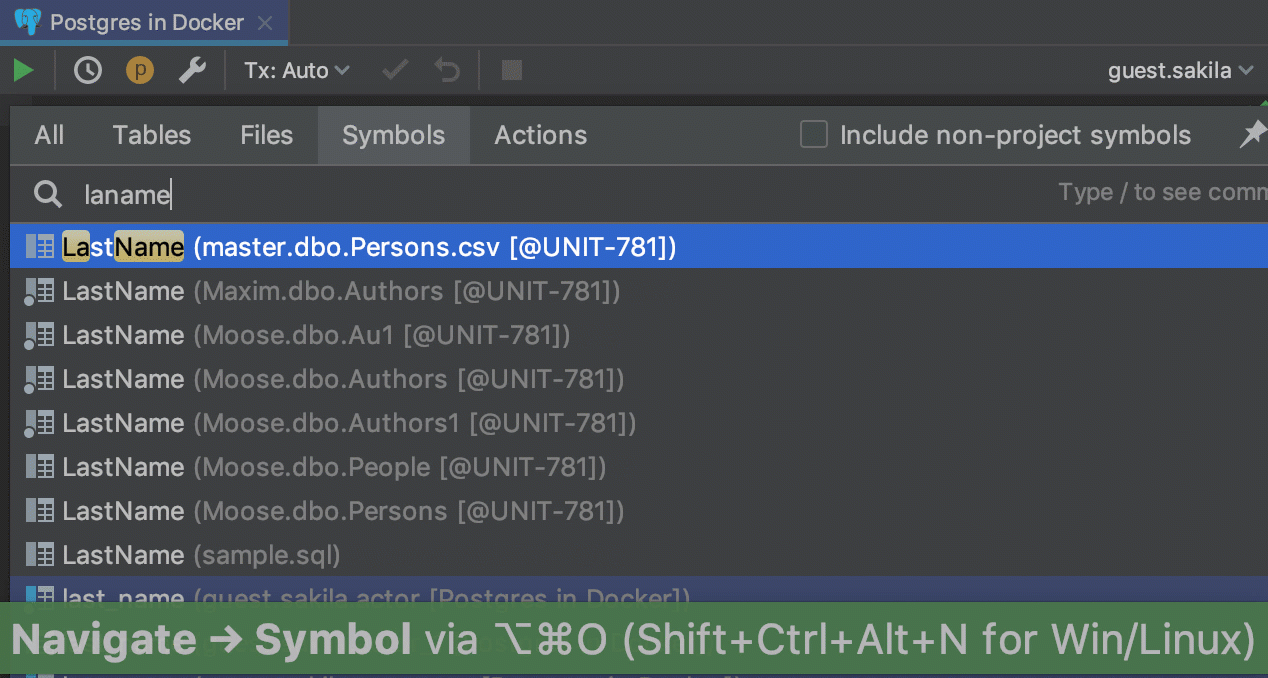
Symbol
Navigating to symbol with Shift+Ctrl+Alt+N provides the possibility to get to any database object in the database view, including, columns, constraints, indexes etc.
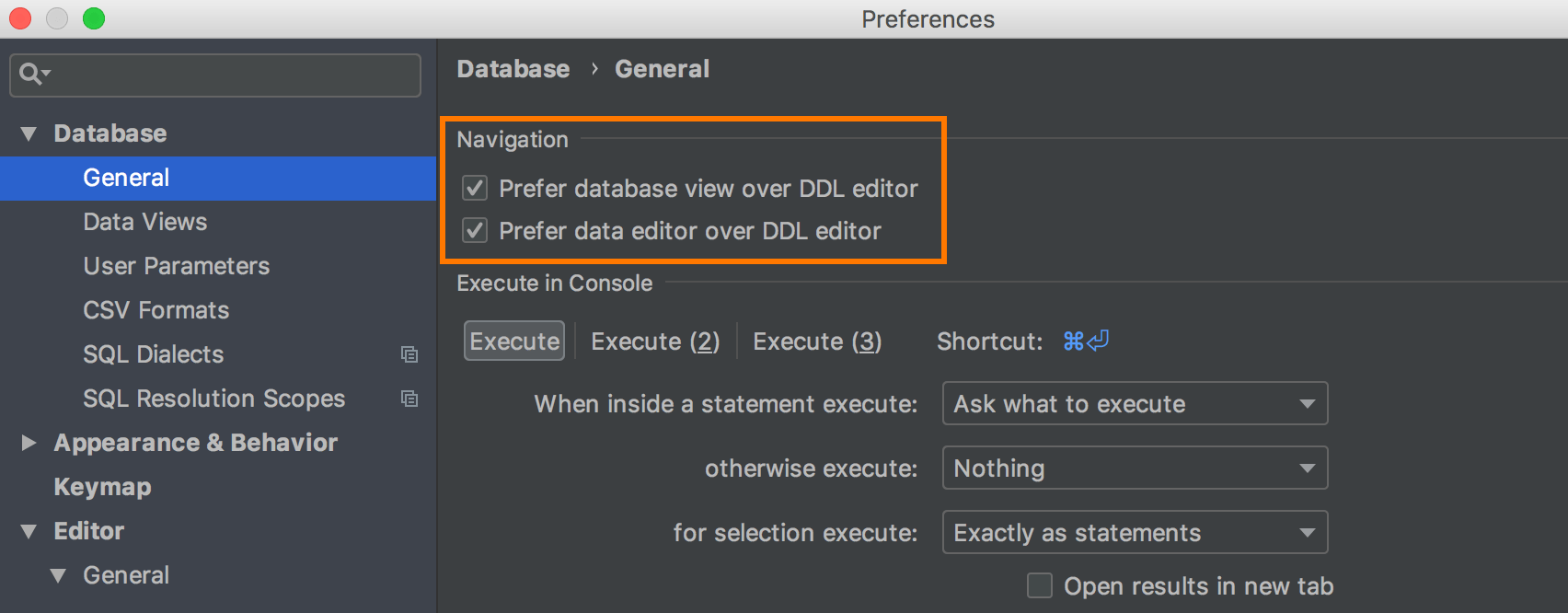
Navigation options
Remember about options which define where you'll be navigated.
Prefer data editor over DDL editor affects:
— Navigation to the table/view by Ctrl+N.
— Navigation to the column by Shift+Ctrl+Alt+N.
— Double-clicking on the table/view or column in the database tree view.
Prefer database view instead of DDL defines where you’ll be taken when you click Navigate to declaration (Ctrl+B or Ctrl+Click) from the SQL.
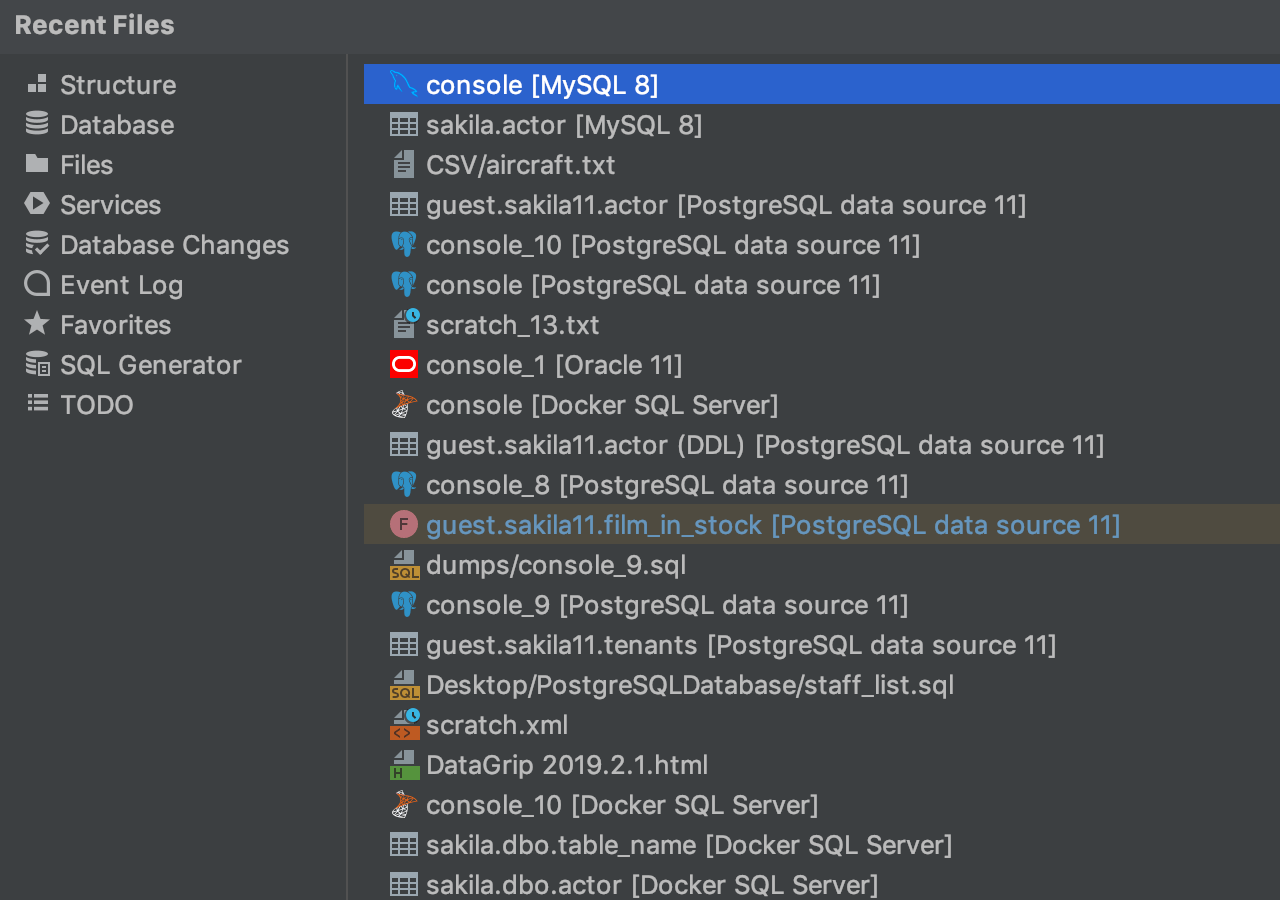
Recent files
Most of the time you work with a set of files, and need to switch between them quickly. A real time-saver here is an action called Recent Files invoked by pressing Ctrl+E. Consoles, data editors, text files: everything is here. By default, the focus is on the last accessed item.
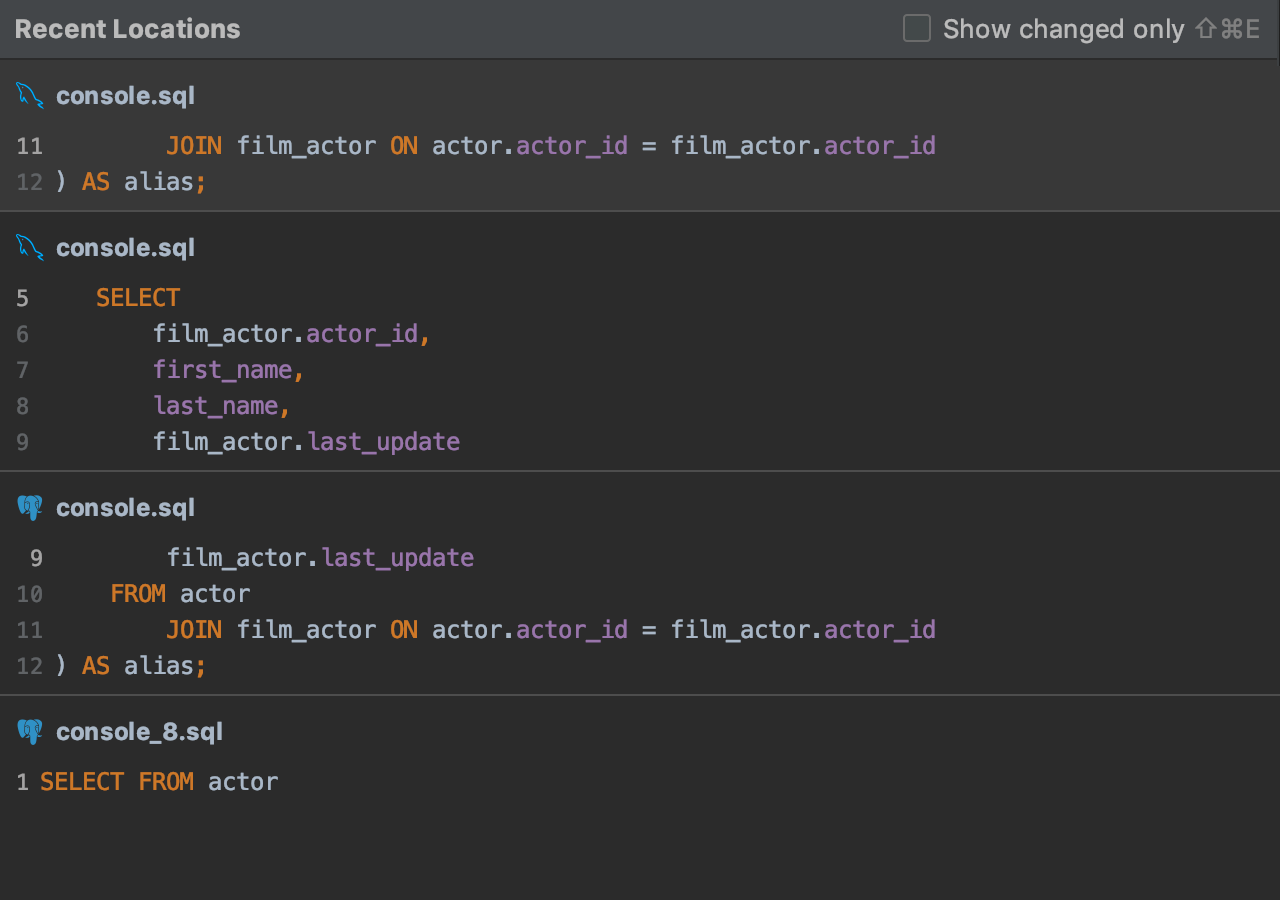
Recent Locations
There’s a new Recent Locations popup that lists your recently visited/changed code locations. It presents them as code snippets with a couple of lines before and after the location.
The default shortcut for this popup is Ctrl+Shift+E.
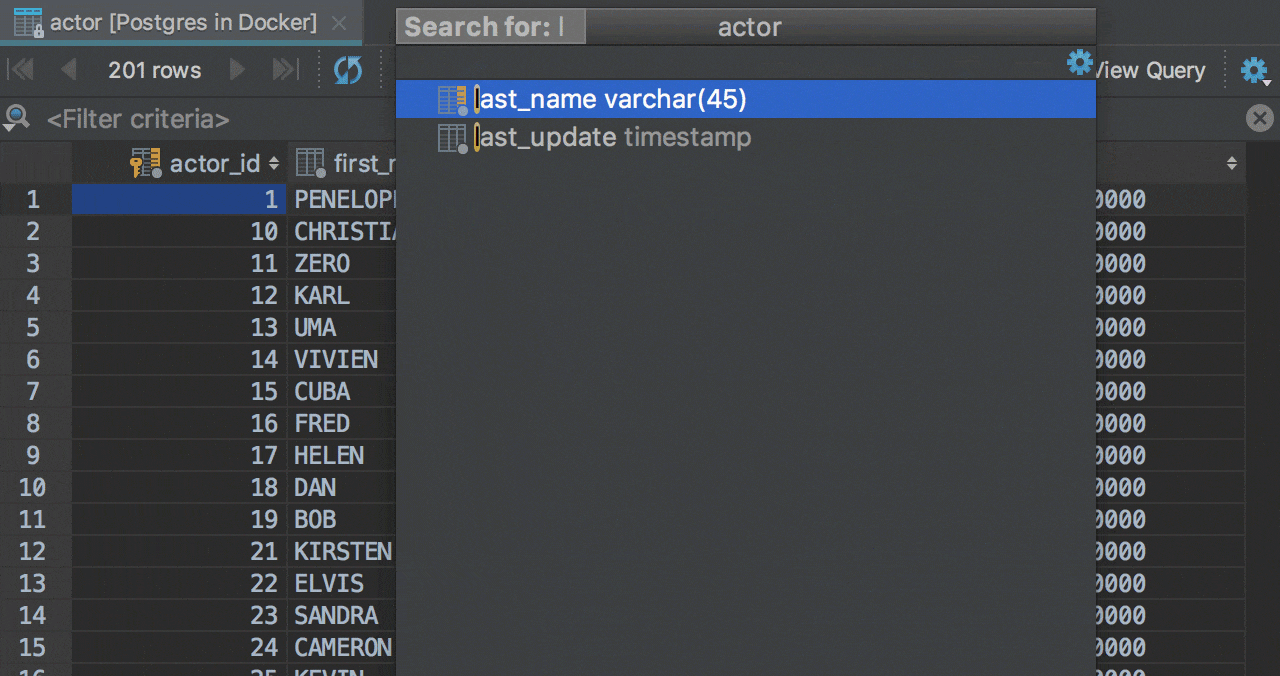
Search for a column in the data-set
A small tip for when you are searching for the columns in any result-set or table. Open Structure view by Ctrl+F12 and start typing! Speed search saves you again and filter the columns. Press Enter to navigate to a particular column.
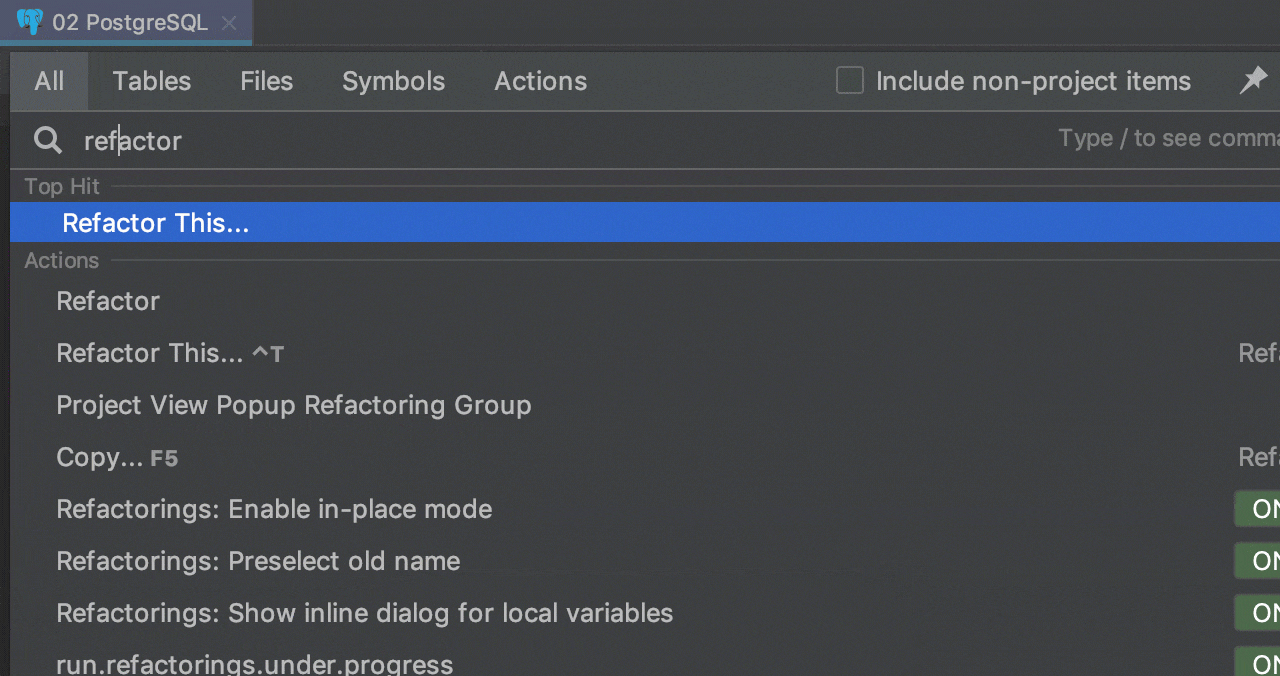
Search everywhere
If you’re not sure where to look for whatever it is you need, try pressing Shift twice to Search Everywhere.