Code style
The IDE comes with two pre-defined schemes: the Project scheme and the Default scheme.
In the Project scheme, the settings that you configure apply only to your current project.
These settings are stored in the codeStyles folder under .idea and are shared through VCS together with the project.
The IDE creates the folder after you modify code style settings for your project.
In the Default scheme (IDE-level scheme), the settings that you configure apply to all existing projects that have the Default code style scheme selected.
These settings are stored in the codestyles folder under the CLion configuration directory and are not shared through VCS.
If you want to use the project code style scheme as your default scheme, you can copy it to the IDE level. The other way around is also possible: you can overwrite your current project settings with the settings from an IDE-level scheme and share them with other members of your team.
Configure schemes
In CLion, code style settings are language-specific, so you need to configure them for every language that you use in your project separately. You can also copy the settings from one language and apply them to another language.
Configure code style for a language
Press Ctrl+Alt+S to open settings and then select .
To configure a scheme for new projects, go to .
Select the language for which you want to configure the code style.
Select the code style Scheme that you want to configure: the Project scheme or one of the IDE-level schemes.
Browse through the tabs and configure code style preferences.
Use the right section of the dialog to preview the changes. When you change a setting, one or several blinking areas appear in the preview area emphasizing the changes.
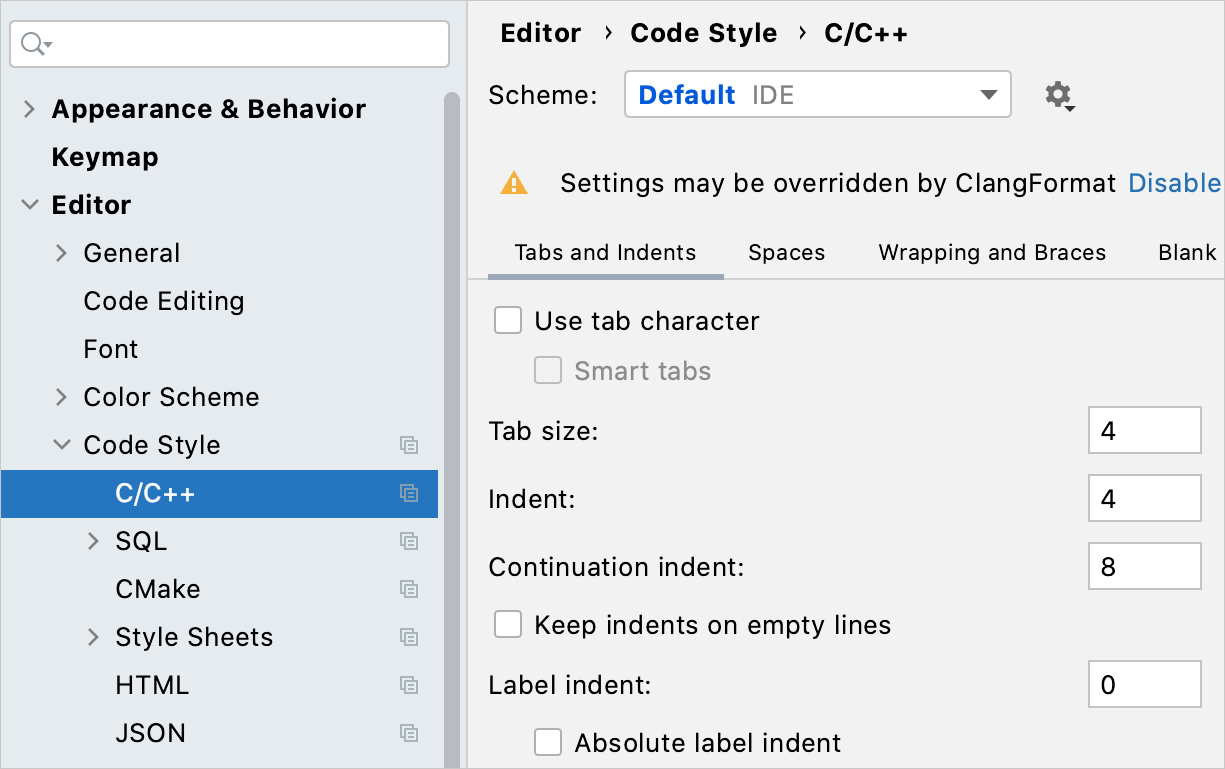
Apply code style from another language
For most of the supported languages, you can copy code style settings from other languages or frameworks.
Press Ctrl+Alt+S to open settings and then select .
To configure a scheme for new projects, go to in the main menu.
Select the language for which you want to configure the code style.
Select the code style Scheme that you want to modify: the Project scheme or one of the IDE-level schemes.
Click Set from in the upper-right corner.
The link is shown only if it is possible to apply code style settings from another language.
From the list that appears, select the language to copy the code style from.
Copy code style settings
Press Ctrl+Alt+S to open settings and then select .
To configure a scheme for new projects, go to in the main menu.
Select the code style Scheme that you want to copy: the Project scheme or one of the IDE-level schemes.
Click the
icon and select one of the following options:
Copy to IDE (for the Project scheme): copy the selected scheme to the IDE level.
CLion saves the new code style with the specified name to the CLion home directory.
Copy to Project (for IDE-level schemes): overwrite your current project settings with the settings from the selected IDE-level profile.
Duplicate (for IDE-level schemes): create a copy of the selected IDE scheme on the same level.
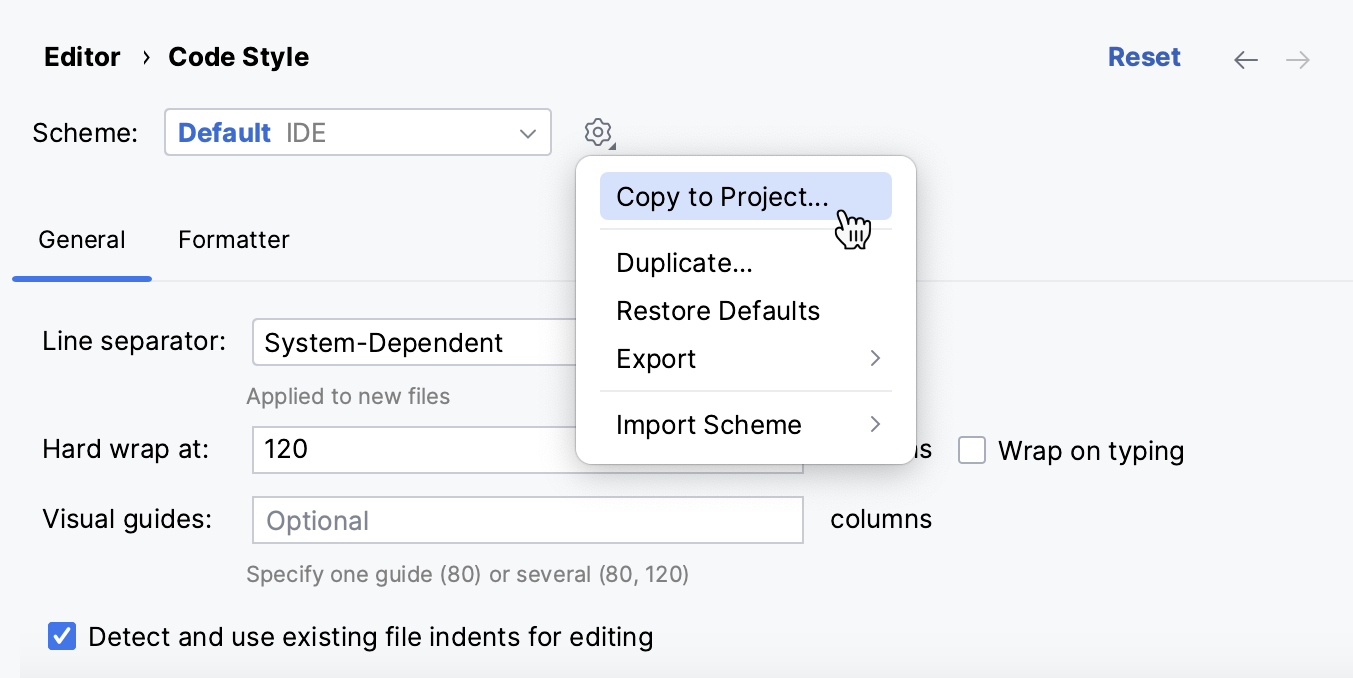
In the Scheme field, type the name of the new scheme and press Enter to save the changes.
Import and export schemes
Import a scheme
Out of the box, CLion allows you to import settings in the IntelliJ IDEA code style XML format.
Press Ctrl+Alt+S to open settings and then select .
Click
and select Import Scheme.
In the dialog that opens, select the file with the settings and click Open.
Rename the scheme if necessary and select Current scheme to apply the settings from the scheme to your code.
Export a scheme
You can export both project-level and IDE-level schemes in the IntelliJ IDEA code style XML or .clang-format File format (if the CLang Format plugin is enabled).
Press Ctrl+Alt+S to open settings and then select .
Select the code style Scheme that you want to export: the Project scheme or one of the IDE-level schemes.
Click
, select Export, select the necessary format, and select the directory to which you want to export your code style settings.