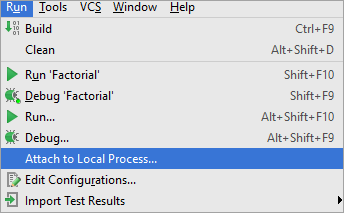Attaching to Local Process
On this page:
Introduction
Attach to local process feature allows you to debug a project which you are developing in IntelliJ IDEA, but (for some reasons) are not able to launch directly from your IDE.
Attaching to local process
To attach to a local process, follow these general steps:
- Launch the process intended for debugging. You can do it from operating system or using the IntelliJ IDEA terminal. Note, that your project shall exist in IntelliJ IDEA (as created or imported).
- To find the process to attach to, do one of the following:
- From the list of available processes that appears, select the desired process. Simplify your search
by typing the first letters of its name or PID
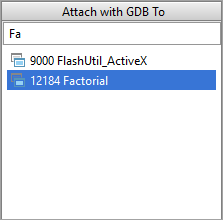
- Proceed with debugging in the same way as you usually do it in IntelliJ IDEA (set breakpoints, step through the script, pause and resume the process, evaluate expressions etc.)
- When finished, detach the process: select the menu option or click the Stop the process button of the Debug Tool Window.
See Also
Reference:
Last modified: 23 November 2016