Managing File Sets
This feature is supported in the Ultimate edition only.
Spring configuration file sets, or just file sets, for short, are a way of grouping Spring configuration files in IntelliJ IDEA. They are intended for making your work with mutually related configuration files more effective.
IntelliJ IDEA lets you create file sets that contain XML configuration files or @Configuration-annotated Java classes.
- About file sets
- Parent-child relationships between file sets
- Creating a file set
- Editing a file set
- Removing a file set
About file sets
By combining Spring configuration files in a file set you tell IntelliJ IDEA that these files are mutually related. In this way you form a common editing context for these configuration files and get all the associated coding assistance.
To illustrate, let us consider an imaginary XML configuration file config-one.xml containing two bean definitions:
...
<bean id="beanOne" class="BeanOne">
...
</bean>
<bean id="beanTwo" class="BeanTwo">
<constructor-arg ref="beanOne"/>
...
</bean>
... As you can see, the second bean (beanTwo) references the first one (beanOne). Obviously, there is no problem with this reference while both bean definitions are in the same file.
Now let us assume that you want to move the definition of beanTwo to a separate configuration file, say, config-two.xml. In this case, you should somehow indicate that ref="beanOne" in config-two.xml is a reference to beanOne defined in config-one.xml. In IntelliJ IDEA, you can do that by combining config-one.xml and config-two.xml in a file set.
In a similar way, you can form file sets that contain @Configuration-annotated Java classes.
You can create as many file sets as you need; any configuration file may be included in more than one file set. The configuration files that are external to your project can also be included in your file sets.
On the other hand, you don’t have to create file sets if you don’t need them.
In certain cases, IntelliJ IDEA can create file sets automatically. This is the case for Spring Web applications when the corresponding configuration files are specified in web.xml or have recognizable file names (for example, <servlet-name>-servlet.xml).
Parent-child relationships between file sets
For each file set that you create, you can specify a parent file set. This lets you build file set hierarchies and, thus, control bean visibility at the stage of developing your application.
This IntelliJ IDEA feature fully mirrors the concept of hierarchical application contexts existing in the Spring framework where it’s possible to use common beans from parent contexts, and inherit and overload the beans in child contexts.
The beans defined in a parent file set (or, to be more exact, in one of the configuration files belonging to a parent file set) are all visible in its child file sets (and all the descendent file sets). The beans defined in a child file set, however, are not visible in its parent file set.
Going back to the example we have discussed earlier, you could place config-two.xml in a file set which is a child of a file set containing config-one.xml. In such a case, the reference ref="beanOne" would still be valid (as a reference to a bean defined in a parent file set). On the other hand, the beans in config-one.xml could not reference the beans defined in config-two.xml.
In the user interface of IntelliJ IDEA, parent file sets have a blue arrow next to them (![]() ).
).
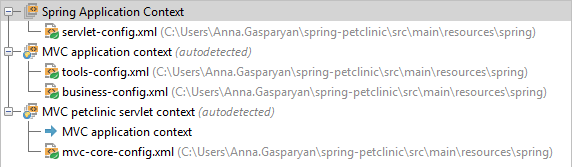
To create a file set
- Open the Spring facet settings.
- On the Spring Facet page, click
 (Alt+Insert) and select one of the following options:
(Alt+Insert) and select one of the following options: - In the Edit Application Context dialog:
- Specify the name of the file set in the Name field.
- If necessary, select a parent file set from the Parent fileset list.
- Select the configuration files to be included in the file set by selecting the corresponding check boxes.
- If you want to add a configuration file external to your module or project, click Locate File and select the necessary configuration file in the Select Path dialog.
- Click OK.
- Click OK in the Project Structure dialog.
You can initiate creation of a file set in the editor, if an XML configuration file which is not included in any of the file sets is currently open (see ).
To edit a file set
- Open the Spring facet settings.
- If you just want to remove unnecessary configuration files from a file set, select the corresponding configuration files, click
 (Alt+Delete), and then click OK. Note that this does not delete the configuration files physically but just removes them from the corresponding file set.
(Alt+Delete), and then click OK. Note that this does not delete the configuration files physically but just removes them from the corresponding file set. Otherwise, select the necessary file set and click
 (Enter).
(Enter). - Make the necessary changes in the Edit Application Context dialog.
- Click OK in the Project Structure dialog.