PyCharm License Activation Dialog
To open this dialog, do one of the following:
On the Welcome screen, click
Go to
You can evaluate PyCharm Ultimate for 30 days. After that period, you need to buy PyCharm and activate your license.
The upper part of the dialog reflects your PyCharm usage status (for example Free evaluation) and, if appropriate, provides related controls (for example Buy PyCharm).
The license activation options are in the lower part of the dialog under Activate new license via.
PyCharm usage status-related controls
Item | Description |
|---|---|
Buy PyCharm | Click this button to go to the JetBrains Web site to study the PyCharm purchasing options and to buy a license. |
Evaluate for free for 30 days | Click this button to start evaluating PyCharm. |
License activation options
Log in to your JetBrains Account and get licenses that you purchased.
If you don't have a JetBrains Account yet, use the Register button.
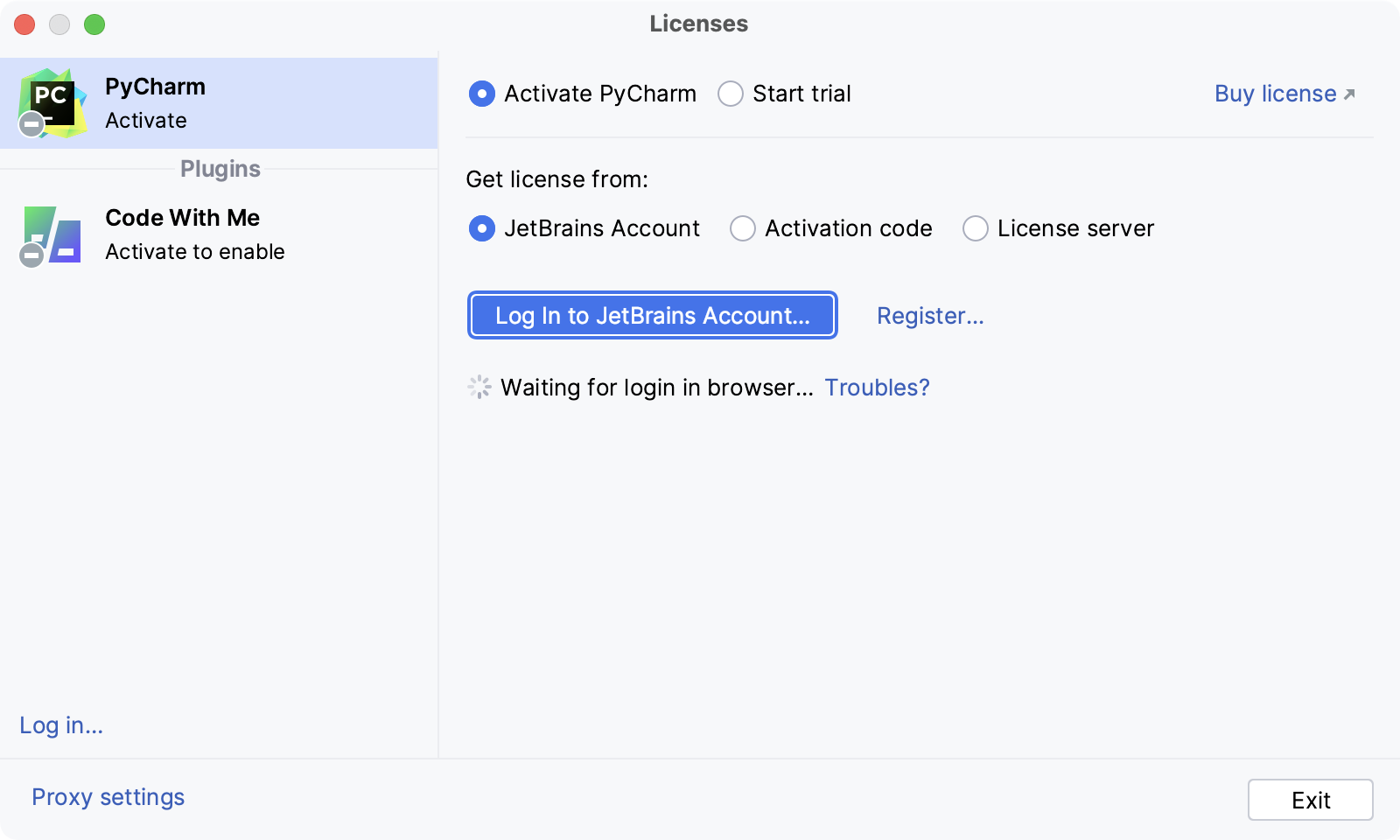
PyCharm automatically shows the list of your licenses and their details like expiration date and identifier. Click Activate to start using your license.
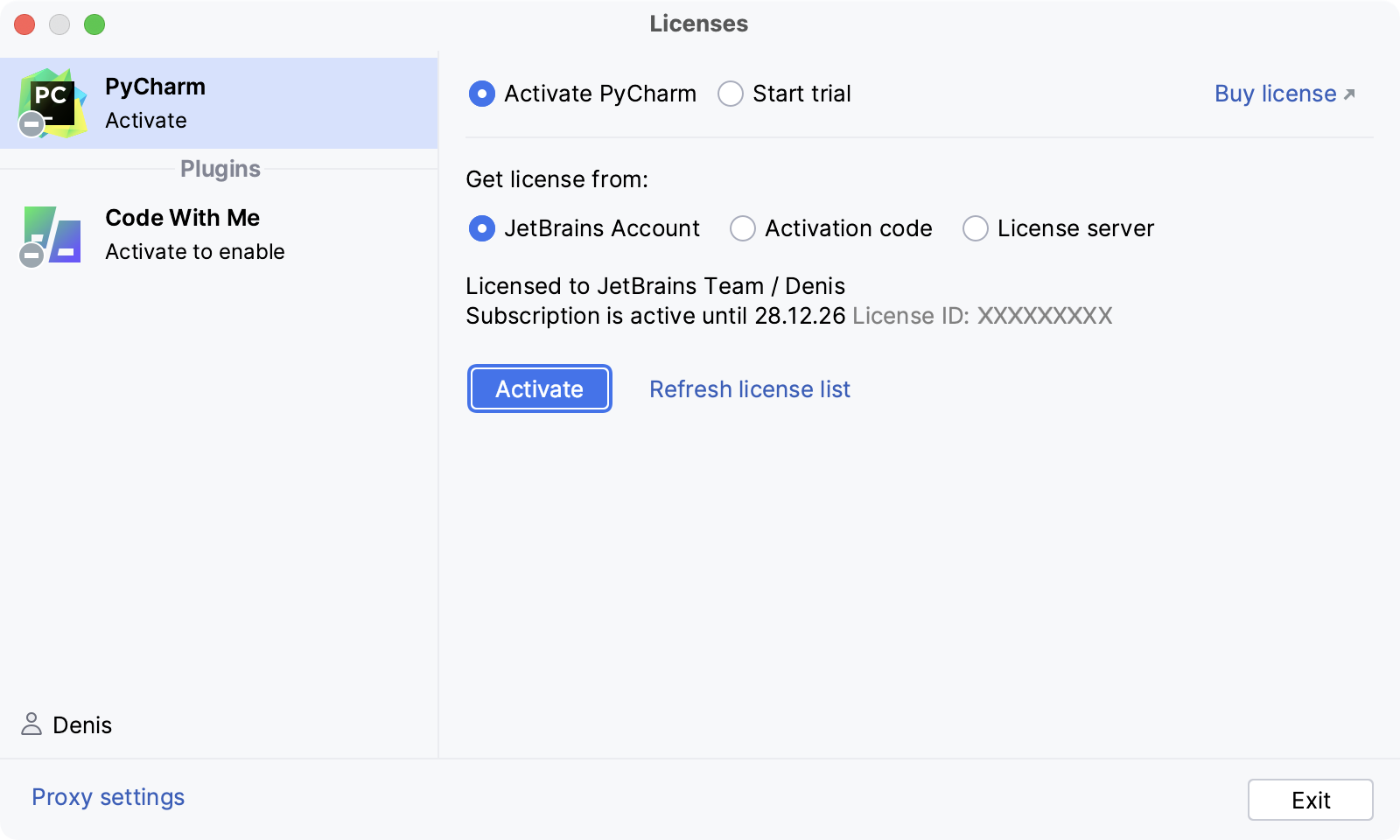
If your license is not shown on the list, click Refresh license list.
Provide an activation code.
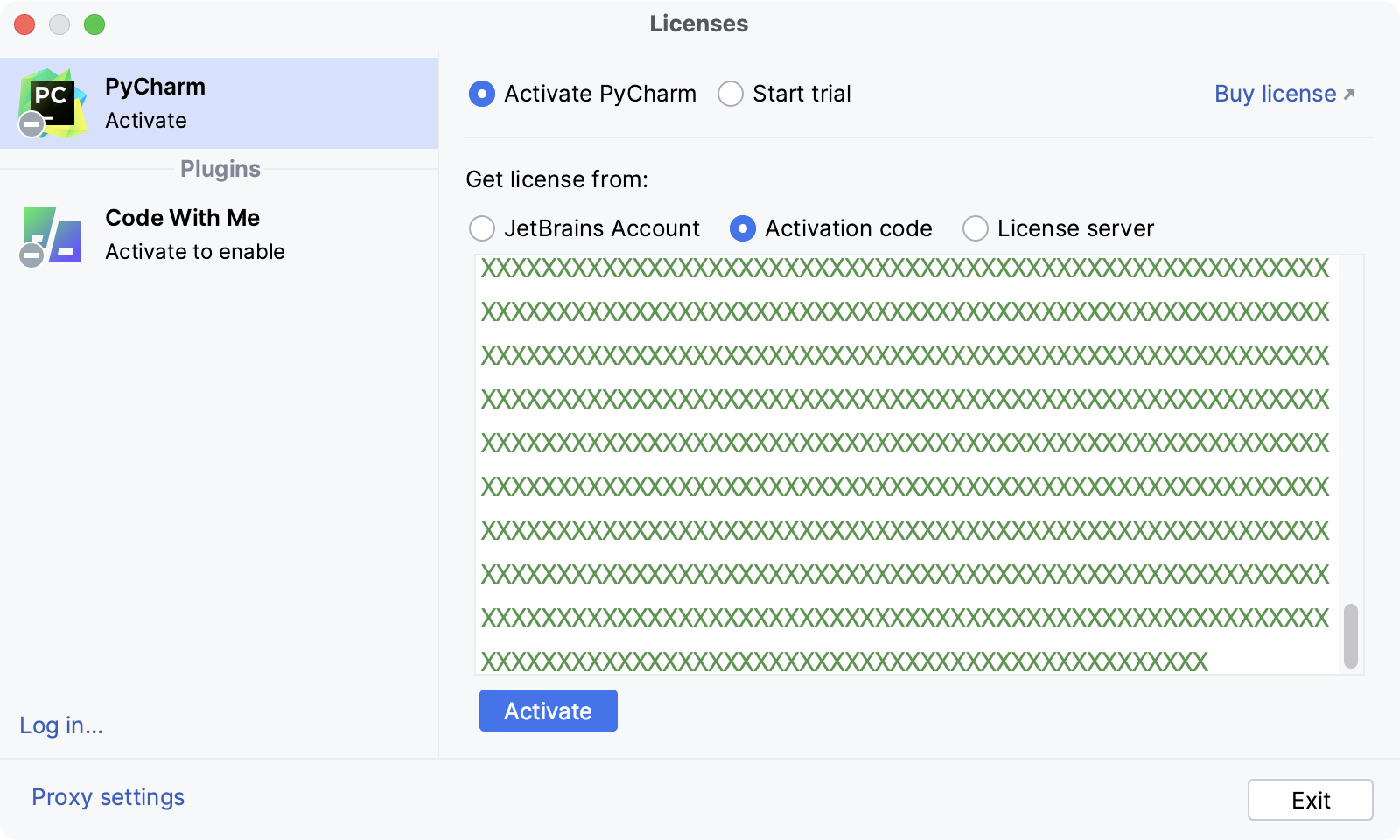
When purchasing a product license, you receive a code for its offline activation. You can always download available activation codes from your JetBrains Account.
Register using the Floating License Server or License Vault.
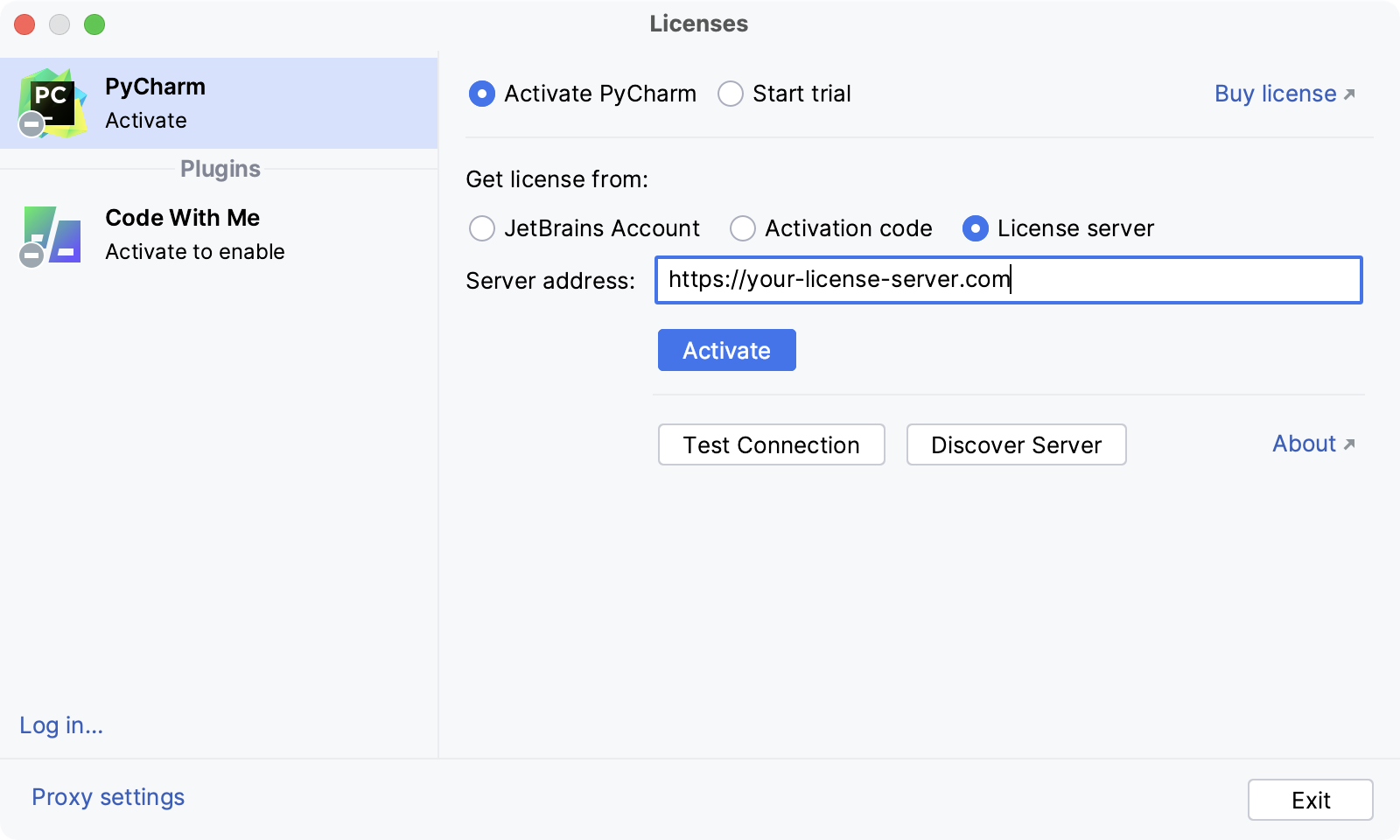
When performing silent installation or managing PyCharm installations on multiple machines, you can set the JETBRAINS_LICENSE_SERVER environment variable to point to the URL of the Floating License Server or License Vault.
Alternatively, you can set the URL of the Floating License Server or License Vault by adding the -DJETBRAINS_LICENSE_SERVER JVM option.
If you encounter any issue when registering PyCharm, contact PyCharm support.