Run anything
Run Anything is a quick way to launch run/debug configurations, scripts, Python console, install packages, and open recent projects. It also helps you use proper command syntax by generating suggestions as you type. When you call a command, Run Anything delegates the further work to the appropriate tools.
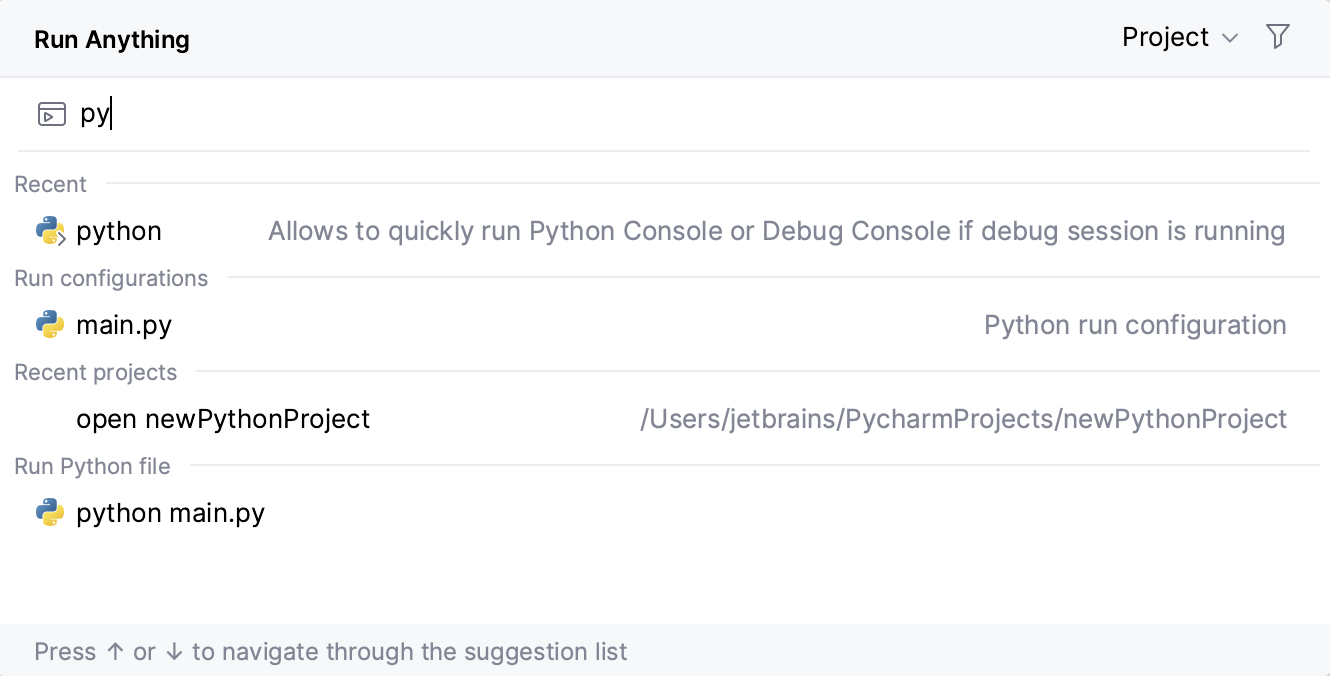
Open the Run Anything popup
Press Ctrl twice.
Alternatively, click
on the toolbar.
The icon is hidden by default. To add the icon to the toolbar, open the Settings dialog (Ctrl+Alt+S) , go to , expand the Main Toolbar node, and add the Run Anything action, for example, below Search Everywhere. For more information. For more information, refer to Menus and toolbars.
Run a Python file
You can use Run Anything to run Python files. PyCharm will create and run a temporary run/debug configuration.
Type
python, select the required file from the list of suggestions, and press Enter: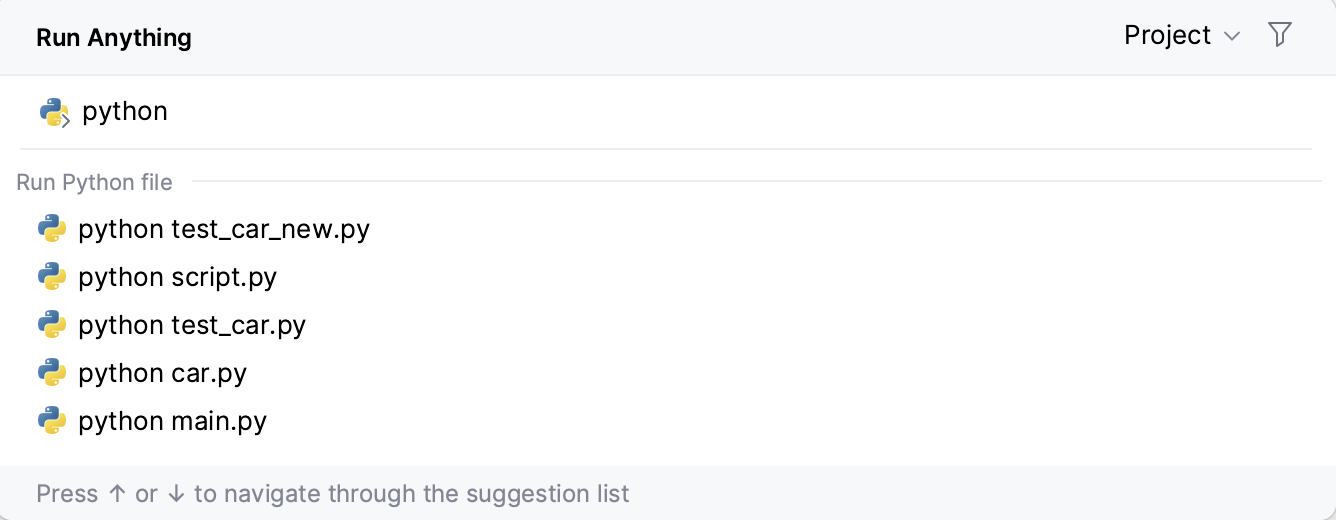
To debug a file, hold Shift when launching it:
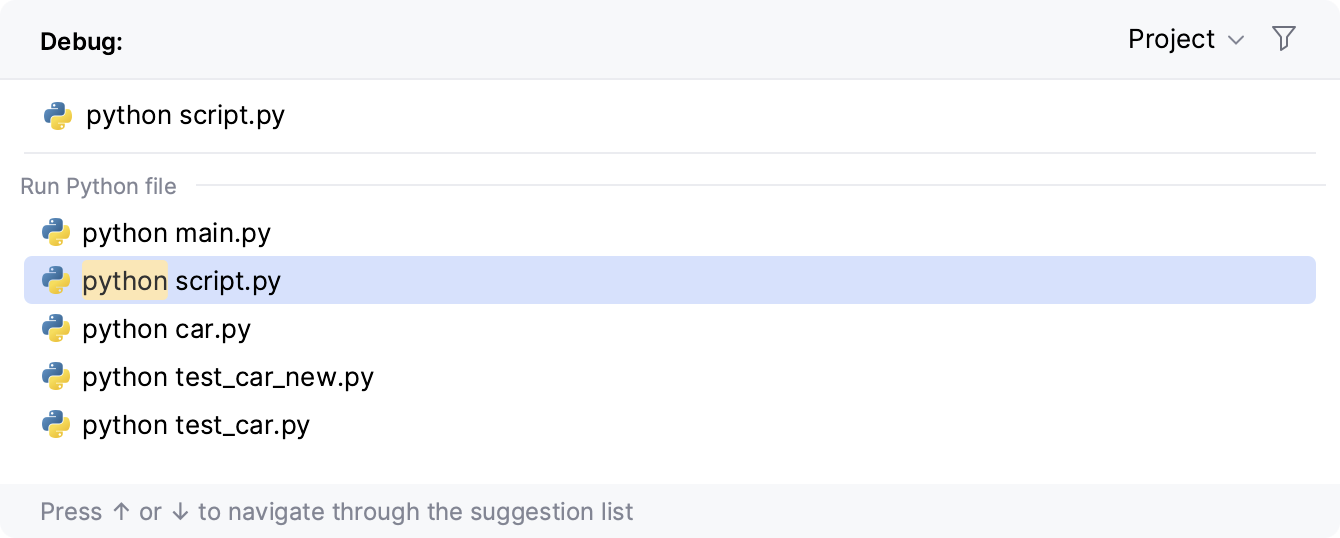
Launch a run/debug configuration
Start typing the run/debug configuration name and select it from the list of suggestions:
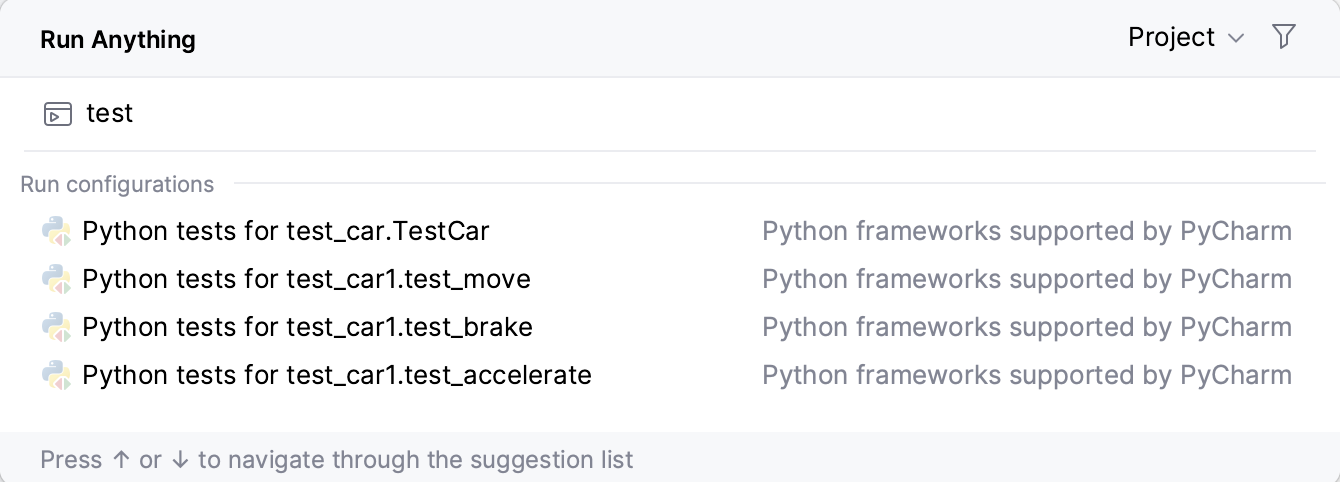
To debug a run configuration, hold Shift when launching it.
Run commands
Run Anything allows you to manage Python packages by executing pip and conda commands.
The commands are executed in the context of the current Python interpreter.
Run pip commands
Type
pipfollowed by the command. You can select the command from the list of suggestions. When you press Space, you accept the current suggestion: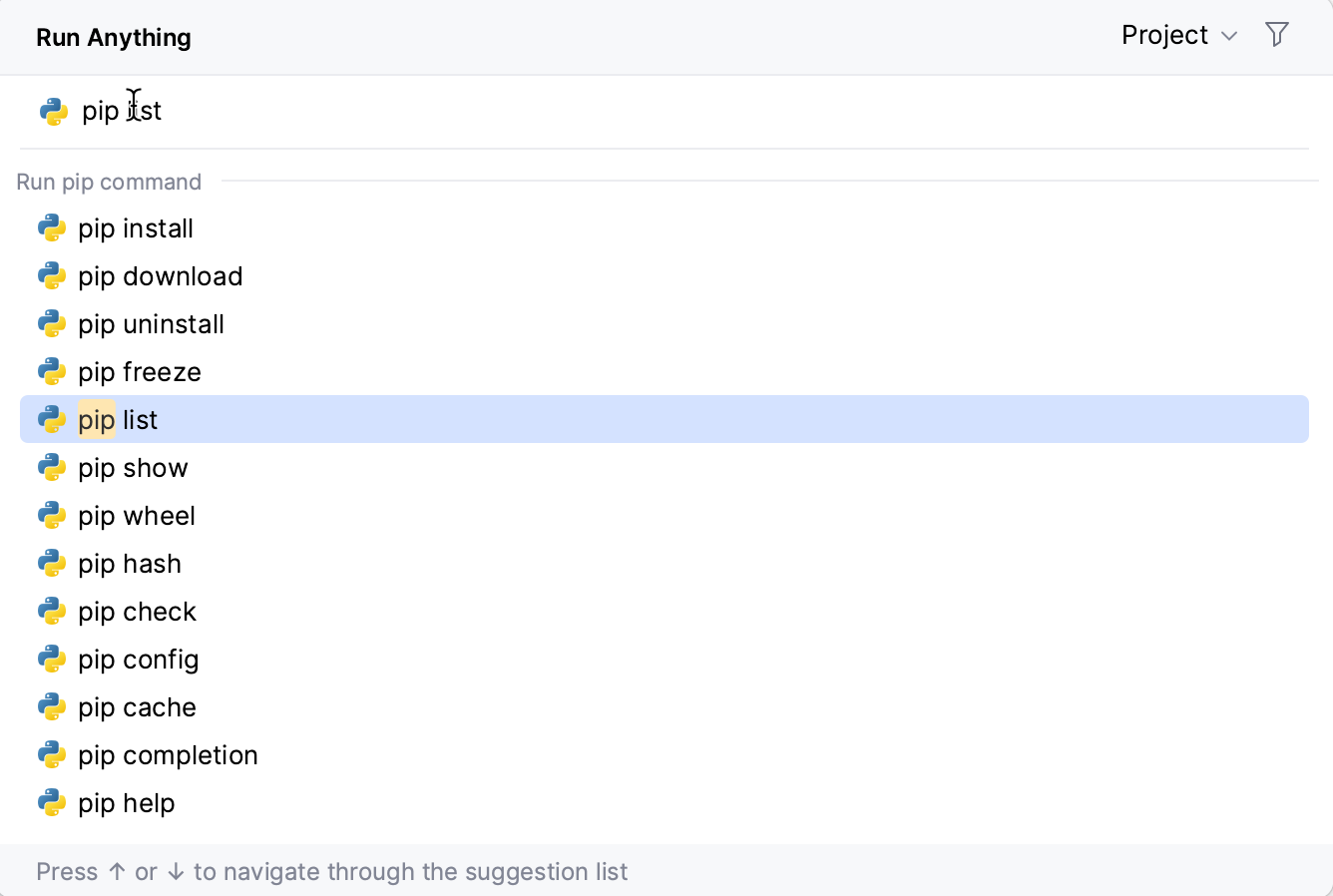
Start typing the package name and select the required package from the list of suggestions:
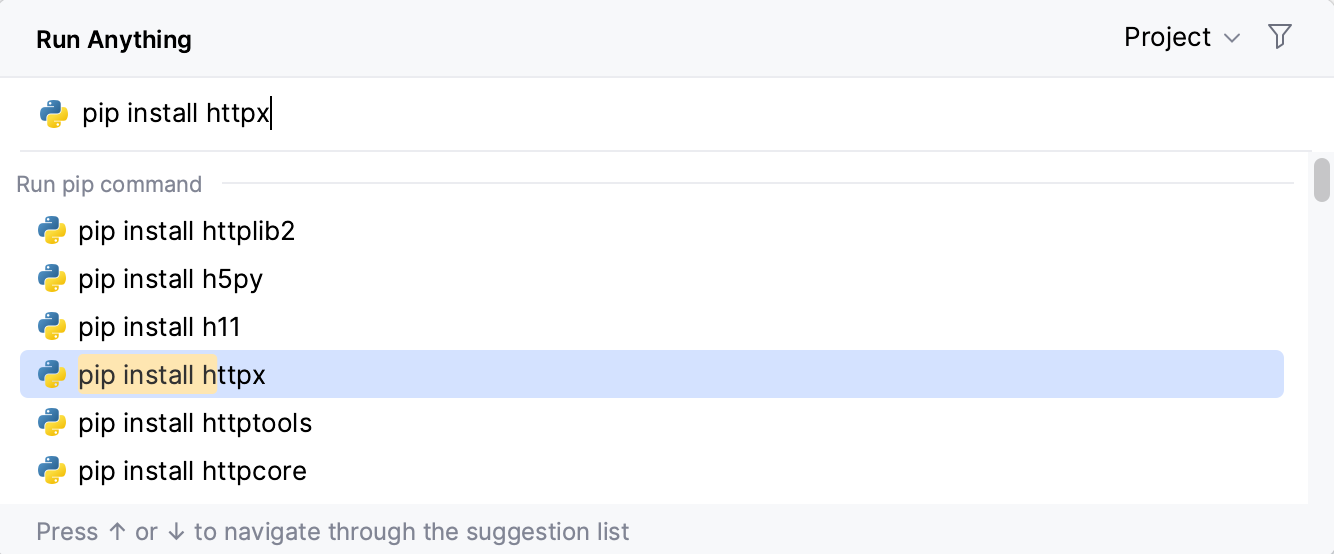
To get the list of available versions, type
==after the package name: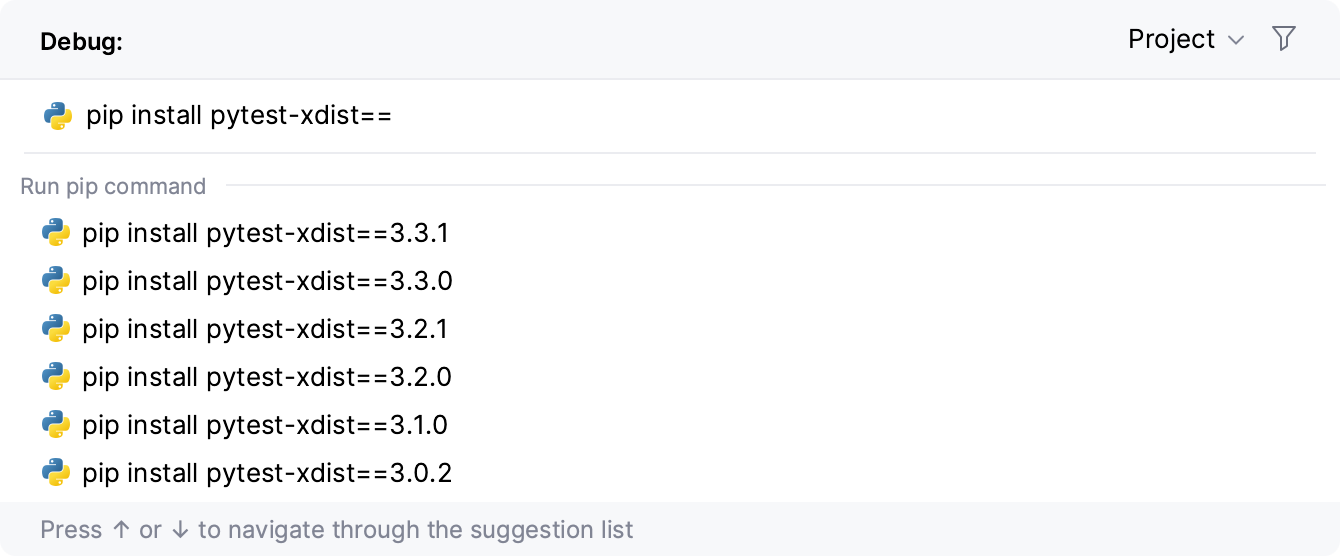
Run conda commands
Type
condafollowed by the command. You can select the command from the list of suggestions. When you press Space, you accept the current suggestion: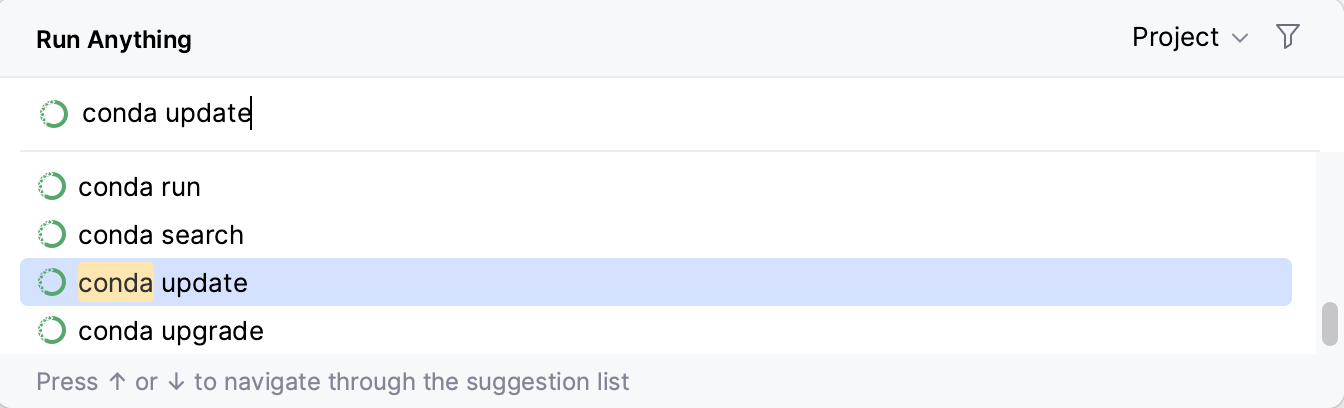
Start typing the package name and select the required package from the list of suggestions:
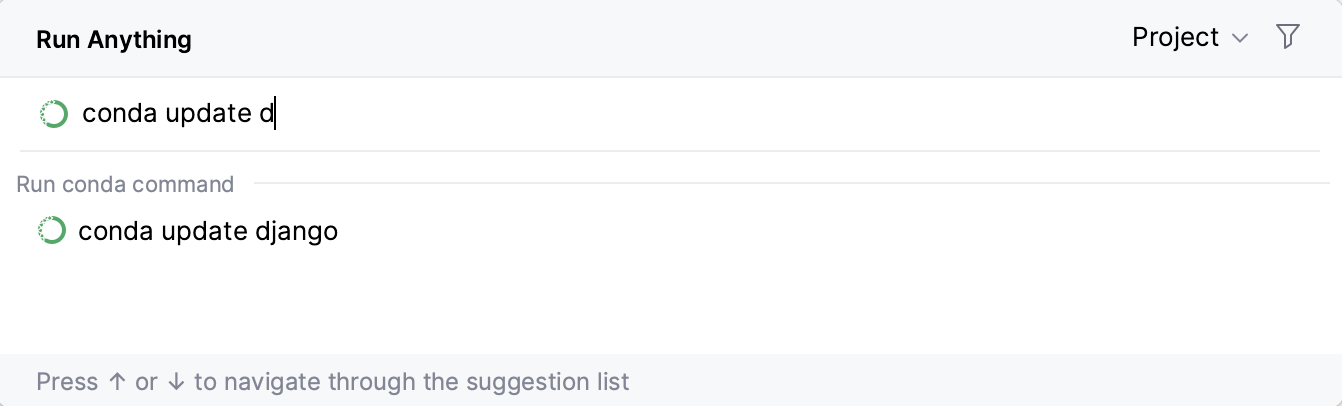
To launch the Python console, type
pythonand press Enter.To get the list of all available commands, type
?. The list of commands depends on the installed/enabled plugins. If a command is not on the suggestion list, it will be executed in the terminal.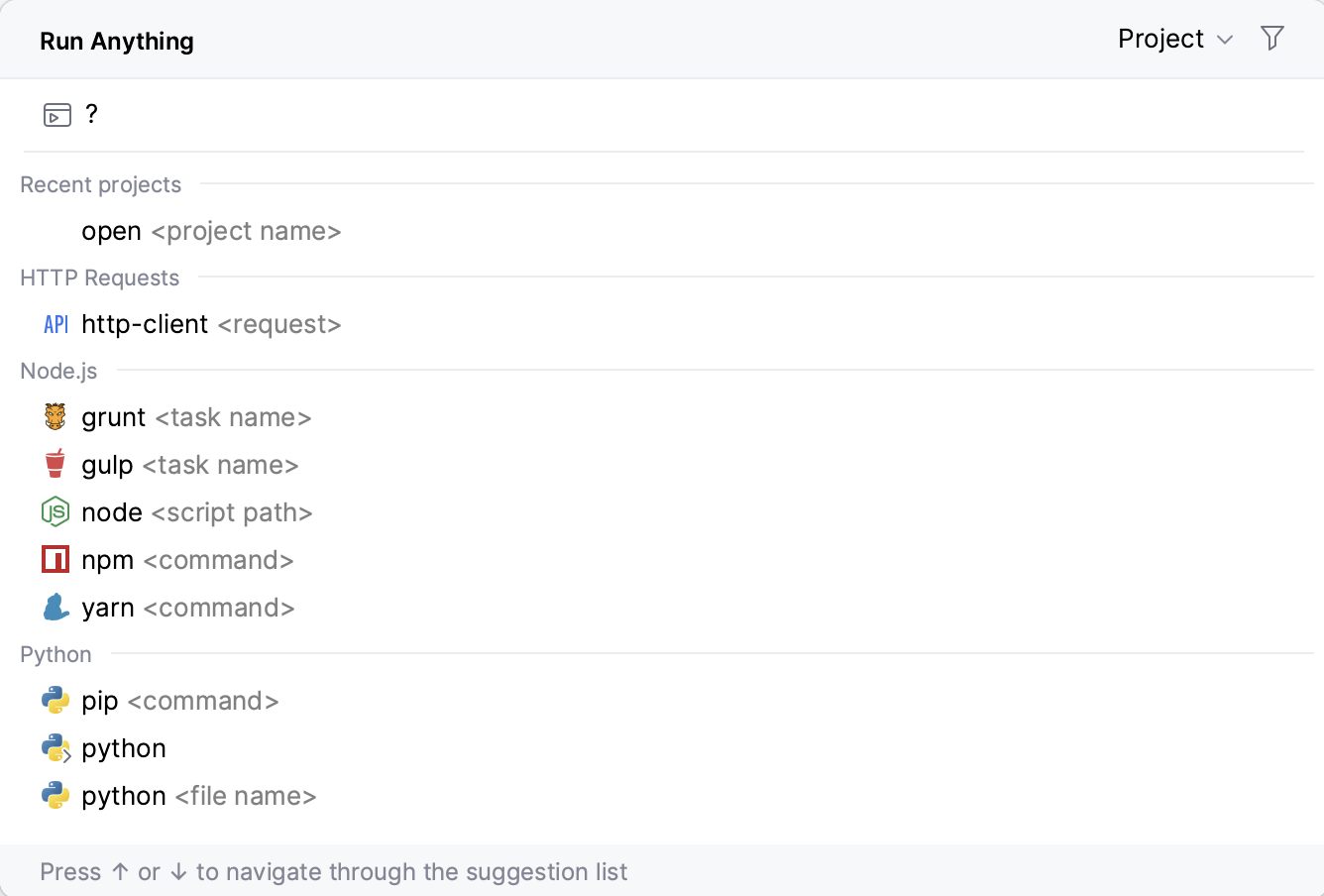
By default, the working directory depends on the project or module you are currently in. To use the location of the current file as the working directory, hold Alt when running a command.
You can also use an arbitrary location as the working directory. It is configured in the top-right corner of the dialog:
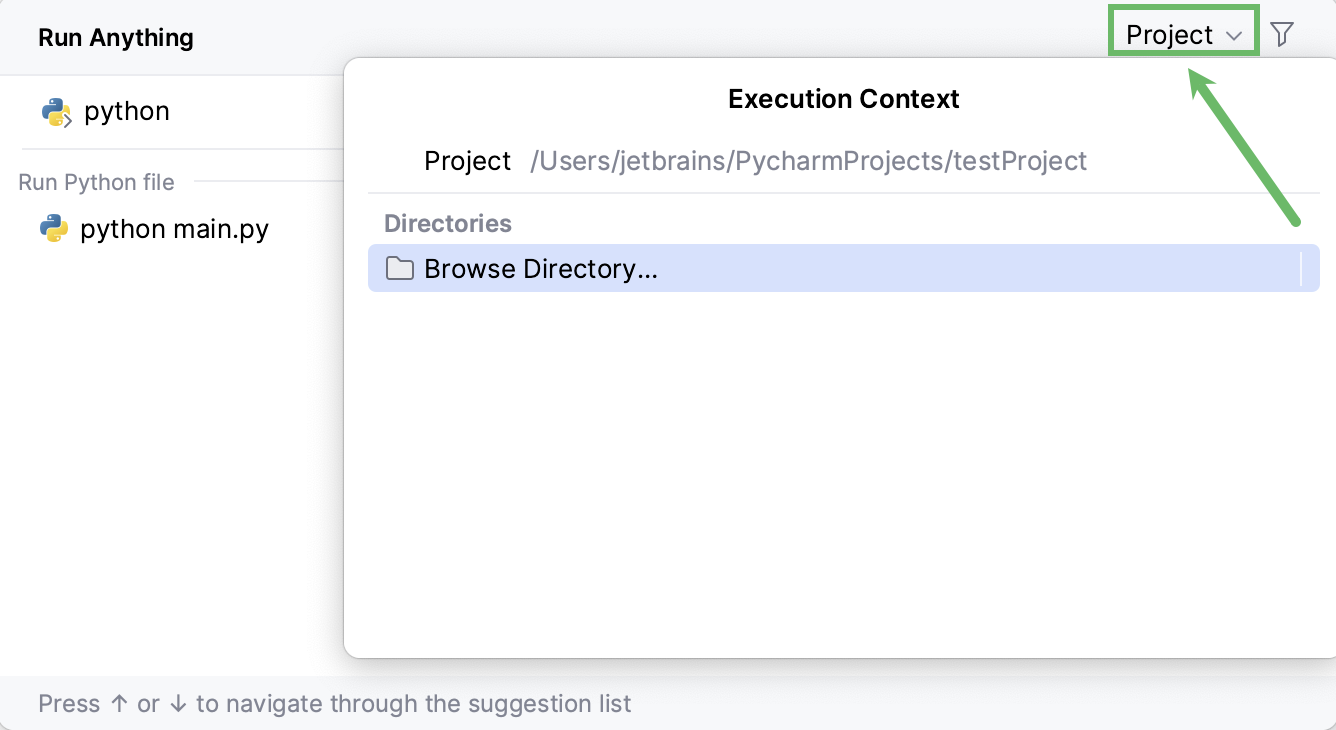
Open a recent project
You can also quickly reopen a recent project from the Run Anything popup. Search for the project by the name or type open to shorten the list of suggestions, then select the required project from the list, and press Enter:
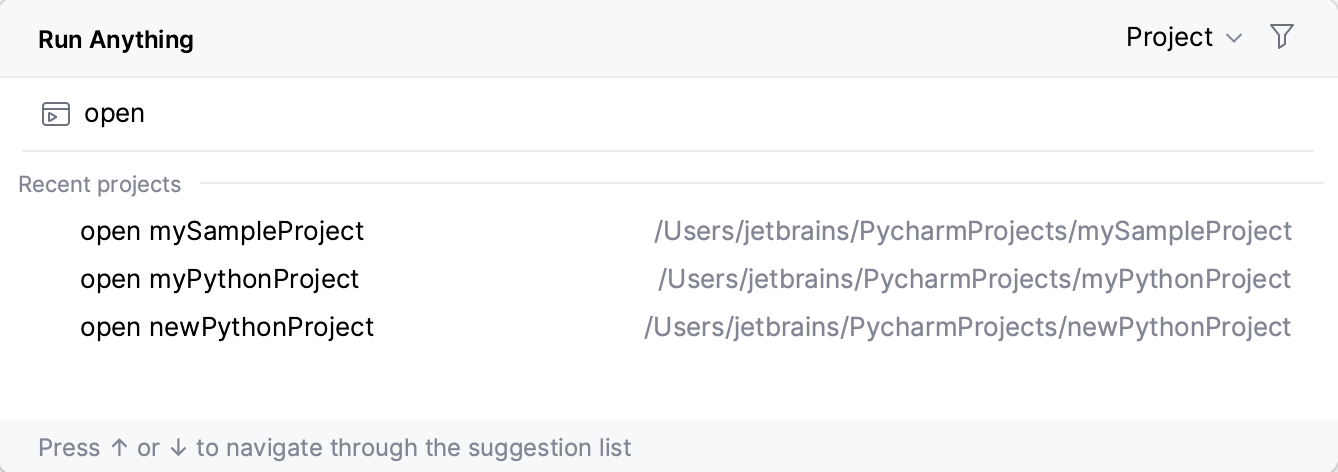
Send HTTP requests
If, while composing an HTTP request, you specified its name, you can find and send this HTTP request from the Run Anything popup.
Start typing the name of an HTTP request and select it from the suggestion list:
