Use Pipfile
Pipfile is the dedicated file used by the Pipenv virtual environment to manage project dependencies. This file is essential for using Pipenv. When you create a Pipenv environment either for a new or an existing project, the Pipfile is generated automatically. The file is added to the current project, you can see it in the Project tool window. Similarly, when you open a project with a Pipfile file in PyCharm for the very first time, the Pipenv virtual environment is configured automatically.
Consider a task of creating a list of dependencies from scratch.
Manage project dependencies by using Pipfile
When PyCharm creates a Pipfile for a new pipenv virtual environment, the file looks as follows:
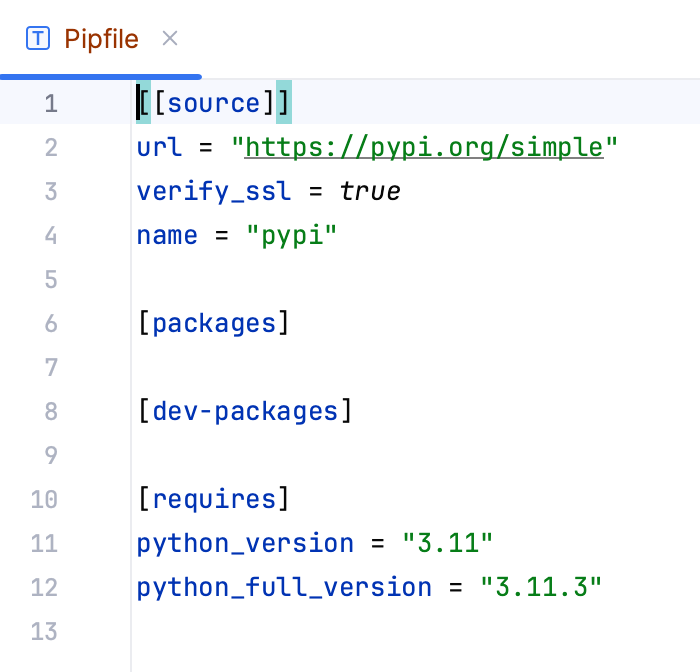
The
python_versionparameter is the version of the base interpreter you specified when creating a new Pipenv virtual environment. Thepackagessection is the place where you can list the packages required for your project.Add a new package dependency by modifying the
packagessection.[packages] django = "*"Any time you modify the Pipfile file, PyCharm suggests one of the following actions:

pipenv lock— records the new requirements to the Pipfile.lock file.pipenv update— records the new requirements to the Pipfile.lock file and installs the missing dependencies on the Python interpreter.
Click pipenv update to install the Django package.
Open the Python Packages tool window and make sure that Django is installed.
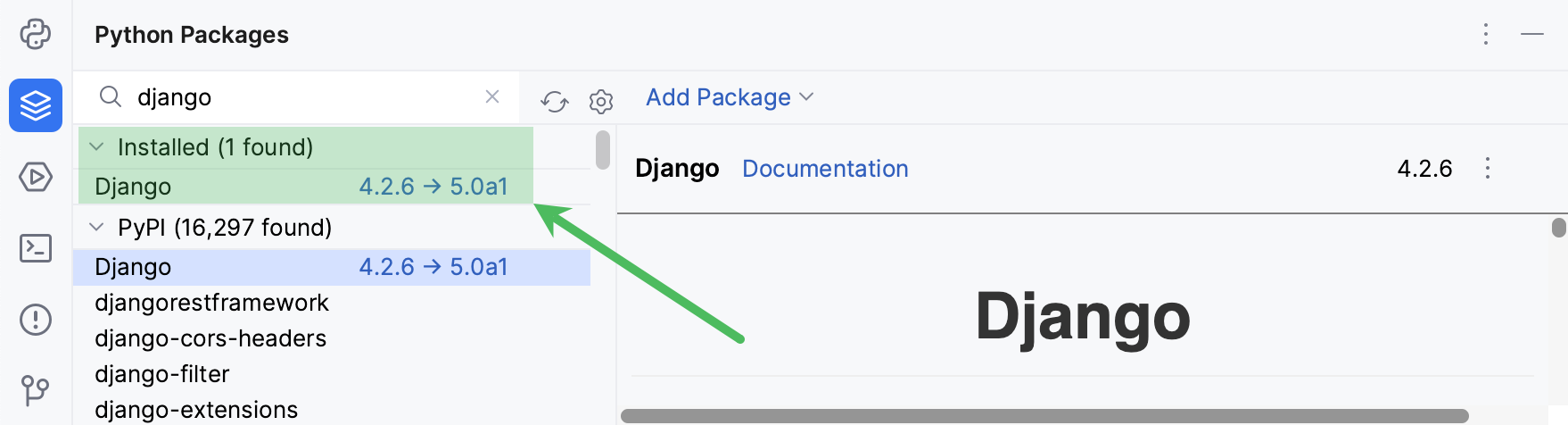
PyCharm tracks if any of the requirements listed in Pipfile are not met and suggests that you apply the affected dependencies.
Apply dependencies
Consider a case when you've checked out or updated the project source files and see the following message:
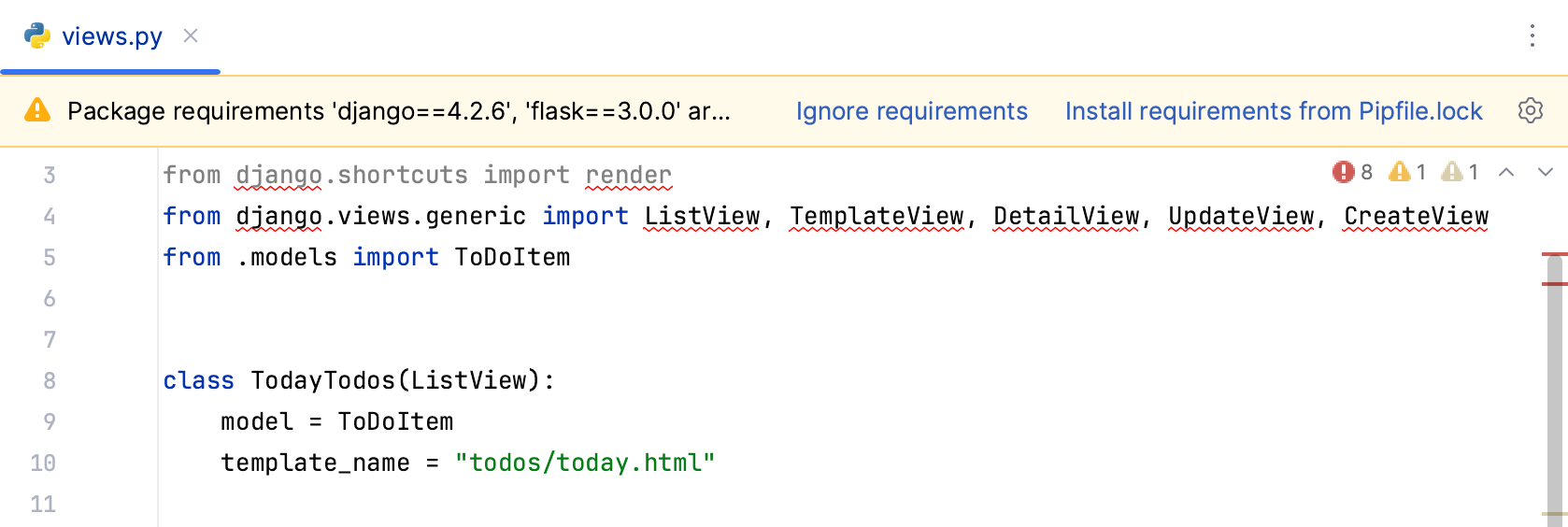
It means that your virtual environment doesn't meet the requirements listed in the current version of Pipfile.
Click Install requirements from Pipfile.lock to install the missing packages.
You might have noticed that along with Pipfile, the Pipfile.lock file takes the key important role in managing pipenv project requirements. Each time you execute either pipenv lock or pipenv update, the current snapshot of the virtual environment is taken. Examine the following fragment:
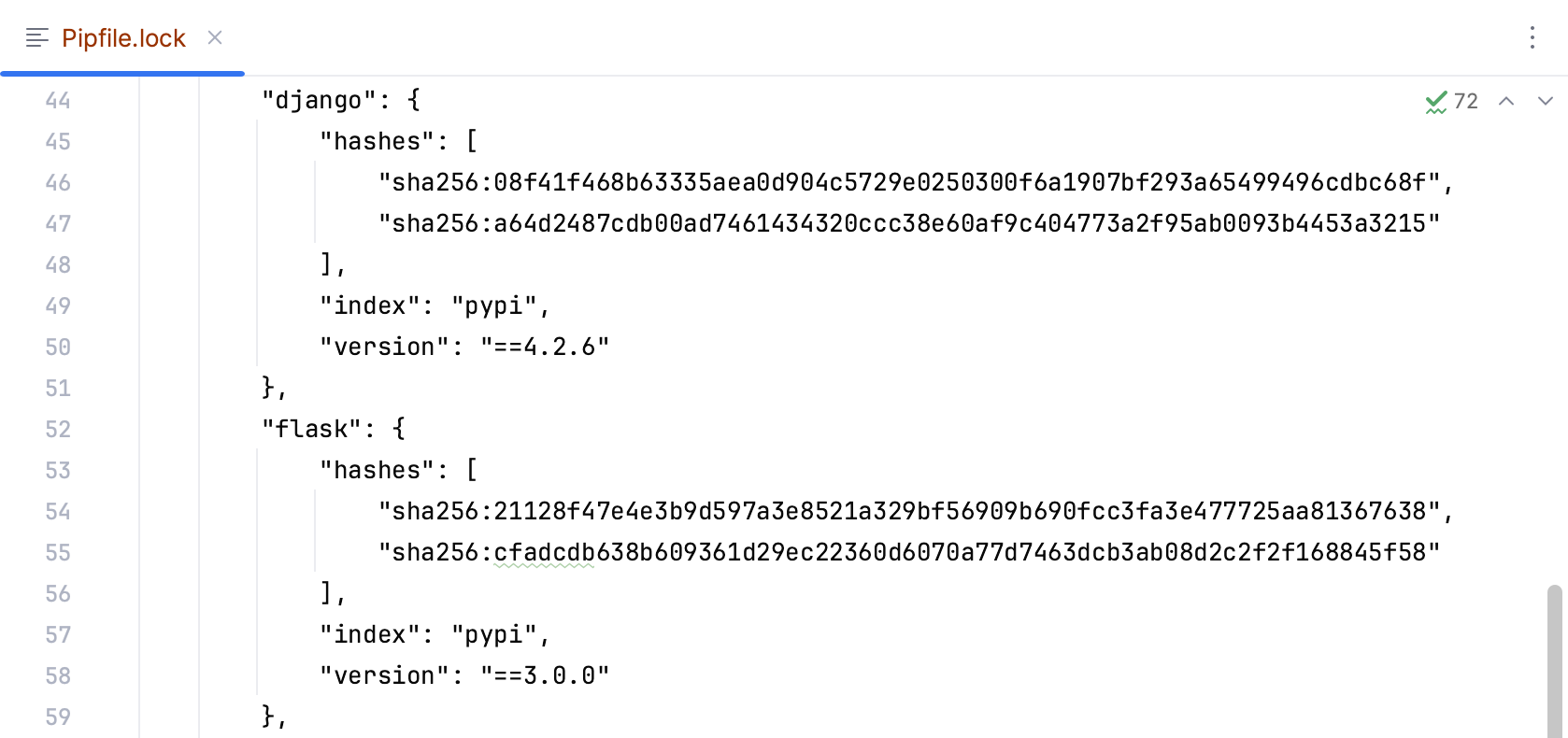
The file has recorded the exact versions of the packages that were installed for the project. It also has generated the hash codes to facilitate secure deployment of your application. When you're downloading dependencies from an untrusted source, the hash codes are used to ensure that the project files are trusted.
Create an environment using the Pipfile
When you open a project that contains Pipfile, but no project interpreter is configured, PyCharm suggests that you create a pipenv environment.
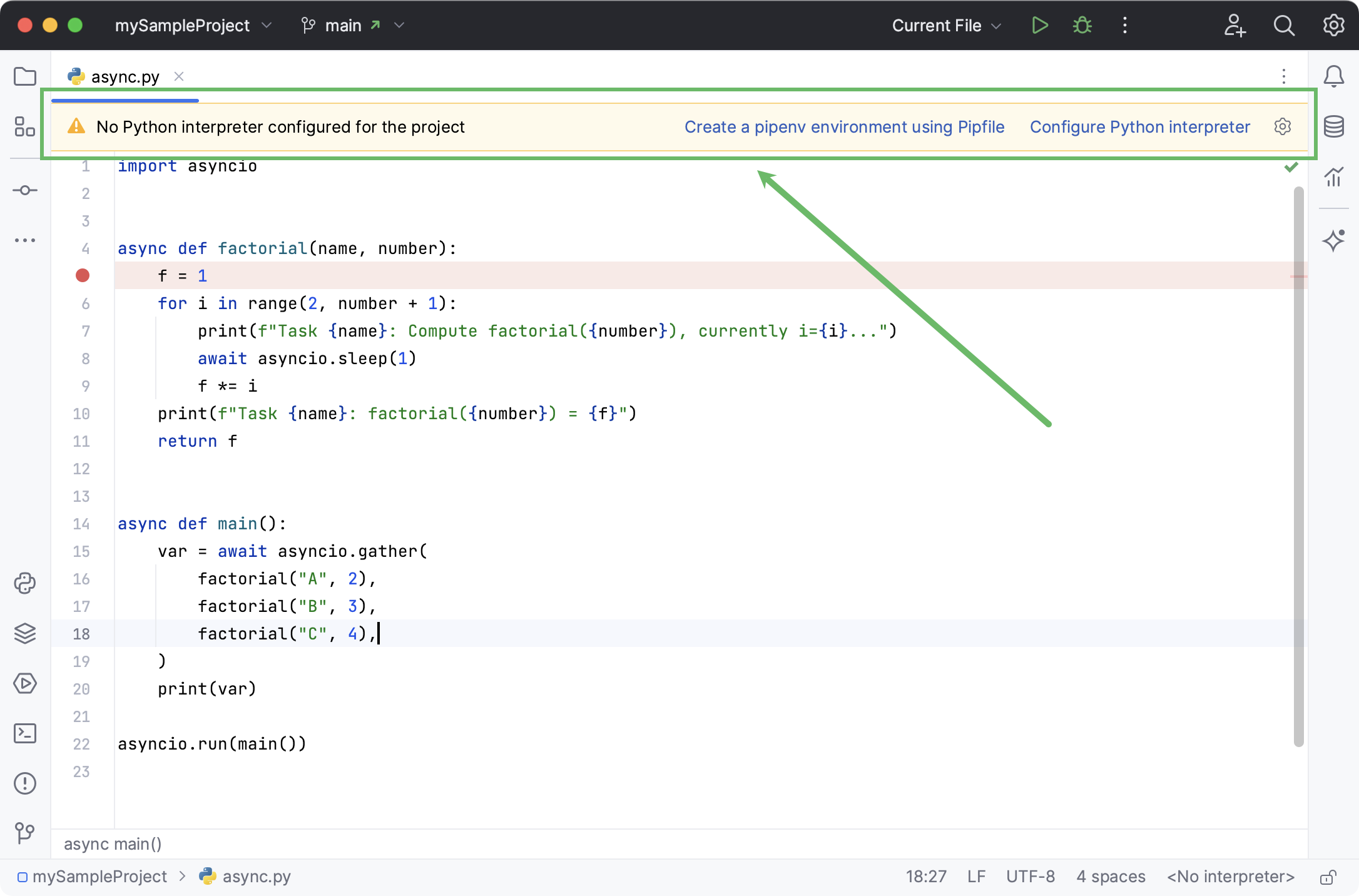
Click Create a pipenv environment using Pipfile if you want PyCharm to configure pipenv for you automatically. Alternatively, you can click Configure Python interpreter to follow the standard workflow.
If PyCharm cannot autodetect the pipenv executable, specify the path to it and click OK.
A new pipenv environment will be configured for your project and the packages listed in Pipfile will be installed.