Working with UE4 Projects
When you open an Unreal Engine project, ReSharper will automatically adjust all its features and actions so that they take into account the different aspects and conventions of Unreal Engine. For instance, auto-import and code analysis will respect includes of .generated.h files.
Most of ReSharper's UE features work unintrusively in the background but there are a few described in this topic, that provide some actions and configurations.
Indexing Unreal Engine code
You can start typing or navigating through your UE4 project seconds after you open it because by default, indexing of the engine code (which constitutes the major part of a project) is performed in the background after non-engine code is parsed.
You can configure how the engine code is indexed on the page of ReSharper options: you can disable the background indexing in case you want to have all engine code indexed before you start, or if you notice any performance degradation, you can disable the indexing altogether by clearing the Index Unreal Engine source files.
When the indexing is enabled, you will have a number of features. For example, use any symbols from the engine and ReSharper will automatically add missing #includes, or find usages of engine classes — for example, TArray<T> — in the engine's code and study how they are used there.
If the indexing is disabled, ReSharper will still index header file names, which is very fast but it will let you have code completion for includes, for example, #include <unreal/SomeClassFromUnreal.h>. Once you include a header, its code will be indexed automatically, so you will have code completion and analysis for symbols from the included header.
Unreal Engine naming conventions
When developing UE4 projects, you are probably using Unreal Engine coding standard. ReSharper detects UE4 projects and automatically uses the UE4 naming convention rules when generating and analyzing code in these projects.
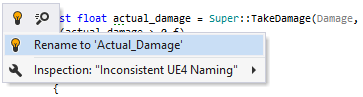
Unlike the default naming ruleset, which you can configure on the page of ReSharper options, Unreal Engine naming conventions are not configurable. ReSharper uses special code inspections to detect violations of naming rules according to the Unreal Engine coding standard. These inspections suppress the current naming ruleset in UE4 projects. If you want to change the severity level or disable these inspections, you can find them under on the page of ReSharper options. You can also see the corresponding warning and will be able to disable the UE4 naming inspection on the Code Editing | C++ | Naming Style when a UE4 solution is open:
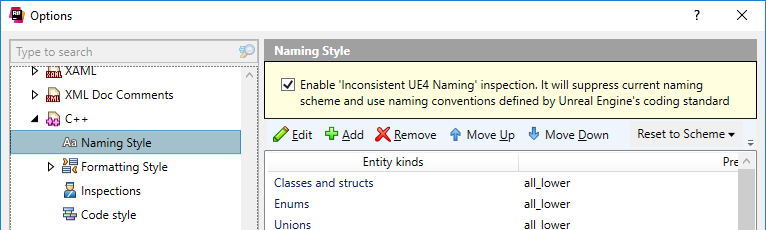
UE4 reflection specifiers
ReSharper supports Unreal Engine reflection macros such as UCLASS, USTRUCT, UENUM, and so on, which are used to emulate reflection that is missing in the C++ language. These macros will be resolved and you will get completion suggestions for them even if your Unreal Engine project is not built.
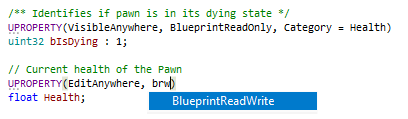
UE4 remote procedure calls support
When analyzing your code, ReSharper identifies UE4 remote procedure calls (RPCs) by Client, Server, and NetMulticast specifiers in the UFUNCTION declaration statements.
ReSharper checks whether UE4 RPCs have the corresponding required _Validate and _Implementation functions and will highlight the RPC if at least one of them is not found. You can press Alt+Enter on the highlighting to generate the missing implementation stubs.
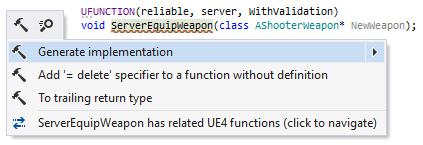
In the example above, the _Validate function is missing and ReSharper will generate the following stub for you:
From RPCs, you can jump to their _Validate and _Implementation functions from the Navigate To (Ctrl+Shift+G) popup, or from the Alt+Enter menu as shown on the screenshot above.
It also works for BlueprintNativeEvent: when the corresponding specifier is passed in UFUNCTION, ReSharper can generate an _Implementation function for you, as well as navigate to it from the declaration.