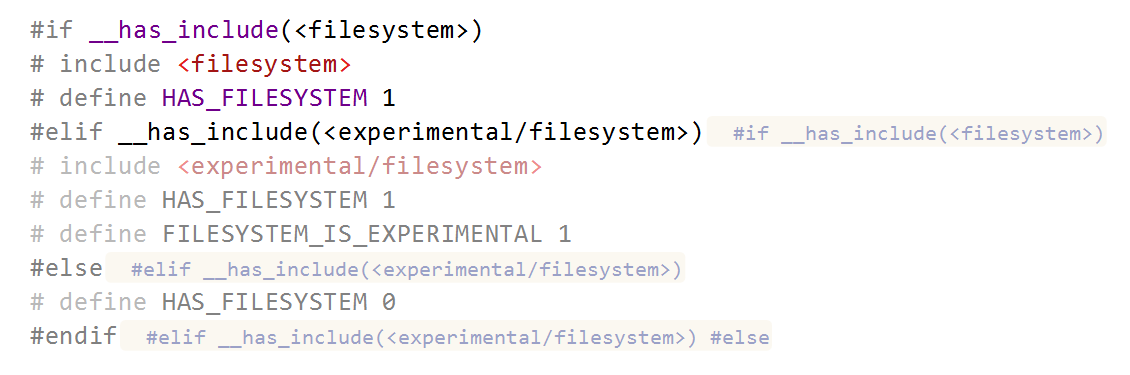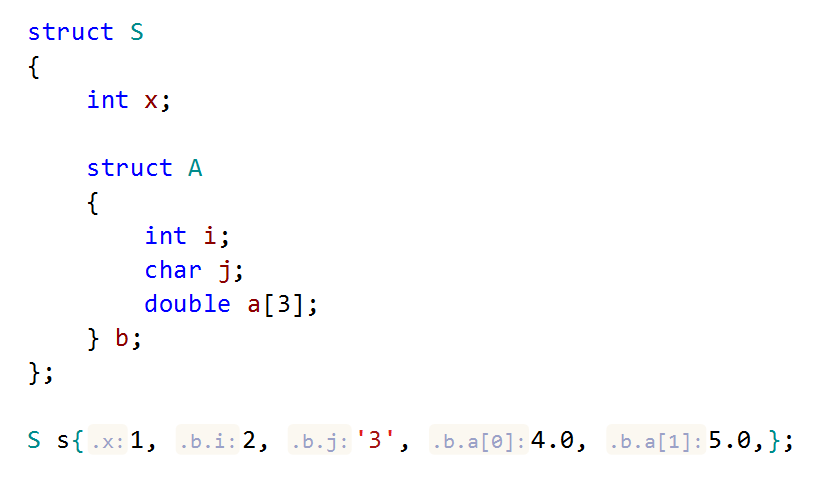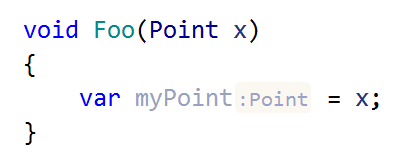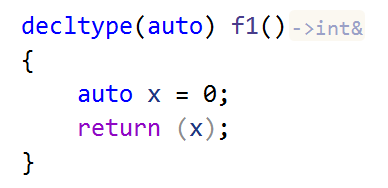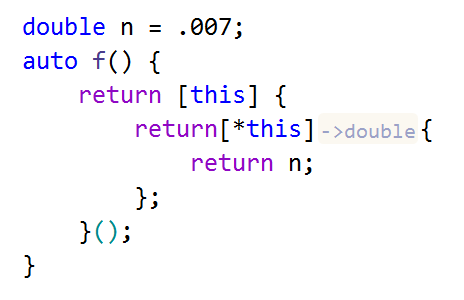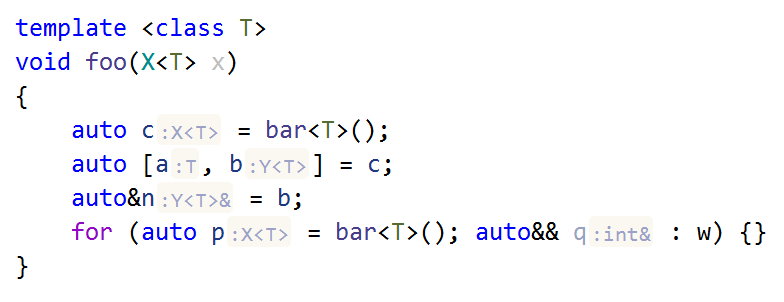Inlay Hints
On this page of ReSharper options, you can configure inlay hints for C#, VB.NET, and C++.
| Show inlay hints | Lets you either enable or disable the entire inlay hints functionality. |
Parameter Name Hints
| Show parameter name hints | Lets you enable or disable parameter name hints. |
| Hide for non-literals | Hides parameter name hints for arguments that are variables, resources, expressions, or invocations allowing you to configure exceptions for specific kinds of non-literal arguments. |
| Hide for builder-like methods | Hide parameter name hints for methods similar to methods of System.Text.StringBuilder, which return a modified object of their containing class. Names of such methods normally make clear the purpose of their parameters. |
| Hide if method parameters only differ by numbered suffix | Hides parameter name hints when calling methods with signatures similar to void DoSomething(int arg0, int arg1, int arg2, int arg3) {/*...*/}
|
| Hide if intention of first parameter is clear from method name | Hides parameter name hint on the first argument when calling methods with signatures similar to void SetExtension(string extension, object next) {/*...*/} |
| Hide if intention of argument is clear from usage | For methods with signatures similar to void DoSomething(int value, object context) {/*...*/} hides the value parameter name hint if the method is called like so DoSomething(myValue, context: null); |
| Hide if method is annotated as 'StringFormatMethod' | This option hides parameter name hints for |
| Show code annotations hints on parameter declarations | Use this option to show JetBrains code annotation attributes used in base classes on overriding and implementing members: 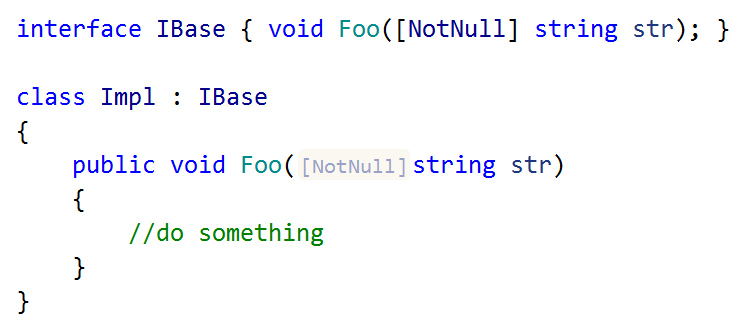 |
You can configure a list of method patterns for which the parameter name hints will be always hidden, independently of other preferences. | Patterns are matched against fully qualified method name, parameter count, and parameter names. For example:
|
| Show namespace name hints after namespace definitions | This option works independently of parameter name hints. A large project can have any number of namespaces, which sometimes are nested or even do not have a name. In such cases, hints will indicate what namespace is being closed by the current brace: 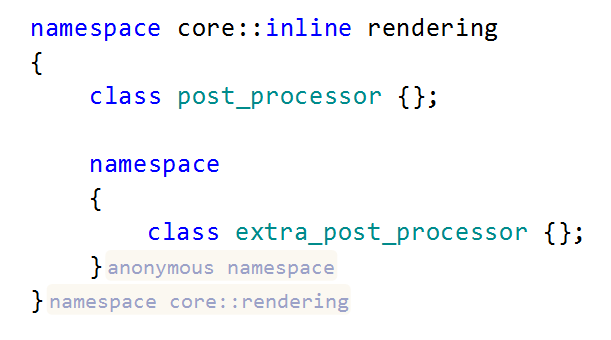 |
| Show reference hints for arguments passed by non-const reference | According to the Google C++ Style Guide, non-const reference parameters are not allowed, except when required by convention or in some rare cases. But when this is your case, there are reference hints: |
| Show preprocessor directive hints | Preprocessor directive hints help you quickly understand how conditional inclusions ( |
| Hide name hints in aggregate initialization | Parameter name hints show the names of the members you are initializing and help disentangle complex aggregate initializations in C++17 and later: |
| Hide parameter name hints in macro calls | Hints for macro calls provide the details from substitution: |
| Hide index hints for array elements | Array hints can help with multidimensional initialization: |
You can configure a list of method patterns for which the parameter name hints will be always hidden, independently of other preferences. | Patterns are matched against fully qualified method name, parameter count, and parameter names. For example:
|
Type Name Hints
| Use compact type name presentation | Sometimes type names can be too long. For example, an anonymous type with a few fields will look like this: 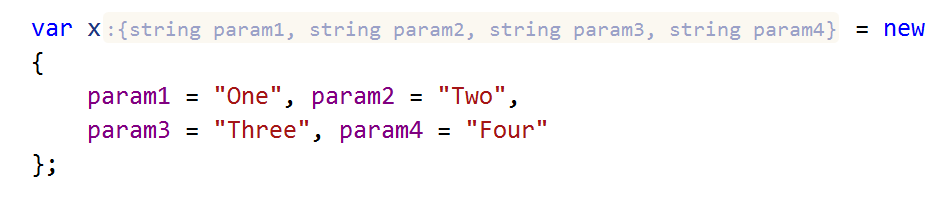 When this option is enabled, a shortened type name is displayed in the hint. You can hover the mouse over the hint to see the full type name. 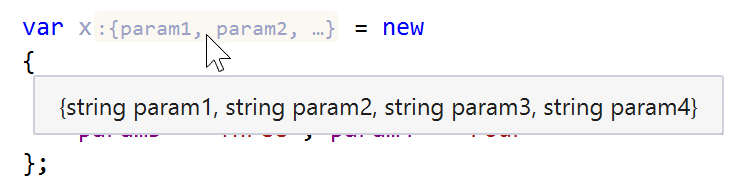 |
| Show method return type name hints | Use this option to enable or disable type name hints for return types of methods in a call chain. These hints will appear after methods if the next method in the chain is written in a new line:  Use child options to configure exceptions and presentation for this kind of hints. |
| Show type name hints for implicitly typed variables | Use this option to show or hide type name hints for The child option Hide if type of variable is evident is enabled by default so that hints of this kind will not appear where they are not necessary for understanding the type. To learn more, which cases ReSharper considers evident, see Use 'var' when evident: what is considered evident?. |
| Show type name hints for pattern matching expressions | Use this option to show or hide type name hints for 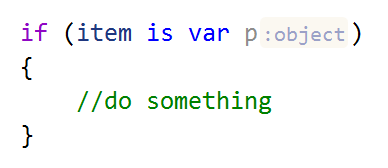 |
| Show type name hints for lambda expression parameters | This option enables type name hints after parameters of lambda expressions.  The child option Hide if types of parameters are evident is enabled by default so that hints of this kind will not appear where they are not necessary for understanding the type. To learn more, which cases ReSharper considers evident, see Use 'var' when evident: what is considered evident?. |
| Show type name hints for query range variables in LINQ queries | This option enables type name hints in LINQ expressions. 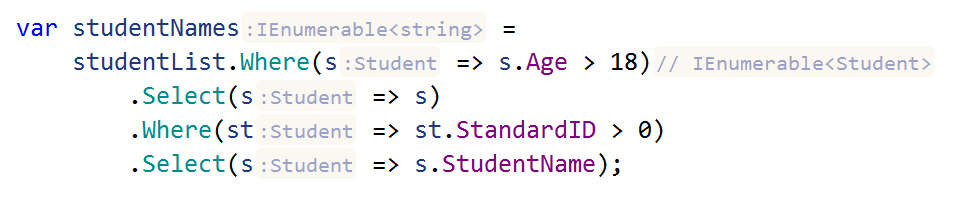 |
| Hide if type name is evident from variable name | This option hides parameter hints in cases similar to the following one: |
| Show type name hints for function return types in C++ | Return types of functions can be automatically deduced from the return statement: |
| Show type name hints for lambda return types in C++ | Use this option to enable type name hints for the deduced return types of lambdas: |
Show type name hints in dependent C++ code (might affect performance when enabled) | Inside the definition of a template, the meaning of some constructs may differ from one instantiation to another. But ReSharper C++ still can provide some additional useful information for types and expressions. |