Navigating to Controllers, Views and Actions Using Gutter Icons
In the editor, use the following gutter icons to jump between controllers, views, and actions:
 : This layout is associated with a controller.
: This layout is associated with a controller. : This layout is associated with an action.
: This layout is associated with an action. : This action is associated with a view, or this controller is associated with a partial view.
: This action is associated with a view, or this controller is associated with a partial view.
The target component is opened in the editor tab.
To navigate between Rails components in the editor
- Open a component in the editor, and click the desired gutter icon. For example, if you want to jump to a view file associated with an action, open the corresponding controller, locate the desired action, and click the gutter icon next to the action definition.
If several different types of views are available (for example, localized views or HAML files), RubyMine suggests the list of all available views, from which you can select the one you need:
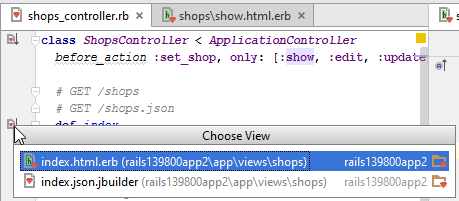
To navigate from a view to the corresponding action, open the view file in the editor, and click the gutter icon:
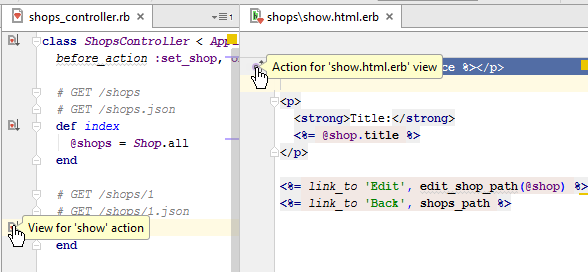
See Also
Concepts:
Last modified: 18 July 2017