Review labels
As a review participant you can attach labels to the review to specify its current stage, category, priority, or any other useful information that should be readily apparent to all participants. Labels can also be used to simplify the search for specific reviews.
There are two predefined labels to choose from:
Work in progress
Ready for review
For example, if the revision you had originally submitted for review was not approved by one of the reviewers, you can label the review with Work in progress while you're fixing the issues and committing changes, then switch to Ready for review to inform the reviewers that you are done.
Attach labels
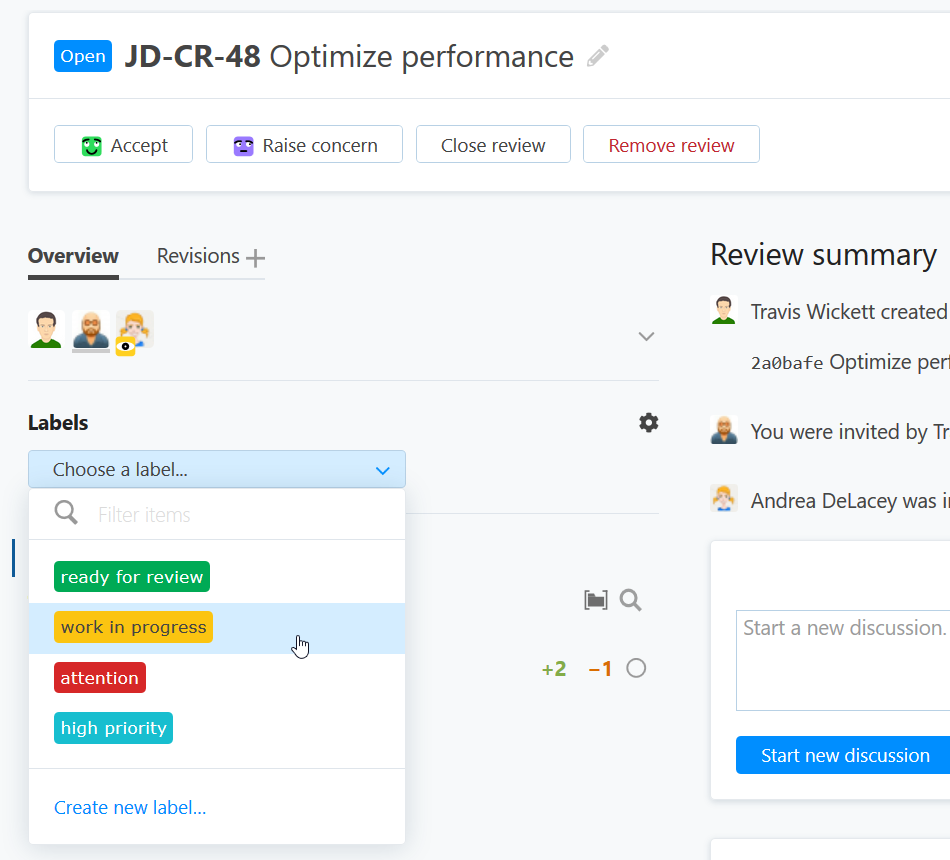
To attach a label to the review:
On the review page, click the gear icon next to Labels.
Click Choose a label then pick a desired label from the drop-down list.
Use the search field on top of the list to find a label if there are a lot of them.
Create new labels
You can create custom labels that will be available across the project. On the bottom of the drop-down list, select Create new label, type in your label name and select the desired color, then click Create label:
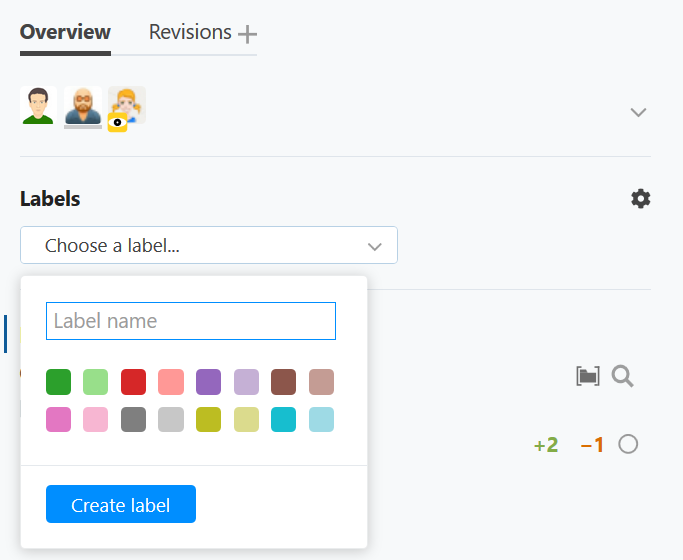
Remove labels
To remove the label from the review, pick it from the list and click the minus icon:
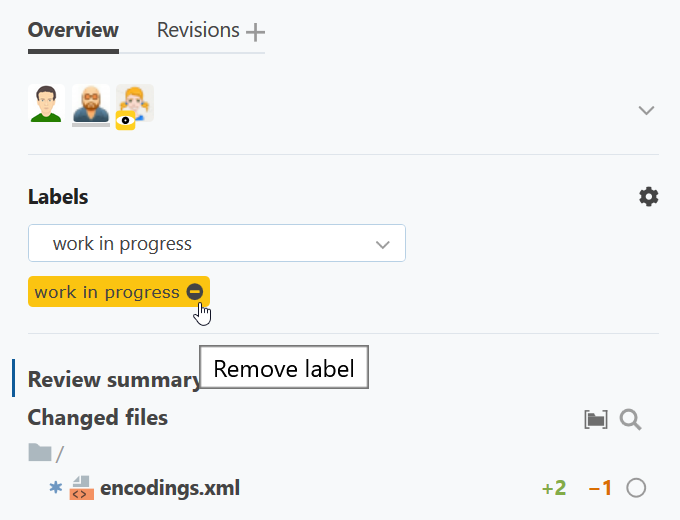
Search reviews by label
You can use labels as search criteria to filter out the review list by either
clicking the label:

or including the label name in your search query:
