Rename refactorings
Use the Rename refactoring to change names of symbols, files, directories, packages, modules and all the references to them throughout code.
Renaming local variables or private methods can be done easily inline since only the limited scope is affected. Renaming classes or public methods could potentially impact a lot of files. Preview potential changes before you refactor.
Rename code in place with gutter icon
In the editor start renaming a parameter, a method, or other code element. IntelliJ IDEA will display
in the gutter.
Click the gutter icon or press Alt+Enter and apply a suggestion.
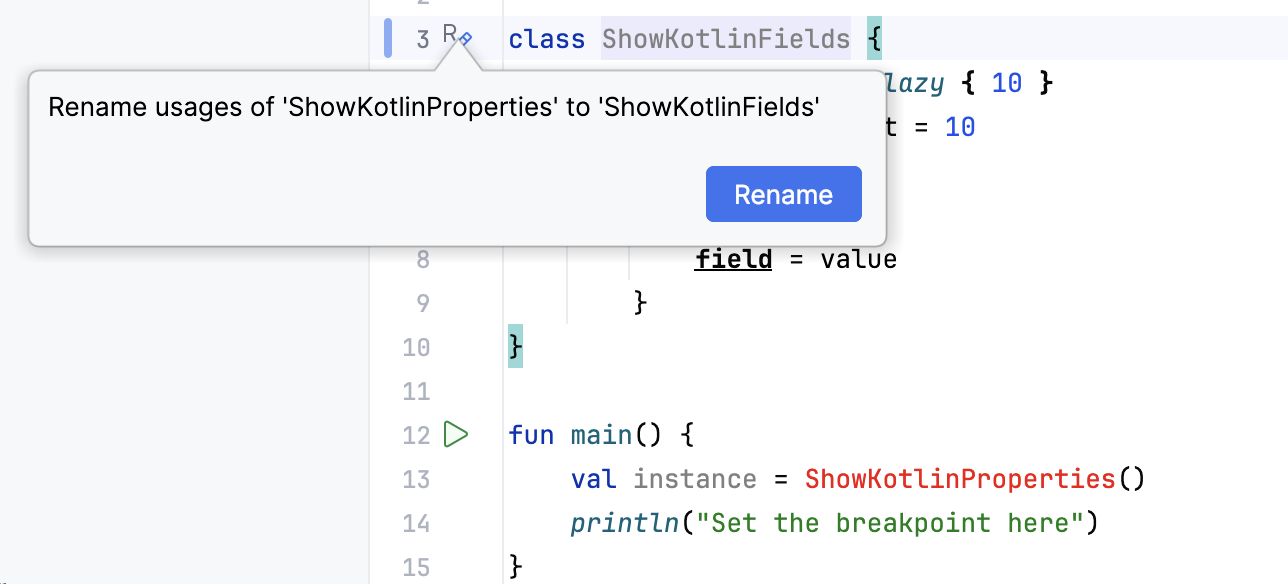
IntelliJ IDEA renames the code element and updates its usages accordingly.
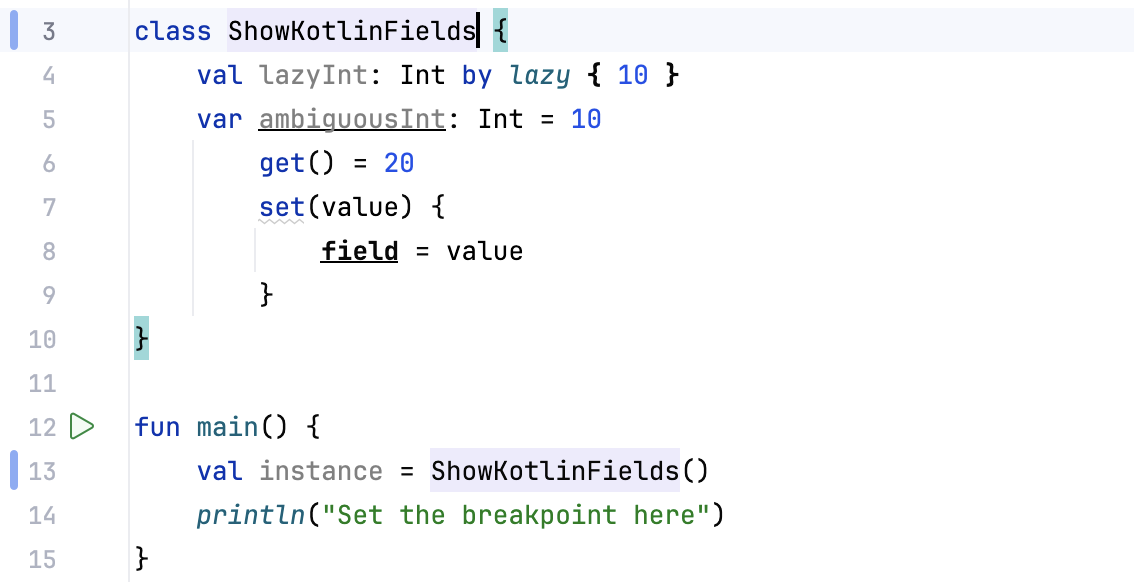
Rename code in place with inlay hint
In the editor, find the code element you want to rename.
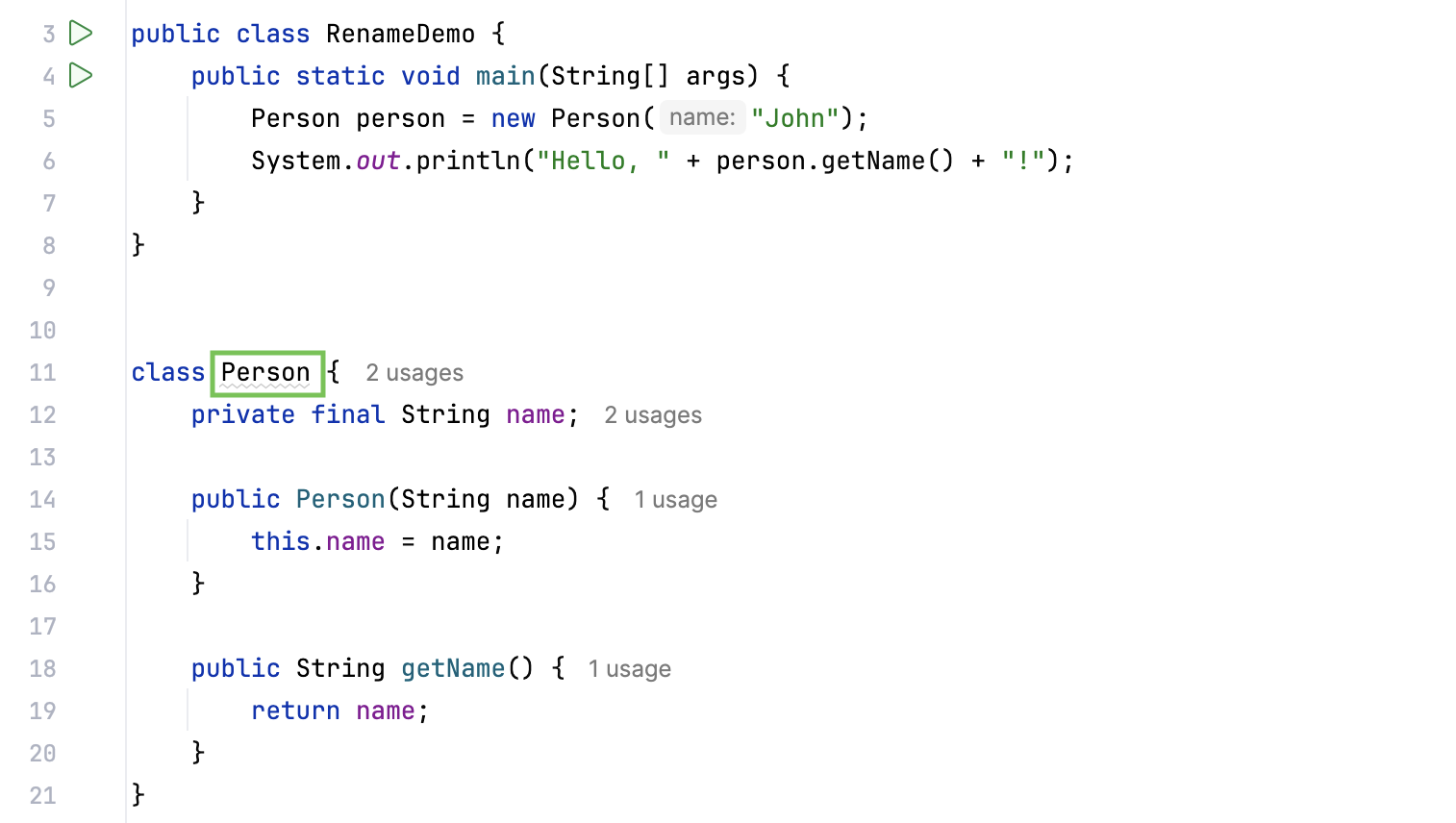
Edit the text of the code element you want to rename, IntelliJ IDEA will display the Rename usages inlay hint.

Select the inlay hint. If IntelliJ IDEA determines that some variables might also be renamed, the Rename Variables dialog opens. To confirm the rename refactoring, select OK.
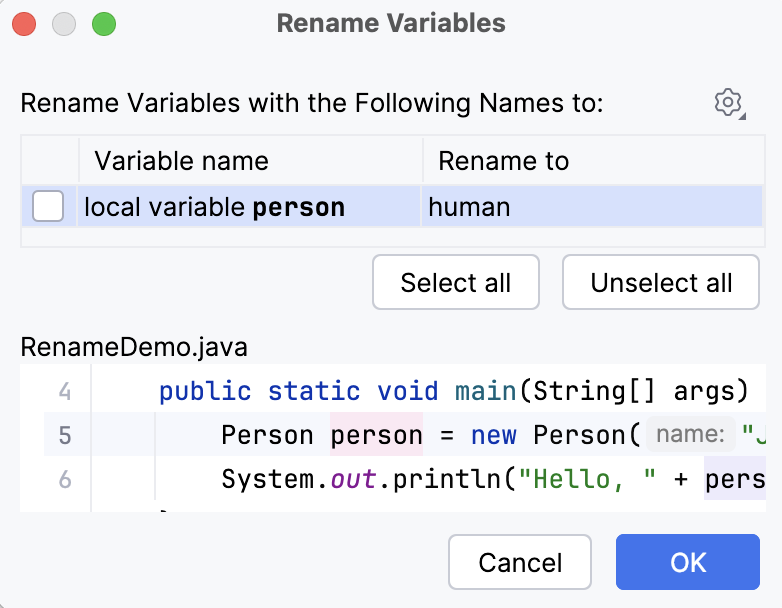
If IntelliJ IDEA doesn't identify any variables that might also be renamed, IntelliJ IDEA immediately renames the code element and updates its usages accordingly.
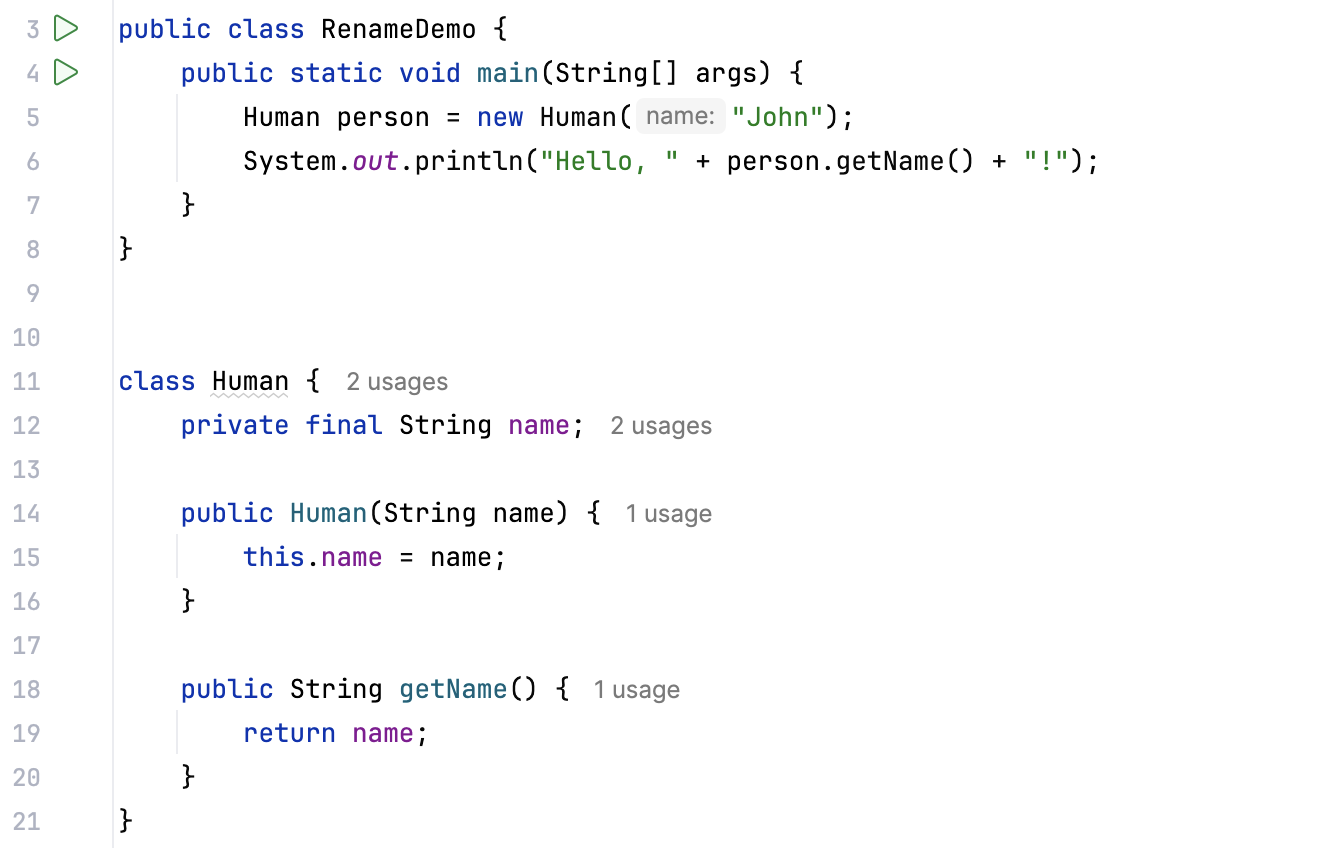
Rename a directory or a module
In the Project tool window right-click a directory or a module that you want to rename.
From the context menu, select (Shift+F6).
In the popup that opens, select what you want to rename. If you have a module with one content root, and it has the same name as your module, you can rename them both simultaneously.
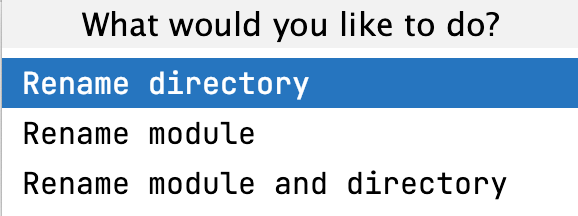
In the Rename dialog that opens, type the new name, specify additional options and the scope of the refactoring, and click Refactor.
Rename a package
In the Project tool window, click Project and select Packages from the list. IntelliJ IDEA lists all the packages in your project.
Right-click the package you want to rename and from the context menu, select (Shift+F6).
If you have multiple directories that correspond to the package, or the package contains directories in the libraries that cannot be renamed, IntelliJ IDEA will display a warning. However, you can proceed with one of the offered options in the warning. IntelliJ IDEA opens the Rename dialog where you can enter the new package name and click Preview to see what directories and files will be affected before you decide to refactor. If you want to undo the changes you have made, press Ctrl+Z.
Rename a code element
In the editor, select the element you want to rename. If you need to rename a file, select one in the Project tool window.
Press Shift+F6 or right-click and select from the context menu.
When you invoke the rename Shift+F6 action, IntelliJ IDEA displays
and
next to the highlighted element.
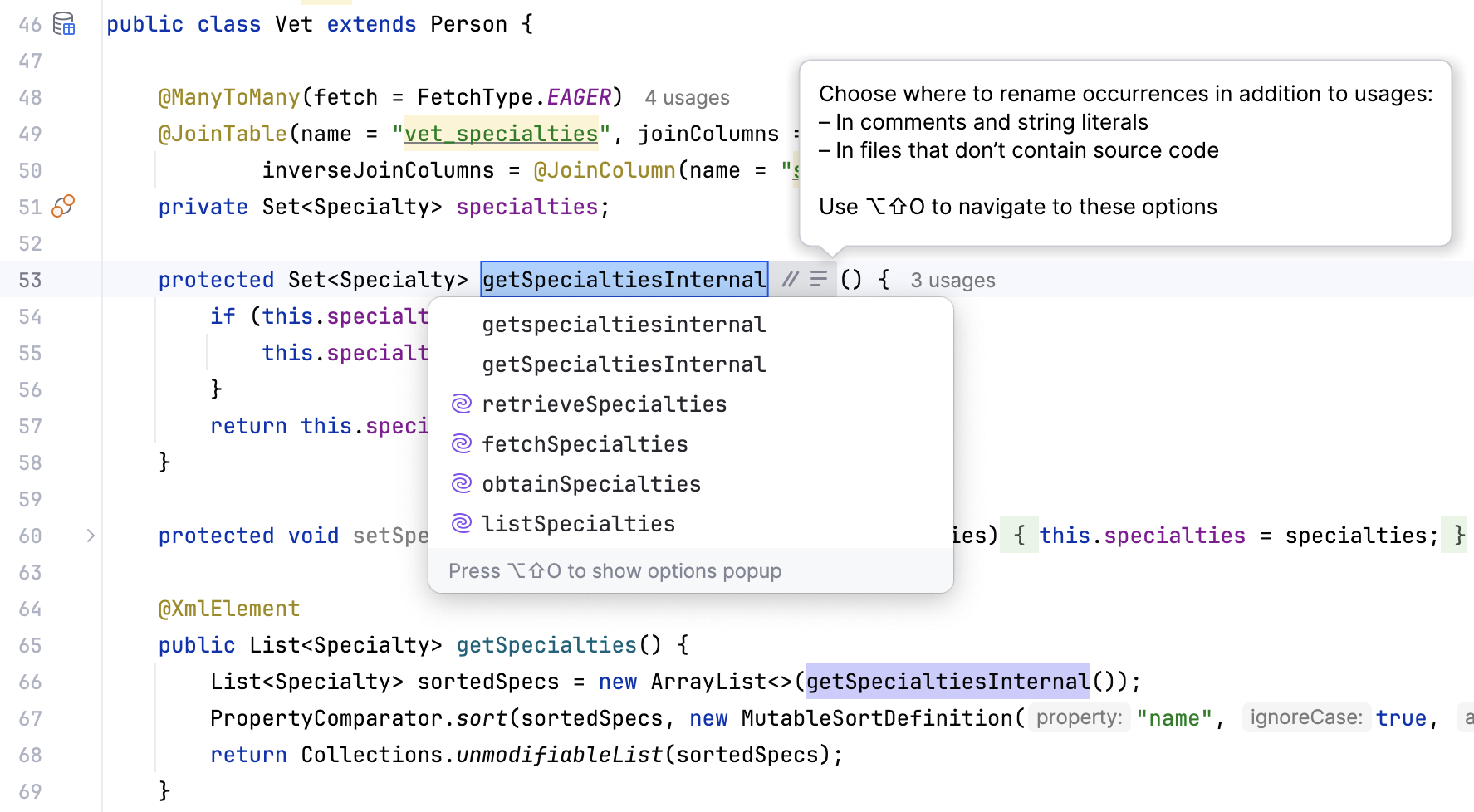
You can press Ctrl+Alt+Shift+N to open the context menu and select the additional rename options.
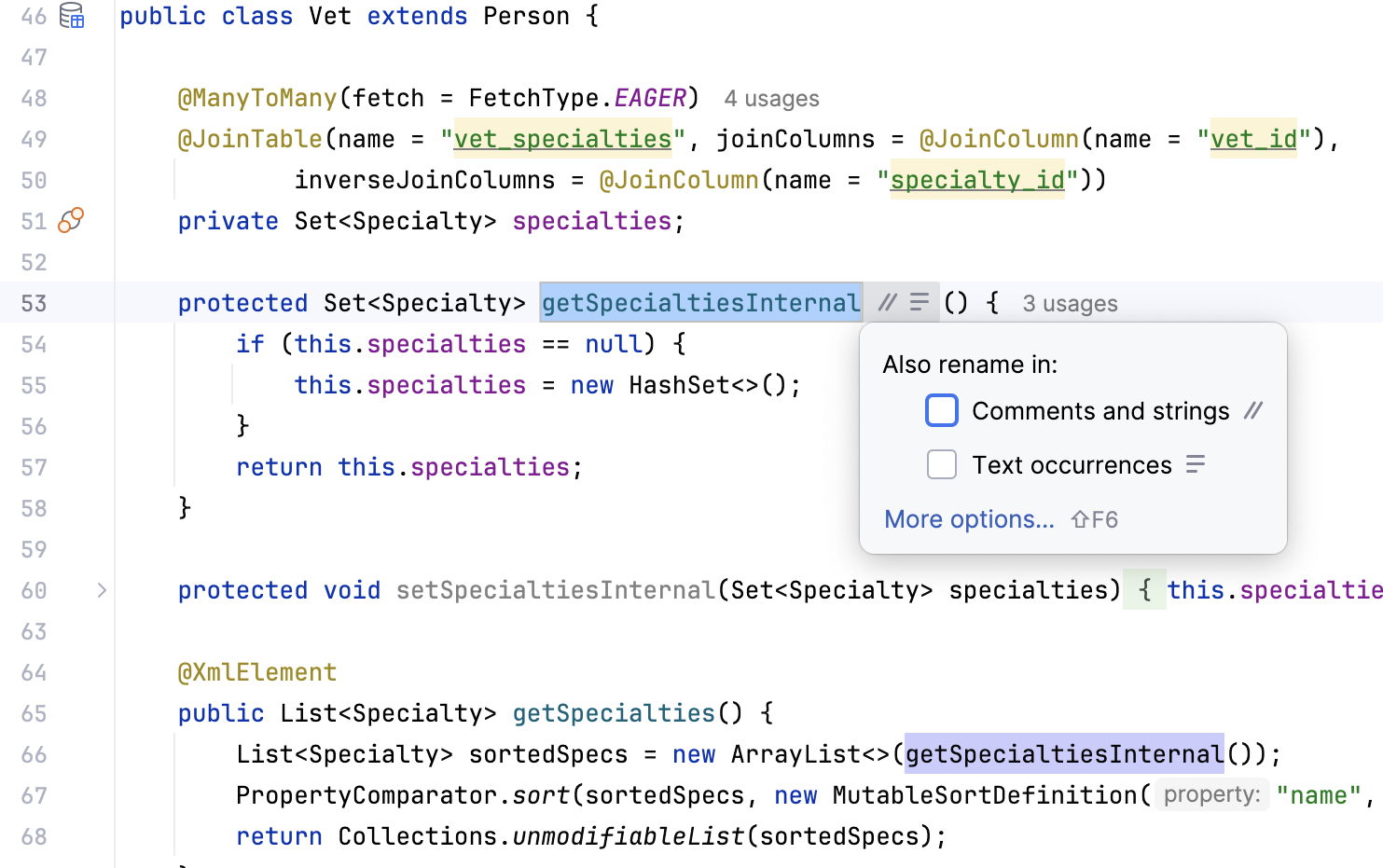
If you want to see the Rename dialog with more options, click the More options link or press Shift+F6.
Open (Shift+F6) the Rename dialog. Enter a new name of the element to enable the Preview and Refactor buttons.
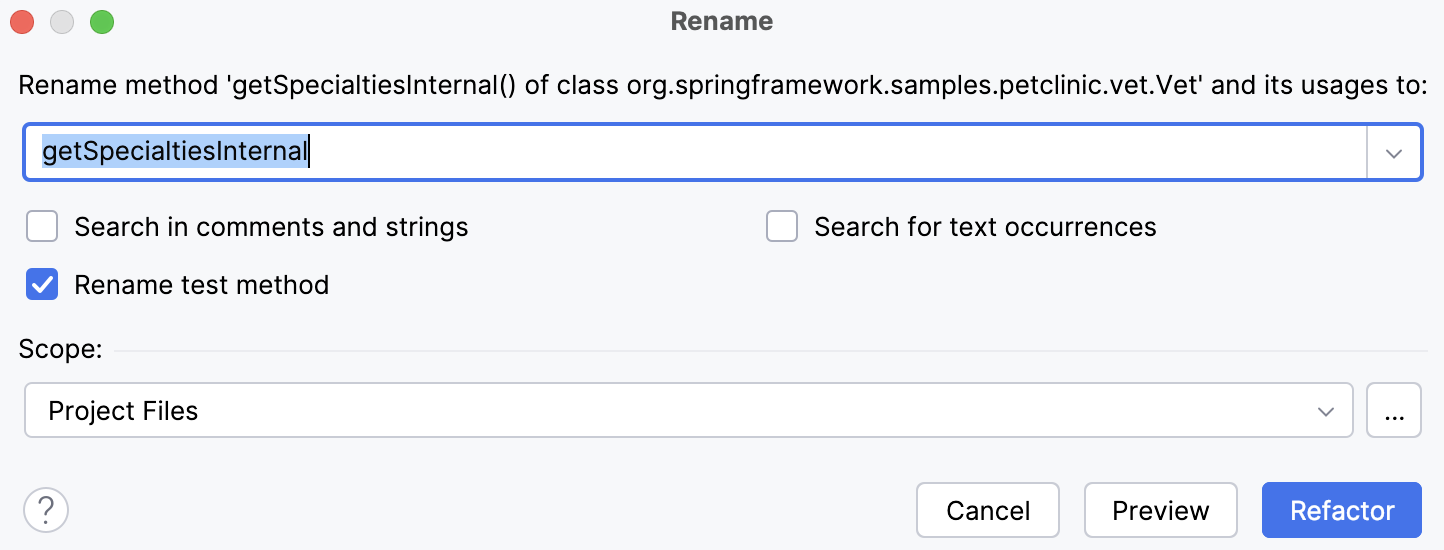
You can specify additional options. For example, specify where to search for element occurrences, or what else to rename. You can also specify a scope for the refactoring.
Click Preview to see the potential changes or click Refactor.
When you click Preview, IntelliJ IDEA opens the Find tool window with the results of found usages where you can check the results and confirm the refactoring (Do Refactor).
Next time you invoke the Rename refactoring, IntelliJ IDEA remembers the options you have specified inside the Rename dialog.
Examples
Let's rename a class MyClass.
Before | After |
|---|---|
public class MyClass {
// some code here
}
public void myMethod() {
MyClass myClass = new MyClass();
}
|
public class YourClass {
// some code here
}
public void myMethod() {
YourClass yourClass = new YourClass();
}
|