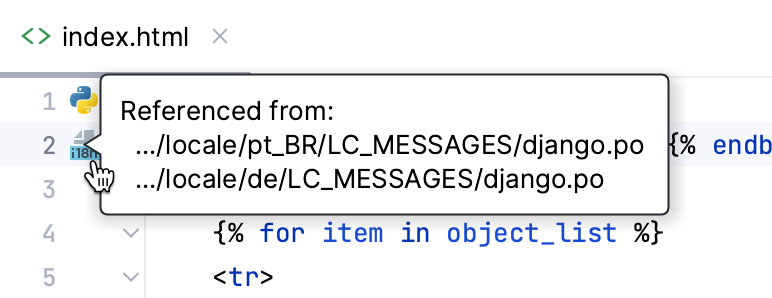Navigate between text and message file
Enable the Django plugin
This functionality relies on the Django plugin, which is bundled and enabled in PyCharm by default. If the relevant features aren't available, make sure that you didn't disable the plugin.
Press Ctrl+Alt+S to open the IDE settings and then select .
Open the Installed tab, find the Django plugin, and select the checkbox next to the plugin name.
Use the gutter icons to navigate from a template to a localization file. To jump from localization file to the corresponding template, use Ctrl+Click.
Navigate from a template to locale
Click
icon in the gutter next to the desired tag.
If a tag is referenced from several locales, select one from the popup:
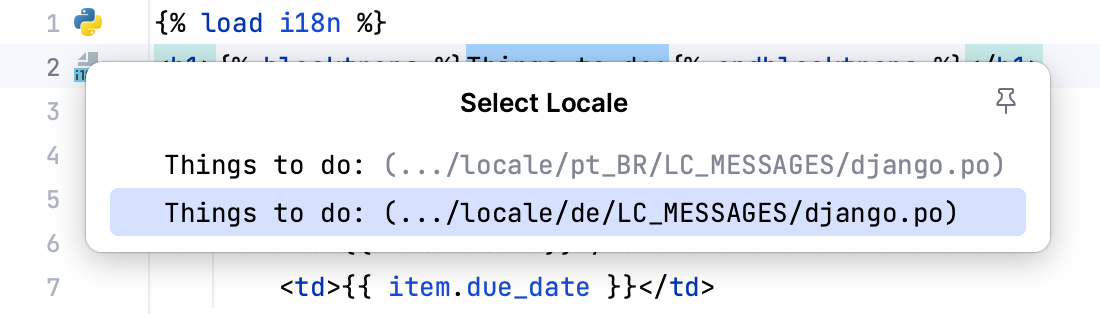
The selected django.po file opens in the editor, with the caret resting at the
msgidthat corresponds to the tag.
Navigate from a locale to template
In the desired django.po file, place the caret at the comment above the locale:
Go to Ctrl+B, or use any other method, described in Navigating section.
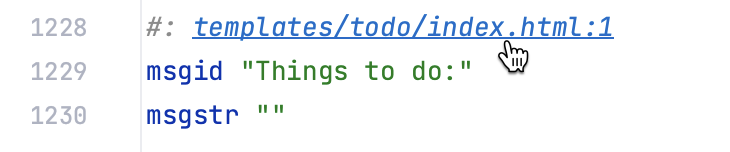
The corresponding template files opens in the editor.
Alternatively, you can press the Ctrl key and hover over the comment above the locale. The comment turns into a hyperlink. Click it to navigate to the template file.
View references to a localization tag
Hover over the gutter icon next to the desired tag.
Inspect the balloon with the list of locale files that reference the selected tag: