Resolve conflicts in refactorings
All ReSharper's refactorings are applied solution-wide, therefore many files can be affected and some changes may conflict with the existing code. If there are any conflicts, ReSharper detects them and displays the list of conflicts on the last page of the refactoring wizard.
For example, here are some conflicts that appeared when applying the Safe Delete refactoring to a method:
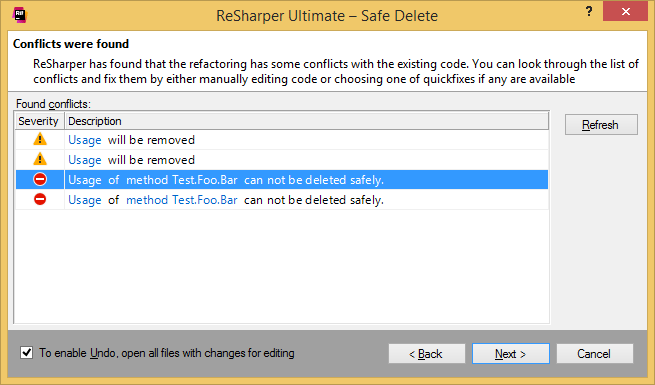
There are two types of conflicts:
Usages that can be deleted without breaking the compilation are marked with the
.png) icon. For example, this can be a call to a method that you delete or assignment of field that you delete.
icon. For example, this can be a call to a method that you delete or assignment of field that you delete.Usages that cannot be deleted without breaking the compilation are marked with the
.png) icon. For example, you rename a class and another class with the same name already exists in the same namespace.
icon. For example, you rename a class and another class with the same name already exists in the same namespace.
You can do one of the following;
Use the clickable links to navigate to the source code of the conflicts and resolve them manually. After resolving conflicts, click Refresh.
If there are no conflicts with the 'error'
.png) severity, you can click Next and be sure that your solution will compile after the refactoring.
severity, you can click Next and be sure that your solution will compile after the refactoring.You can click Next to finish the refactoring even if the error-severity conflicts are reported. In this case, you will have to correct the resulted errors after the refactoring.
Click Cancel to stop the refactoring operation, no changes will be made.