Create an in-place server configuration
In an in-place server configuration, you are using a local web server, but unlike with the local server configuration, don't upload/download or synchronize files between the WebStorm project and the project folder in the server file structure. Instead, you open the project folder from the server document root directly in WebStorm, and thus do the development on the server directly.
To create an in-place server configuration in WebStorm, you only need to specify the web server URL mapped to the server document root and the URL path to your project.
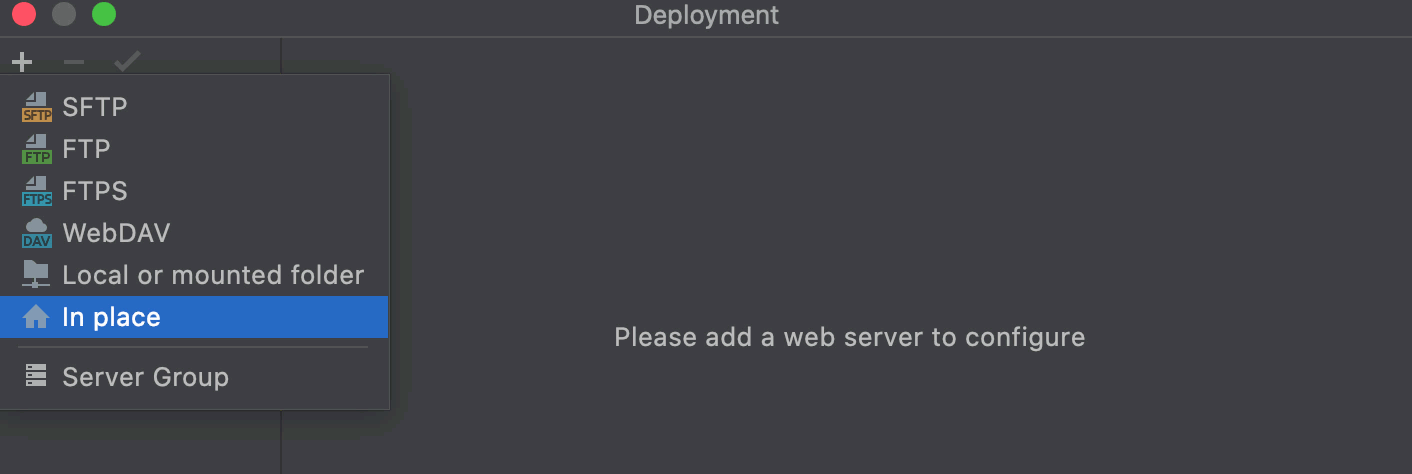
Press Ctrl+Alt+S to open the IDE settings and then select .
Alternatively, go to in the main menu.
The left-hand pane of the Connection tab, that opens, lists all the existing server configurations. Click
and select In-place from the list.
In the Create new server dialog that opens, type the name of the new server and click OK to return to the Connection tab.
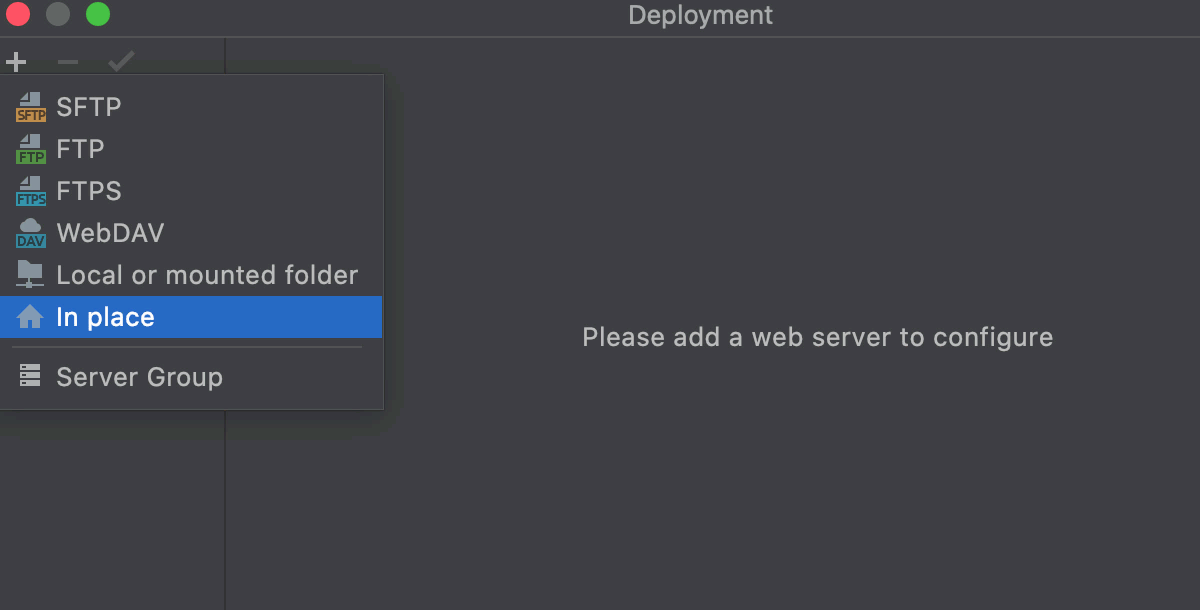
Specify the URL address of the server document root.
In the Web server URL field, type the URL address associated with the document root of your server as defined in the server configuration file. This URL address will be the starting point for building the URL address of your application.
Both HTTP and the HTTPS protocols are supported.
For example, the default document root is set to the htdocs folder, and the default URL address to access the data in it is http://localhost. If you have changed the default port 80, you have to specify the port explicitly: http://localhost:<port>.
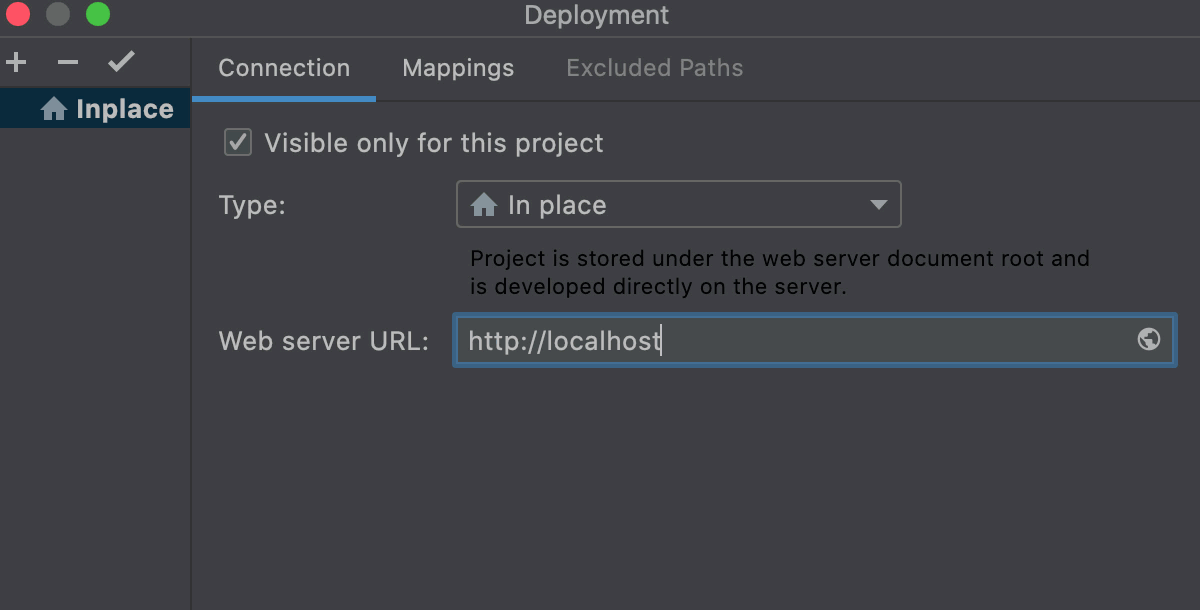
Specify the project root folder and the URL address to access it.
Open the Mappings tab.
In the Local path field, specify the full path to your project root folder. Type the path manually, or click
and select the folder in the dialog, that opens.
In the Web path field, type the path to the project root folder relative to the server document root that you specified in your server configuration file.
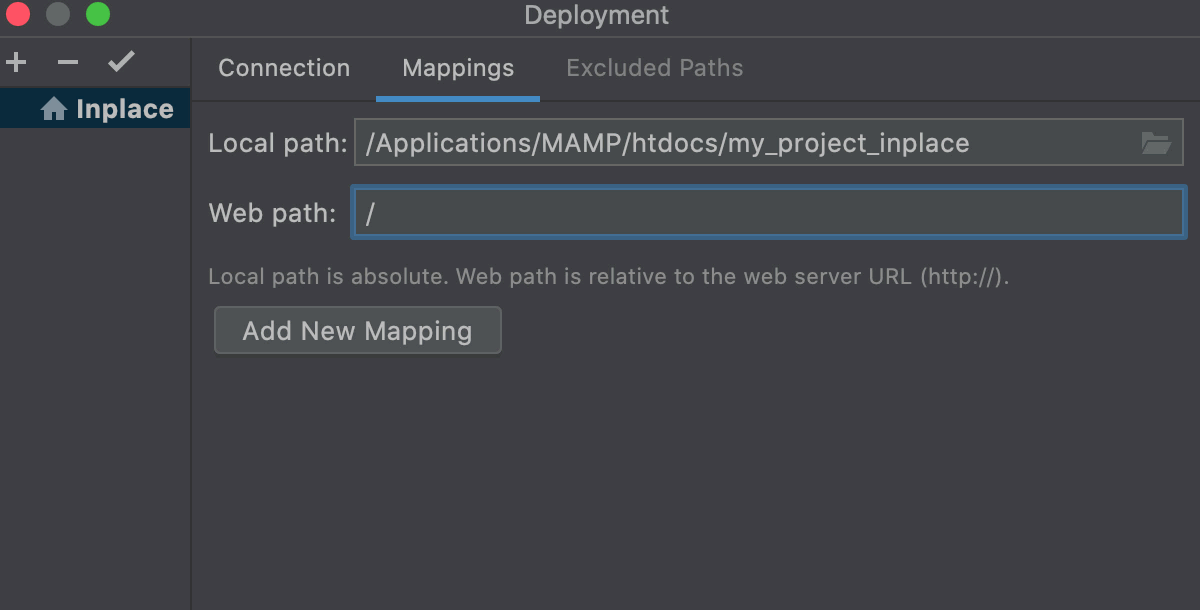
Optionally
Click
on the toolbar to mark the server as default.