DataGrip for MySQL developers
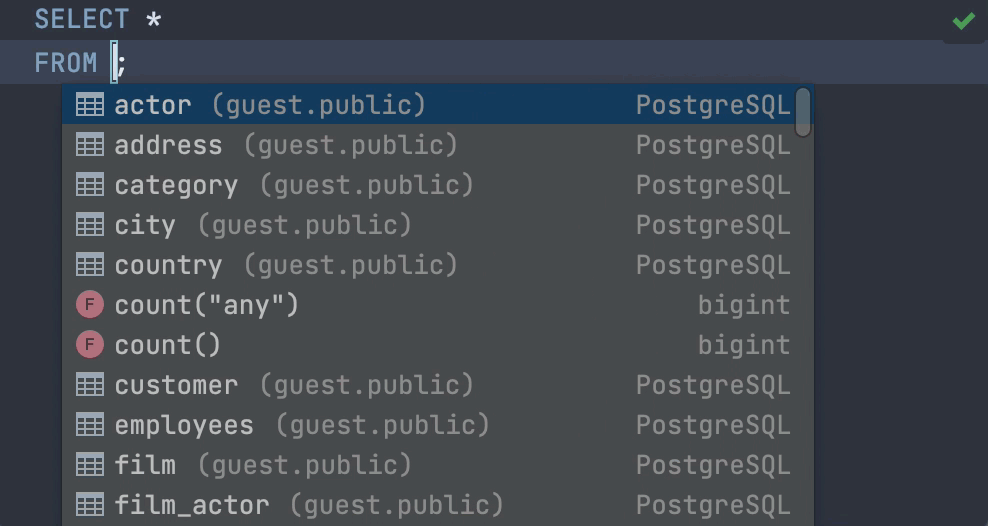
On-the-fly coding assistance
Coding is what most developers spend the bulk of their time doing in an IDE. DataGrip’s smart features like auto-completion, code snippets, formatter, refactorings, and various intention actions help you code faster. Concentrate on the logic, not on what you need to type!
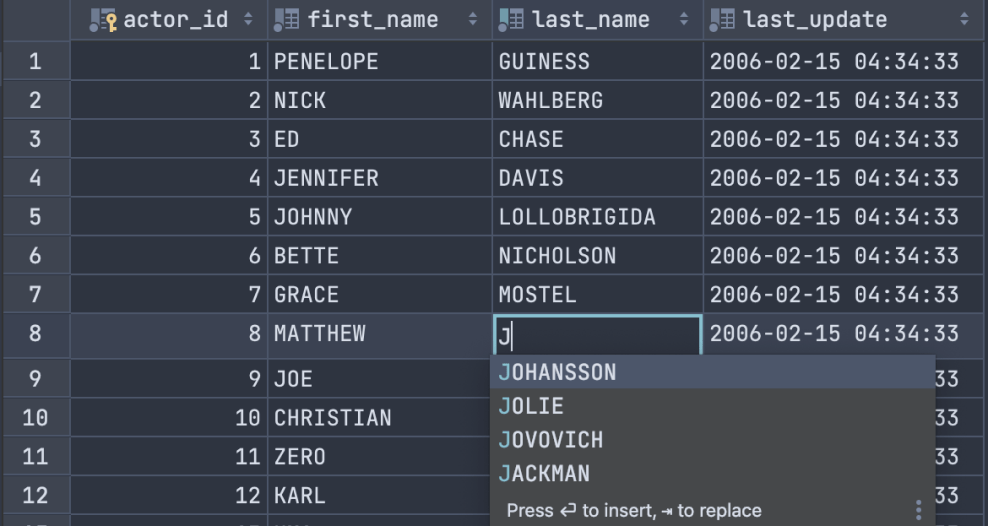
Smart data editor
DataGrip provides a smart data editor with the ability to add, delete, and change data. All of the queries DataGrip runs during data updates can later be found in its SQL log so you can perform the same changes against another database.
DataGrip’s data extractor supports many formats including SQL INSERTS, SQL UPDATES, CSV, JSON, XML, and others. The mechanism is customizable so you can create your own formats, such as Markdown or just plaintext.
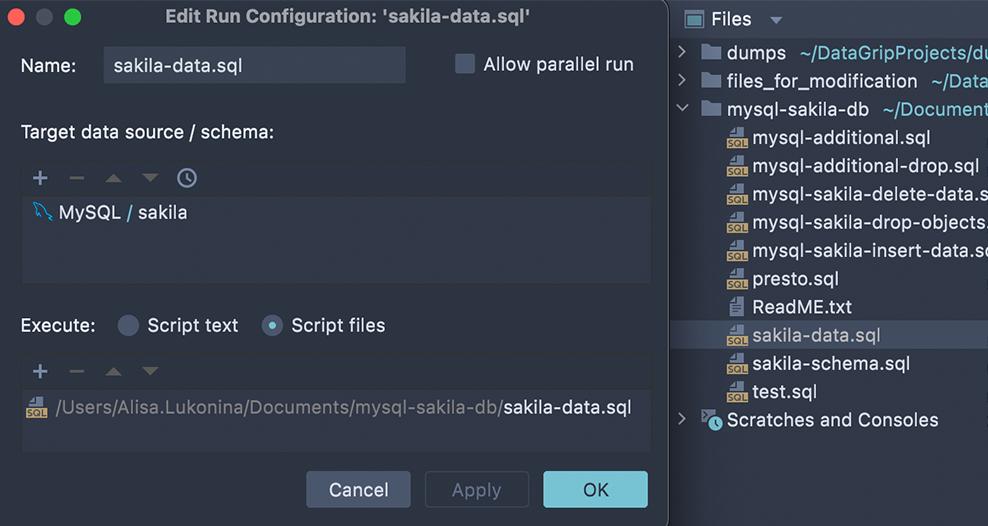
Convenient work with files
If you work with SQL files stored on your computer, then you might already have a working directory with tons of scripts. DataGrip provides a handy interface for that. Attach folders from your computer, associate them with data sources, run scripts against several databases, or even use built-in Git integration!
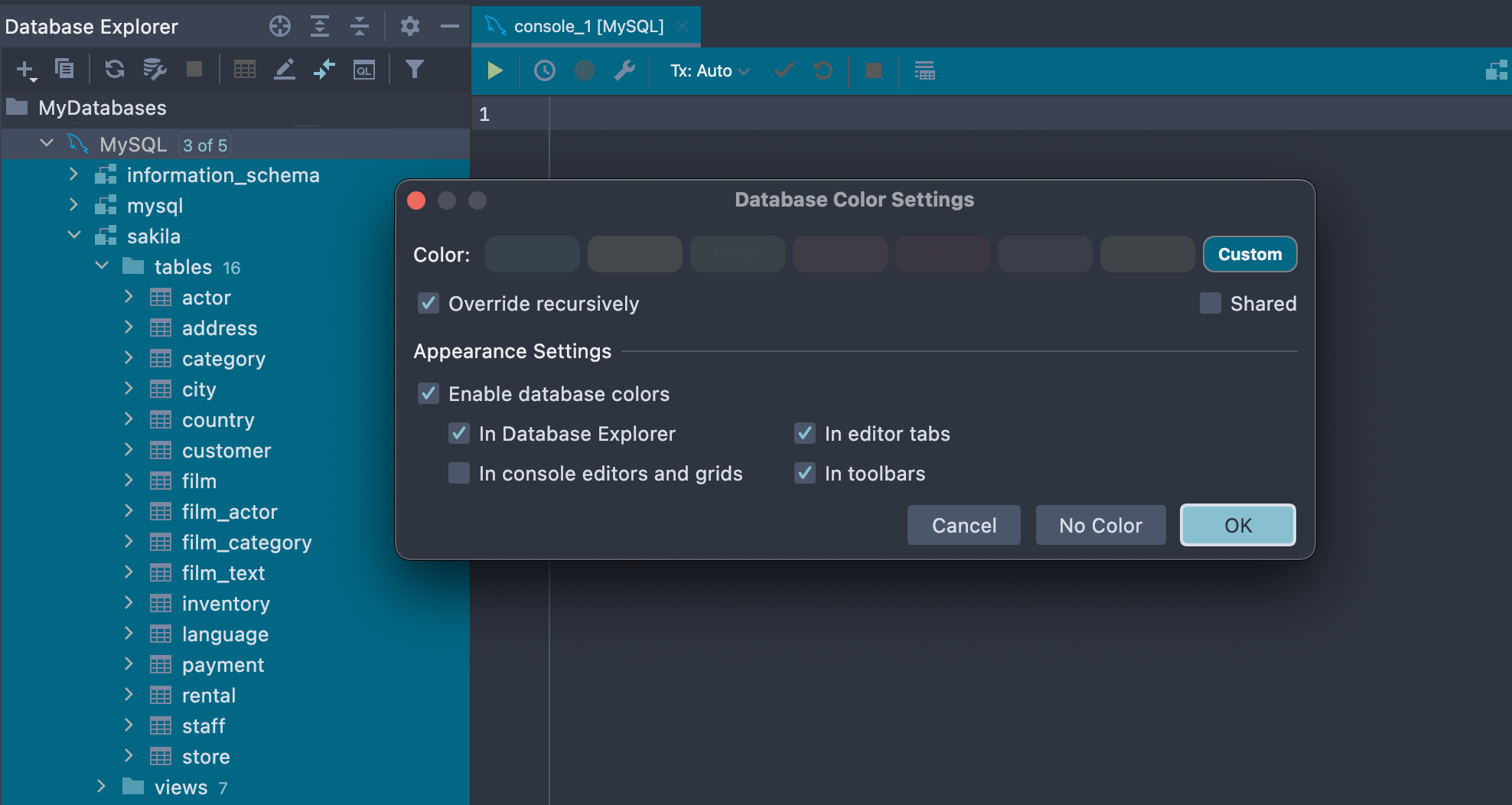
Fully customizable
DataGrip provides many ways to customize the interface. You can choose from any of the default color schemes or create your own, mark data sources with different colors, and even customize or set up your own keyboard scheme.
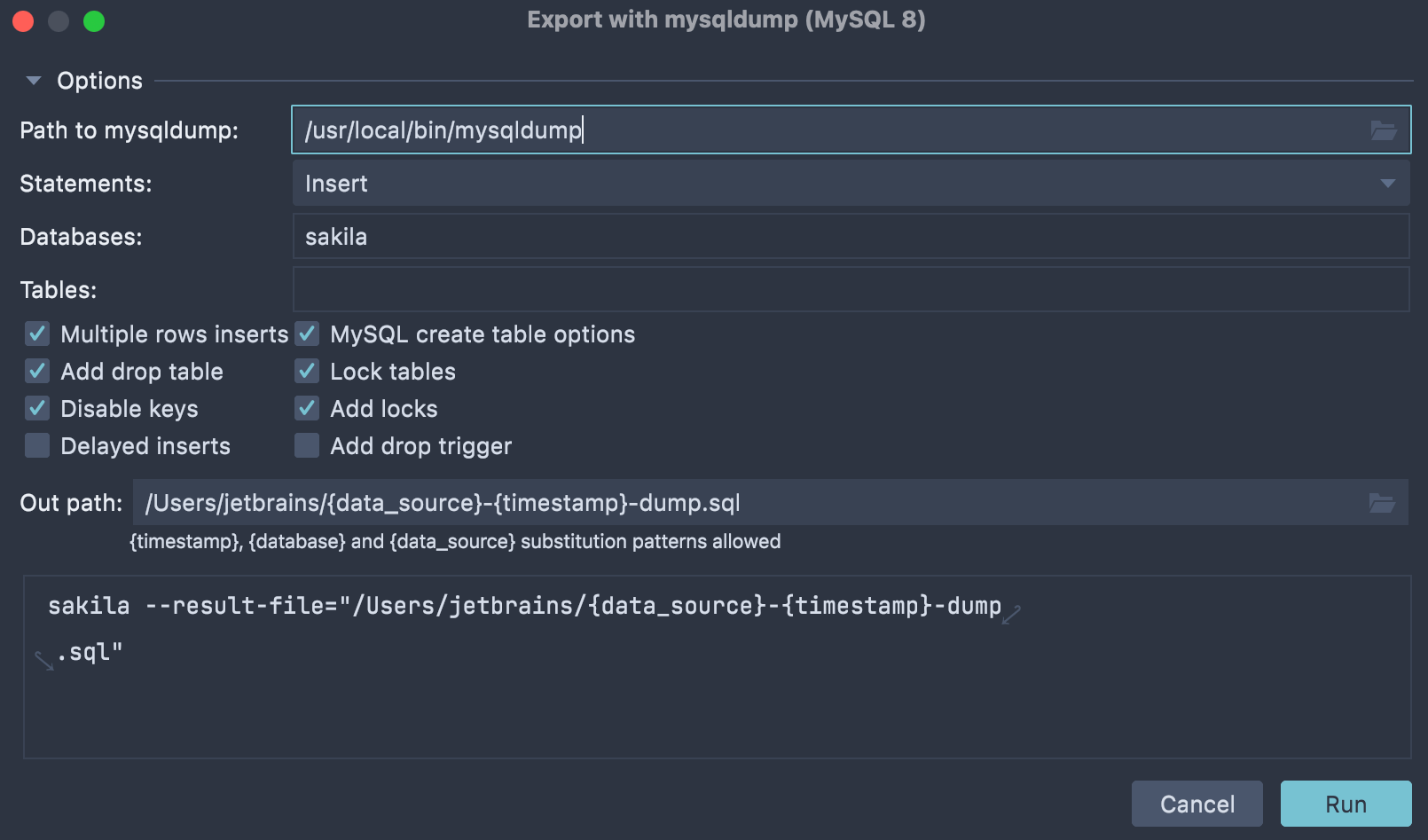
MySQL dump and restore tools
To help you manage MySQL backups, we've integrated DataGrip with mysqldump and mysqlrestore. As soon as you specify the path to these tools, you will be able to dump and restore MySQL databases with DataGrip's UI.
Getting started with DataGrip for MySQL
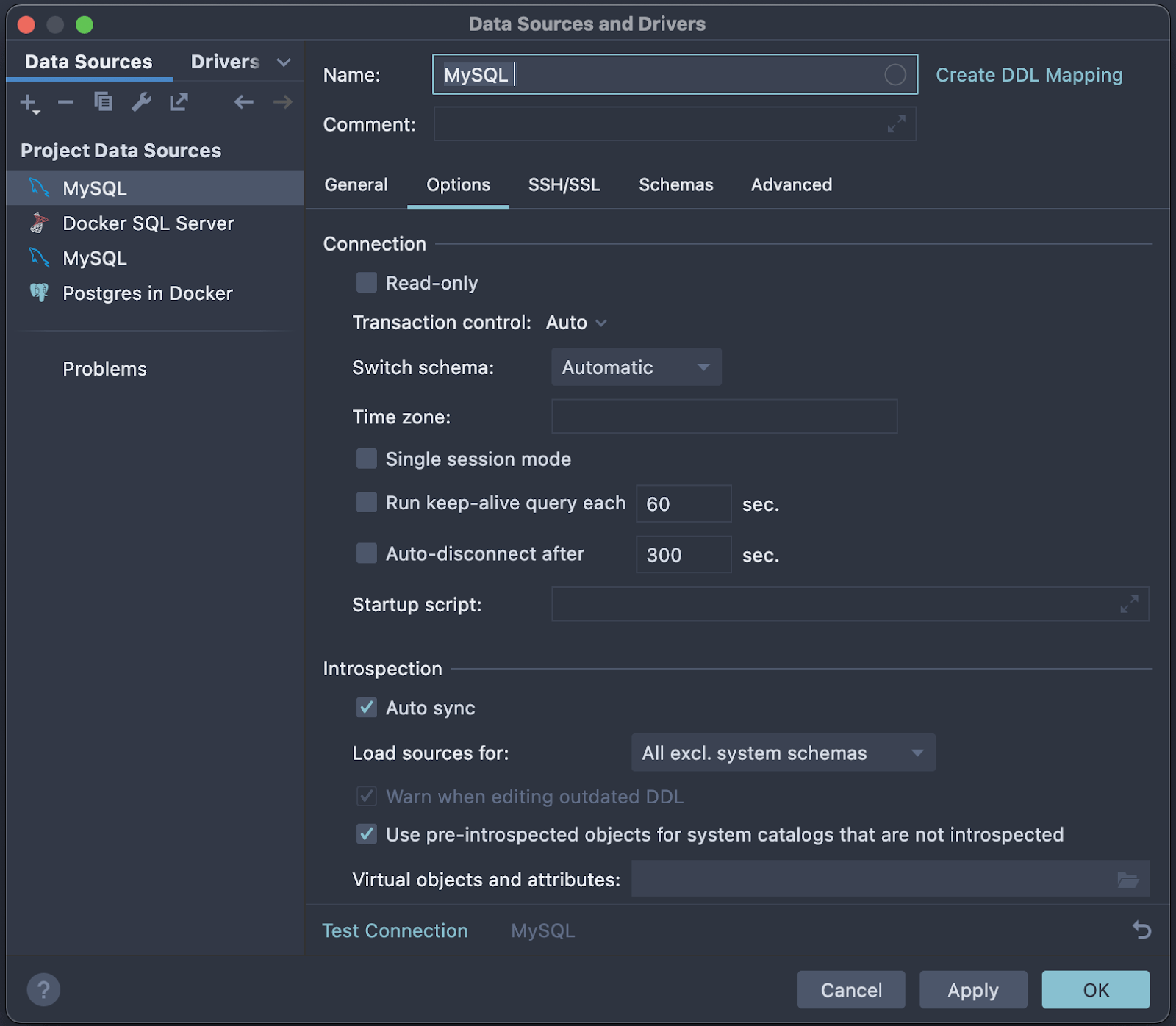
Step 1
Connect to the database
DataGrip uses a JDBC driver to connect to your MySQL database, which will be downloaded automatically when testing the connection. In addition to the main credentials you’ll need in order to connect (such as port, user, and password), you can set several options for the new MySQL data source:
- Mark the data source as read-only. In this mode, every DDL or DML query will be underlined. If you execute it, there will be a warning.
- Transaction control is an option that lets you decide whether you want all transactions to be committed automatically or not.
- Run a keep-alive query and auto-disconnect to help you manage connection behavior.
- The startup script is an SQL query which will be run each time you establish a connection.
- Auto-sync determines if the database tree should be updated automatically after running DDL queries.
- SSH/SSL options are also available if you need them.
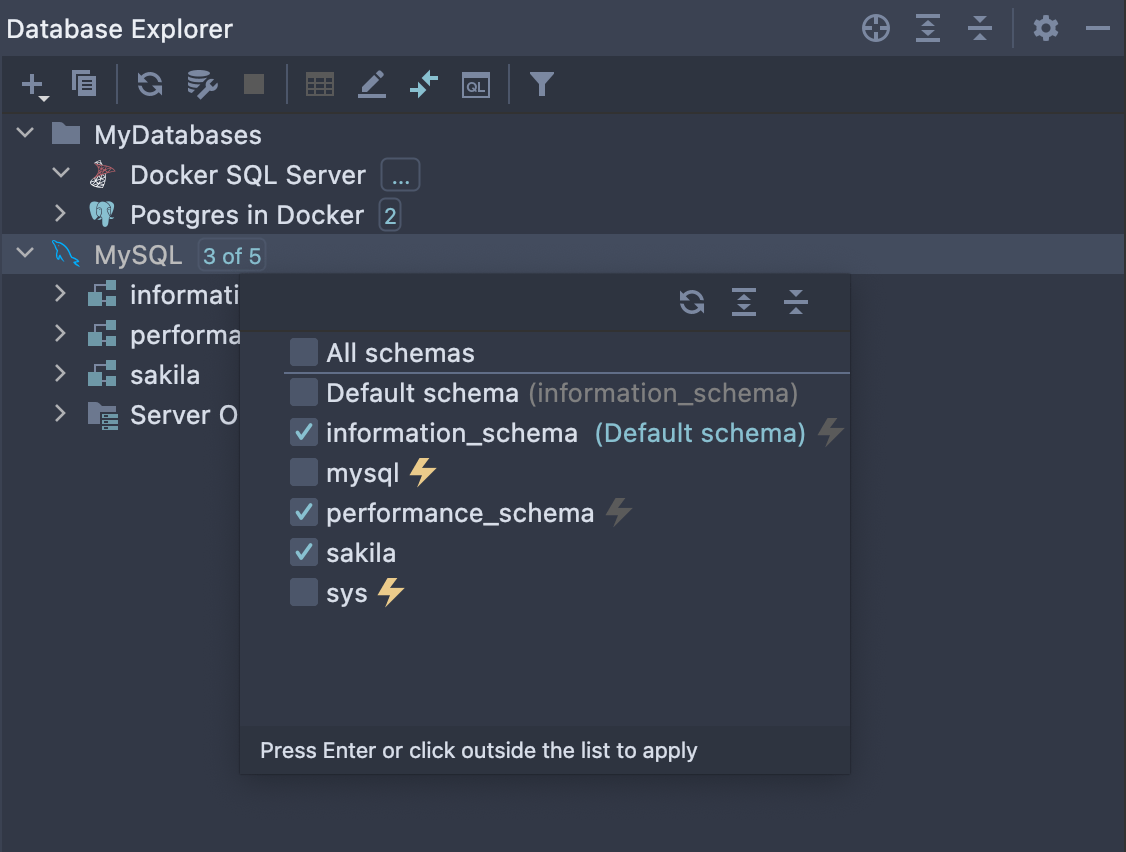
Step 2
Explore database objects
Once you’re connected to your MySQL database, you’ll see the list of objects in the left pane, called the database explorer. Here you can filter objects and choose which schemas should be shown.
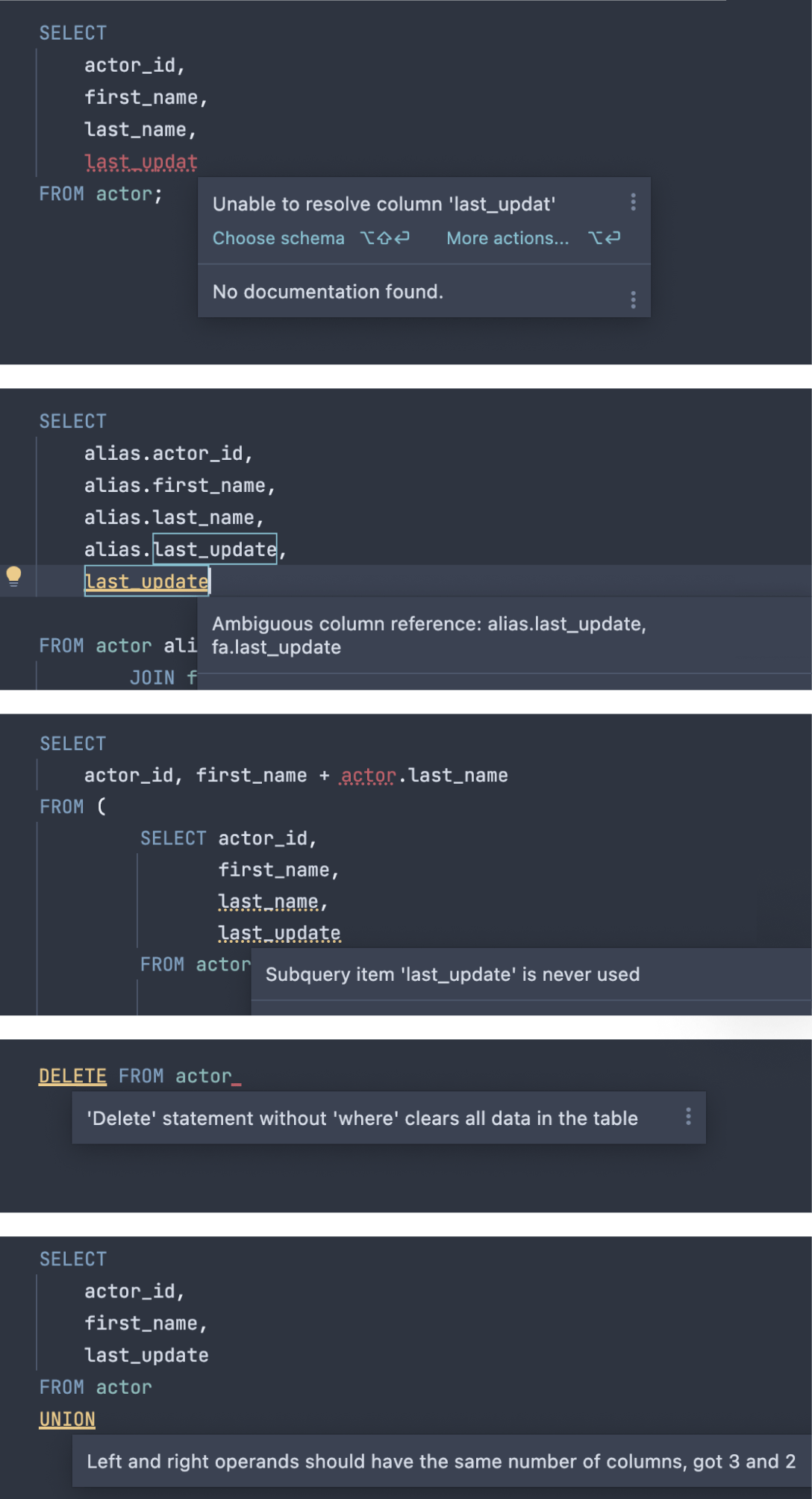
Step 3
Write SQL
DataGrip can help you detect bugs and problems that are likely to arise in your SQL code before you compile and run it. Here are just a few examples of DataGrip coming to the rescue by catching mistakes and bringing them to your attention.