Database tree view
Group data sources
Closing a ticket with a number less than 100 is not something that frequently happens. Especially when it’s for a long-awaited feature. We are happy to introduce our new feature: group data sources. Press F6 or choose Move to group… from the context menu.
Drag-and-drop multiple objects
Now you can drag-n-drop several objects from the database tree view to an editor. Well, if you need all of them, you can always expand wildcard with Alt+Enter, if it suits you better :)
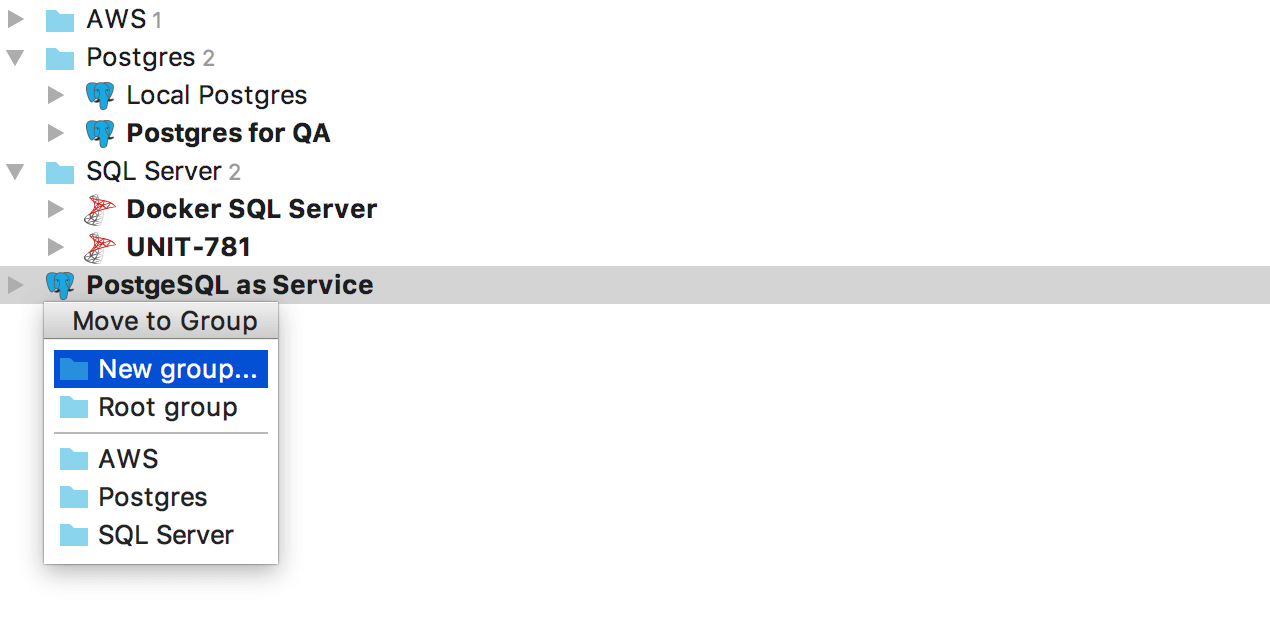
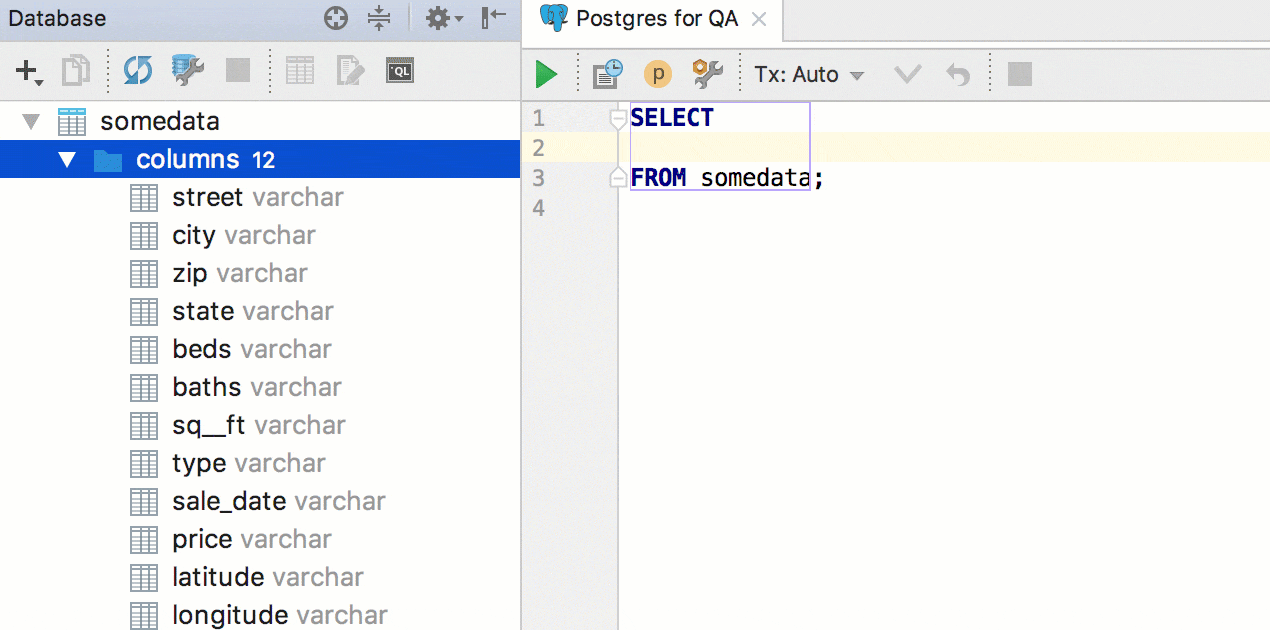
Managing schemas
We replaced the Schemas… node in the database tree with the lightweight hover, showing the number of schemas is currently displayed. Click on it to add or hide schemas. .
Or use Context menu → Database tools → Manage selected schemas… or simply press Alt+Enter on the data source.
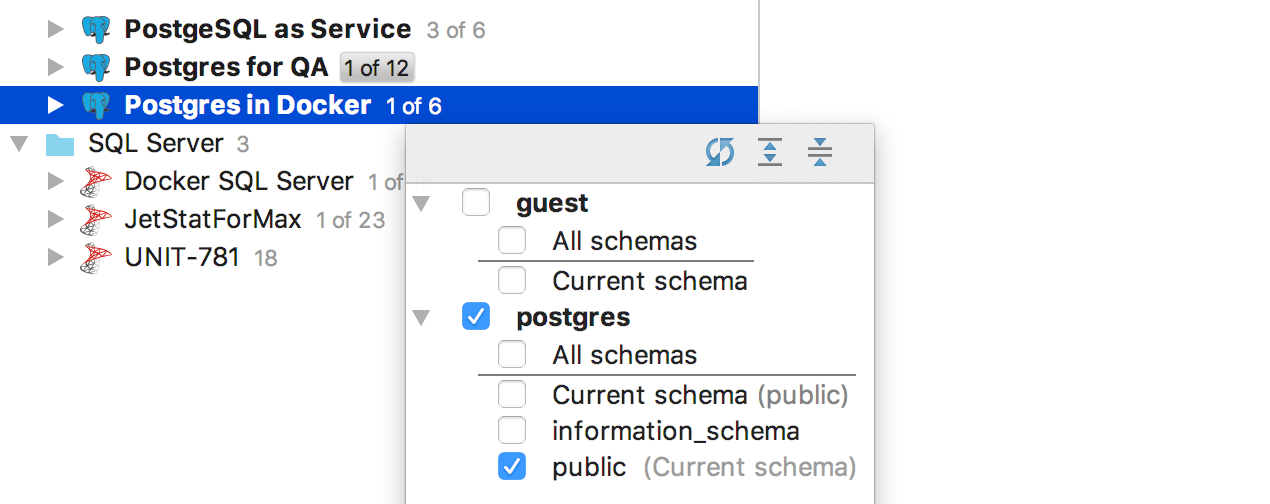
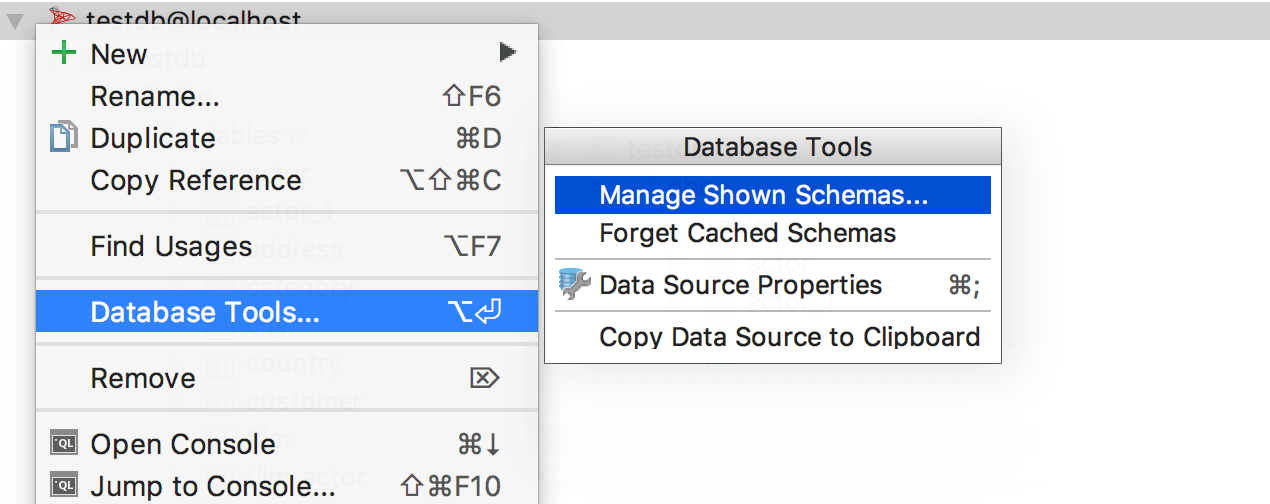
New supported objects
Users and roles are now displayed in PostgreSQL and AWS Redshift.
Foreign Data Wrappers and as a consequence, foreign tables, are now displayed in PostgreSQL.
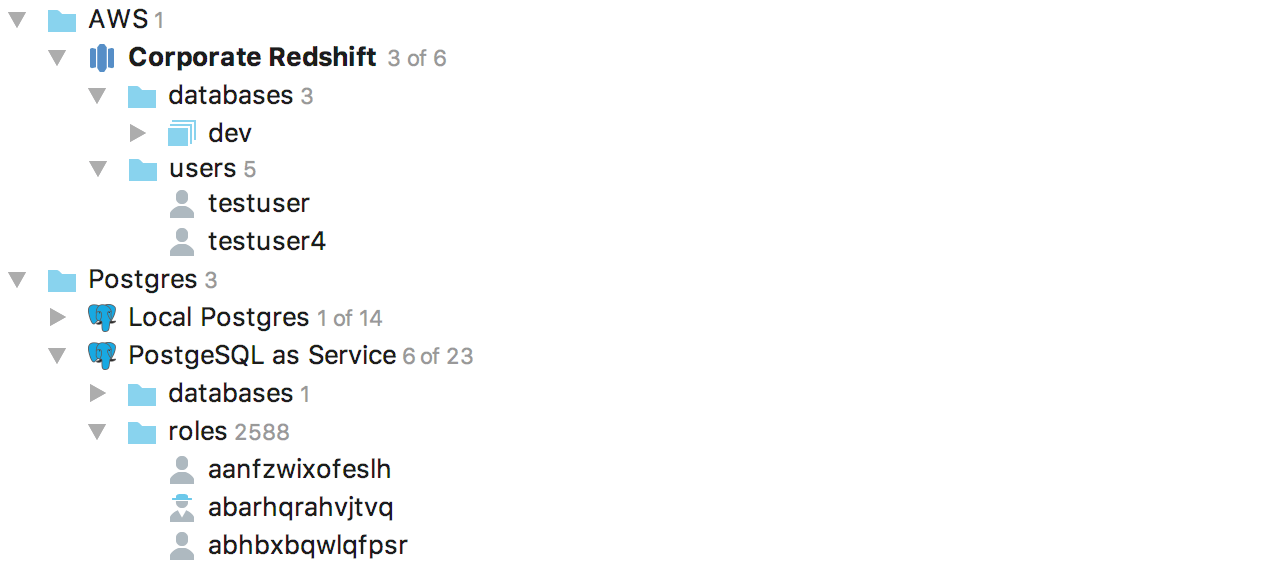
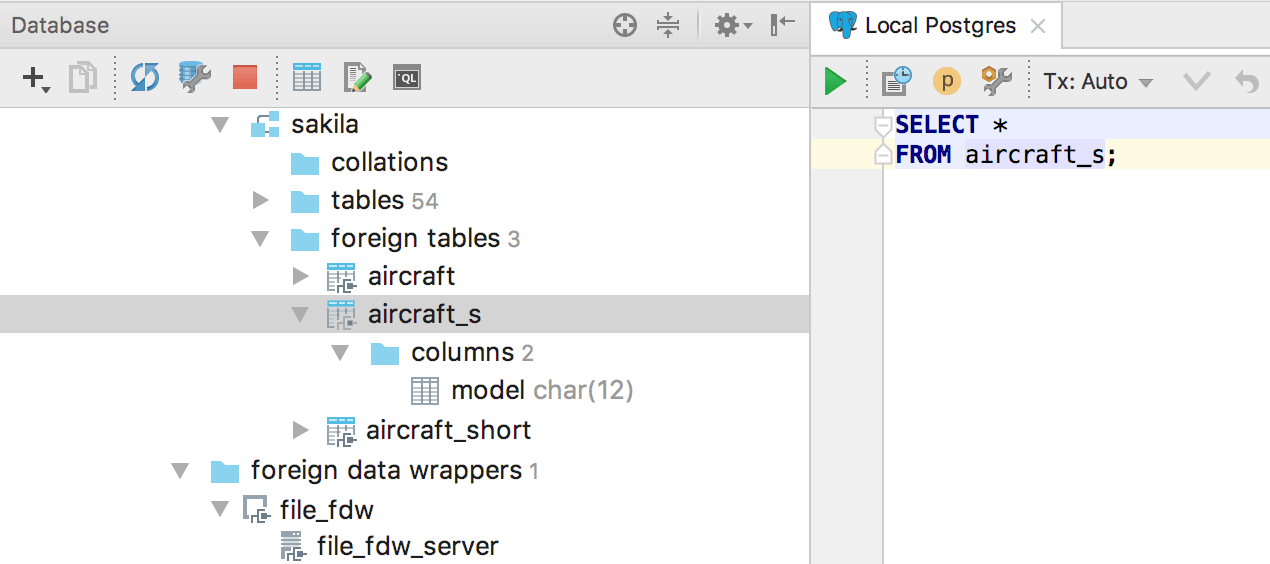
SQL
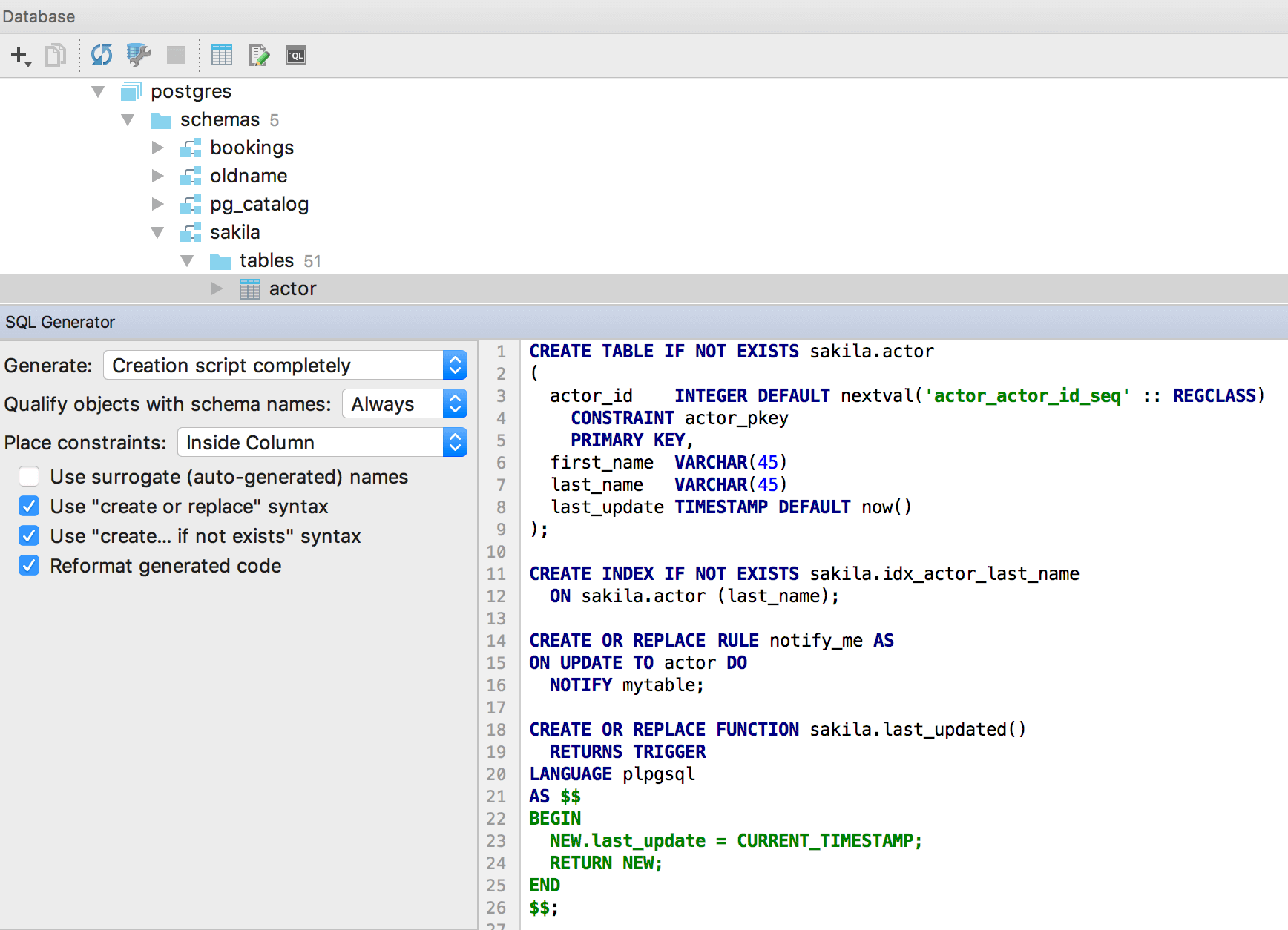
SQL generator
Now it is possible to use the SQL generator to generate DDL scripts with options. To do this, press Ctrl+Alt+G or choose Context menu → SQL Scripts → SQL Generator… and get the generated DDL of any kind of object (table, schema, procedure, whatever) or even several objects simultaneously.
JOIN statement completion
It has become even smarter! It now offers you the variant with the complete clause.
Multiple qualify action
Now you can select several objects and press Alt+Enter → Qualify object. If some objects are already qualified the others will be qualified to the same level.
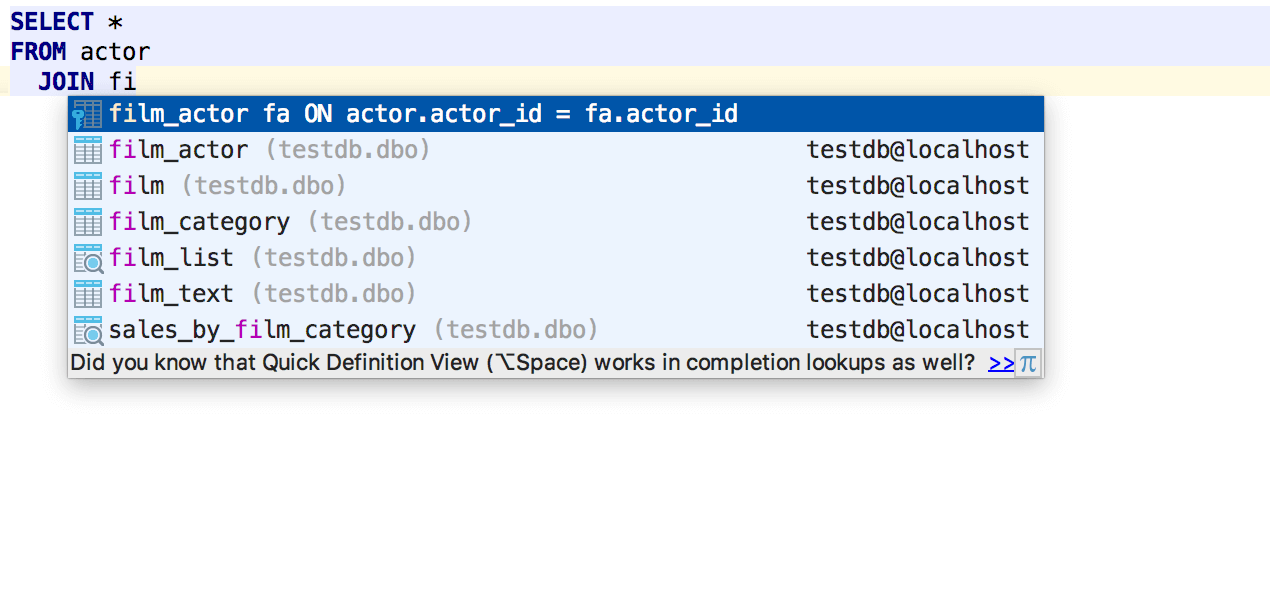
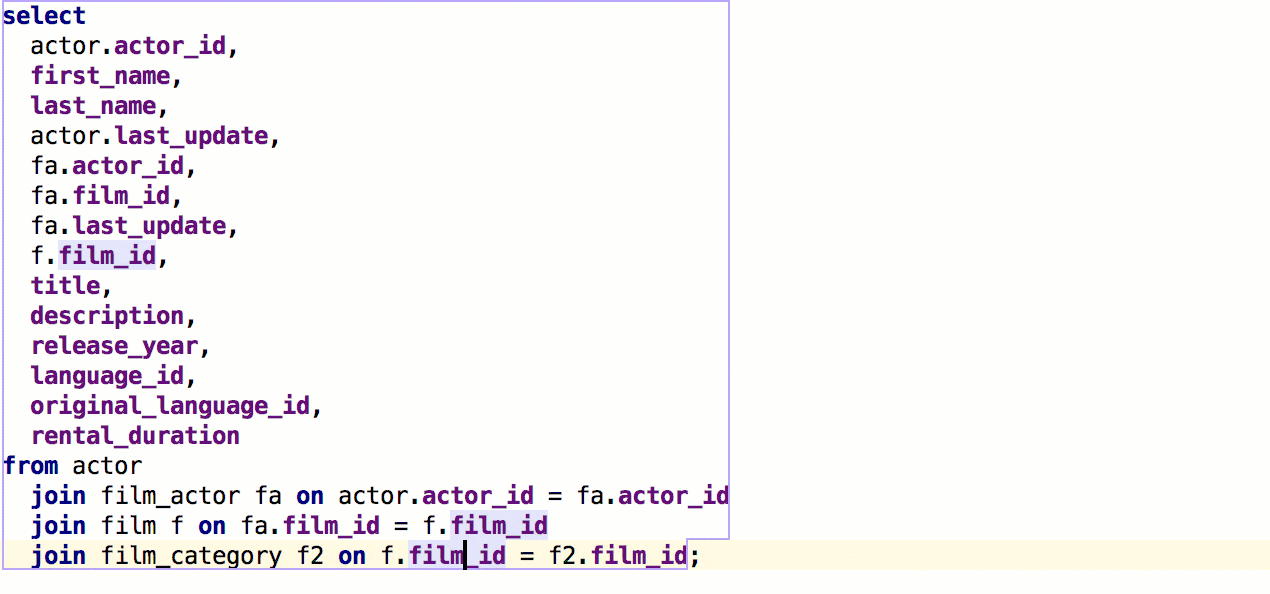
Executing queries
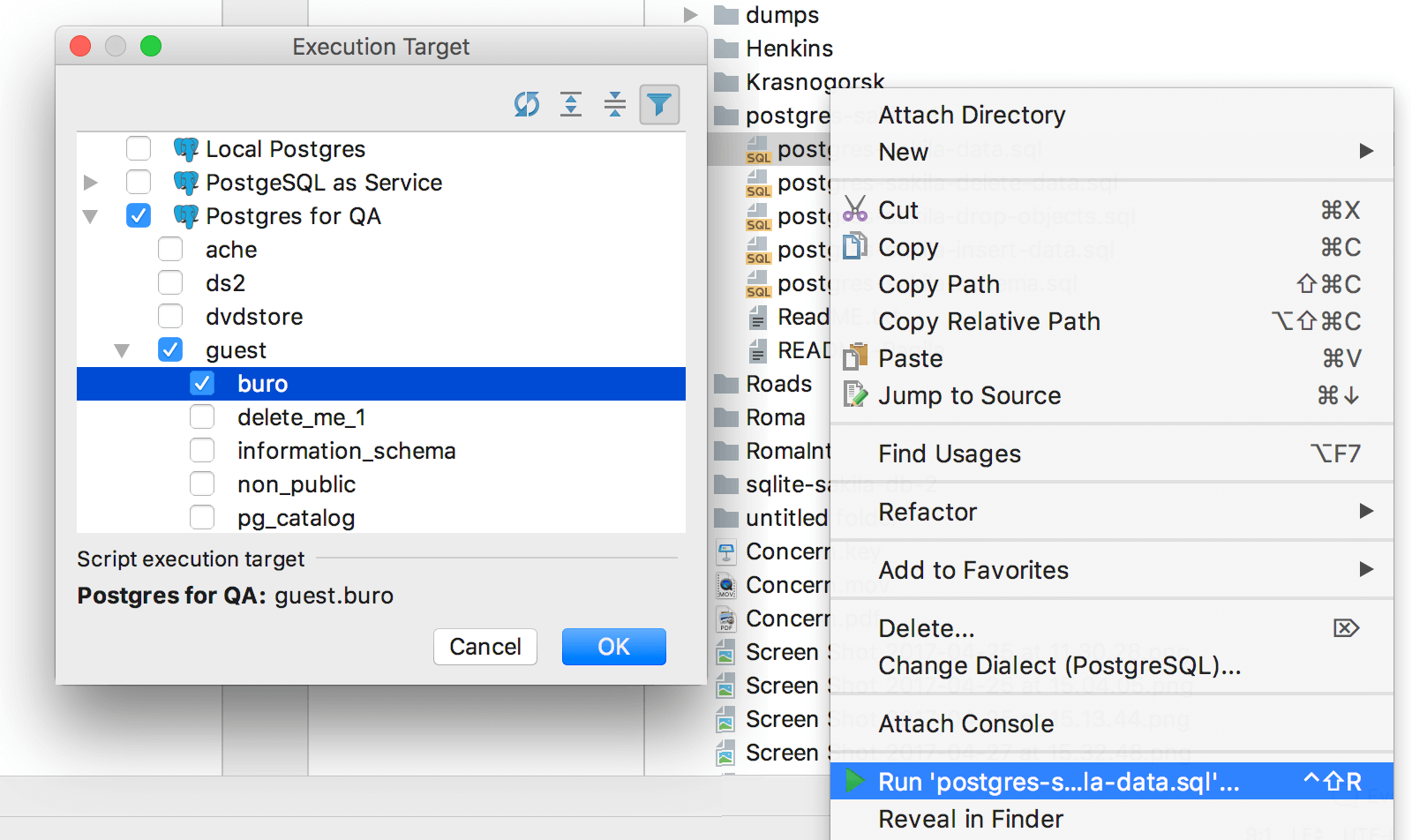
DataGrip now prompts you to choose a database/schema along with a data source when you try to run an SQL file from the context menu.
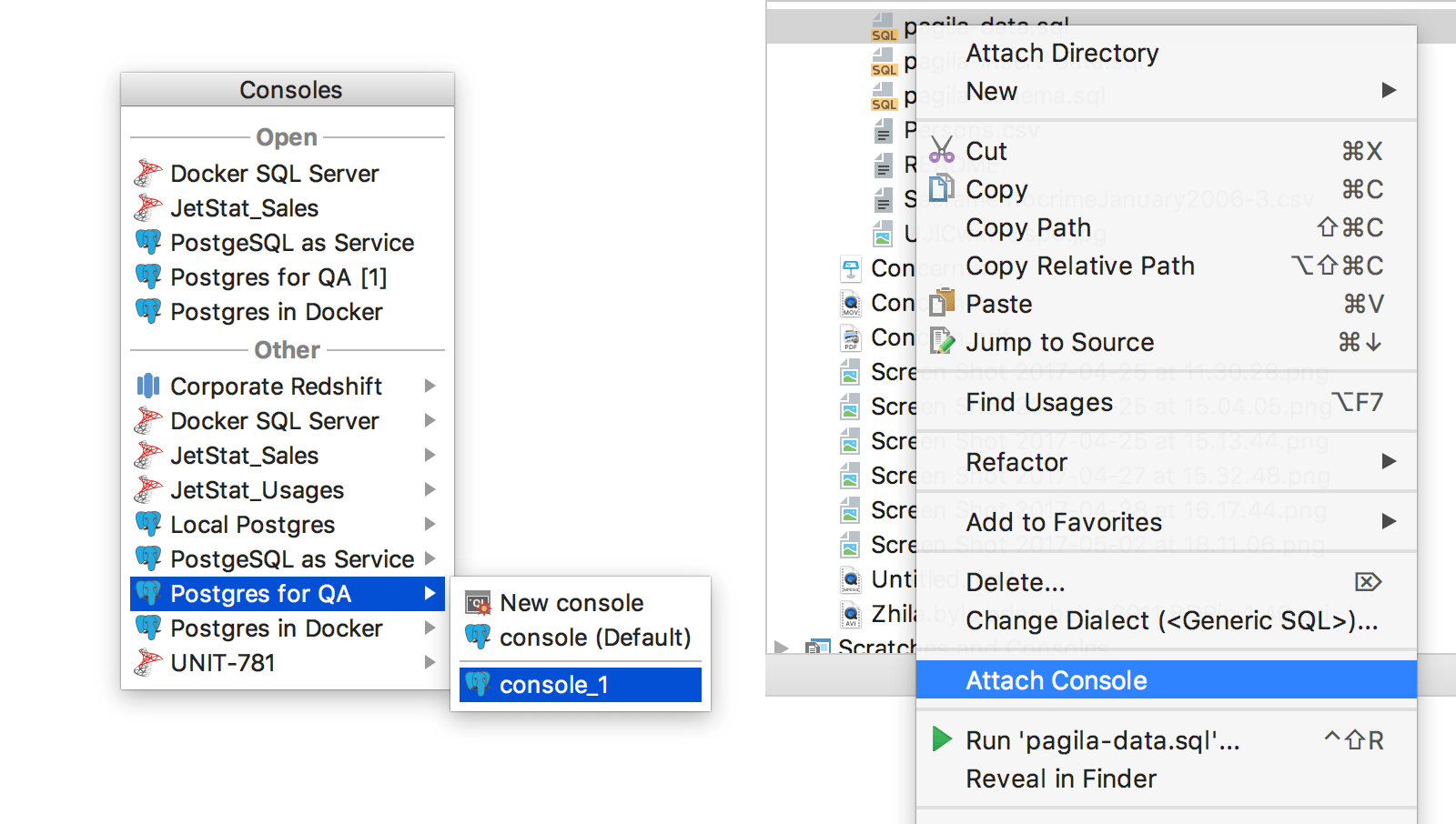
A similar enhancement: the list of data sources with related consoles will appear when attaching the console to a file.
There was only one Execute action before; now there are three of them. Change the behavior, and assign shortcuts: they are completely independent. For example, you can create an action which will execute the whole script, without having to choose the exact query from the script.
There is a small improvement for those who didn’t like to use the mouse to choose the schema of the console or the search path. Now there is an action called Set Current Schema. You can invoke it from Find Action (Ctrl+Shift+A).
Or just assign a shortcut! For example, Ctrl+Up can work. And you’ll be able to switch the context for the query console.
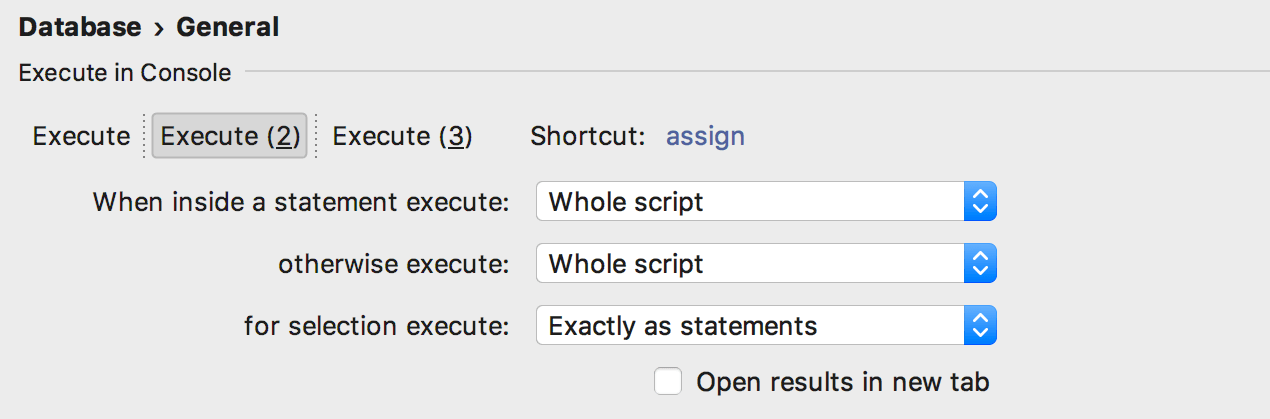
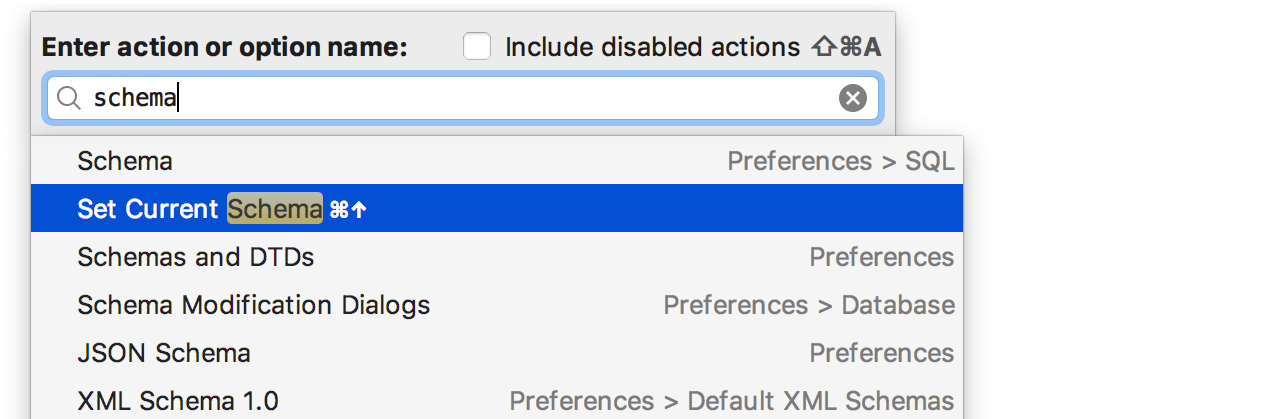
IDE-level read-only mode
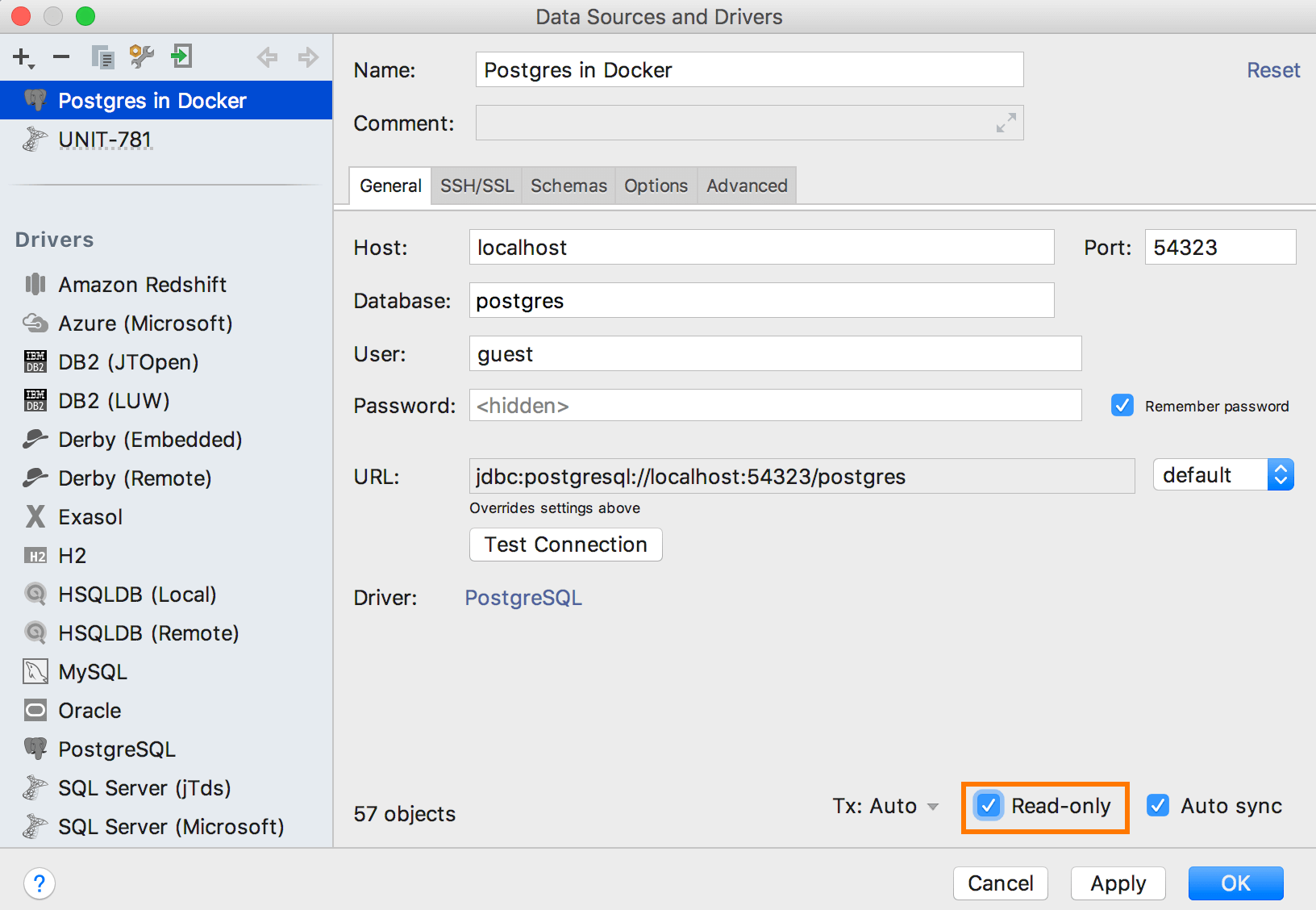
For ages DataGrip had a Read-Only mode that could be turned on in the data source properties.
It just turned on read-only mode in the corresponding jdbc-driver. This denied running modification queries in MySQL, PostgreSQL, AWS Redshift, H2 and Derby. In other DBMS’s it did nothing. In DataGrip 2017.3.2 we have added an IDE-level read-only mode.

Now it is activated along with the jdbc-level one, the check-box turns on both. Thus, in read-only mode every DDL or DML query will be underlined.

If you execute it, there will be a warning. Anyway, it is possible to press Execute on this bar if you’re totally confident in what you are doing.

If a function executes another function (repeat n times) which executes DDL or DML statements, you’ll also see the warning.
Data editor
We were asked to implement pasting from Excel tables. Generally to do this, it means that we need the ability to paste data in a DSV format. In DataGrip you can define any format you want, or you can let the IDE detect the format automatically. That’s how it works:
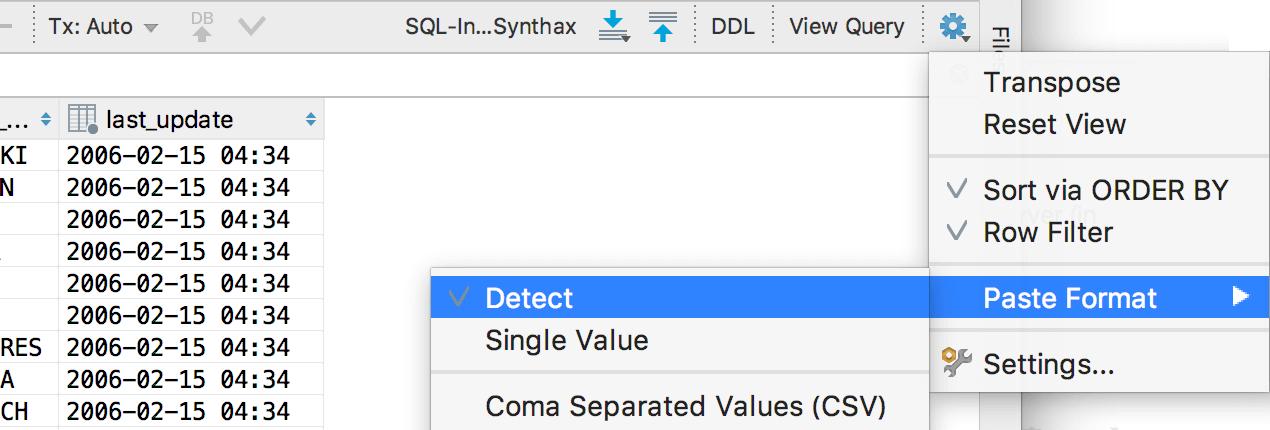
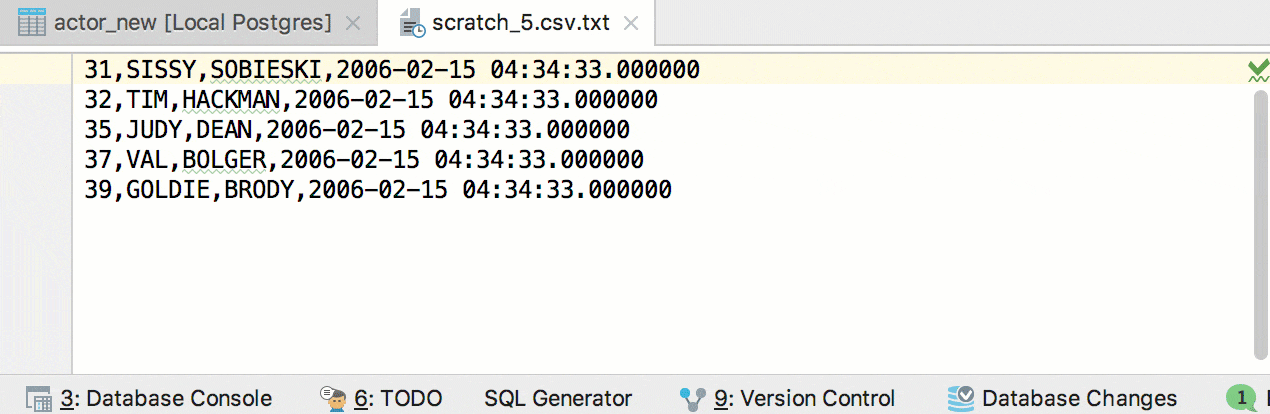
For better readability, the data editor now aligns the numerical data with the right-hand side of the column.
Before, IDE didn’t restore tabs after re-opening. Performing queries on the start is not the best idea, so now tabs are restored, and you can load the data manually.
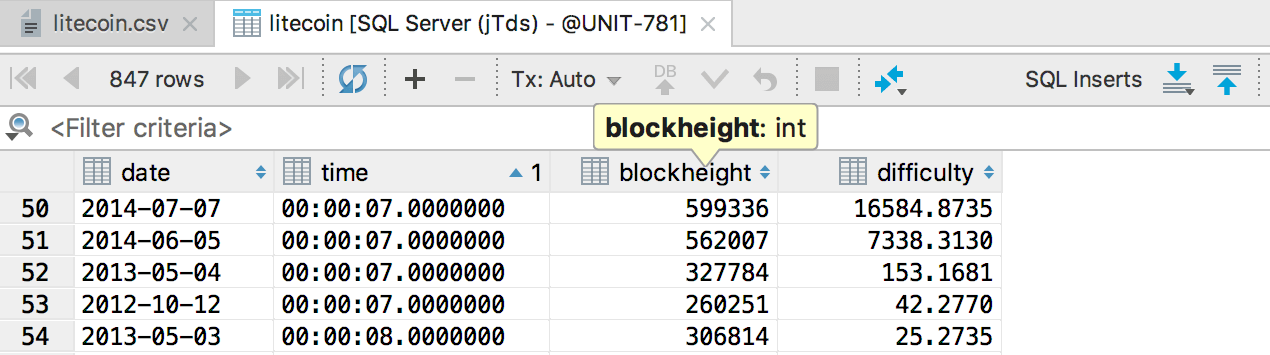
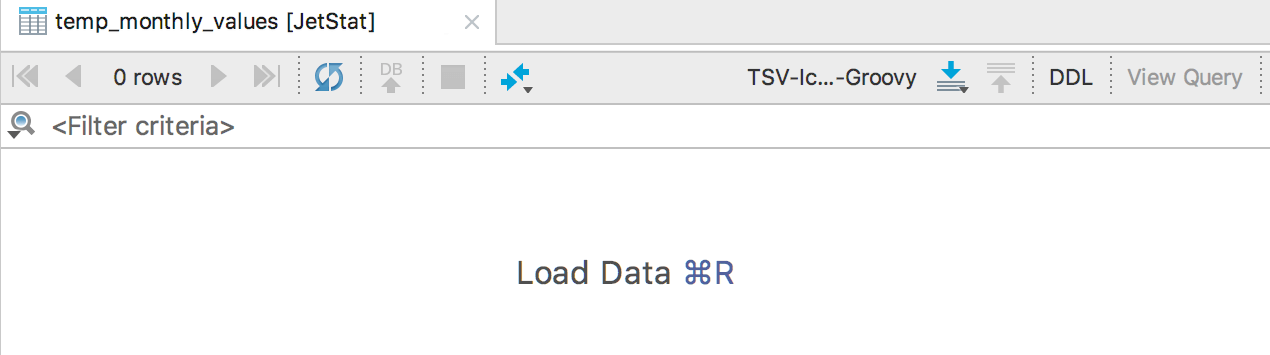
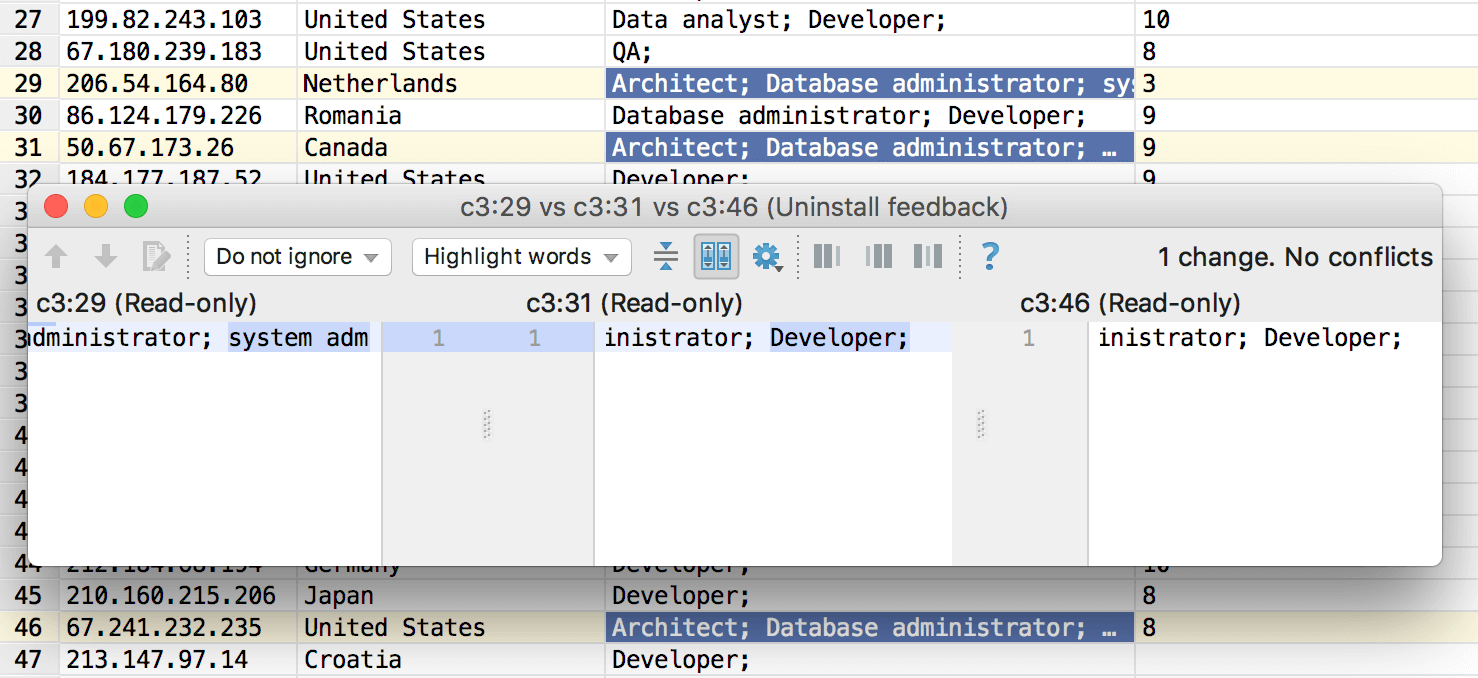
And the last enhancement in this section: values of two or three cells can be compared in Diff Viewer. Select them and press Shift+Ctrl+D
Connectivity
Better SSH support
This build of DataGrip supports:
- Reading OpenSSH config files (
~/.ssh/configand/etc/ssh/ssh_config). - Showing dialogue for a One Time Password.
- Using Ssh-agent and Pageant in authentication.
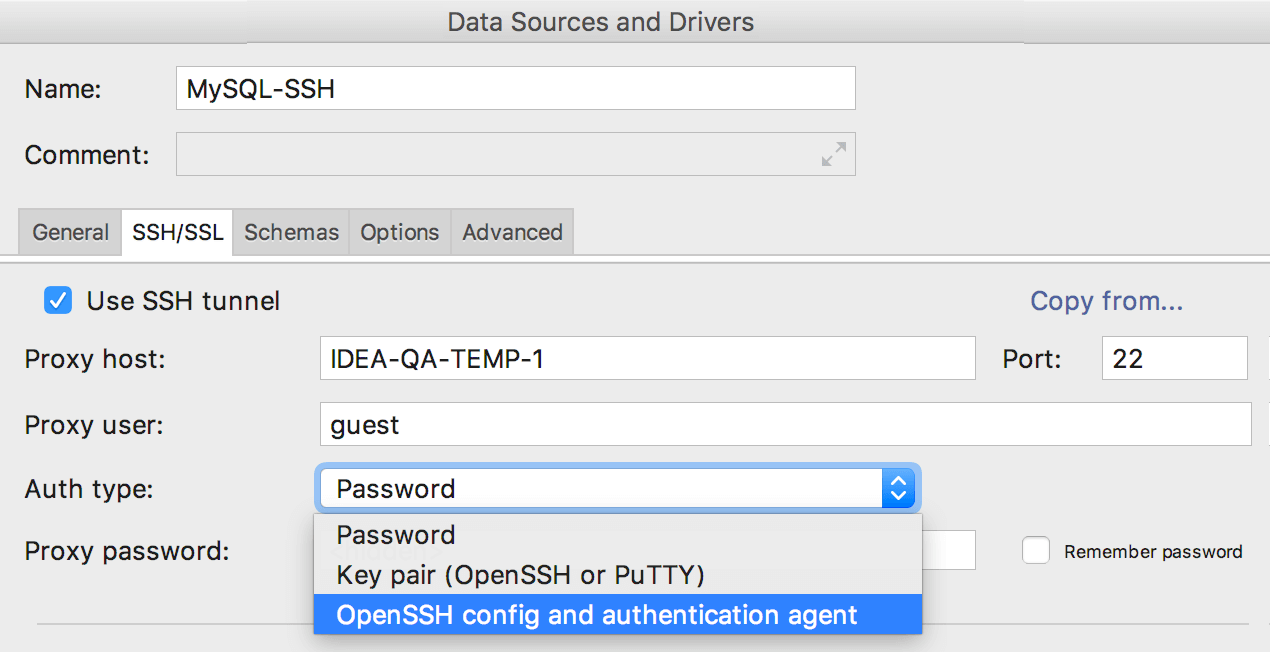
Exasol support
Welcome new database vendor in the list!
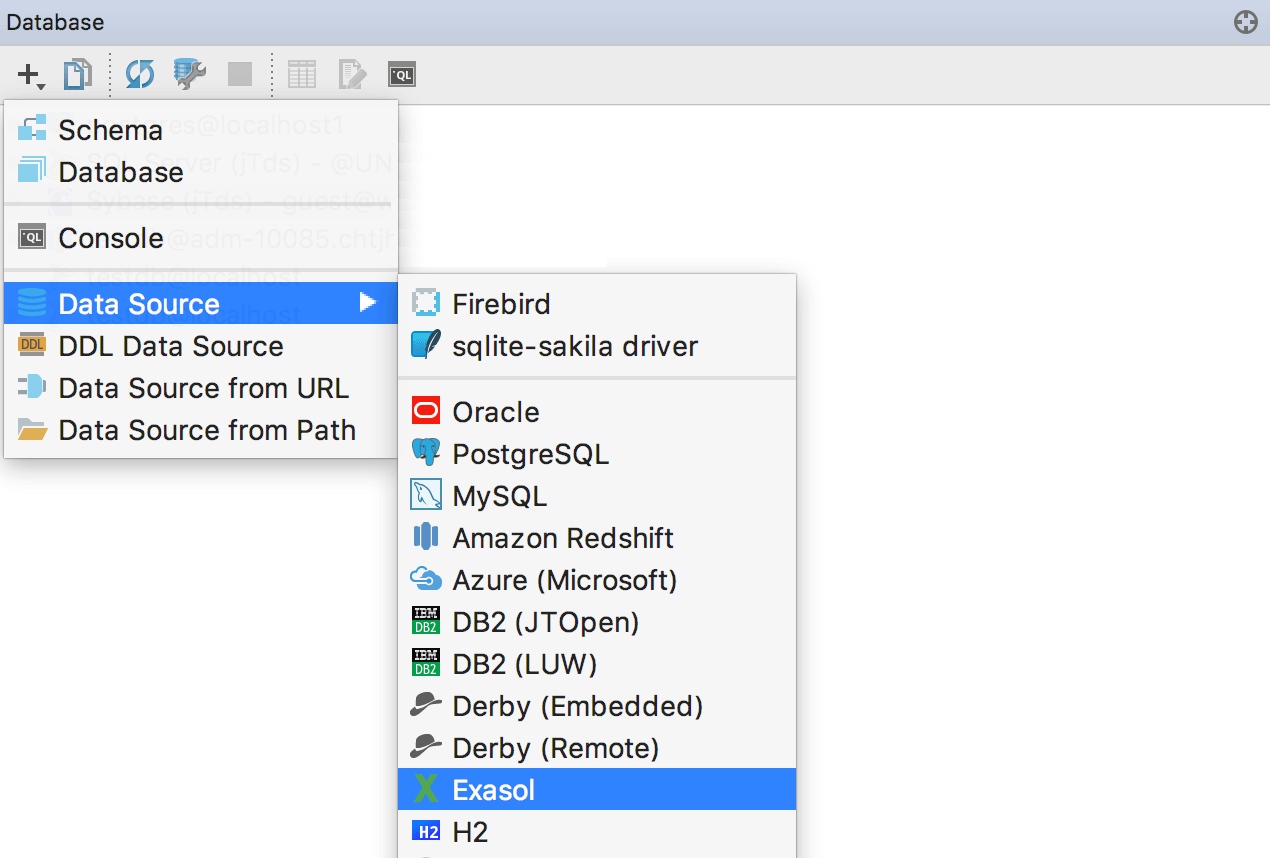
Navigation
In one of the minor updates to 2017.2, we introduced a new flow for navigation. To cover all of the possible use-cases, and for those who are used to the previous versions, in 2017.3 we then added the option Navigate references to DDL editor.
With the Auto-scroll from Editor option, you can set up several types of behavior by pressing Navigate to declaration (Ctrl+B or Ctrl+Click).
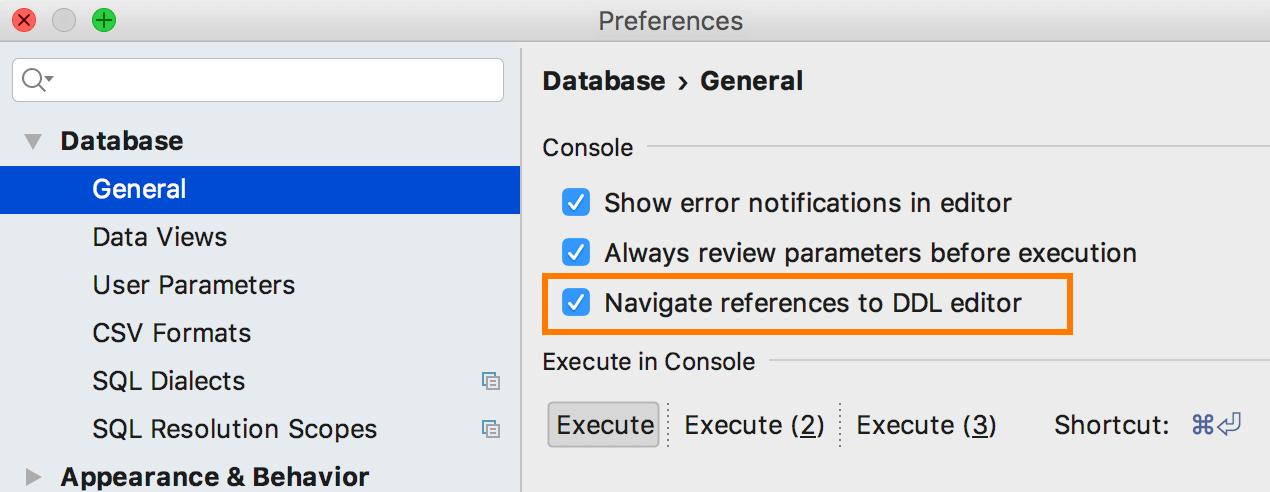
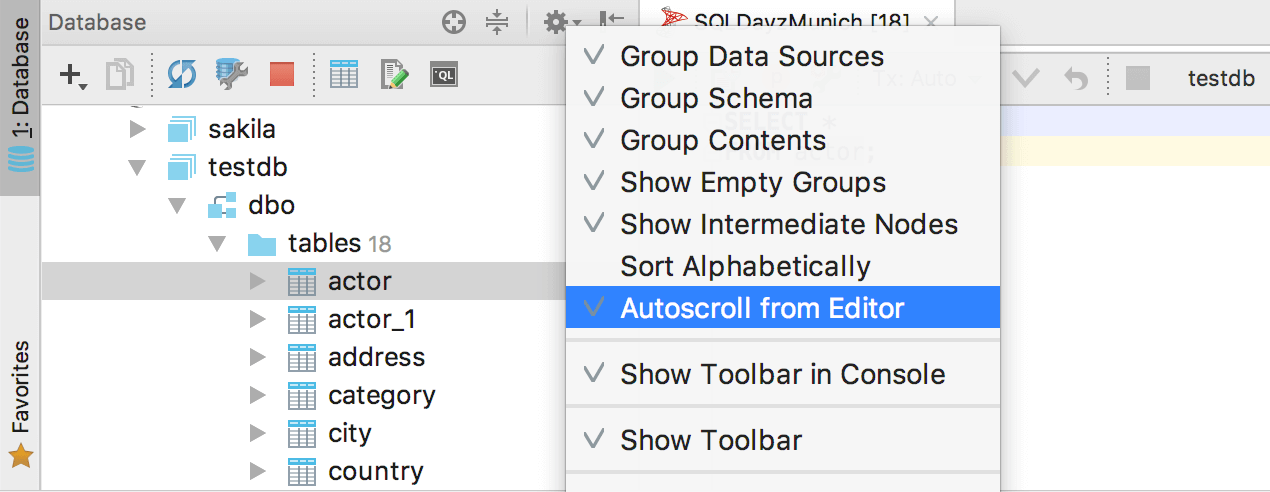
So, now it works like this:
Navigate references to DDL editor On
Auto-scroll from Editor On
You’ll be taken to the DDL of the objects; the objects will be highlighted in the Database View.
Focus in the Editor.
Navigate references to DDL editor On
Auto-scroll from Editor Off
You’ll be taken to the DDL of the object; nothing will be highlighted in the Database View. Focus in
the Editor.
Navigate references to DDL editor Off
This will enable the “Old” behavior. The object will be highlighted in Database View; the Editor tab will
remain as it is. Focus in the Database View.
The context menu in the data source was upgraded. Choose Jump to Console and you’ll now have a menu which you will be able to use to quickly switch between consoles which were created already.
Scratches and Consoles is no more found in a separate tab: they are now placed in Files.
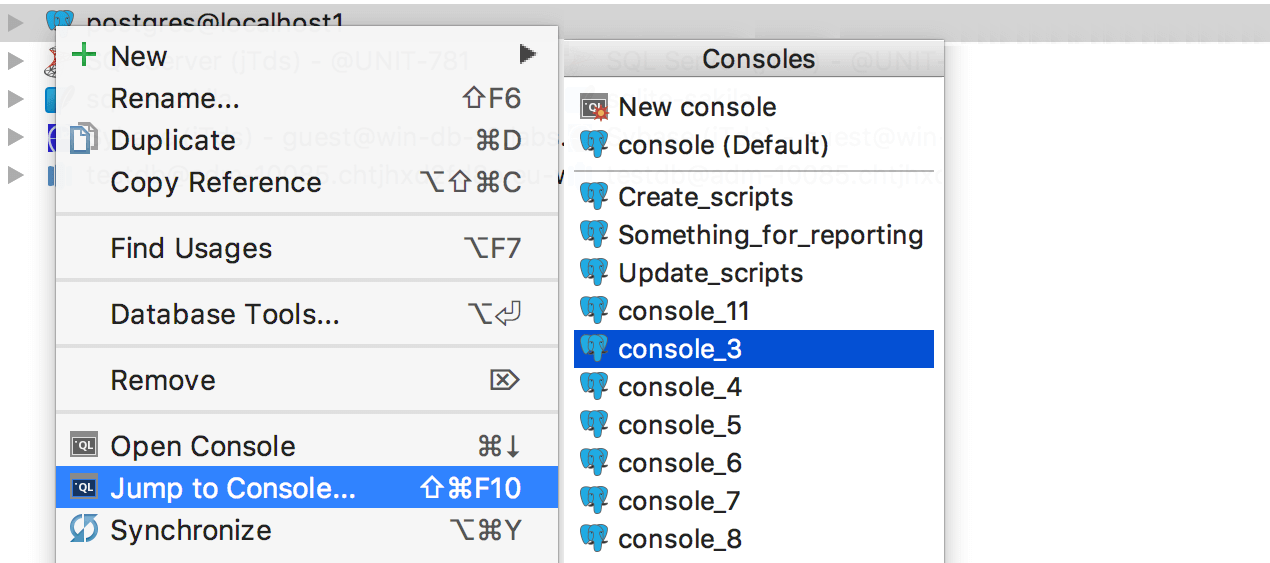
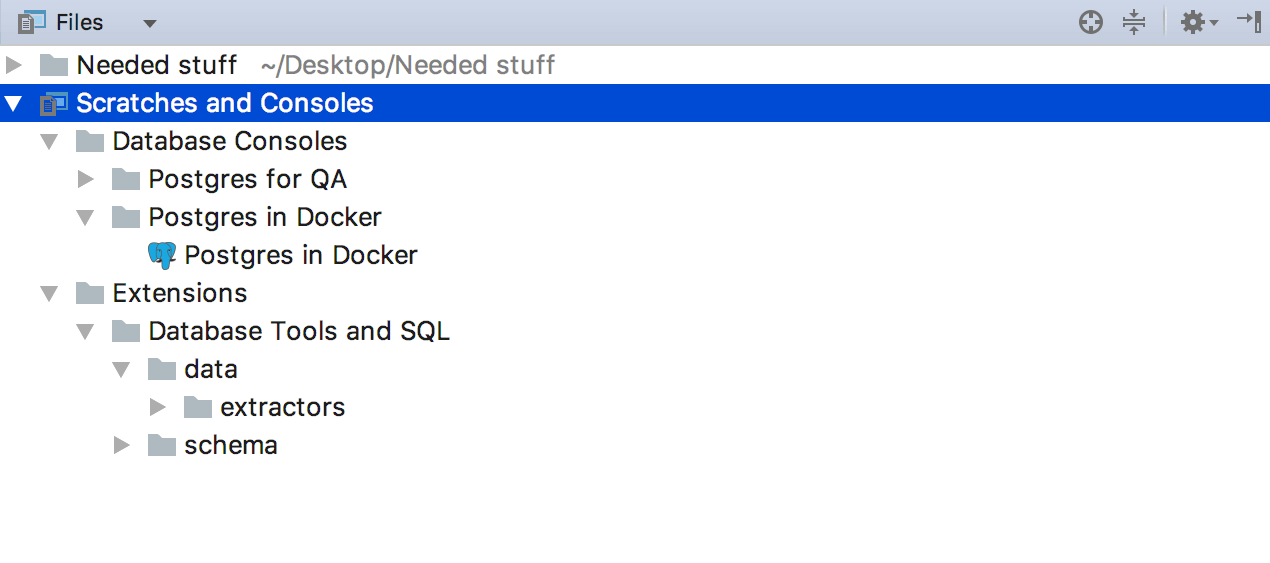
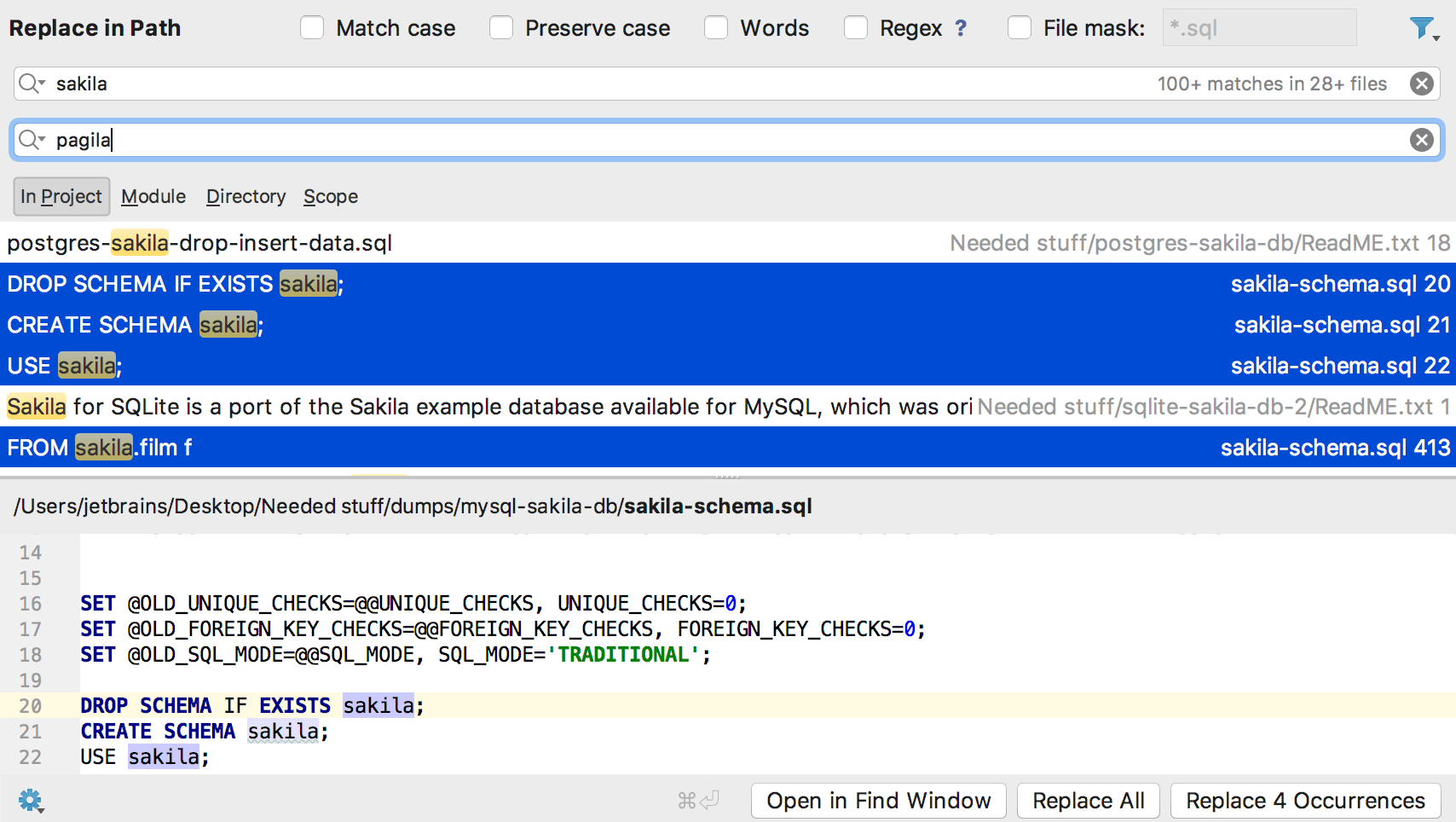
DataGrip 2017.3 provides the ability to replace the selected occurrences in the Replace In Path dialog.
Other Improvements
- Synchronize your settings across devices.
- Time is always displayed in UTC.
- DDL generation in MySQL works with escaped quotation marks. But the fix can improve performance problems. See details.
- All the attributes (except obj_file and ink_symbol) are generated in the function DDL for PostgreSQL.
- Better PIVOT support.
- Expand column list deals well with table aliases.
- SQL extractors respect casing setting of the Code style.
- Ability to choose the current schema for custom database’s query console.