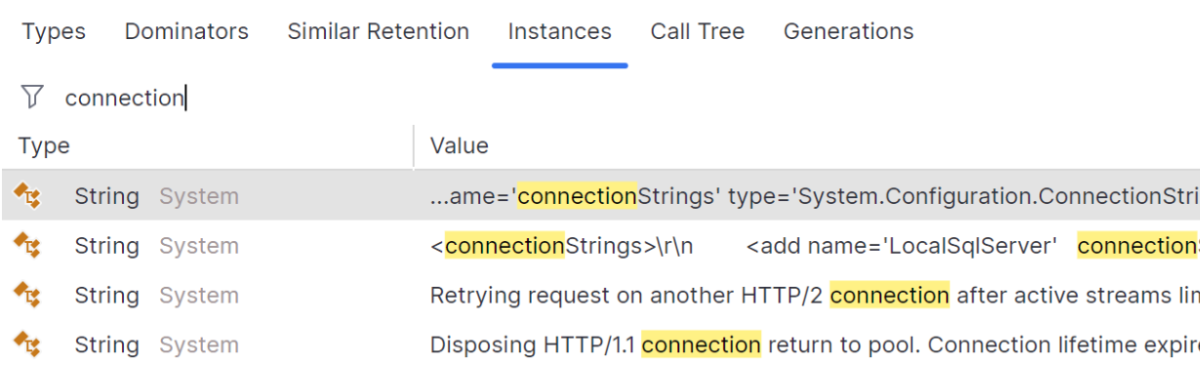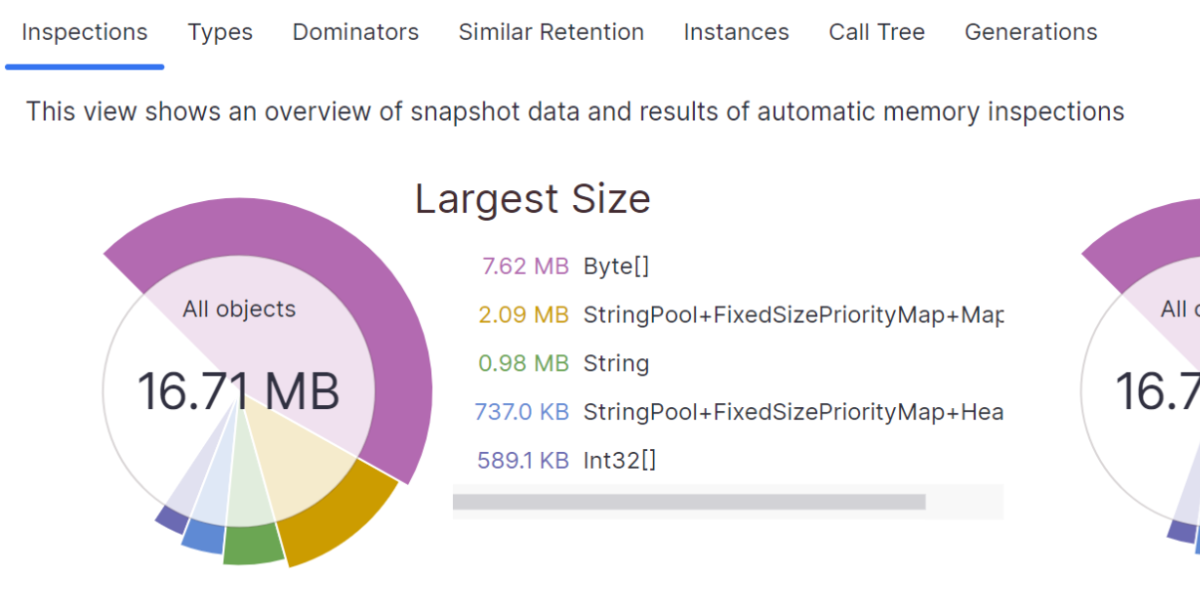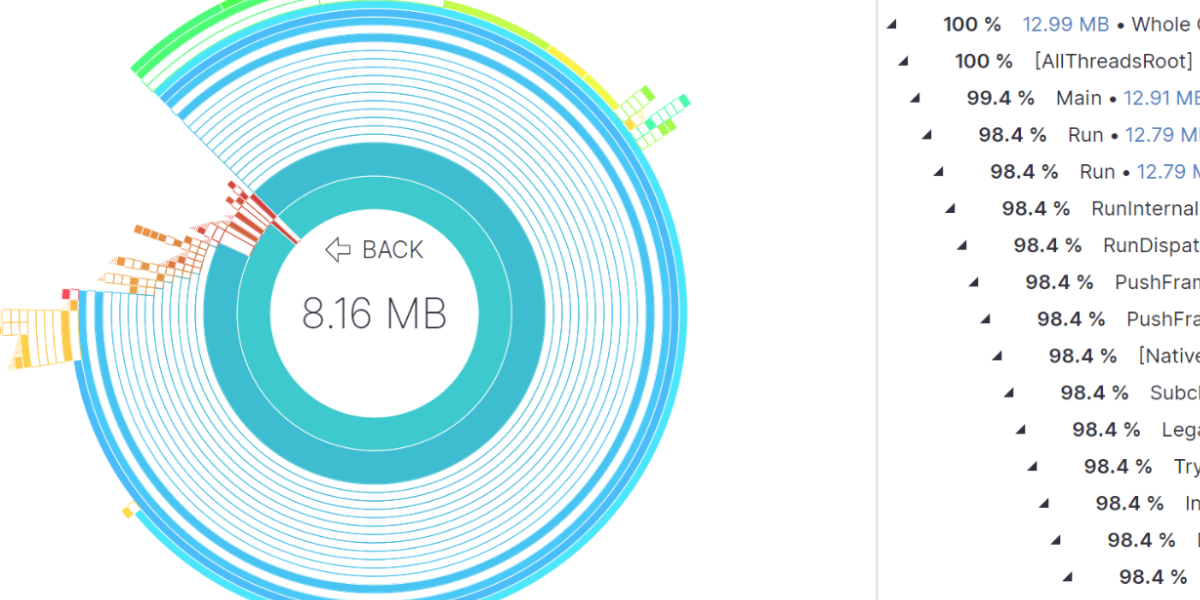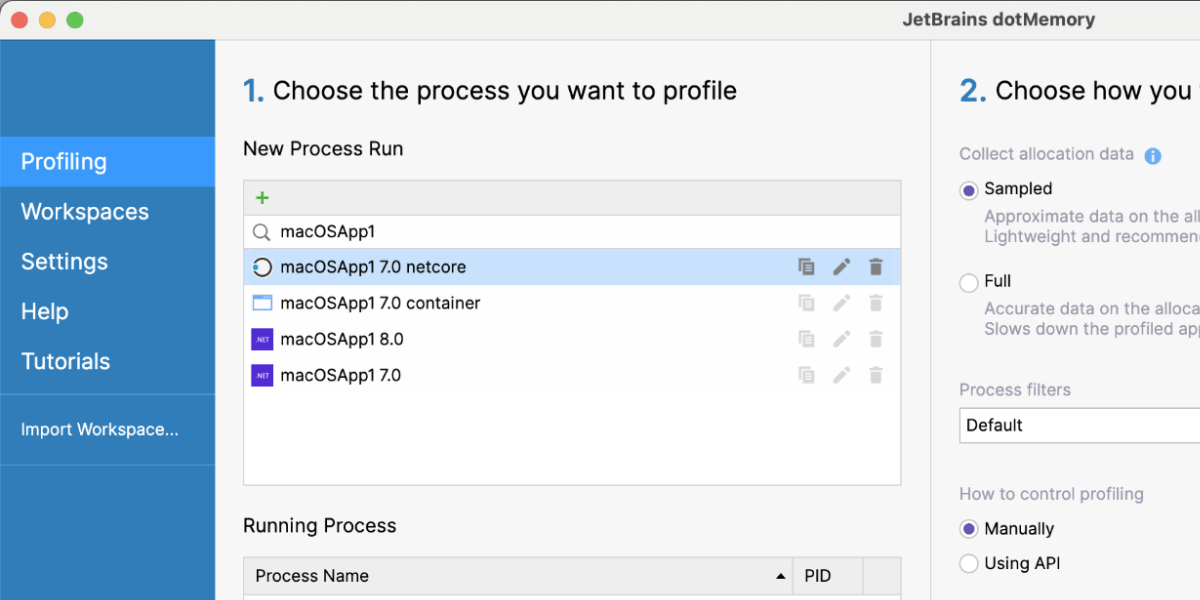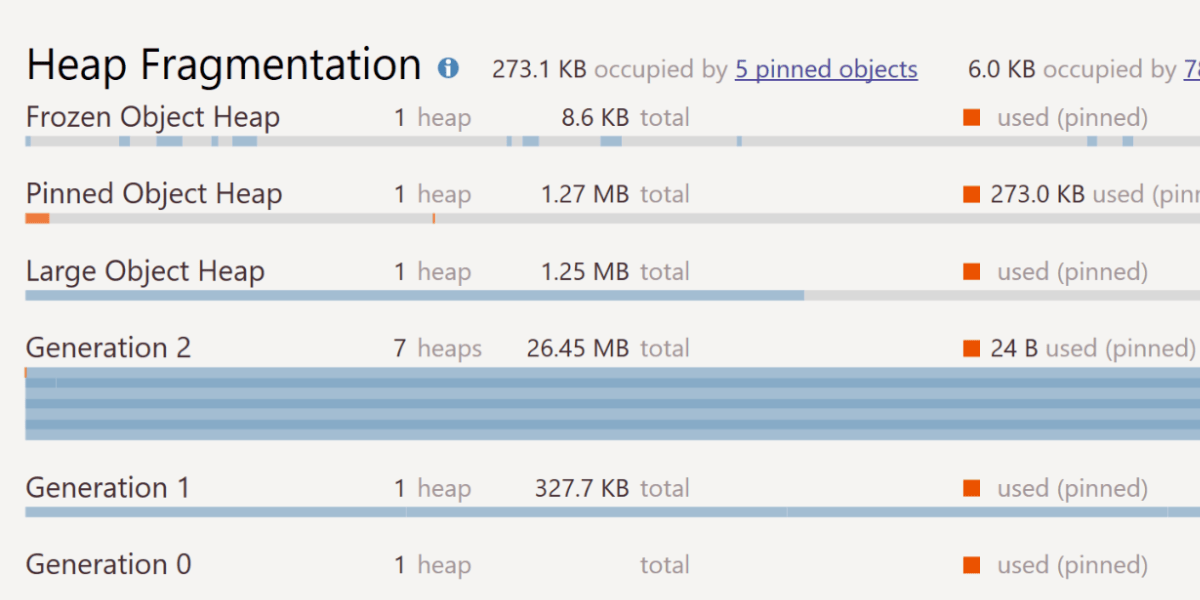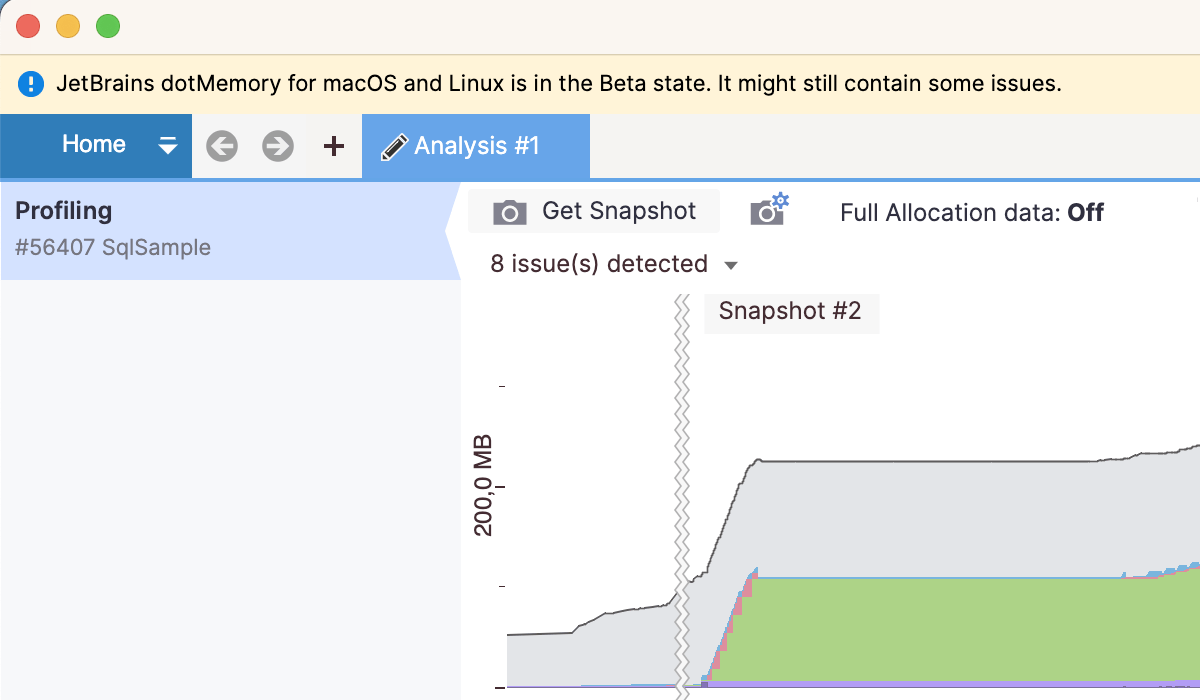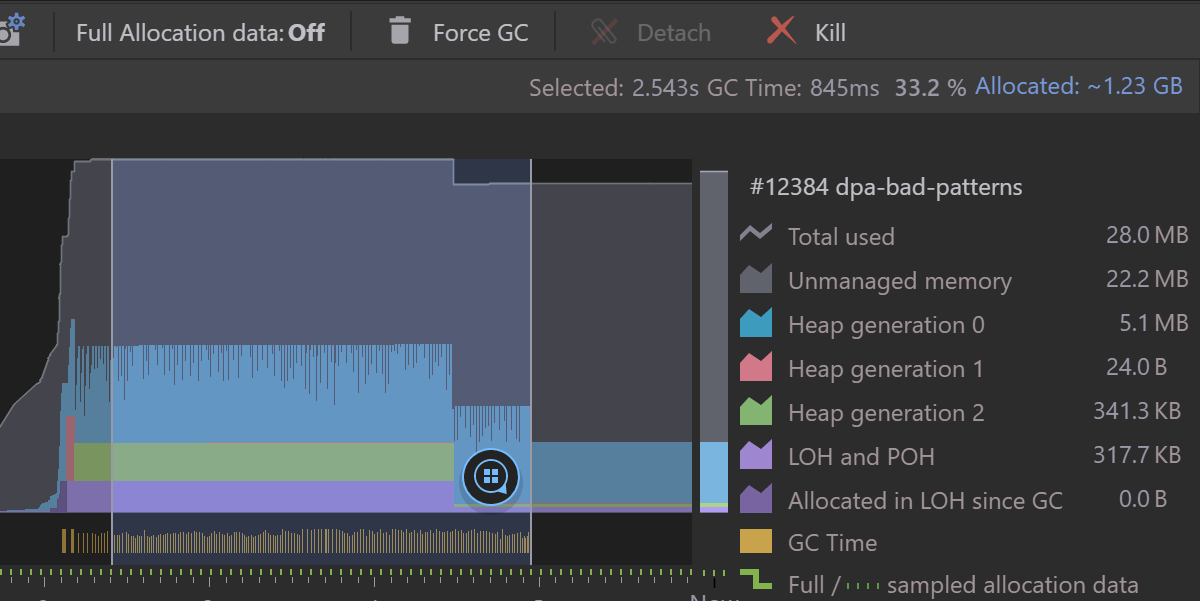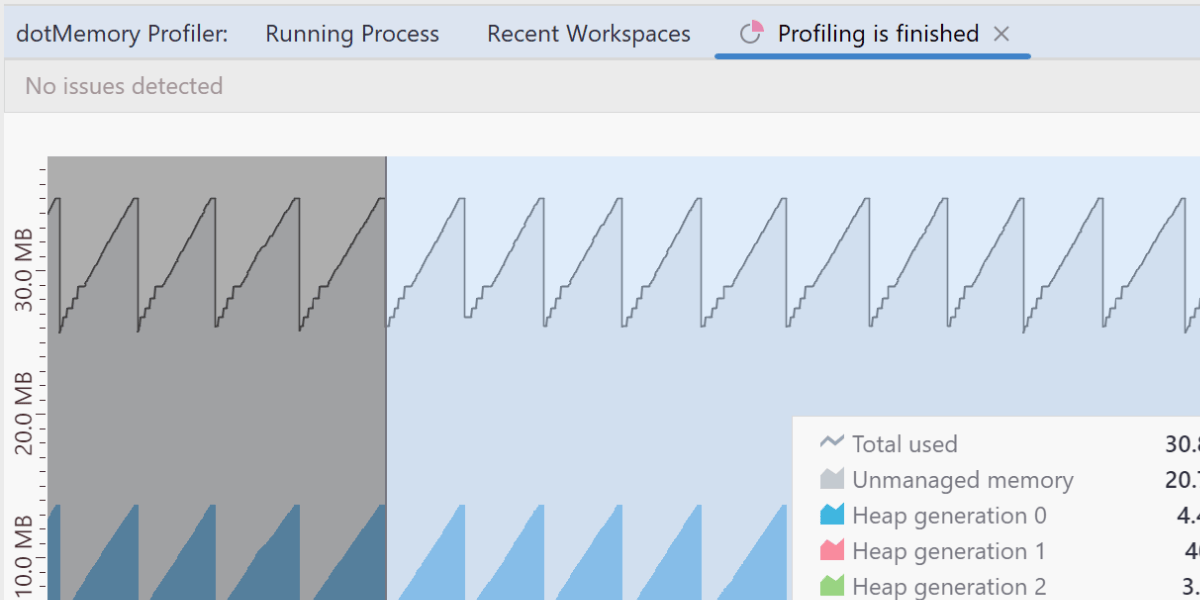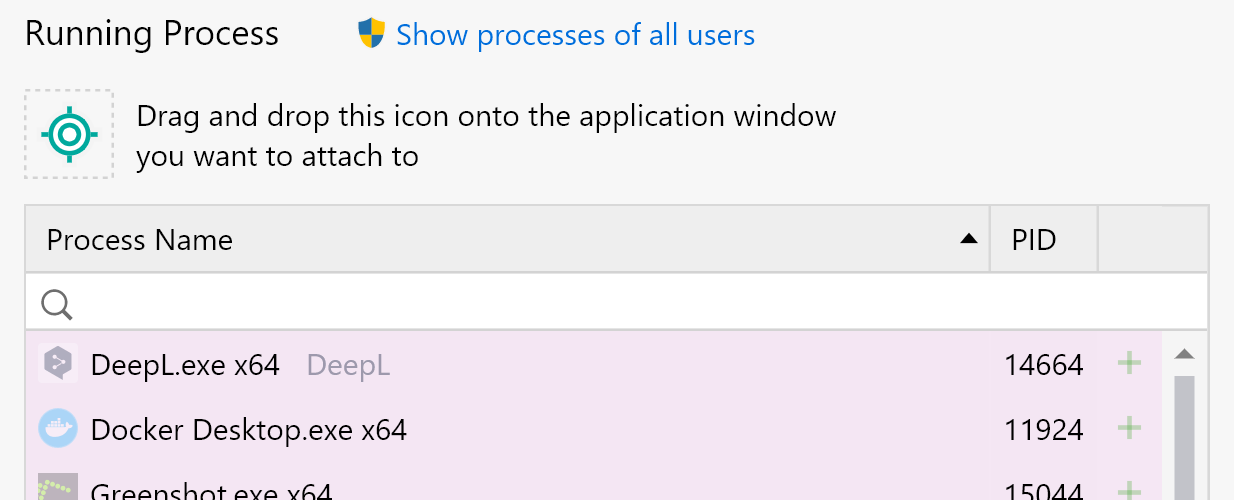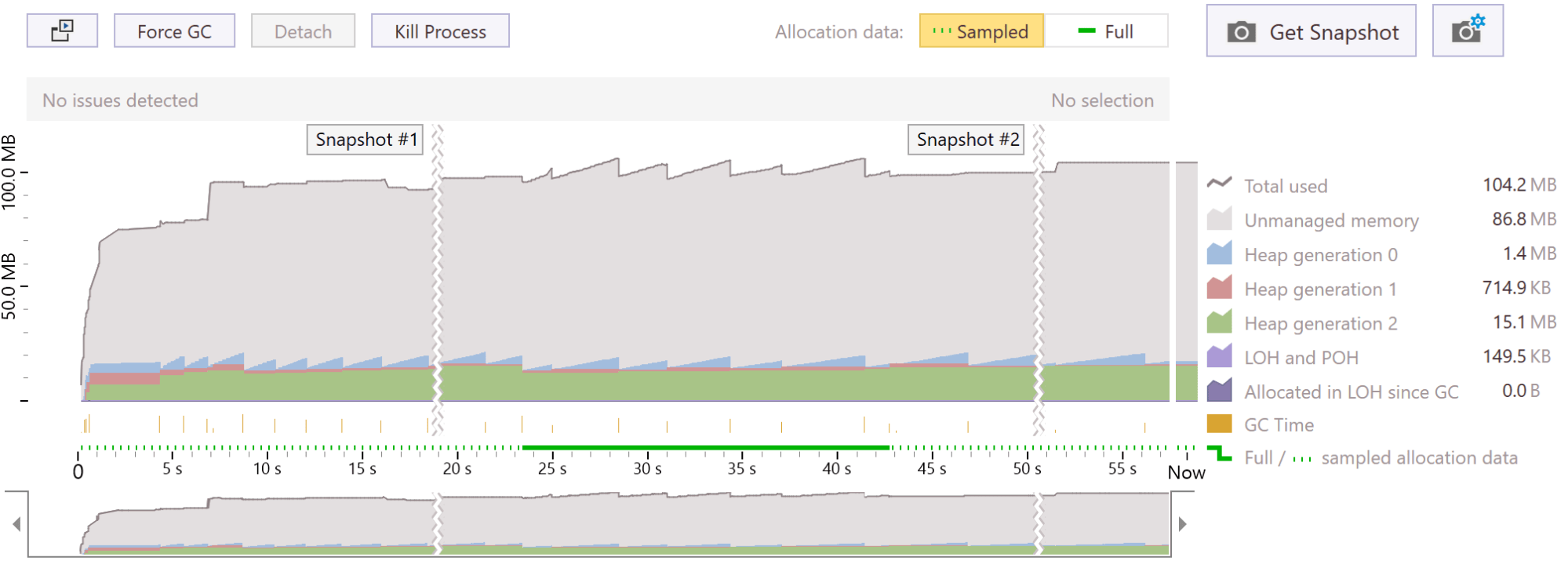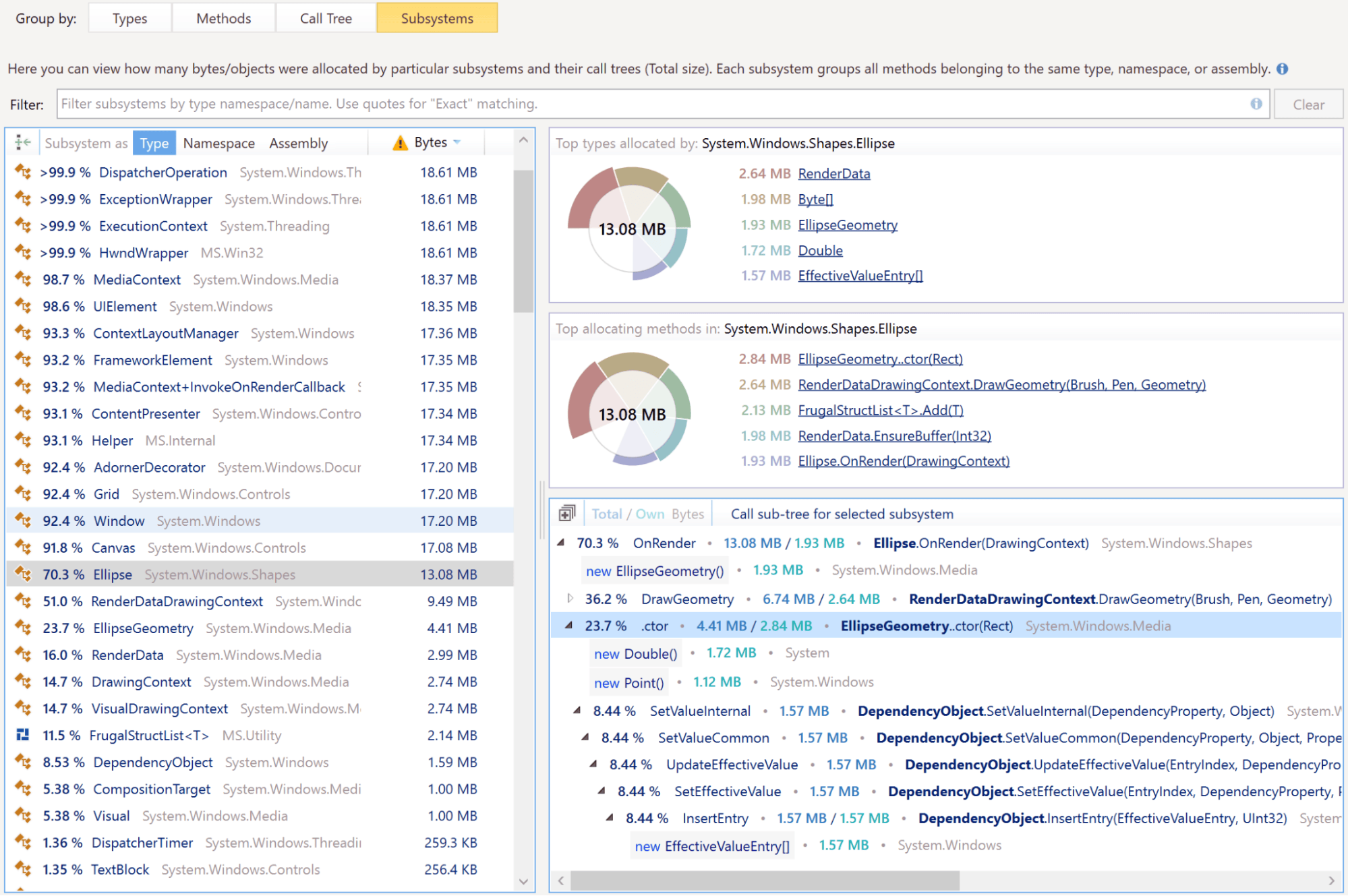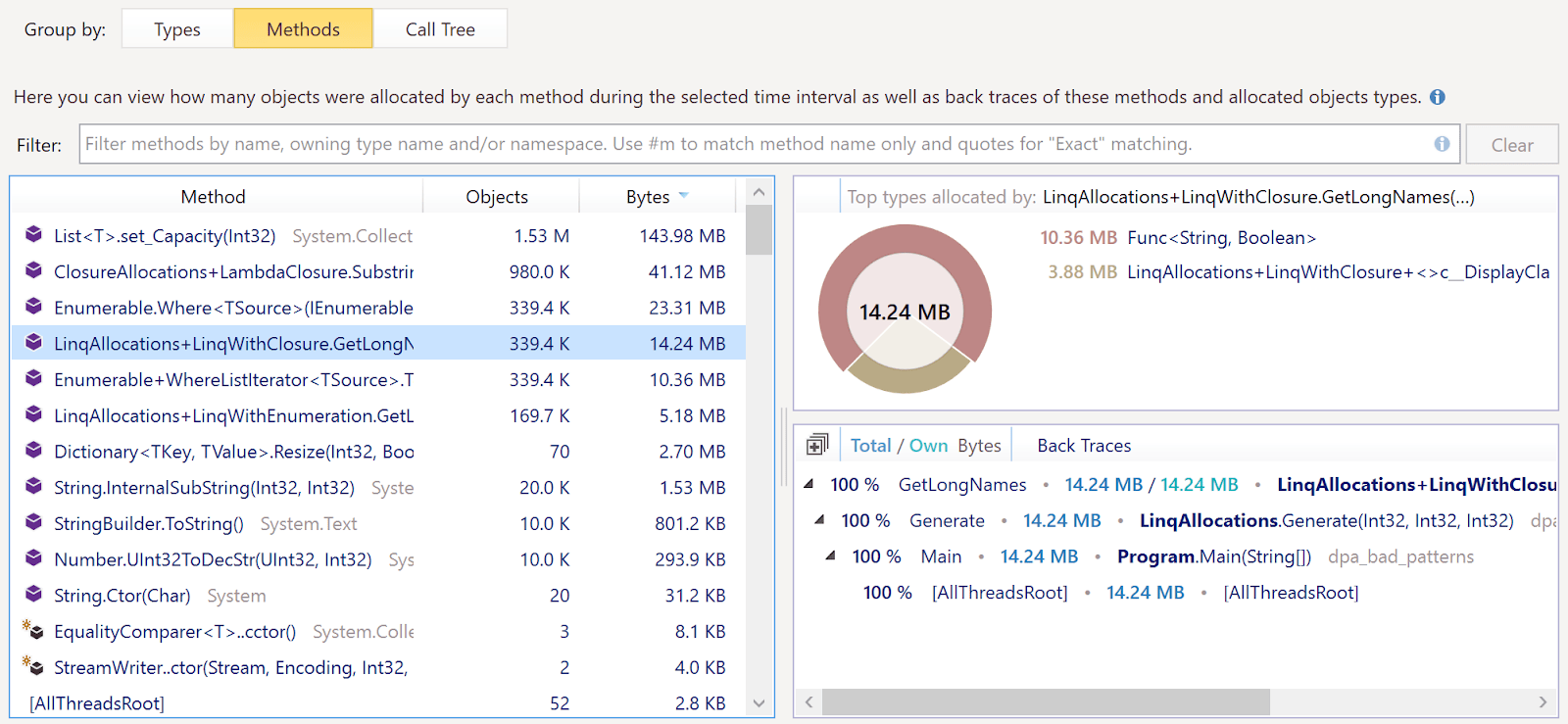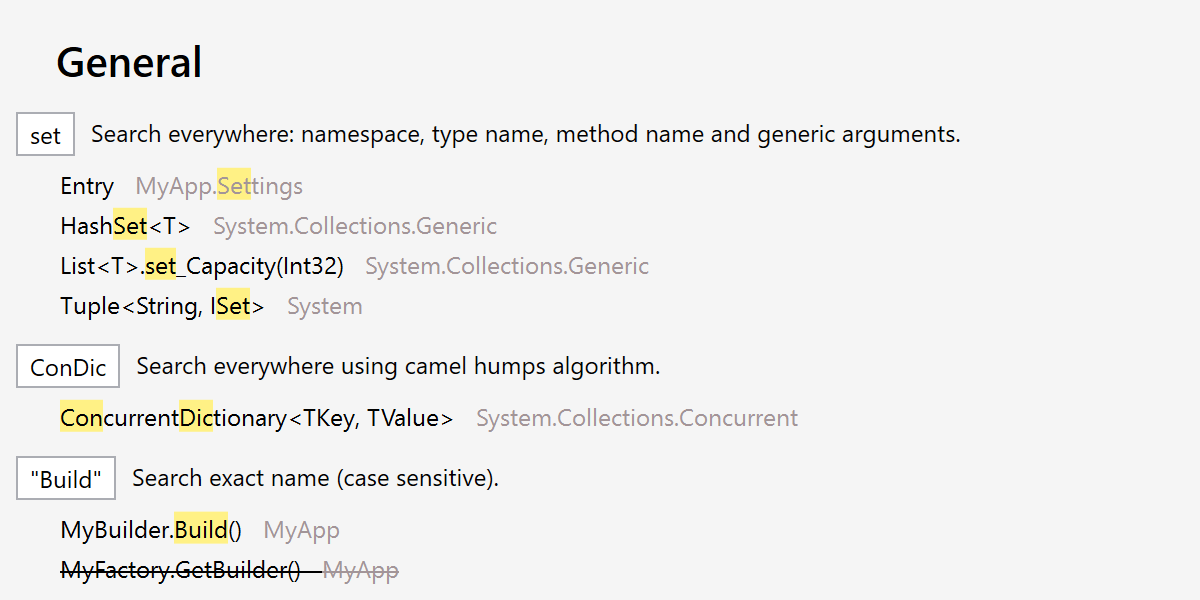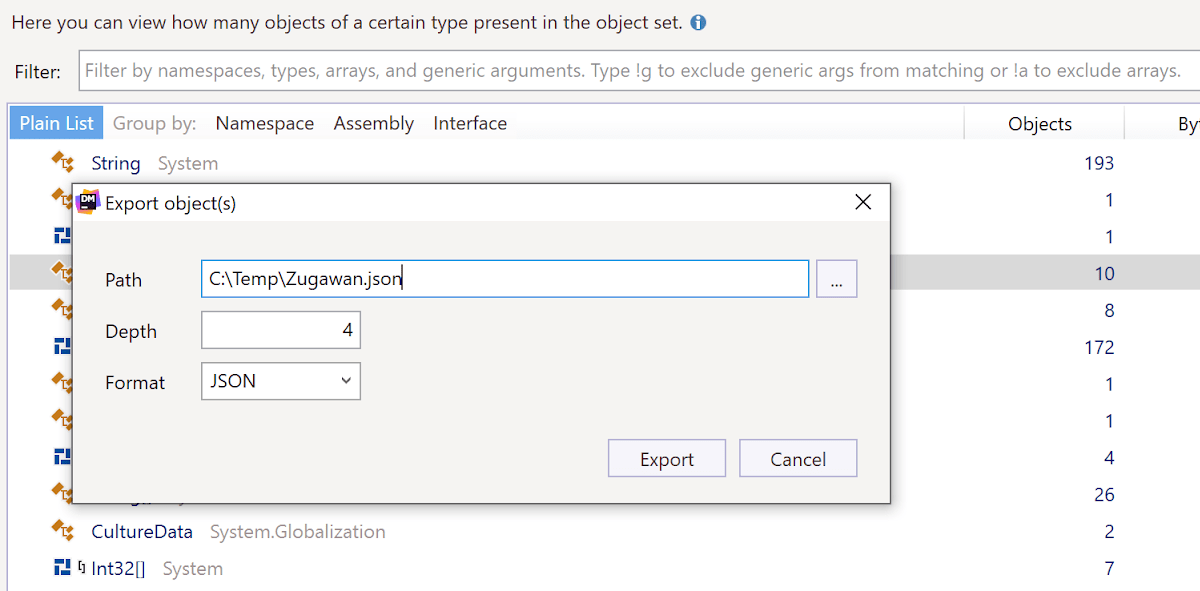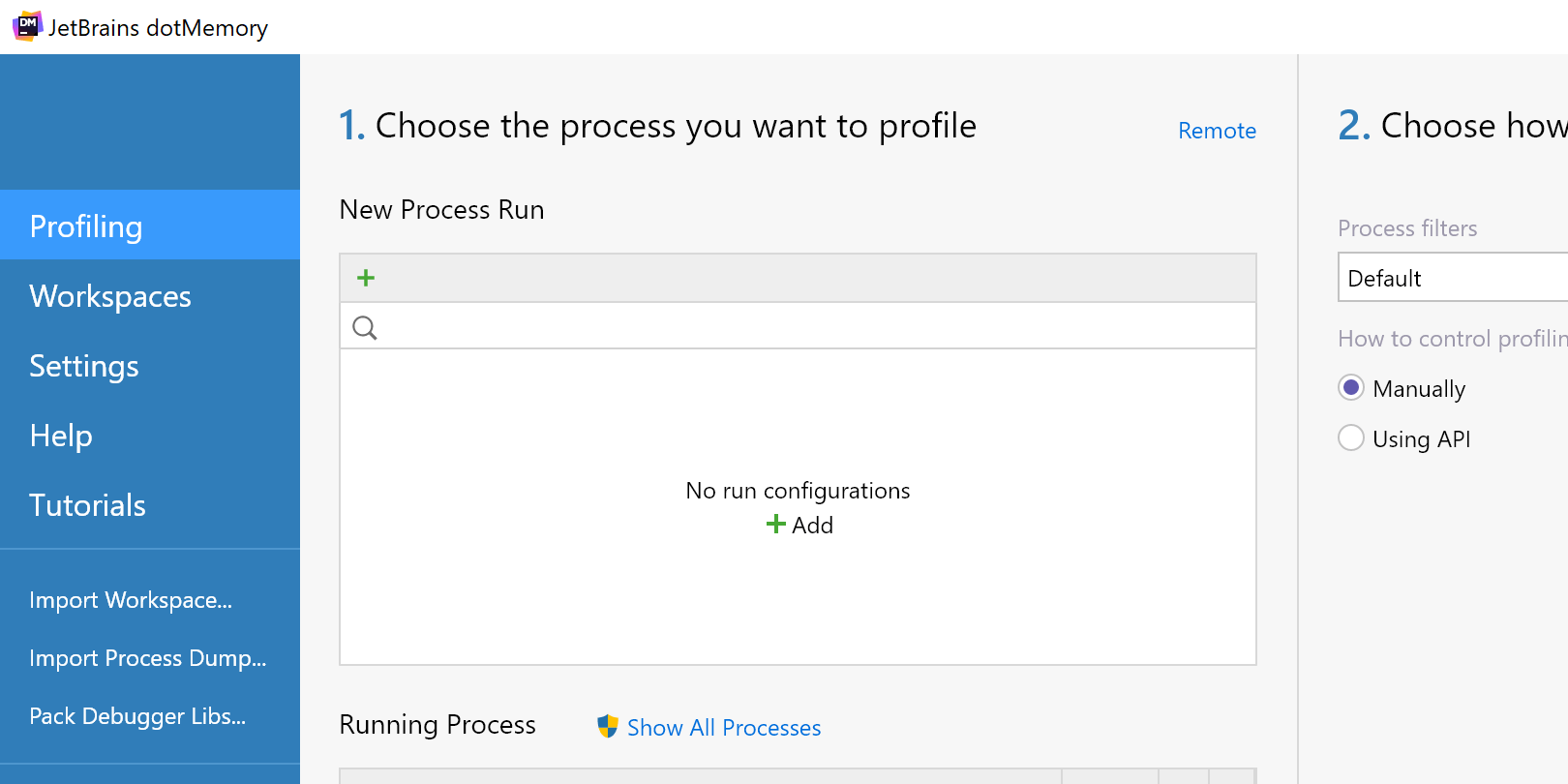What′s New in dotMemory
This page guides you through updates in recent dotMemory and dotMemory Unit releases. Highlights include a command-line profiling tool, support for .NET applications, and the memory dump analysis functionality.
Free 30-day trial available
Improved instance search
2024.2We’ve added new filtering options to the Instances view:
- Search by string value: Type any string value into the filter field, and dotMemory will highlight matching strings. This makes it easier to find specific string instances based on their content.
- Regex support for string values: Use regular expressions for more advanced searches. For example,
^nAsso.{5,}ID$matchesnAssociatedObjectID.nAssociatedObjectID. - Search by object address: You can also search for object instances by their memory address. This is useful for tracking specific objects directly.
These features are available in the standalone version of dotMemory and dotMemory in JetBrains Rider.
Improvements in dotMemory for Linux and macOS
2024.2The dotMemory version for Linux and macOS gets features that were previously available only on Windows:
- Automatic memory inspections: dotMemory for Linux and macOS gets the Inspections view, which shows several automatically detected memory issues.
- Cross-workspace snapshot comparison: Now, you can compare snapshots from different profiling sessions.
These features are available in the standalone version of dotMemory and dotMemory in JetBrains Rider.
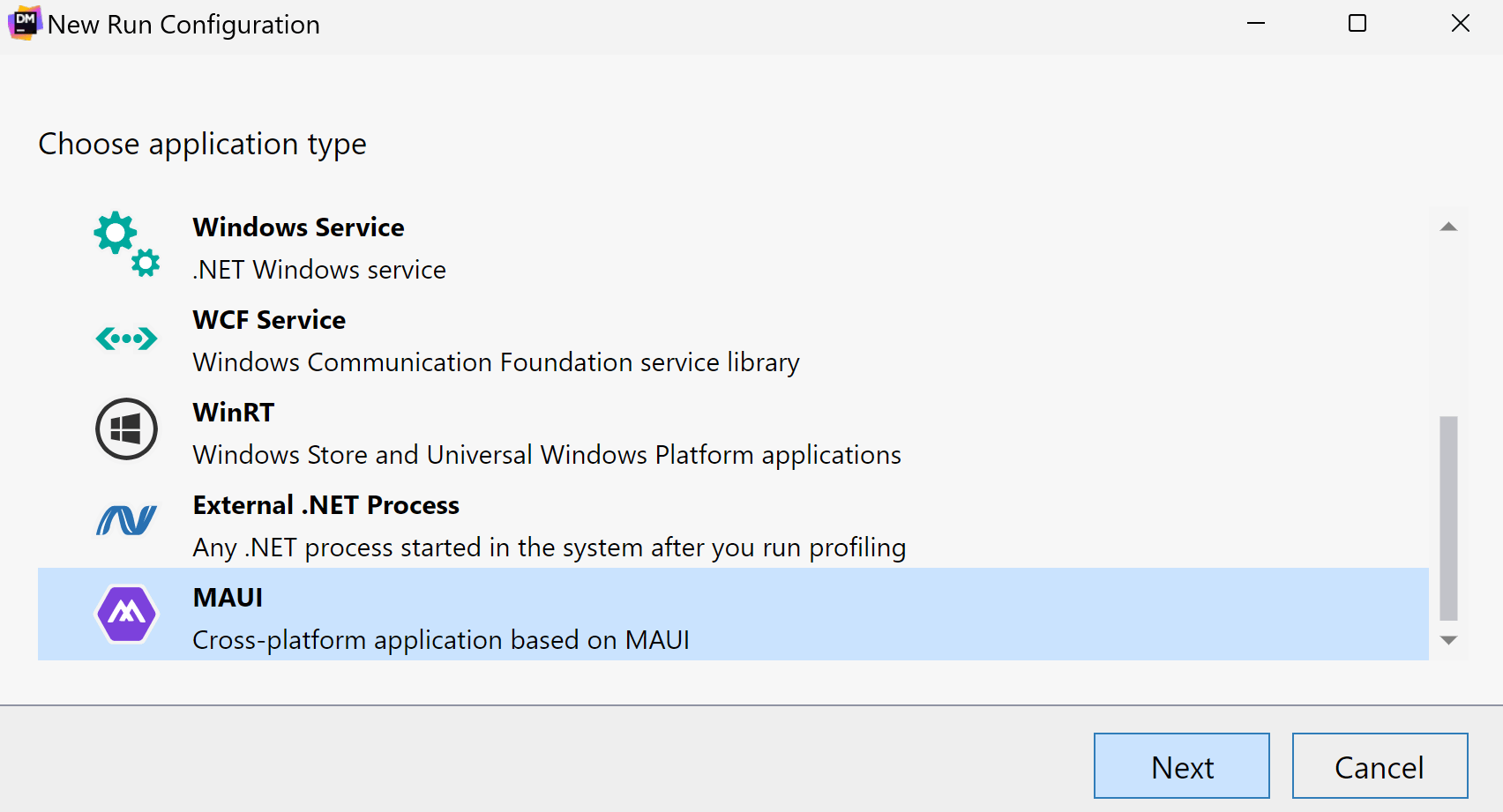
Support for MAUI applications
2024.1Now, you can profile applications based on the MAUI framework.
Currently, dotMemory supports profiling of WinUI applications targeting .NET 7.0+ on Windows.
The support is available for dotMemory standalone and dotMemory integrated into Rider and ReSharper.
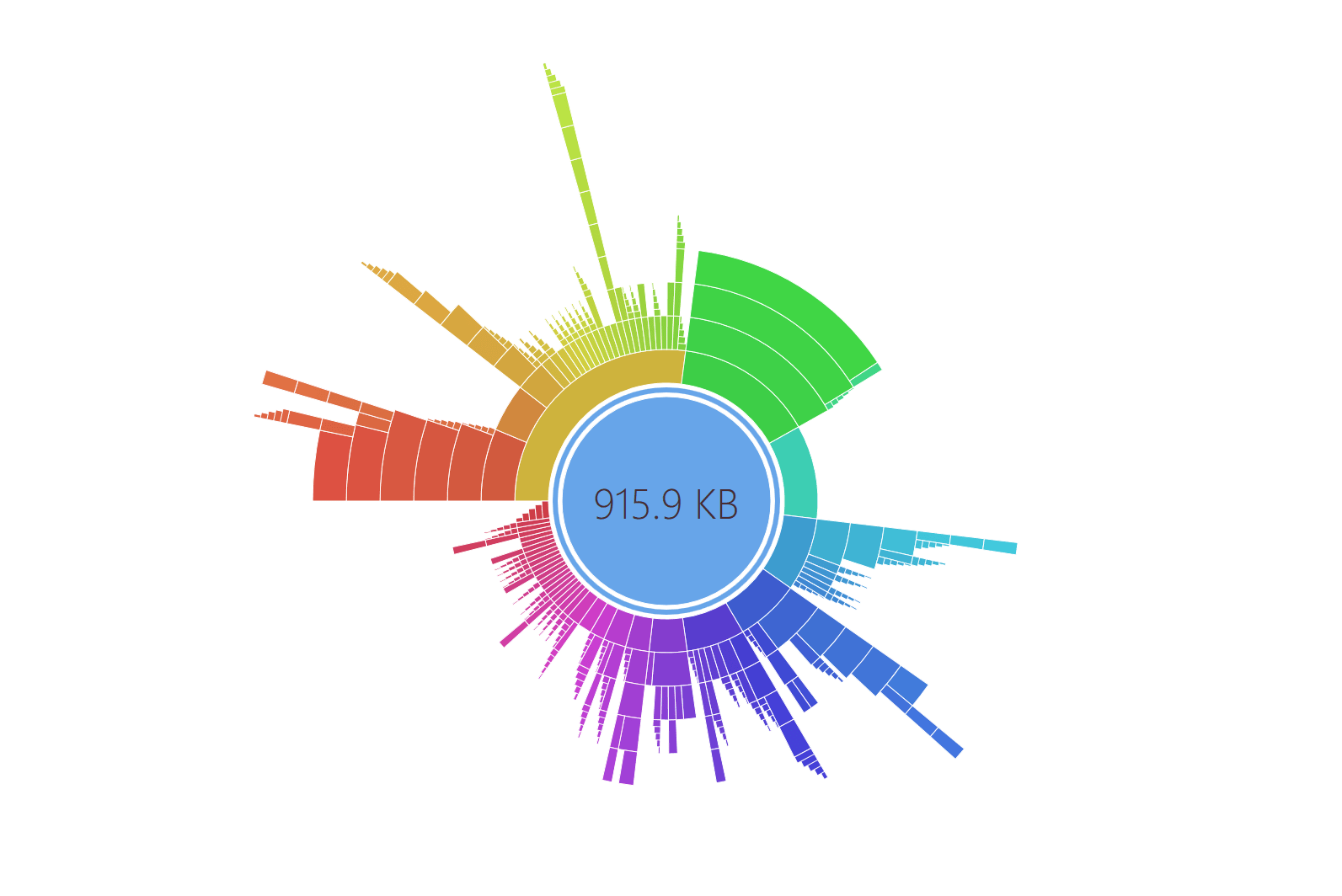
New views in dotMemory for Linux and macOS
2024.1The standalone version of dotMemory on Linux and macOS gets closer to its Windows counterpart, offering:
- The Similar Retention view for analyzing object sets
- The Sunburst diagram for analyzing dominator objects
Analyze process dumps on Linux
2023.3dotMemory now allows you to import and analyze process dumps as regular snapshots on Linux. Please note that the Linux version of dotMemory can only import dumps collected from processes running on the Linux OS.
Snapshot analysis in JetBrains Rider
2023.2Before 2023.2, you could only use dotMemory in Rider for memory allocation analysis. In 2023.2, you can collect memory snapshots and analyze them in Rider, just like in the standalone version of dotMemory.
- Snapshot analysis is available on Windows, Linux, and macOS.
- On Windows, you can also import and analyze process dumps.
- Some features and views are not available, e.g., automatic snapshot inspections and creation stack trace views.
Support for Windows ARM64
2022.3Now, you can use dotMemory on ARM64 CPUs on Windows. This applies to all versions: dotMemory standalone, dotMemory in Rider, dotMemory in Visual Studio, and the dotMemory command-line tool.
Support for Linux ARM32
2022.3Now you can run the dotMemory command-line profiler on ARM32 CPUs on Linux. The supported frameworks are .NET Core 3.1 and .NET 5.0–7.0.
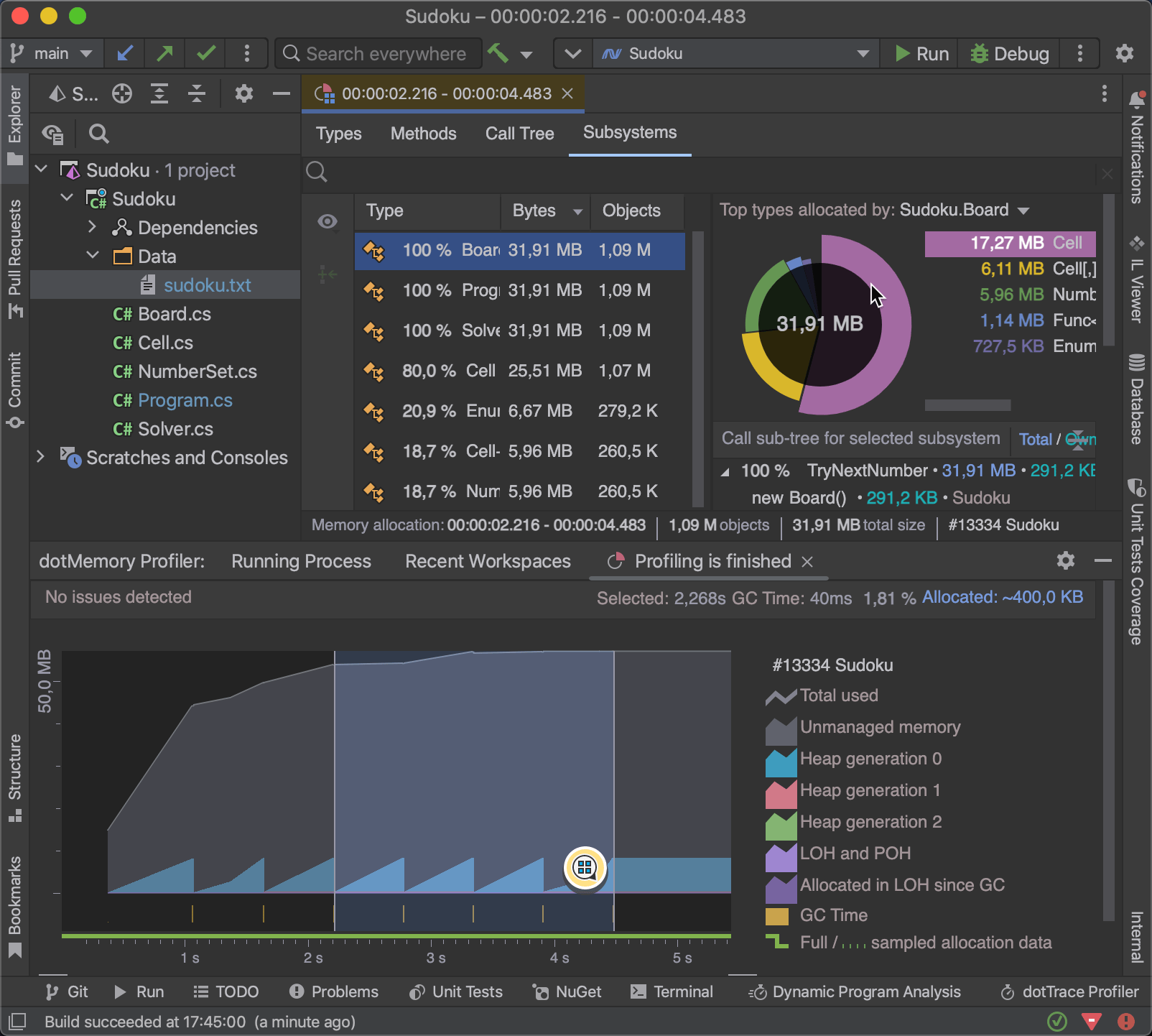
dotMemory in JetBrains Rider
2022.3In addition to Windows, dotMemory is now available for JetBrains Rider on Linux and macOS. Two new profiling modes are available in the Run widget and in the Run | Switch profiler configuration menu – Memory (sampled allocations) and Memory (full allocations). You can learn more about the differences between these in dotMemory’s Help.
You can attach the profiler to a running process from the Run menu and watch the Timeline Graph unroll in real time. Select an interval to open the Memory Allocations view, which is the same as in dotMemory Standalone. It lets you analyze allocated objects and the allocation call tree for a specific time frame.
Unfortunately, it is not yet possible to collect memory snapshots in this version.
Improvements in the dotMemory command-line profiler
2022.3The command-line profiler now has the --saving-mode argument, which lets you set conditions for when to save a dotMemory workspace.
dotMemory in JetBrains Rider
2022.2dotMemory is now available right in JetBrains Rider:
- Two new profiling modes are available in the Run widget and Run | Switch profiler configurations in the main menu – Memory (sampled allocations) and Memory (full allocations). You can learn more about the difference between these in the dotMemory Help.
- You can attach the profiler to a running process from the Run menu.
- Watch the Timeline Graph unfold in real-time by selecting an interval and opening the Memory Allocation view. It is equivalent to the same view in dotMemory Standalone and allows you to dig deeper into the analysis of a specific time frame.
The dotMemory plugin doesn’t allow collecting snapshots and only works on Windows in the 2022.2 release.
Support for musl-based Linux distributions
2022.1The dotMemory command-line tool now supports Alpine versions 3.13–3.15. The following CPUs and frameworks are supported:
- x64: .NET Core 3.1, .NET 5.0–6.0.
- arm64: .NET 5.0–6.0.
Improved Profiling API
2022.1When getting a snapshot with the help of the profiling API, you can now specify a snapshot name using DotMemory.GetSnapshot("snapshot name");
The name will be shown on the dotMemory Home | Snapshots page.
Command-line tool improvement
2022.1The dotMemory command-line tool now shows its progress when saving a snapshot.
Improved performance of the Similar Retention view
2022.1The Similar Retention view now processes data much faster.
Support for Apple silicon processors
2021.3The dotMemory command-line tool now works on computers with Apple silicon processors. You can now use dotMemory CLT to profile .NET 6 applications (native mode) and .NET 5 applications (Rosetta 2 mode).
Performance improvements
2021.3We completely reworked the algorithm behind the dominators tree (the object retention graph). Even if an object set contains hundreds of millions of objects, it only takes dotMemory a couple of minutes to open a specific view.
Sampled memory allocation data
2021.3dotMemory can now get sampled data about memory allocation based on ETW events. Compared to the traditional (statistical) way of collecting allocation data, sampling is less accurate but provides a number of advantages:
- The sampled allocation data is collected without performance penalties.
- You don’t need to enable this data collection explicitly; it is always active.
- Sampled allocation data can also be collected when you attach the profiler to an application that is already running.
Note that this feature is available only on Windows.
Updates to memory allocation analysis
2021.2In this release, we have continued to improve the way you analyze memory allocation. Two new tabs have been added to the Memory Allocation view:
- The Methods tab lets you analyze a plain list of methods that have allocated memory.
- The Call Tree tab lets you analyze the allocation call tree. Each node in the tree shows not only the called method but also the objects allocated by the call.
Improved filters
2021.2The search bar at the top of dotMemory views is now more flexible and easier to use:
- The filters have additional options for narrowing the search scope: #struct (search only in value types), #c (only in types), #m (only in methods), #ns (only in namespaces).
- You can get help for all filters possible in a given context.
Console profiler update
2021.2It’s now possible to use service messages to enable and disable the collection of memory allocation data.
Copy stack trace to clipboard
2021.2A stack trace copied to the clipboard in dotMemory is now automatically opened in Rider / Visual Studio with ReSharper.
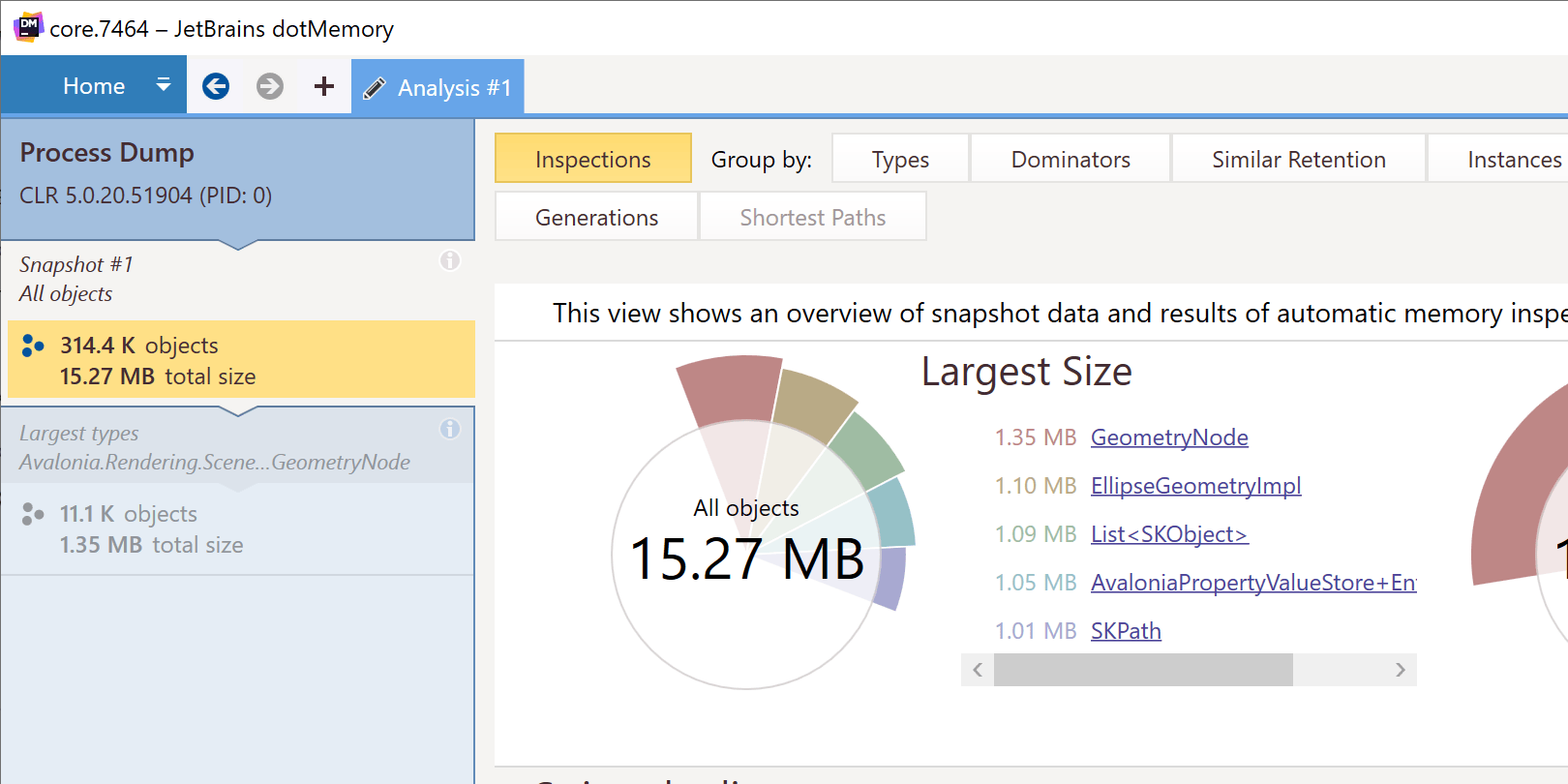
Support for Linux dumps
2021.1Now, you can analyze dumps of .NET Core applications collected on the Linux systems using gcore.
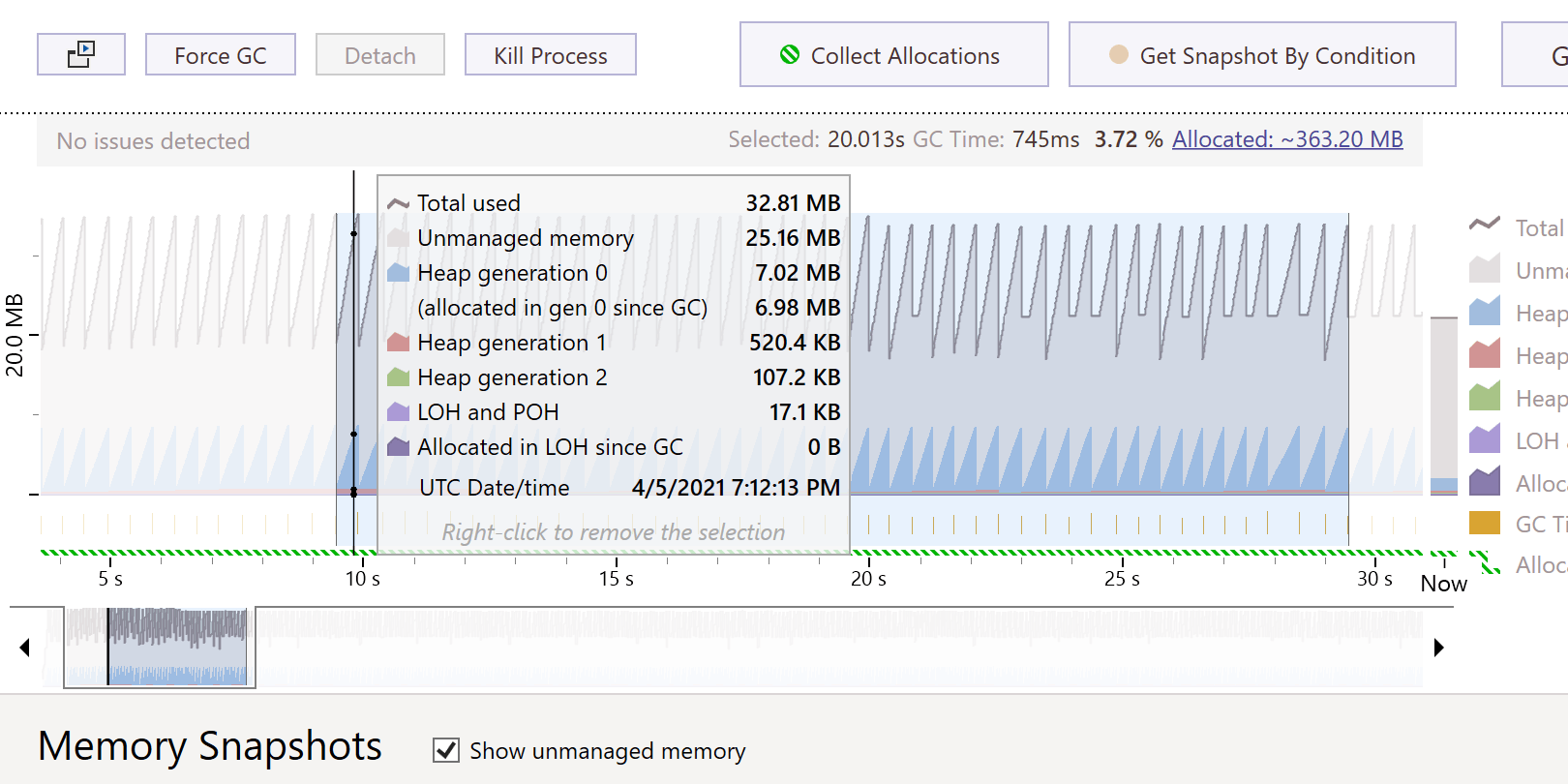
Improved memory allocation analysis
2021.1Now, dotMemory lets you analyze memory allocation on an arbitrary time interval. Just select the interval on the timeline and the Memory Allocation view will show you the objects allocated on this interval, as well as the stack trace that allocated them.
Free 30-day trial available