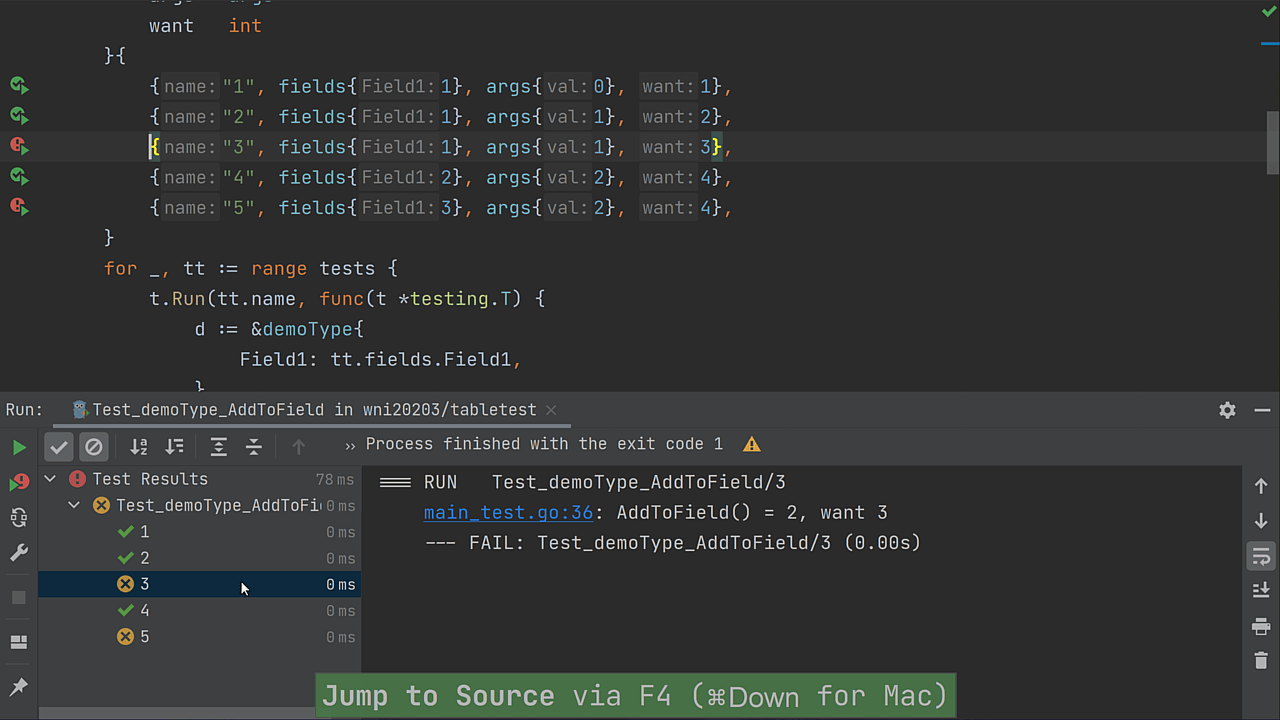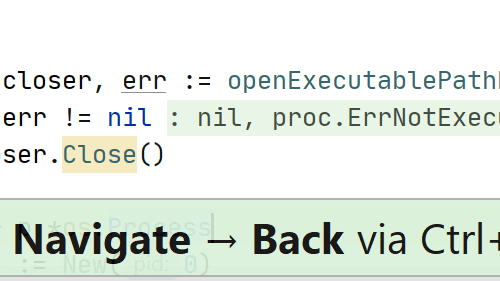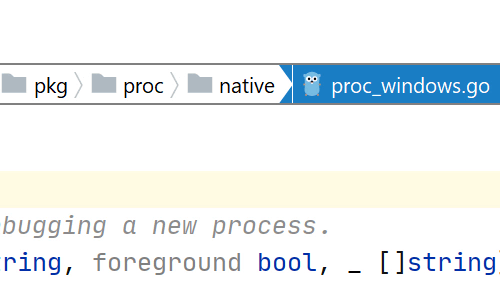Jump to the Navigation Bar
Get an overview of your current location, and the project itself
The Navigation Bar has a useful feature that can help you get an overview of both your current location and the structure of the project itself.
How to use:
Press ⌘↑ (macOS) / Alt+Home (Windows/Linux), and it will appear.
Use the Arrow keys to move around inside and press ⏎ (macOS) / Enter (Windows/Linux) to enter a certain folder or ␛ (macOS) / Escape (Windows/Linux) to exit from it.
Pro tip:
Speed Search is available here and it will help you quickly filter the files in your view.