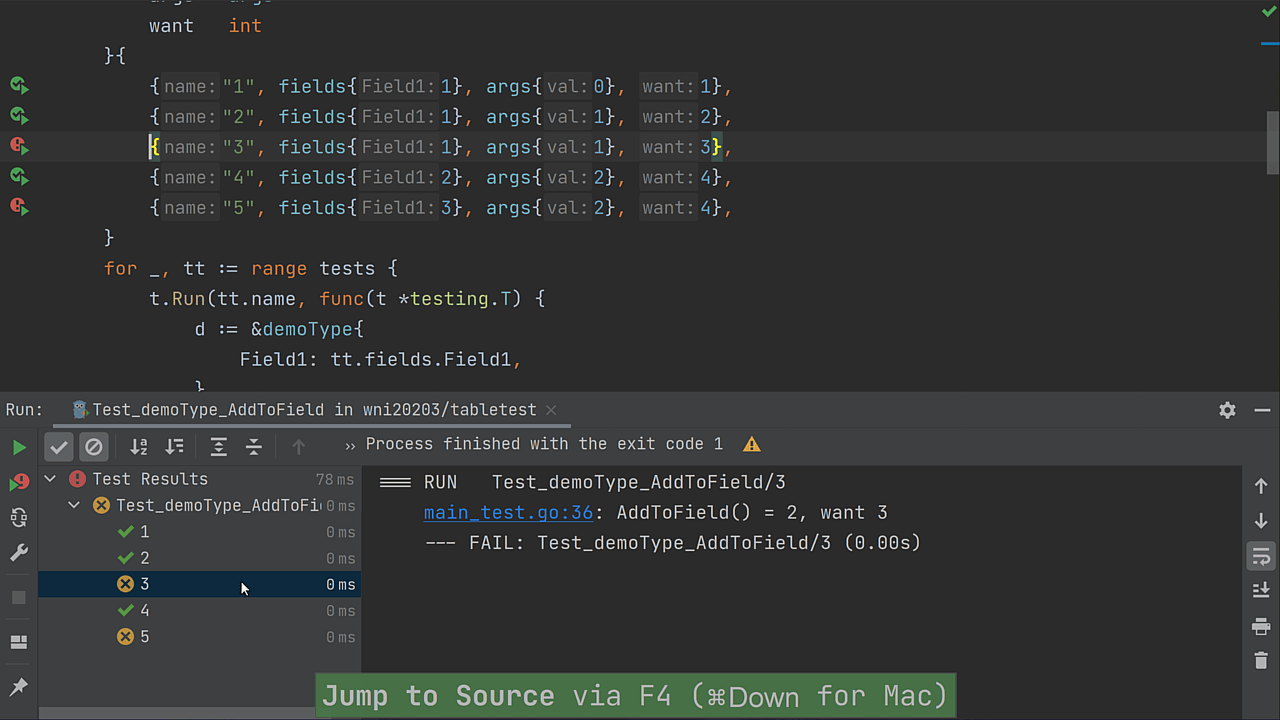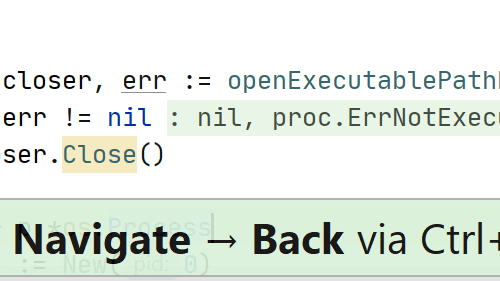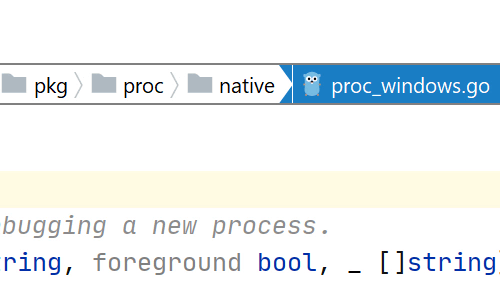Navigate between opened files using the Switcher
Don't use the mouse to quickly move between multiple files
The Switcher allows you to quickly move between open files during your editing session.
How to use:
Invoke the Switcher using ^⇥ (macOS) / Ctrl+Tab (Windows/Linux).
Pro tip:
You can use it to quickly switch between the previous file and the current one using the shortcut.
If you want to browse the whole list, use the shortcut and hold Ctrl on Windows/Linux or Shift on macOS. You will be able to use ^⇥ (macOS) / Ctrl+Tab (Windows/Linux) again to move forward through the list of options, or press ^⇧⇥ (macOS) / Ctrl+Shift+Tab (Windows/Linux) and move backward.