Get started with TMS integration
The Test Management plugin provides integration with test management tools for more transparent interaction between the DEV and QA teams. It supports browsing test suites and case hierarchies, navigation for TMS items, generates unit tests for selected test scenarios, and helps find non-automated test cases or obsolete test methods.
Connect to a remote TMS
While you cannot change test data in a remote TMS, you can still benefit from the integration by linking test data and code. For example, this is useful when searching for outdated tests or candidates for automation.
Press Ctrl+Alt+S to open settings and then select .
In Remote Connections, click Add and select TestRail.
Other test management systems will be added in future releases. Feel free to vote for the corresponding requests:
Specify:
URL, including the protocol prefix, for example,
https://mytms.testrail.netlogin and password for the remote TMS
After you have entered valid credentials, specify the test project within the TMS.
Browse and navigate
After you have configured the connection to a test management system, the data gets synchronized and the list of TMS items appears in the TMS tool window. TMS item is the umbrella term for objects that represent test suites, test cases, and test runs in a test management system.
When you browse them, the preview window shows additional details about the selected element.

You can filter the list of TMS items in the TMS tool window according to specific criteria like tags, metadata, and so on.
Filter items
On the toolbar of the TMS tool window, click Edit Filters.

In the Edit Filters dialog, specify the criteria, according to which you want to filter the available TMS items.
After you click OK, the TMS tool window gets updated, and all irrelevant items are filtered out.
Search Everywhere allows you to quickly search for TMS items.
Search for TMS items
Go to .
Alternatively, press Shift twice and specify the
/tmsprefix followed by your query.
When a TMS item ID is mentioned in a source code comment, you can open a quick preview for it.
Preview a TMS item from a comment
Hold Ctrl and click the TMS item ID in the comment.
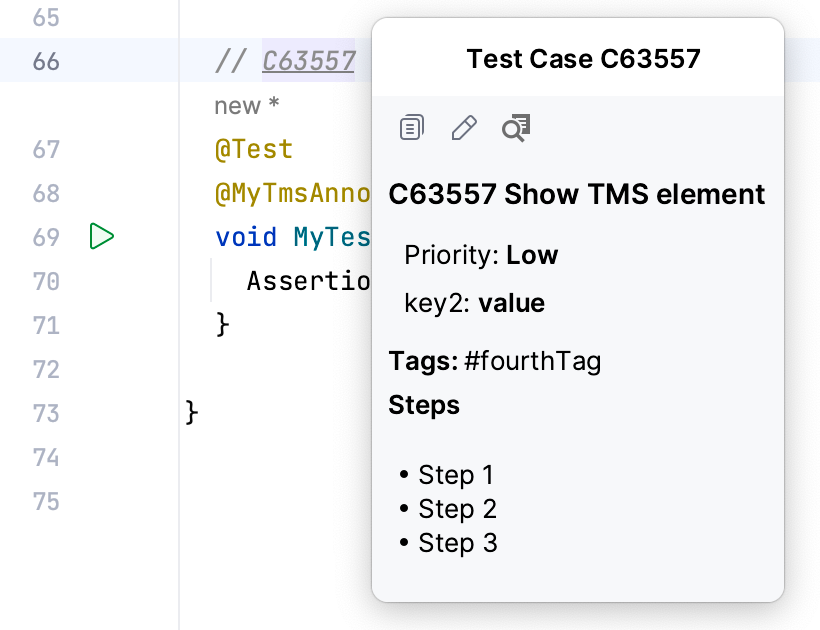
From the TMS tool window, you can get the list of all places that refer to the selected TMS item.
Locate referring code
In the TMS tool window, right-click a TMS item and select Find Usages. Alternatively, select a TMS item and press Alt+F7.

Analyze
You can find test cases that are still not covered by unit tests and could possibly be automated. This is possible because of TMS link annotations, which serve as the guide for the analysis.
Find candidates for automation
On the toolbar of the TMS tool window, click Edit Filters.

In the Edit Filters dialog, specify Only non-referenced from code.

Sometimes it happens that a test case has been removed from the TMS and is no longer relevant, however there are still some unit tests that cover it. Not only such tests clutter the codebase, they also take time to execute. TMS plugin helps you find such outdated tests.
Find outdated tests
On the toolbar of the TMS tool window, click Find Unresolved TMS Links.

The results are shown in the Problems tool window.
Generate unit tests
You can generate unit tests for a test case right from the TMS tool window. Unit test generation is only available for Java, Kotlin, and Python.
Select one or more test cases in the TMS tool window and click New Test from Test Cases on the toolbar.

Enter the name for the test class and select the module/package where it will be located.
A test class is generated and populated with test cases, which in turn contain test steps as commented code. The generated piece is framework-agnostic, so you can use it with any testing framework with little customization.

If you are working with a specific testing framework, you might want to customize the template so that the generated code conforms to the conventions and has required annotations in place.
Customize the template
Press Ctrl+Alt+S to open settings and then select .
Open the Other tab, select the required template under Unit test templates for TMS, and modify it as needed.
For more information about templates and their syntax, refer to official documentation for Apache Velocity Template Language.