Change signature
The Change Signature refactoring combines several different modifications that can be applied to a function signature. You can use this refactoring to:
change the function name and return type
add, remove, and reorder parameters
When changing a function signature, CLion searches for all usages of the function and updates all the calls, implementations, and override replacements of the function that can be safely modified to reflect the change.
Add parameters
Click the
returnvalue that is highlighted in red color.Press Alt+Enter and select Create parameter '<parameter_name>'.
In the Change Signature dialog, adjust parameter settings or accept suggested settings.
Click Refactor.
Change a function signature
Place the caret at the function you want to refactor.
Press Ctrl+F6 or select from the main menu or the context menu.
In the Change Signature dialog, make the necessary changes to the function signature.
Change the function name in the Name field.
Change the function return type in the Return type field.
Manage the function parameters using the table and the
/
/
/
buttons.
When adding a parameter, specify the new parameter's properties in the corresponding row: Type, Name, and Default value.
The Default value field sets the type value to be used as an argument to the usages. If you leave this field empty, CLion will use the default type value (for example,
0for numerical andnullptrfor pointers).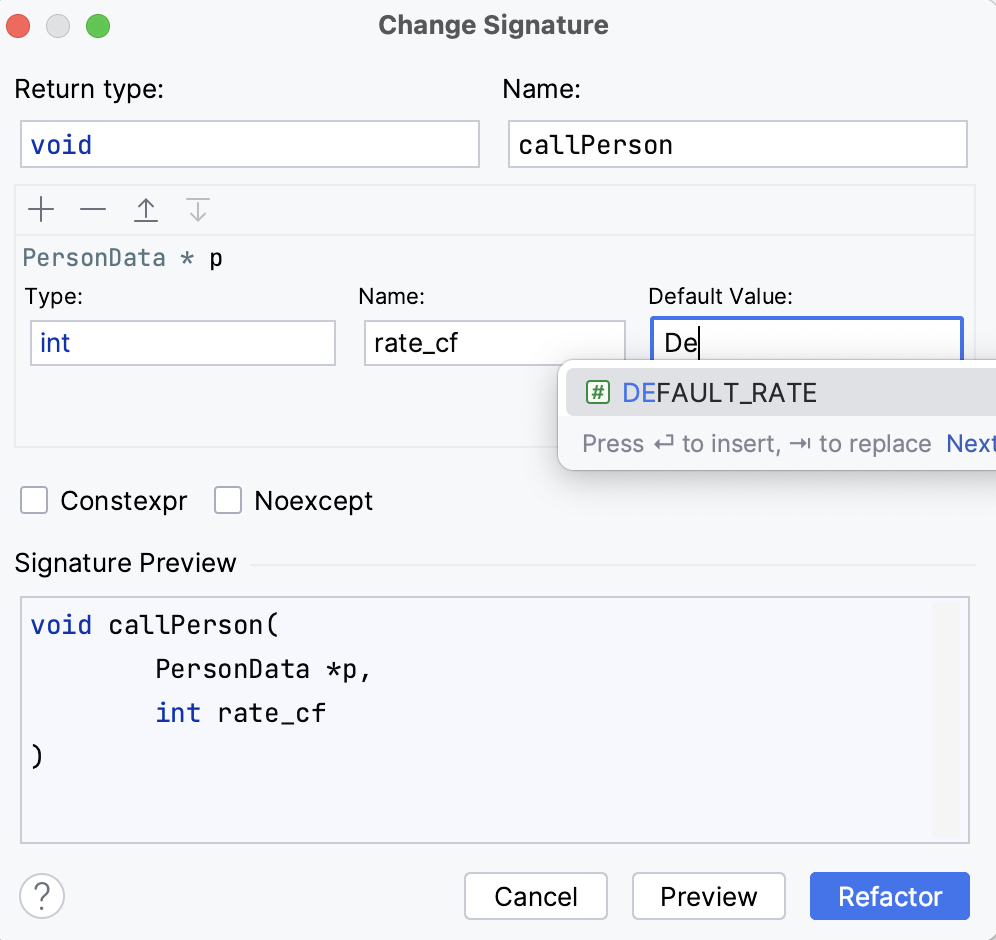
You can also make a function
const,constexpr, ornoexceptusing the corresponding checkboxes.
Examples
Before | After |
|---|---|
//Initial function signature
int exFunction2(int a, int b) {
int x = a+b;
return x;
};
int main() {
int a = 0, b = 1;
int x = exFunction2(a, b);
return 0;
}
|
//Name changed, the third parameter introduced
int exFunction3(int a, int b, int c) {
int x = a+b;
return x;
};
int main() {
int a = 0, b = 1;
int x = exFunction3(a, b, 0); //default value '0' added
return 0;
}
|
Before | After |
|---|---|
# This function will be renamed
def fibonacci( n ):
a, b = 0, 1
while b < n:
print( b )
a, b = b, a+b
n = int(input("n = "))
fibonacci( n )
|
# Function with the new name
def fibonacci_numbers( n ):
a, b = 0, 1
while b < n:
print( b )
a, b = b, a+b
n = int(input("n = "))
fibonacci_numbers( n )
|
Before | After |
|---|---|
//This function will be renamed
//and a default parameter will be added
function result() {
}
function show_result() {
alert('Result: ' + result());
}
|
//Function with a new name and default parameter
function generate_result(input = 100) {
}
function show_result() {
alert('Result: ' + generate_result());
}
|