Creating Virtual Environment
CLion makes it possible create virtual environment using the
virtualenv tool. So doing, CLion tightly
integrates with virtualenv, and enables configuring virtual environments right in
the IDE.
virtualenv tool comes bundled with CLion, so the user doesn't need to install
it.
To create a virtual environment
- Open the Settings/Preferences dialog box, and then open the Python Interpreter page.
- Click
 next to the Project Interpreter
field, and choose the option Create VirtualEnv.
next to the Project Interpreter
field, and choose the option Create VirtualEnv.
- In the Create Virtual Environment dialog box, do the following:
- In the Name field, type the name of the new virtual environment, or accept the suggested default name.
- In the Location field, specify the target directory, where the new virtual environment will be created, or accept the suggested default location.
- From Base interpreter drop-down list, select one of the
configured Python interpreters,
which will be used as the base for the new virtual environment.
If the desired base interpreter is missing in the drop-down list, you can locate it manually by clicking
 .
. - If you want the
site-packagesof the base interpreter to be visible from the virtual environment, select the check box Inherit global site-packages. If you leave this check box cleared, the new virtual environment will be completely isolated.
Click OK to apply changes and close the dialog box.
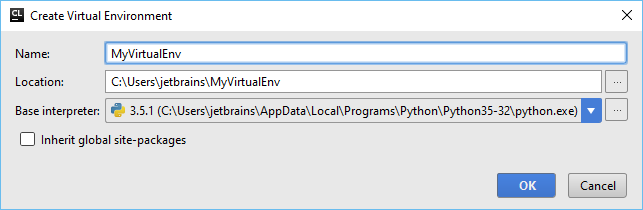
See Also
Reference:
External Links:
Last modified: 29 March 2017