Checking Out Files from CVS Repository
Checking out action helps you obtain a writable copy of the repository, which you can edit as required. After making the necessary changes, you can publish results by committing, or checking in, to the repository. This section describes CVS-specific checkout procedure.
To check out files from a CVS repository
- On the main menu, choose .
- On the submenu, choose CVS.
- In the Checkout From CVS Repository dialog, select the desired CVS configuration, and click Next. If the necessary CVS configuration is not available, click Configure to create a new one.
- Select the elements to check out, and click Next.
- Specify the checkout destination directory where the local copy of the repository files will be created and click Next.
If you are checking out sources for an existing project, the destination folder should be below a project content root.
- If you have selected an element of a CVS module to check out, the last page of the wizard suggests you to add the module name to the local path:
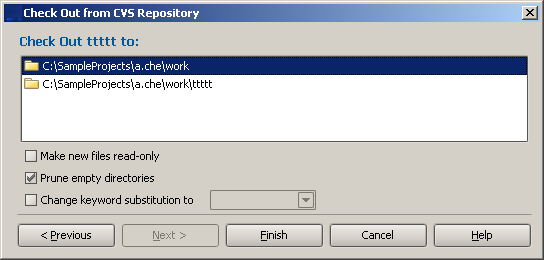
- Set up CVS checkout options, or accept defaults, and click Finish.
- CLion suggests to create a project based on the sources, checked out from version control.
If you accept the suggestion, open new project, as described in the section Opening Multiple Projects.
See Also
Last modified: 19 July 2017