CMake
In this tool window you can observe the CMake output messages, including the errors and warnings.
Note, that the tabs of tool window caption correspond to the generated built types as defined in CMake settings dialog. 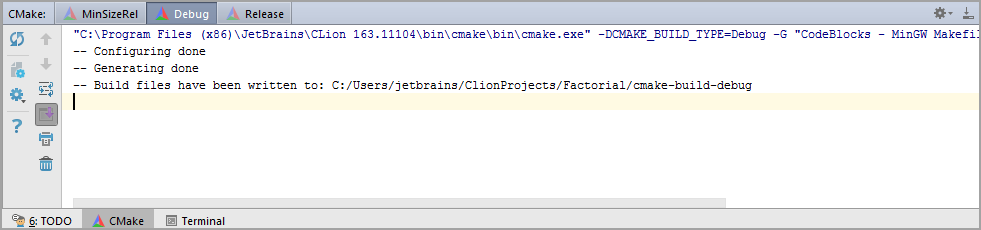
| Icon | Tooltip and shortcut | Description | |||||||||||||||
|---|---|---|---|---|---|---|---|---|---|---|---|---|---|---|---|---|---|
| | Reload CMake Project | Click this button to reload the CMake project. | |||||||||||||||
| | Open CMakeCache file | Click this button to open the CMakeCache.txt file in the editor. | |||||||||||||||
| | Click this button to expand the drop down menu:
| ||||||||||||||||
| | Help | Click this button to open the respected Web Help page. | |||||||||||||||
| | Previous | Click this button to navigate to the previous error or warning. | |||||||||||||||
| | Next | Click this button to navigate to the next error or warning. | |||||||||||||||
| | Use Soft Wraps | Click this button to turn the soft wrap mode for the output on or off. | |||||||||||||||
| | Scroll to the end | Click this button to go to the last error or warning. | |||||||||||||||
| | Click this button to print the output. | ||||||||||||||||
| | Clear All | Click this button to clear all the messages. |
See Also
Languages, Frameworks and Technologies:
Procedures:
Reference:
External Links:
Last modified: 19 July 2017









