Push Members Down
The Push Members Down refactoring helps clean up the class hierarchy by moving class members to a subclass. The members are then relocated into the direct subclasses only.
Example
| Before | After |
|---|---|
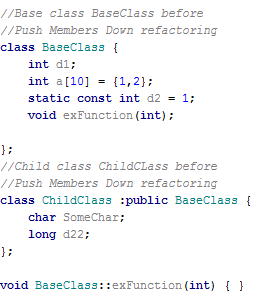 | 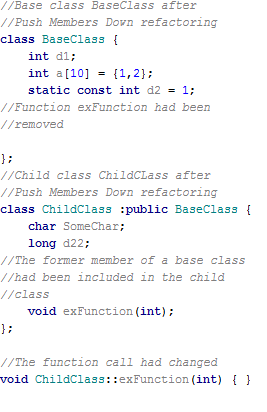 |
Pushing members down
- In the editor, open the class whose members you need to push down.
- On the main menu or on the context menu, choose . Push Members Down dialog box displays the list of members to be pushed down.
- In the Members to be pushed down area, select the members you want to move. Note that the member at caret is already selected.
If pushing a member might cause problems, you will be notified with red highlighting. It means that, if the situation is unattended, an error will emerge after refactoring. CLion prompts you with a Problems Detected dialog, where you can opt to ignore or fix the problem.
- Preview and apply changes.
Pushing down the dependant members
Let's consider the following sample of code: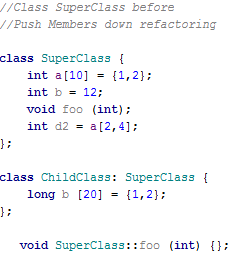
d2 here depends on array a. If you apply Push Members Down refactoring to the above class and try to select a to be moved, and leave d2 in the base class class, CLion highlights the problem member in Pull Members Down dialog, as following: 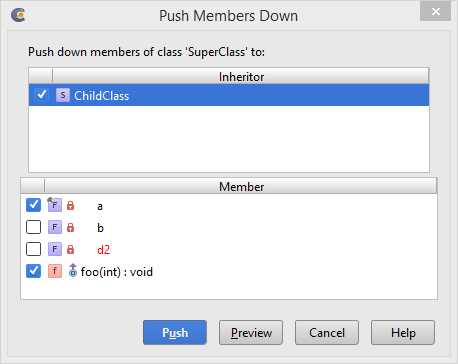
Trying to proceed with extract, you will get the following warning message:
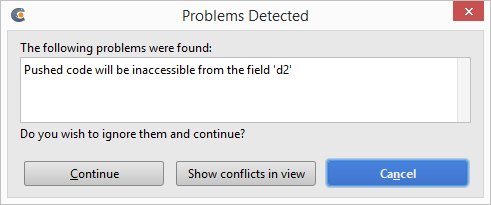
Choose Continue to ignore the problem and proceed with refactoring, or Cancel to return back and resolve it. Also you can observe the conflict in Find Tool Window.