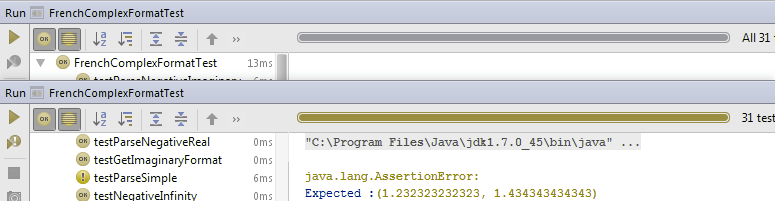Color-Deficiency Adjustment
In this section:
Light editor schemes
To people with red-green color deficiency, green, red and their hues might look the same. In the default color scheme, red is reserved for the errors and green for the strings:
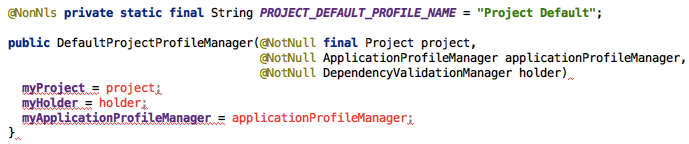
The simulation below shows how the same code fragment will look for a person with green color deficiency. Strings, annotations and unknown symbols are all the same color. The wavy error underline is lighter and less noticeable:
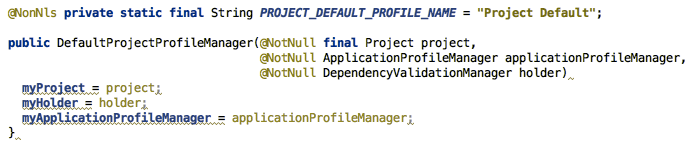
The Adjust for color deficiency option changes colors so that they can be differentiated by a person with green or red color deficiency. Strings and annotations are shades of blue, and orange is reserved for the error states:
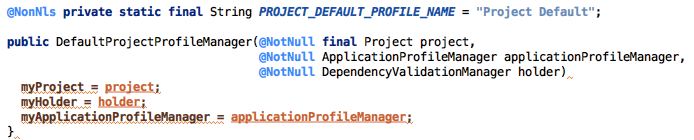
Then, with the option Adjust for color deficiency turned on, and green color deficiency is selected, the simulation for the green color deficiency will look like the following:
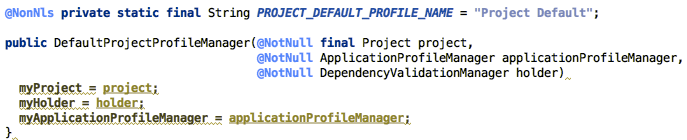
Highlight for read/write states of identifiers at caret are well distinguished for the persons without color deficiency:
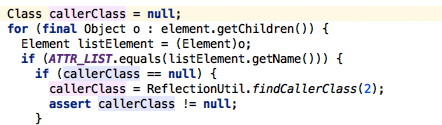
However, these states become indistinguishable for the persons with color deficiency:
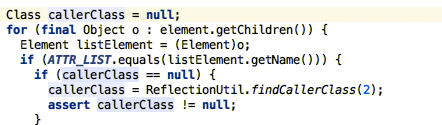
With the Adjust for color deficiency option, the difference between read and write states remains visible. In the example below you see the green color deficiency simulation:
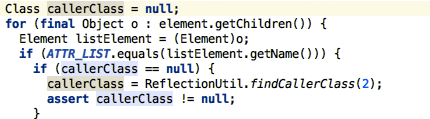
Folded text highlight in the default scheme is easily noticeable for the persons without color deficiency:

But this is a challenge for the persons with color deficiency - it is too light to notice:

With the Adjust for color deficiency option it becomes noticeable:

Darcula scheme
The non-adjusted Darcula text looks as follows:
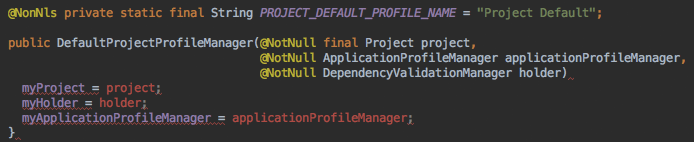
The difference between the various elements of text is not noticeable for the persons with color deficiency:
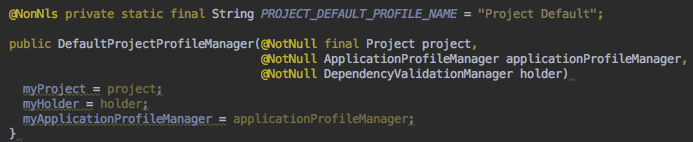
Now turn on the option Adjust for color deficiency.
Compare the view of the editor for the persons without color deficiency:
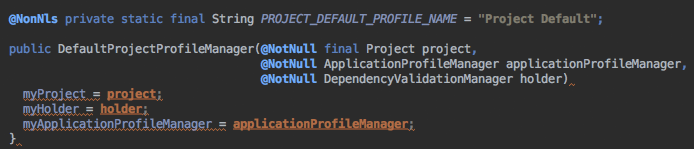
and that for the persons with color deficiency:
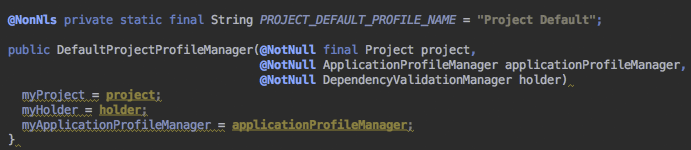
Test runner adjustment
Colors of the test runner progress have also been adjusted. The usual progress bar color is indistinguishable for a person with green or red color deficiency. Compare the view of the test runner for the person without color deficiency:
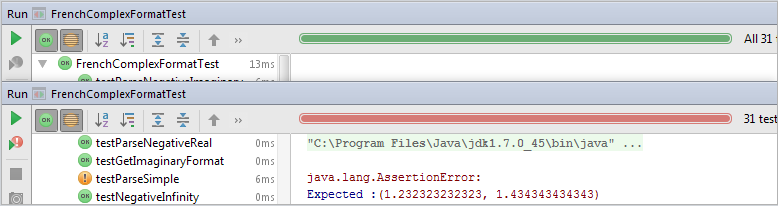
with that for the persons with color deficiency:
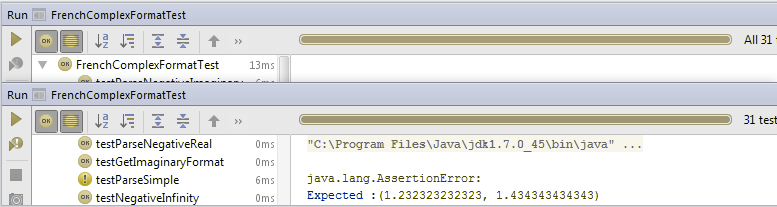
Turn on the option Adjust for color deficiency, and compare the view of the test runner for the person without color deficiency:
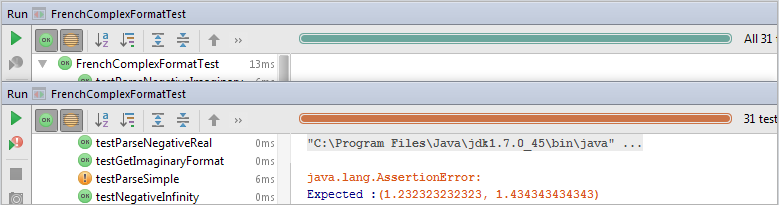
with that for a person with color deficiency: