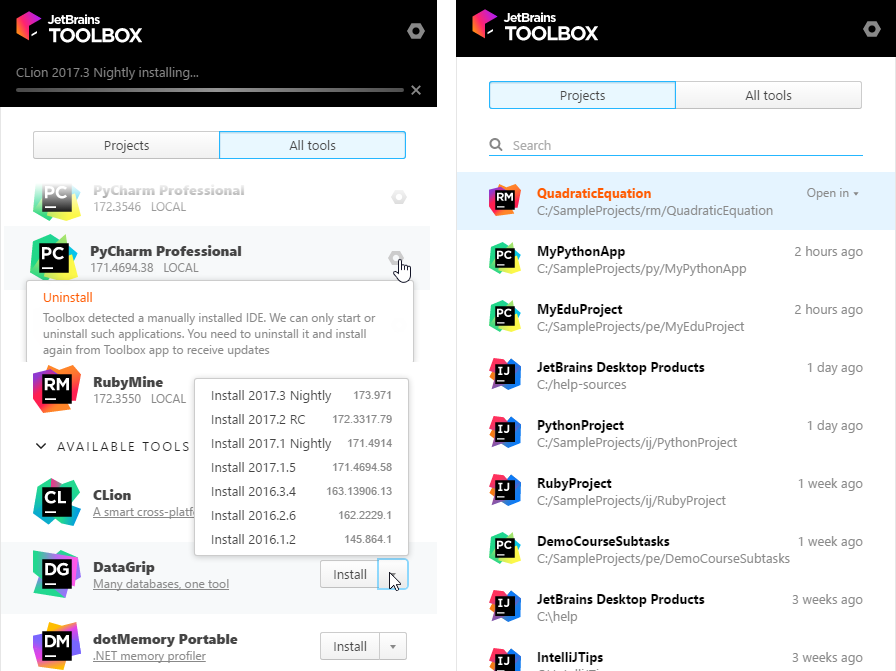Installation and Launching
| To get acquainted with CLion, you can download and install its trial version for free. This trial version is available for 30 days, whereupon you need to obtain and register a license. |
|---|
Downloading CLion
You can download the latest version of CLion from the. (There are the versions for Windows, macOS and Linux.)
Earlier versions are available on the page.
Installing CLion
The installation process depends on your operating system:
Installing CLion on Windows
Run the .exe file that you've downloaded, and follow the instructions of CLion Setup wizard.
Installing CLion on macOS
Open the .dmg package that you've downloaded, and drag CLion to the Applications folder.
Installing CLion on Linux
Unpack the .tar.gz archive that you've downloaded, into any desired installation location. The whole process is described below:
- Unpack the
CLion-*.tar.gzfile to a different folder, if your current "Download" folder doesn't support file execution:tar xfz CLion-*.tar.gz -C <new_archive_folder>The recommended install location according to the filesystem hierarchy standard (FHS) is
/opt. For example, it's possible to enter the following command:sudo tar xf CLion-*.tar.gz -C /opt/ - Switch to the
bindirectory:For example,cd <new archive folder>/CLion-*/bincd opt/CLion-*/bin
Launching CLion
Since 2016.1 CLion uses Java 1.8. If you wish to change JDK CLion is running on, use the action Switch boot JDK. To invoke this action, use Searching Everywhere or Find Action.
Starting CLion on Windows
If during the installation you selected to create a shortcut on your desktop, double-click that shortcut.
Otherwise, go to the <CLion>\bin folder (e.g. C:\Program Files (x86)\JetBrains\CLion 2017.1\bin) and run clion.exe, clion64.exe, or clion.bat.
Starting CLion on macOS
In the Application folder, double-click the CLion icon.
Starting CLion on Linux
Run clion.sh from the bin subdirectory.
Importing preferences from a previous version
When you start CLion for the first time, the Complete Installation dialog opens, and you have an option of importing CLion usage preferences and license information from a previous version.
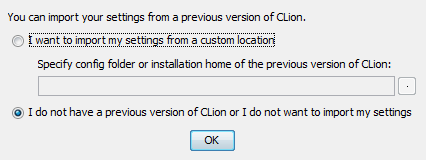
Select one of the following options and click OK.
- I want to import my settings from a previous version (<path>). If this option is present in the dialog, the directory that contains the CLion settings and license information is found at its default location. (The corresponding path is shown within the option name in parentheses.) Most likely, this is the option that you want.
- I want to import my settings from a custom location. You may have the directory with the settings and license information available but not at its default location. If the option discussed above is missing, CLion doesn't know where this directory is; the path initially shown in the field is just a guess, and there's no guarantee that the necessary folder is really there. To import the settings in this case, you can specify the folder with the settings (if you know where it is), or an installation folder of the previous CLion version. To do that, click
 and select the folder in the dialog that opens.
and select the folder in the dialog that opens. - I do not have a previous version of CLion or I do not want to import my settings. If this is your case, select this option.
Managing CLion through Toolbox App
Toolbox App is an control panel that allows you to manage all JetBrains developer tools, as well as your projects, from a single point of access. It lets you maintain different versions of the same tool, install updates and roll them back if needed. It also remembers your JetBrains Account and uses it to automatically log you in when you install and register new tools.
To install Toolbox App, follow these steps:
- Download Toolbox App.
- Launch the file you've downloaded.
- When the installation is complete, accept the JetBrains privacy policy and sign in to your JetBrains Account.