Disassembly View
For the cases, when your project includes third party modules (libraries, for instance) with no source code, or a binary you attach to (using "attach to local process") has no debug info, CLion provides the disassembly view for the program being investigated. The disassembly view enables and is shown automatically whenever you step into a function with no source code. Besides, you can click the desired frame in the Debug tool window and see the disassembly code in the editor.
Use Step Over F8 and Force Step Into Shift+Alt+F7 (instead of usual Step Into F7) to investigate the code which you are debugging. 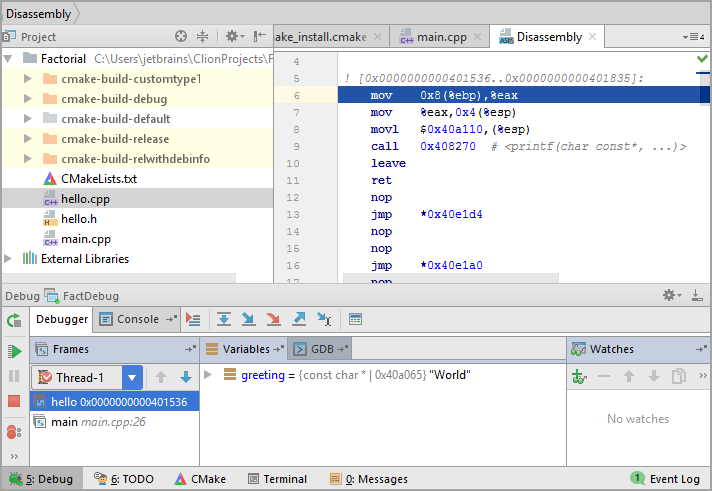
The assembly code will be highlighted properly. Note, that currently the disassembly view works with the following limitations:
- The GAS x86_64 assembly language (AT&T dialect) only is supported.
- Disassembly view is supported for GDB only.
- Setting breakpoints in the disassembly code is not yet supported.
- The Run to cursor and evaluate expression actions are not supported.