Docker Integration
You can add Docker support to CLion by installing the Docker integration plugin.
Prerequisites
Make sure that the following prerequisites are met:
- Docker is installed, as described on the page Docker Docs. You can install Docker on the various platforms:
-
Before you start working with Docker, make sure that the Docker integration plugin is enabled. The plugin is bundled with CLion and is activated by default. If the plugin is not activated, enable it on the Plugins settings page of the Settings / Preferences Dialog as described in Enabling and Disabling Plugins.
Overview of Docker support
The Docker integration plugin adds the following to CLion:
- Docker configurations. These are named sets of settings for accessing the Docker Engine API and Docker Compose.
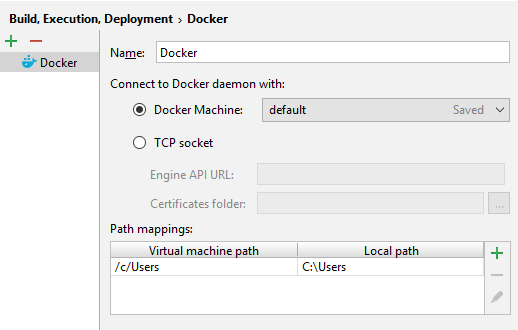
You can create a Docker configuration in two ways:
- Separately, in the Settings / Preferences dialog:
Ctrl+Alt+S

- When working with a Docker Deployment run/debug configuration.
- Separately, in the Settings / Preferences dialog:
- Create Docker Deployment run/debug configurations. They let you download and build Docker images, and create and start Docker containers.
To create a Docker Deployment run/debug configuration, do the following:
 . See the run configuration settings.
. See the run configuration settings. - Docker tool window () that lets you manage your Docker images and containers.
- Docker Registry configurations that represent your Docker image repository user accounts.
Working with Docker: Process overview
- Install Docker and start the Docker daemon (on Windows and macOS - along with the Docker VM in which it runs). For the instructions, see Get Started with Docker.
- Make sure that plugin is enabled.
- Create a Docker configuration. You can do that:
- Separately, in the Settings / Preferences dialog: Ctrl+Alt+S
 .
. - When creating a Docker Deployment run configuration:
 , etc.
, etc.
See the settings for a Docker configuration.
- Separately, in the Settings / Preferences dialog: Ctrl+Alt+S
- Create a Docker Deployment run configuration.
- Execute the run configuration.
- Use the Docker Tool Window to manage your Docker images, containers and deployed applications.