Accessing Settings
This section describes simple steps required to access the Settings/Preferences dialog. Note that the settings that pertain to the current project, are marked with ![]() icon.
icon.
Opening the Settings / Preferences dialog
Do one of the following:
- Press Ctrl+Alt+S.
- On the main toolbar, click
 .
. - On the main menu, choose for Windows and Linux or for macOS
- Press Ctrl+Shift+A, type
settingsand press Enter. See Navigating to Action. - Click
 in the upper-right corner of the CLion window, and type
in the upper-right corner of the CLion window, and type #.
Refer to Finding an option or setting using Search Everywhere or Find Action below.
Finding an option or setting
- Open the Settings / Preferences dialog.
- In the search field, start typing the text that you expect to find in the name of the setting. As soon as the specified text is found, the matching element is highlighted and the corresponding page is displayed.
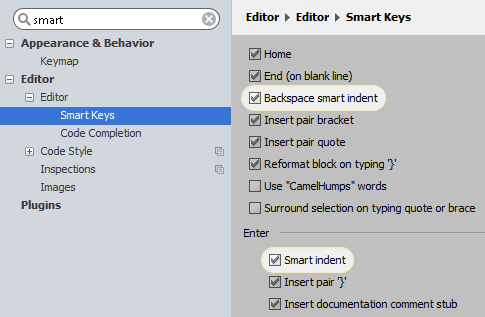
Finding an option or setting using Search Everywhere or Find Action
You can also use Searching Everywhere or Find Action. To find an option or setting, first type # character, and then choose one of the suggested categories:
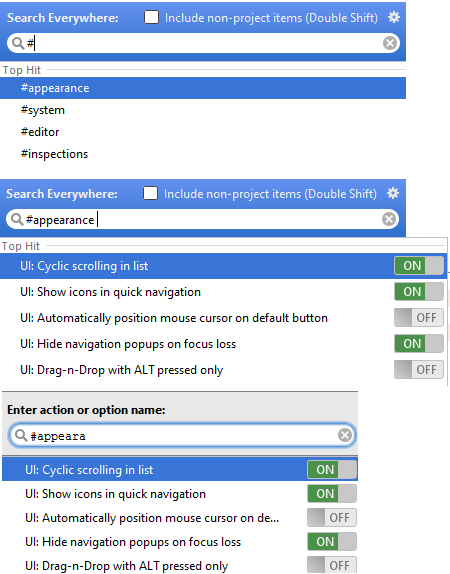
Last modified: 24 July 2018