Move and Copy refactorings
Move refactorings allow you to move packages and classes between the source roots of a project, class members to other classes and inner classes to upper hierarchy levels. The move refactorings automatically correct all references to the moved packages, classes and members in the source code.
The following move refactorings are available:
- Move Package moves a package and its contents to another package or directory under the specified source root. When you move a package, you can choose between the following refactorings:
- Move package to another package.
- Move directory to another source root.
- Move directory to another directory.
- Move Class refactoring enables you to:
- Move a class to a package under the specified source root.
- Make a class an inner class.
- Move Static Members moves a static field, method or inner class to another class.
- Move Inner to Upper Level:
- In Java, this refactoring moves an inner class to a higher level.
- In ActionScript, this refactoring moves out-of-package classes, functions, variables, constants and namespaces into a package. (In this case the word inner is used to refer to entities (classes, functions, etc.) that are declared outside of packages. The upper level means a package.)
- Move Instance Method refactoring moves an instance method to another class.
- Move File refactoring moves a file to another directory.
The Move refactorings allow you to move files, directories, class members and declarations within a project. So doing, CLion tracks these movements and automatically corrects all references to the moved symbols in the source code.
The following Move refactorings are available:
- The Move File refactoring moves a file to another directory.
- The Move Directory refactoring moves a directory to another directory.
- The Move Member refactoring moves the selected class member to a new or an existing class.
- The Move Declaration refactoring moves the top level type declaration to a new or an existing file.
Moving a package
To move a package:
- Select the package in the Project tool window, and press F6, or just drag the selected package.
- In the Select Refactoring dialog box, click one of the options to specify which refactoring should be performed.
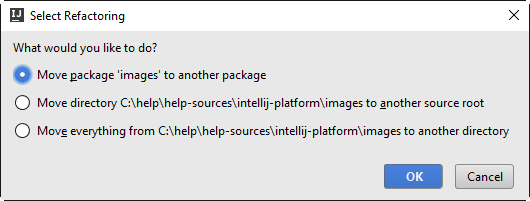
- To move the directory to another source root, select the second option, click OK, and specify the destination source root.
- To move the directory to another directory, select the third option, click OK, and specify the destination directory.
Moving a file or a directory to another directory
- Select the file or directory in the Project tool window.
- Do one of the following:
- On the main menu, choose .
- On the context menu of the selection, choose
- Press F6.
The dialog that opens depends on the type of the selected symbol.
- In the To directory field, specify the folder to move the selected file or folder to. Choose an existing folder from the drop-down list or type the full path to the parent folder to be created.
- To have the references to the selected file or folder updated according to the refactoring result, select the Search for references checkbox.
Moving a class member to another class, existing or new
To move a class member to the new class:
- In the Editor or Structure view, select the class member to be moved
- Do one of the following:
- On the main menu, choose .
- On the context menu of the selection, choose
- Press F6.
- The dialog that opens depends on the type of the selected symbol.
- Type the destination class name or click the
 button to choose.
button to choose. - Select the class members to be moved to the specified class.
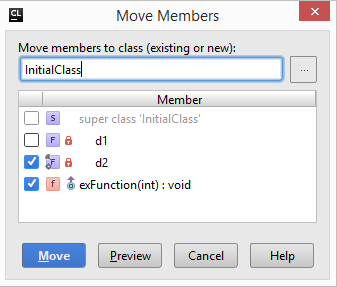
Moving a declaration
To move a top level declaration to another file:
- In the editor or Structure view, select the declaration to be moved to another file.
- Do one of the following:
- On the main menu, choose .
- On the context menu of the selection, choose
- Press F6
- The dialog that opens depends on the type of the selected symbol.
- Type the destination file name or click the
 button to choose.
button to choose. - Select the declaration to be moved to another file.
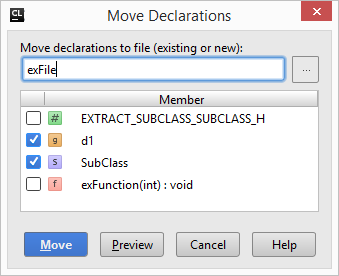
Moving a declaration or member that influence the others
Let's consider the following sample of code: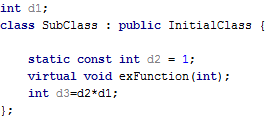
d3 here depends on variable d1. If you apply Move Declaration refactoring to the above class and try to select declaration of classSubCLass to be moved, and leave declaration of d1 at the initial position, CLion warns you about dependency: 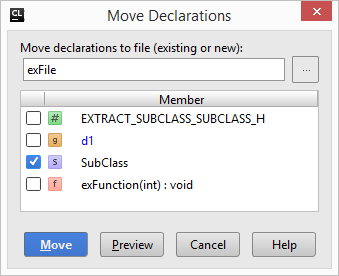
d1 is highlighted with blue. The same rules are applicable to Move Members refactoring. Copy refactoring
The Copy refactoring lets you create a copy of a class, file or directory in a different or the same directory.
To perform the Copy refactoring:
- Select the item of interest in a tool window (e.g. the Project tool window). Alternatively, open the necessary class or file in the editor.
- Do one of the following:
- Choose on the main menu or the context menu.
- Press F5.
- In the Project tool window, press and hold the Ctrl key, and drag the item to the target location.
- In the Copy dialog that opens, specify the name and location for the copy that you are creating, and click OK.