Python Console
for Windows and Linux
for macOS
Ctrl+Alt+S ![]()
Use this page to define the Python interpreter, its options, starting script etc. for the Python console.
Item | Description |
|---|---|
Environment variables | This field shows the list of environment variables. If the list contains several variables, they are delimited with semicolons. Variable1 = Value1
Variable2 = Value2 |
Python Interpreter | Select one of the pre-configured Python interpretersfrom the drop-down list. |
Interpreter options | In this field, specify the string to be passed to the interpreter. If necessary, click Enter, and type the string in the editor. |
Working directory | Specify a directory to be used by the running console. When this field is left blank, the project directory will be used. |
Add content roots to PYTHONPATH | Select this checkbox to have the content roots added to the PYTHONPATH. |
Add source roots to PYTHONPATH | Select this checkbox to have the source roots added to the PYTHONPATH. |
Starting script | In this editor area, type the script to be executed in the console after its start-up and initialization. Note that syntax highlighting, code completion, import assistance, documentation, inspections and quick fixes are available in this editor: 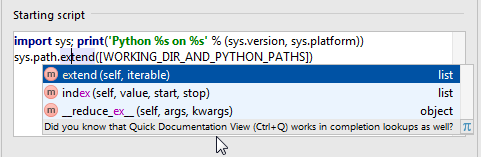 By default, this area contains the following script, which causes printing out a header information and extending the system paths: import sys; print('Python %s on %s' % (sys.version, sys.platform))
sys.path.extend([WORKING_DIR_AND_PYTHON_PATHS])If you want to omit such a printout, delete this script. |