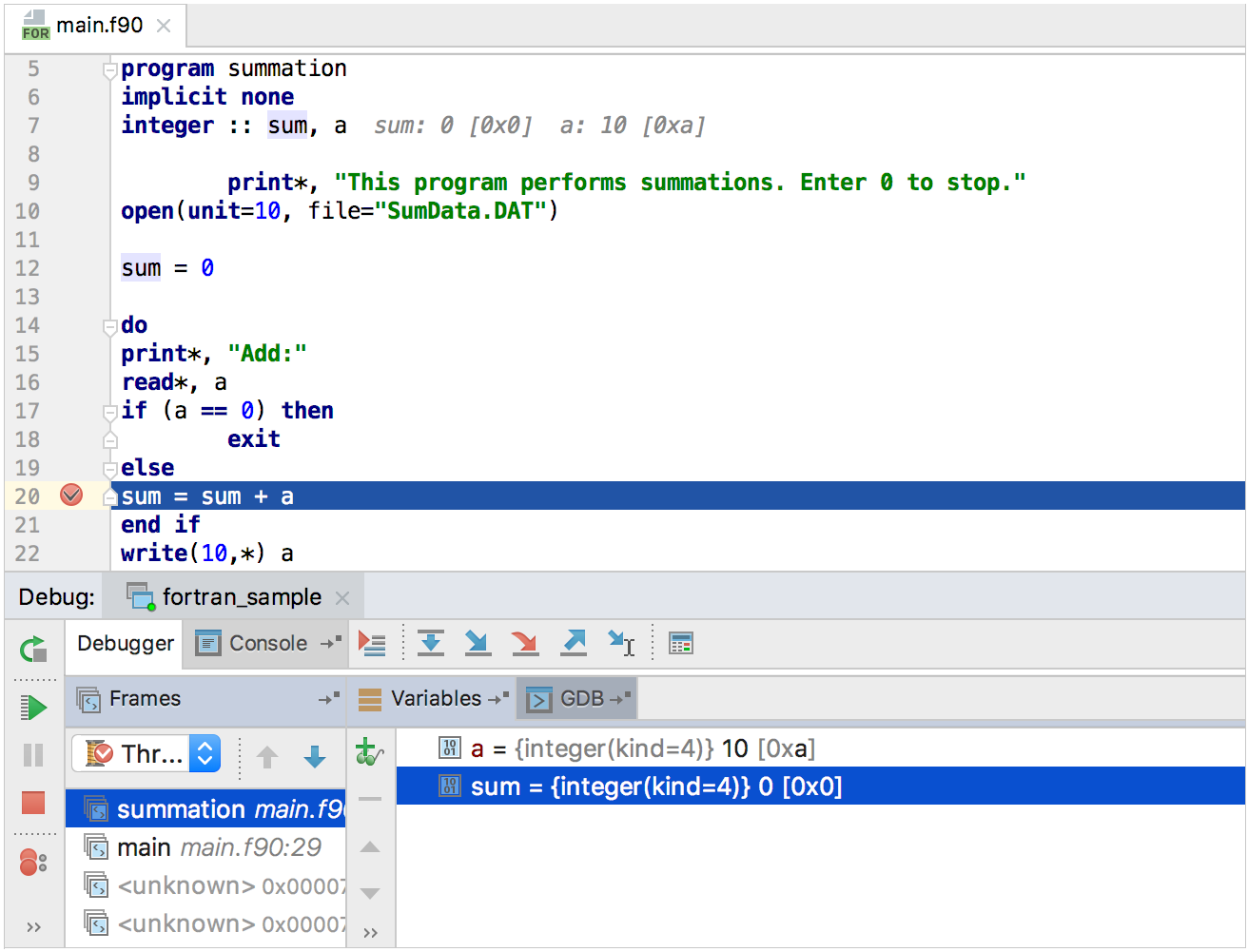Fortran Support
CLion supports Fortran via the plugin compatible with all IntelliJ-based IDEs. This plugin includes smart editor, navigation actions, code analysis and debugger for FORTRAN 77/90/95/2003/2008 source code. Application support is provided via CMake.
Starting a Fortran project in CLion:
Install the Fortran plugin either directly from the Plugin Repository webpage or right from CLion: go to , click Browse repositories and type Fortran in the search field, then click Install in the plugin description dialog.
Create a new Fortran executable project () or load an existing () CMake-based Fortran project.
Instruct CMake on where to find the Fortran compiler. You can do so by setting the FC environment variable or the CMake cache entry CMAKE_Fortran_COMPILER (giving the full path to the compiler executable or simply the compiler name in case the PATH variable is set accordingly).
Working with Fortran code
In addition to parsing and highlighting your Fortran code, the plugin provides many smart actions.
Code editing: Add Line Comment (Ctrl+/), Code folding, Brace matching, and Formatting (currently available only for free source form files)
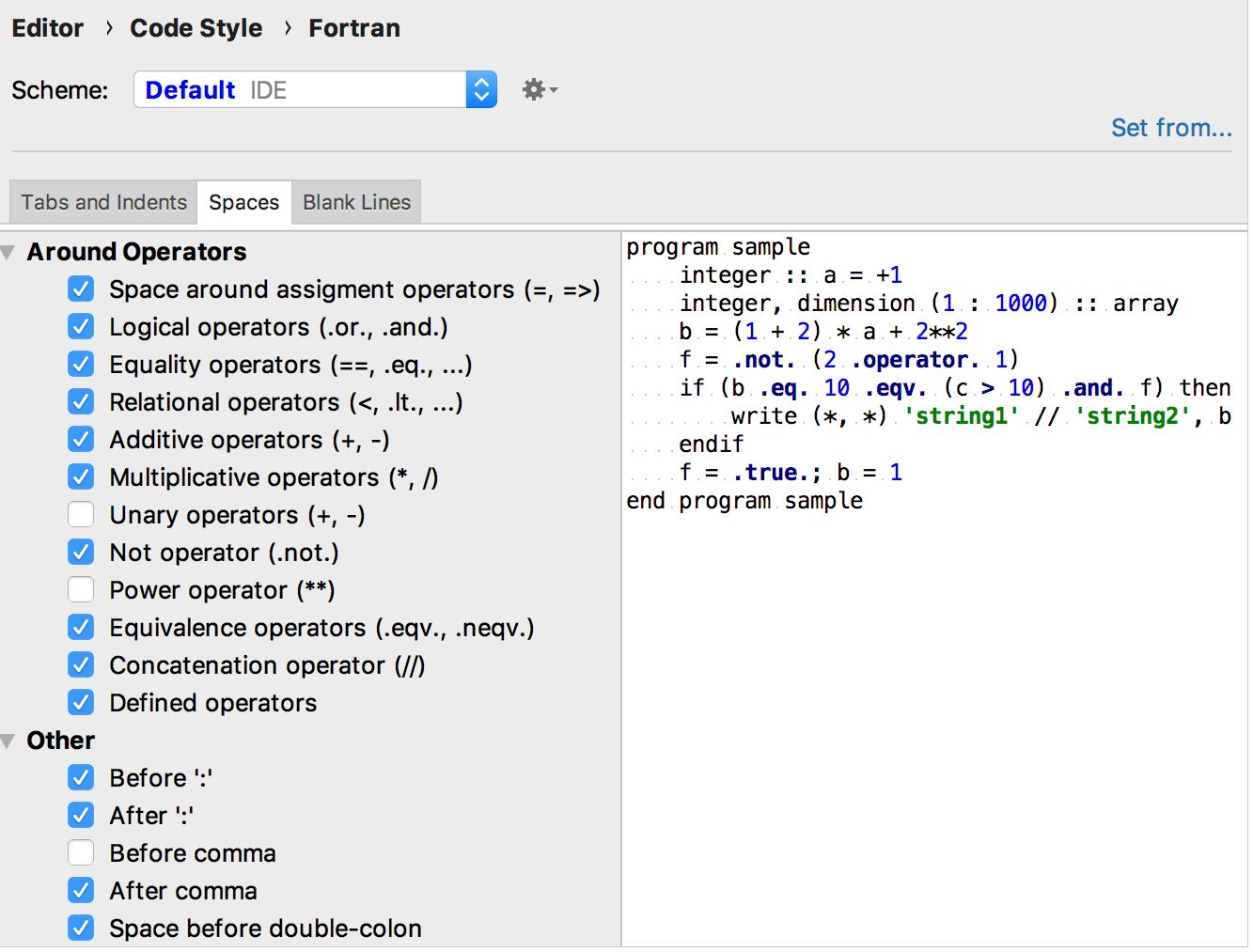
Navigation actions: Go to Definition, Structure view, and Find Usages
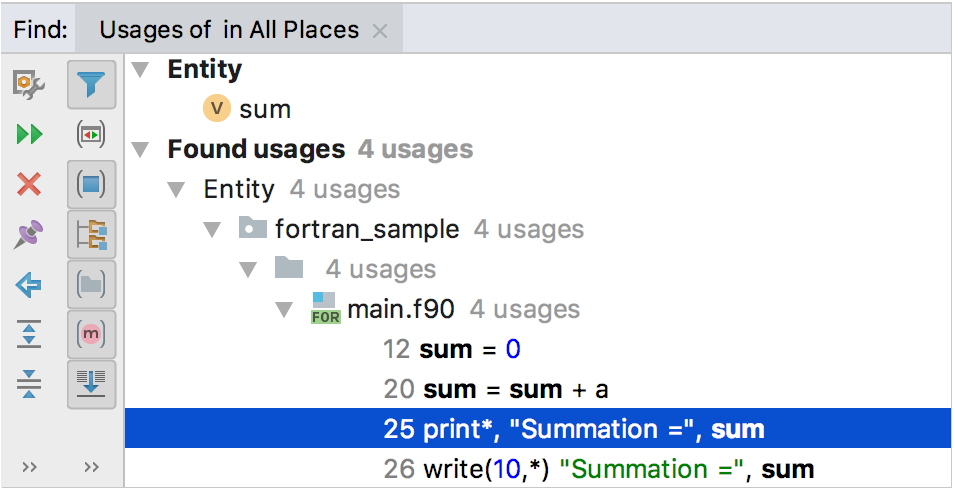
Code analysis: a set of useful code inspections to catch potential errors
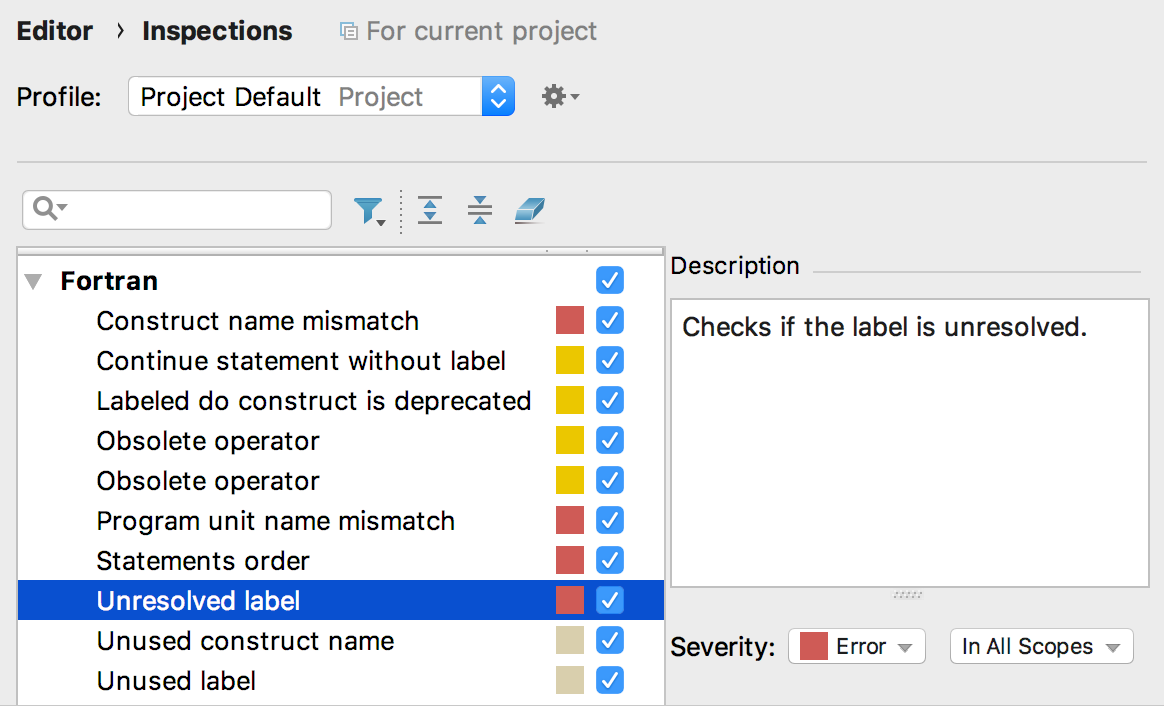
Running and debugging
To run and debug Fortran code, you need to create an Application configuration (, press