Working with WSL Environment
Suppose you need to use Linux toolchain to build a project on your Windows machine. You can use Cygwin for that, or try another solution - Microsoft Subsystem for Linux (WSL). WSL is a compatibility layer for running Linux binary executables natively on Windows 10. For now, it supports Ubuntu, OpenSUSE and SLES distributions.
With WSL deployed on your system, you are able to use CMake, C and C++ compilers from Linux in CLion running on your Windows machine.
Getting started with WSL
Let’s start with the simple instruction on how to set up the WSL environment in CLion:
-
Download and install WSL distribution (for instance, Ubuntu) from Microsoft Store
- Run Ubuntu. Note: upon the first lunch of Ubuntu the system may prompt you to enable the Windows optional feature. In this case, you need to:
Open Windows Power Shell as Administrator and run the following:
Enable-WindowsOptionalFeature -Online -FeatureName Microsoft-Windows-Subsystem-LinuxRestart your computer.
Create a new user and specify your user name and password.
- Set up WSL Ubuntu environment:
Install cmake, gcc, or/and clang (and optionally
build-essentialspackage), as follows:sudo apt-get install cmake gcc clang gdb build-essentialConfigure and run open ssh-server.
wget https://raw.githubusercontent.com/JetBrains/clion-wsl/master/ubuntu_setup_env.sh && bash ubuntu_setup_env.sh Next, check up the
sshconnection:Note: port number 2222 is valid for our configuration script. If you are not using our script, the port number can be different.ssh username@localhost -p2222Now you can run CLion and create a toolchain for WSL:
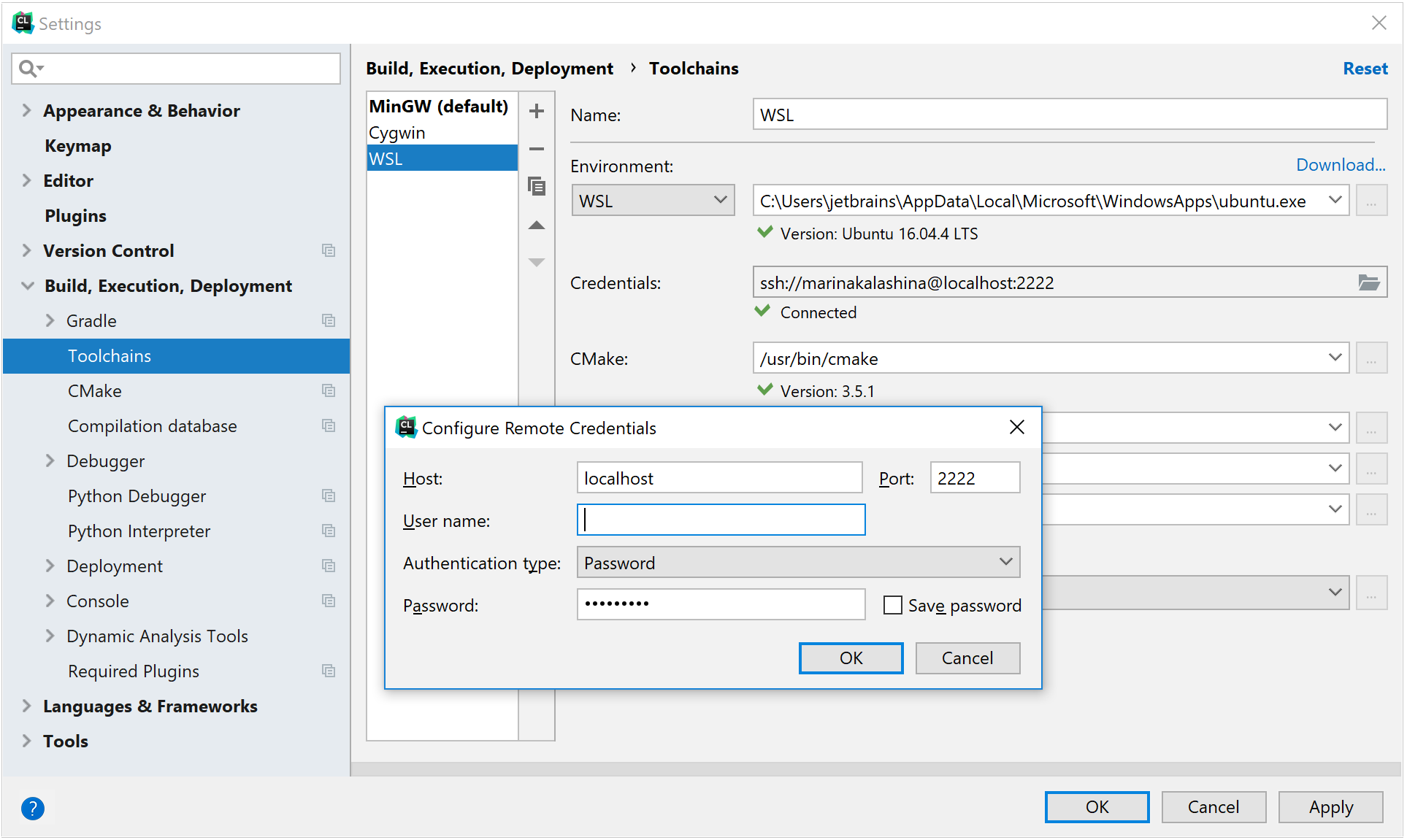
Current issues and limitations:
Due to the IntelliJ platform issue, there are problems with using WSL file-system which is case-sensitive and Windows file system which is not. As a workaround, you can do the following:
Go to menu option and specify
idea.case.sensitive.fs=trueInvalidate caches and restart the IDE using menu option.