Create Compound Configurations
Suppose you would like to launch multiple Run/Debug configurations simultaneously. For example, you may want to run the sequence of several test configurations, or run several configurations of different types (for example, JavaScript, HTML, etc). CLion provides you with the dedicated capability for that: a compound Run/Debug configuration. Compound configuration can include multiple configurations of the same or different type with the same or different specified targets.
You can also choose the desired CMake profile for a configuration that you are going to add to the compound Run/Debug configuration. If you don't choose a CMake profile, CLion uses the default one in that case. Alternatively, you can select it later in the profile switcher: 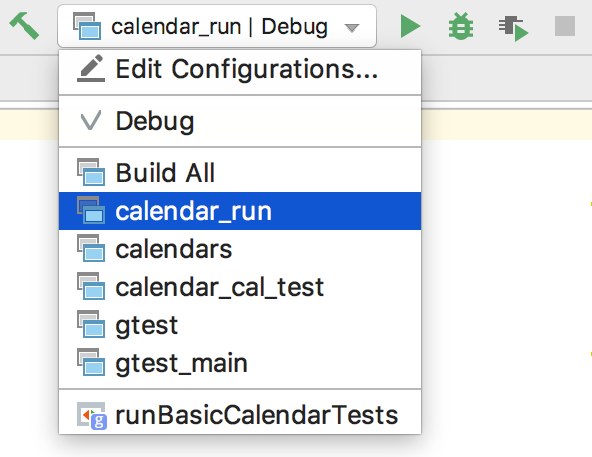
When you run or debug your code using a compound configuration, you actually launch a sequence of configurations it includes in order they are listed.
To create a compound Run/Debug configuration
Open the Run/Debug configurations dialog. You can access it from the main menu or using the run configuration switcher on the toolbar.
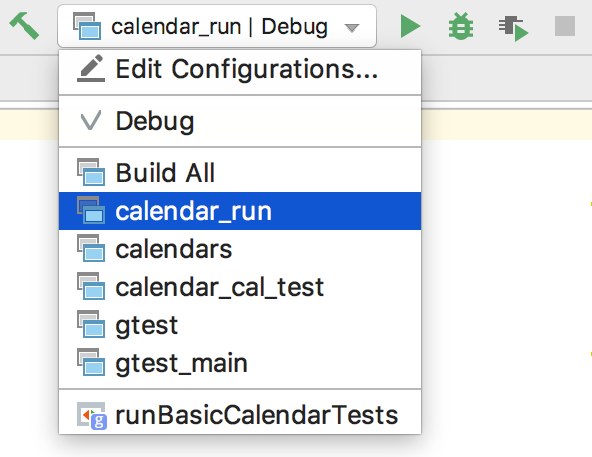
In the dialog that opens, click
 and select Compound from the Add New Configuration menu.
and select Compound from the Add New Configuration menu. 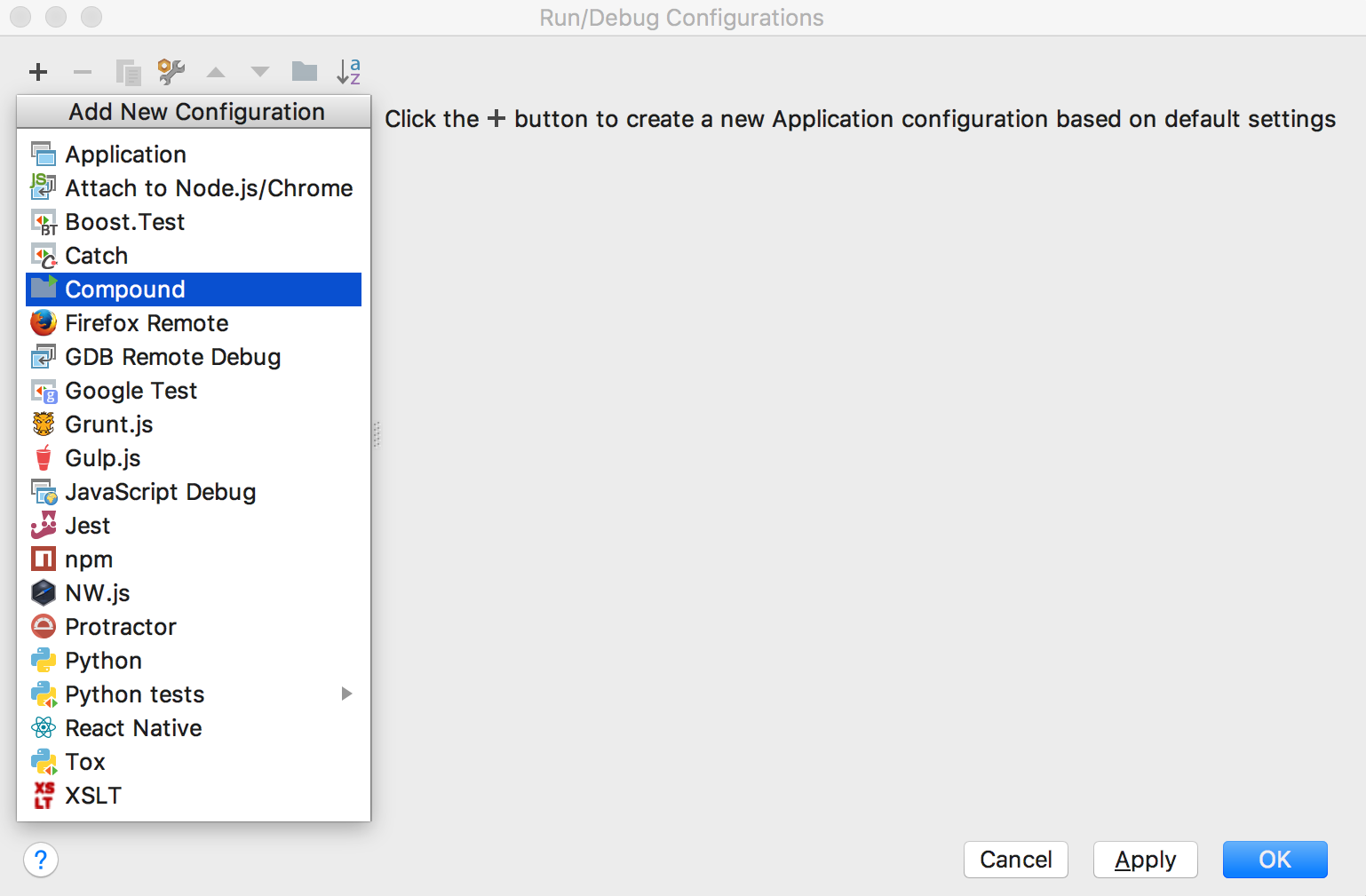
In the Name field, specify the configuration's name.
Select Share to make this run/debug configuration available to other team members.
To include a new Run/Debug configuration into compound configuration (and choose the desired CMake profile for it), click
 and select the desired one from the list. Then select the preferred CMake profile:
and select the desired one from the list. Then select the preferred CMake profile: 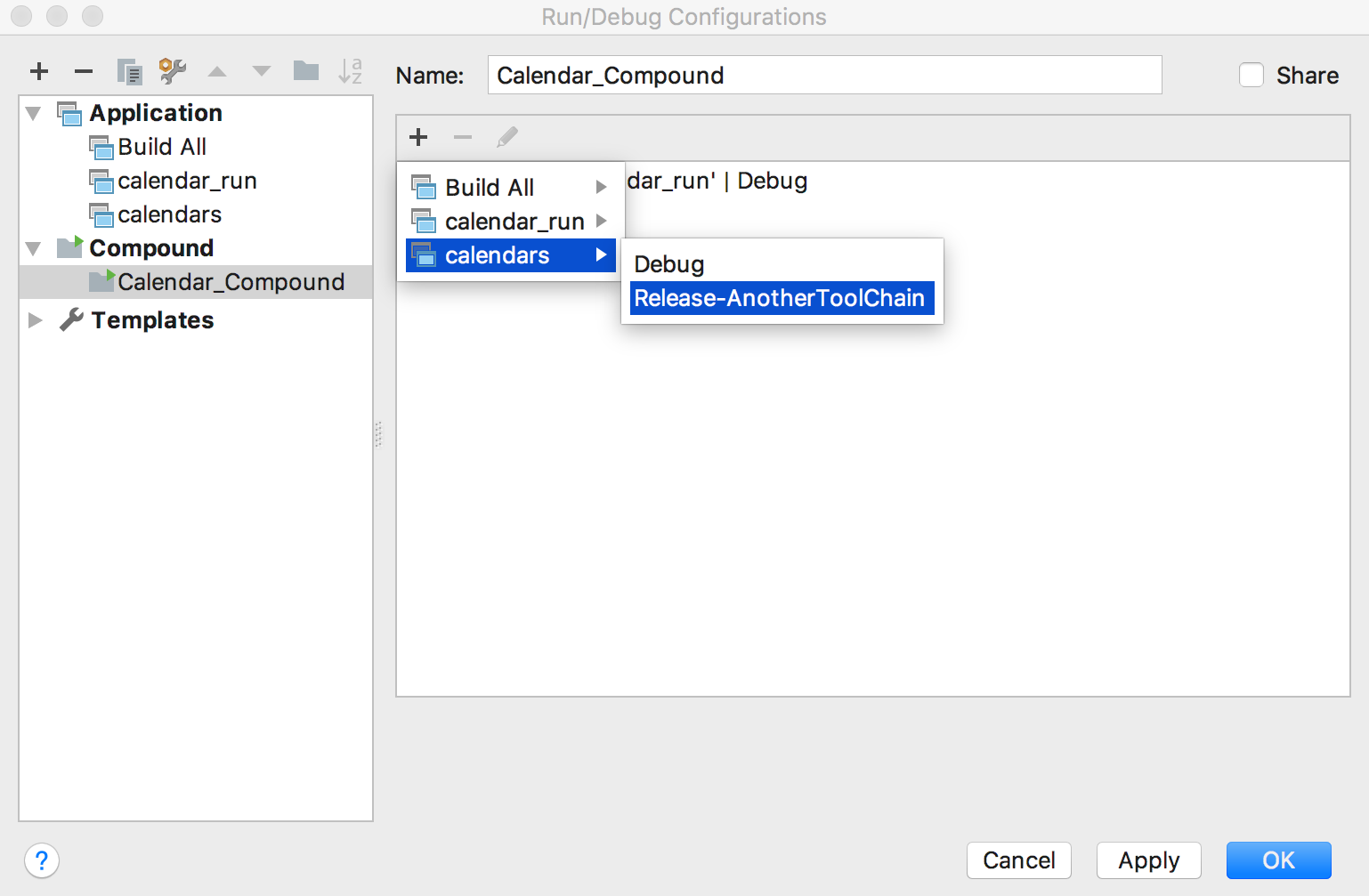
Click Apply and OK buttons to finish.