Use Quick-Fixes
By default, CLion analyses the code in all open files and highlights the detected code issues. You can fix most of the issues immediately by applying quick-fixes.
If you perform code analysis or execute a single inspection in a larger scope of source files, CLion displays the detected code issues in the Inspection Results Tool Window. When you select a specific issue in this window, its report is shown in the right part of the window.
If there are available fixes to the issue, CLion notifies it in the following ways:
The Apply a Quickfix
 button becomes available on the toolbar of the Inspection Results tool window.
button becomes available on the toolbar of the Inspection Results tool window.The available fixes are shown in the optional Problem resolution field of the report.
The available fixes are shown in the context menu of the issue.
If there are no available fixes, the only option is to fix the issue manually.
Fix a problem reported by code inspection
In the Inspection Results Tool Window, select the issue and do one of the following:
If CLion suggests any fixes to the issue as described above, you can use one of them to fix the problem immediately:
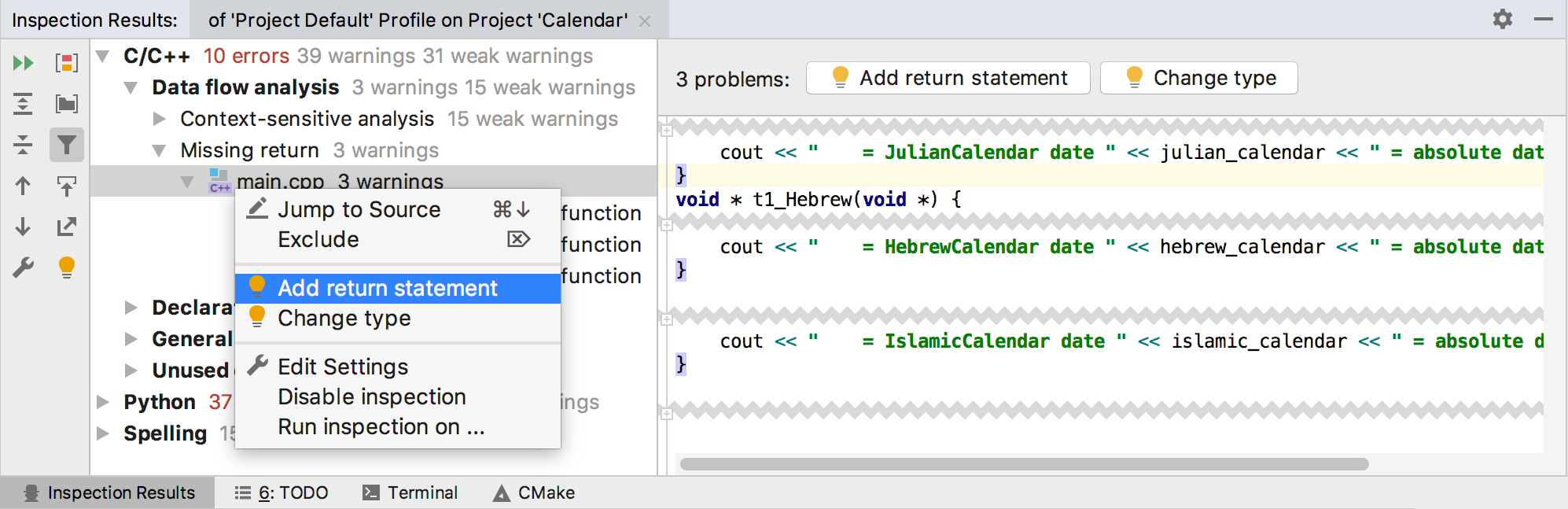
If no resolutions are suggested, use the command in the context menu and fix the problem manually.