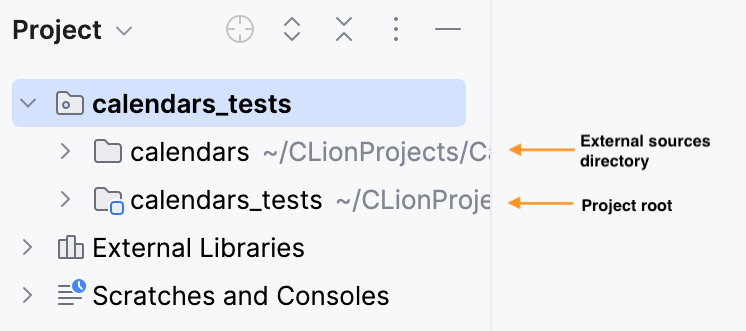External source files
If your project uses source files located outside the project root, CLion will add them or the corresponding directory to the Project tree as present in the file system:
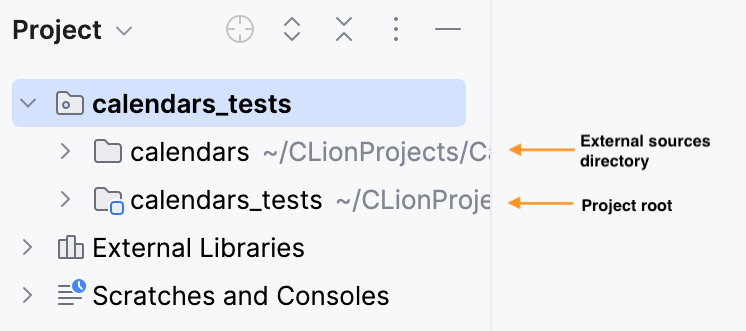
08 October 2024
If your project uses source files located outside the project root, CLion will add them or the corresponding directory to the Project tree as present in the file system: