Welcome screen
CLion displays Welcome screen when no project is opened. For example, when you run the IDE for the first time or after you close the only opened project instance. From this dialog, you can open/clone and create projects, customize the settings and plugins, and access help resources.
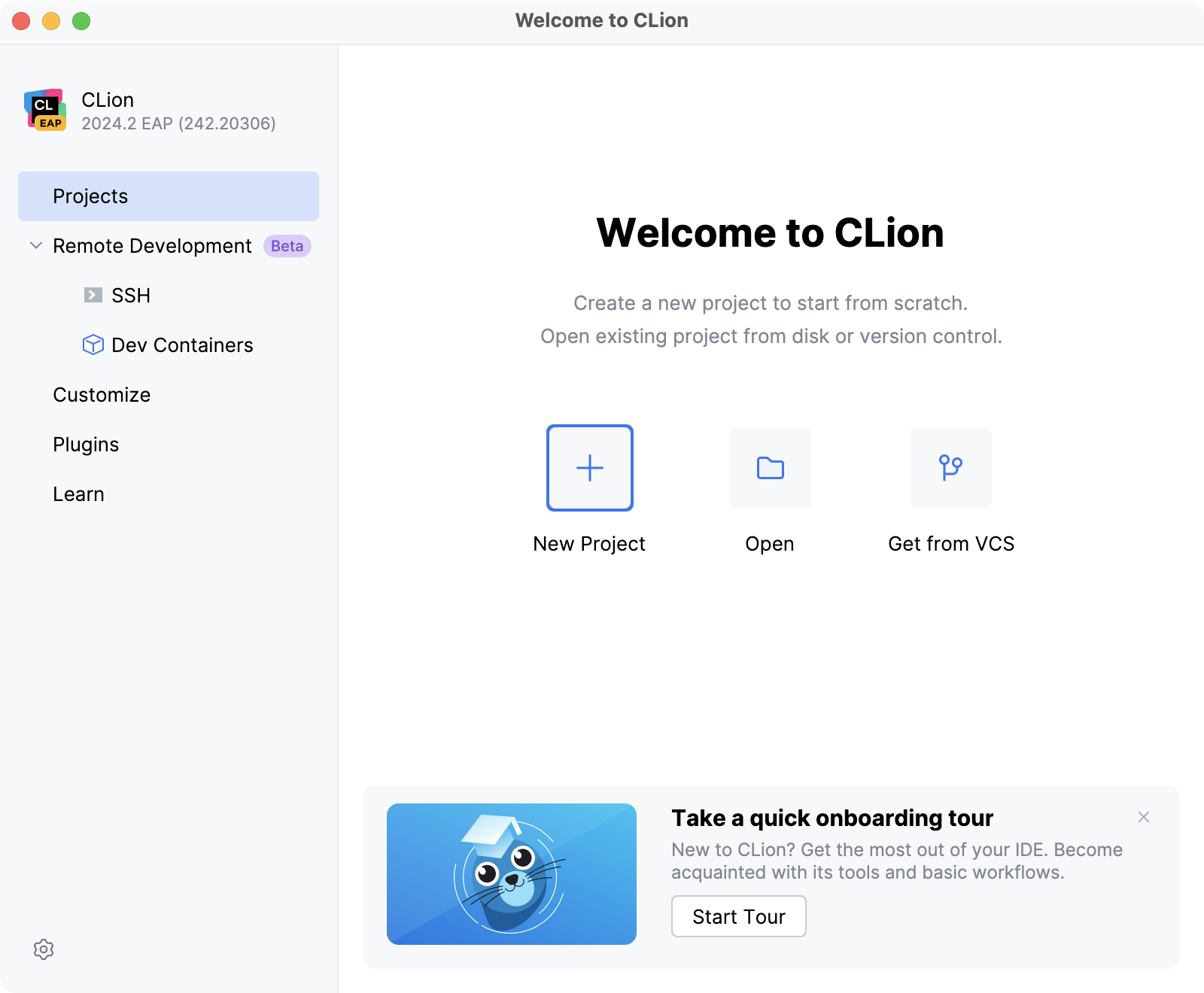
More actions are available from the drop-down menu in the bottom left corner:
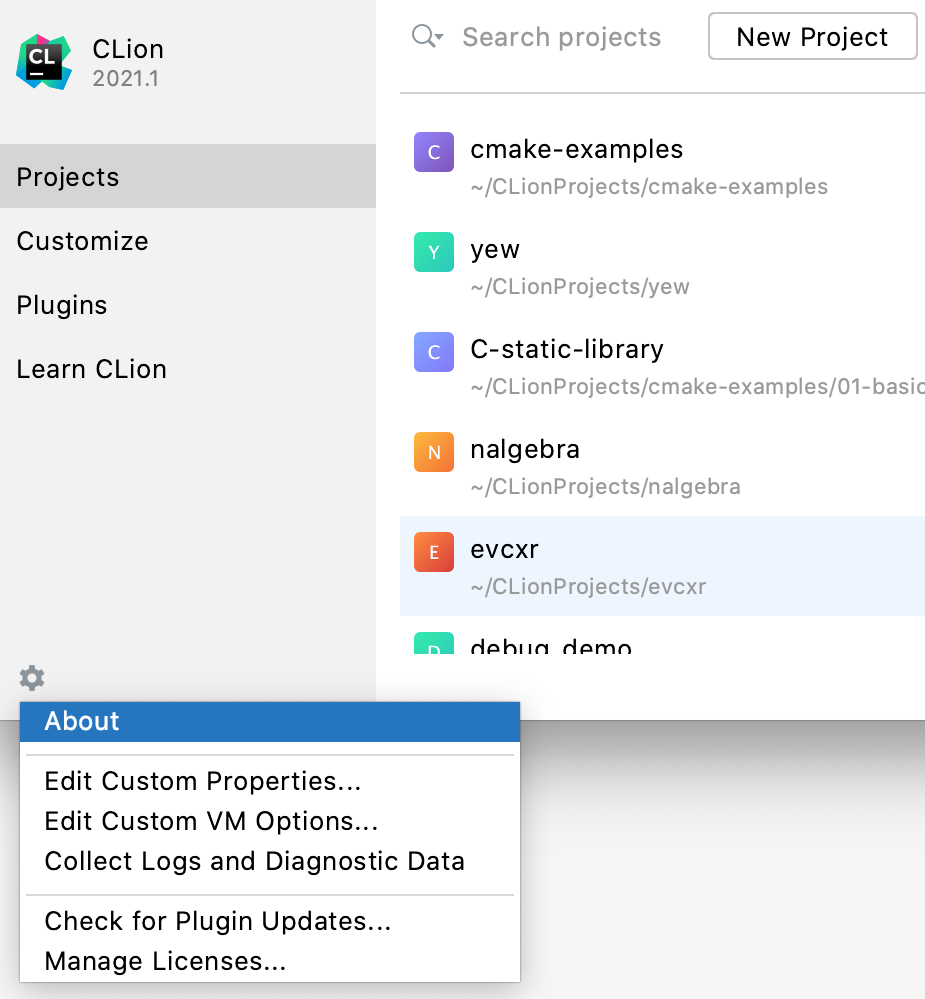
If you have previously opened projects in CLion, you will see a list of them in the right-hand pane. You can start typing to find a project, click to open it, or remove any project from the list using the context menu or the screw nut icon.
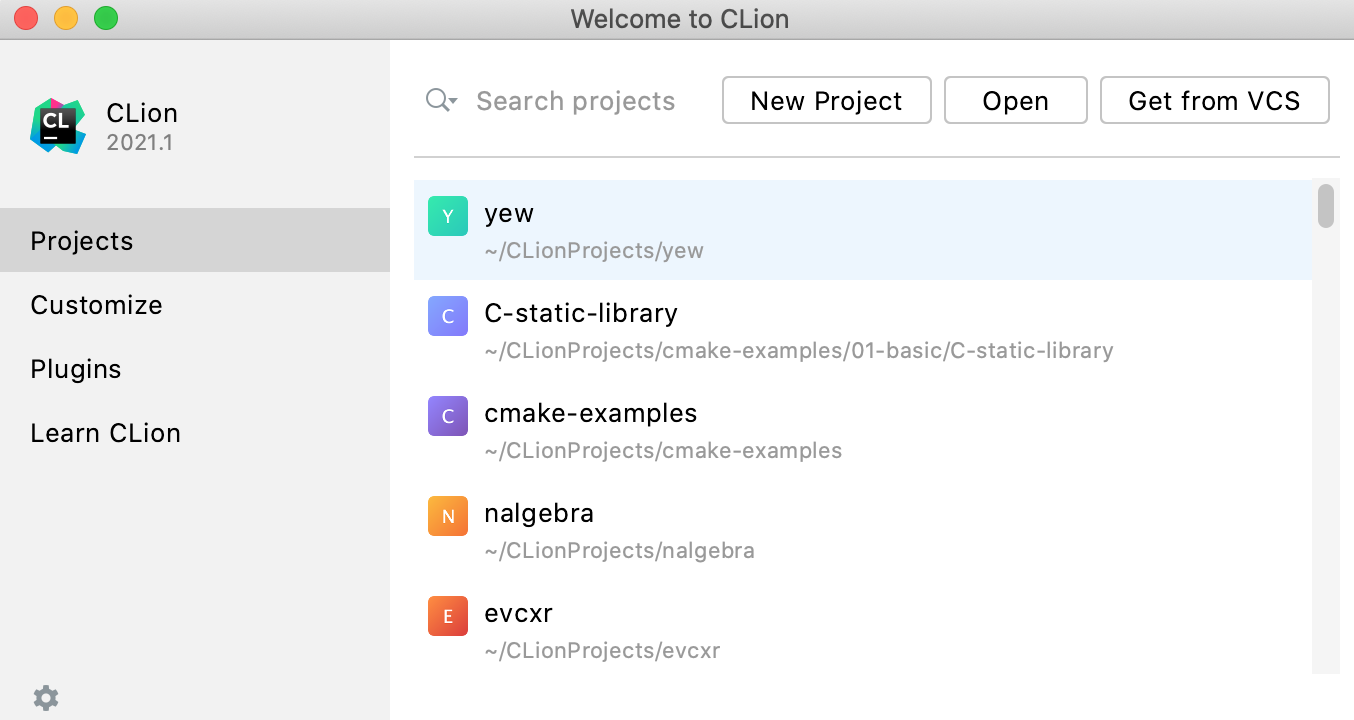
09 December 2025