Code inspections
In CLion, there is a set of code inspections that detect and correct anomalous code in your project before you compile it. The IDE can find and highlight various problems, locate dead code, find probable bugs, spelling problems, and improve the overall code structure.
Inspections can scan your code in all project files, or only in specific scopes (for example, only in production code, or in modified files).
Every inspection has a severity level — the extent to which a problem can affect your code. Severities are highlighted differently in the editor so that you can quickly distinguish between critical problems and less important things. CLion comes with a set of predefined severity levels and enables you to create your own.
Inspections and their settings are grouped in profiles. Each profile contains the information on the enabled inspections, a scope of files that they analyze, and their severity levels.
Access inspections settings
To edit inspections and , do one of the following:
In the Settings/Preferences dialog Ctrl+Alt+S, go to :
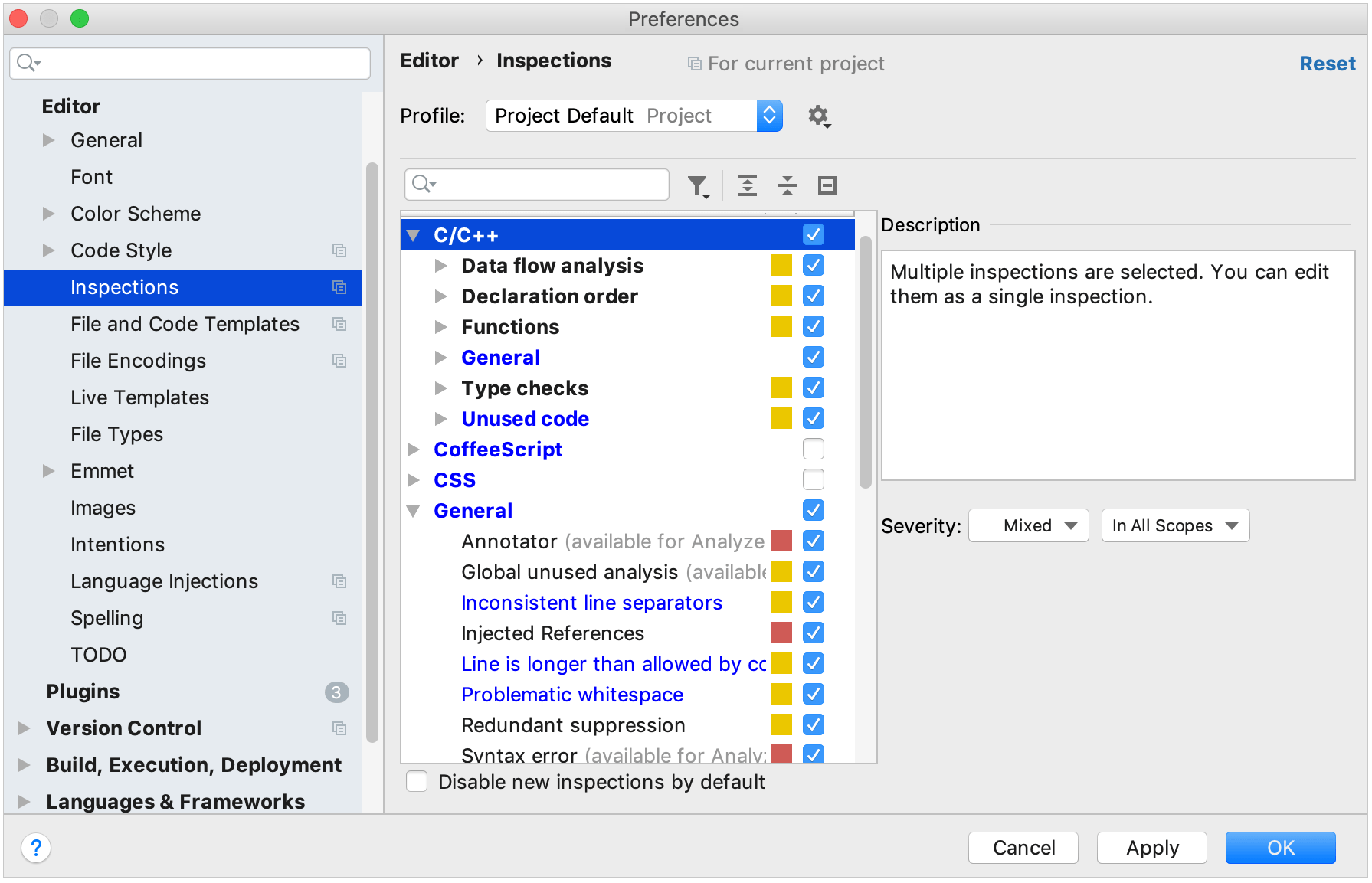
Click
 Ctrl+Alt+Shift+H in the status bar (bottom right-hand corner of the editor), and then click Configure inspections.
Ctrl+Alt+Shift+H in the status bar (bottom right-hand corner of the editor), and then click Configure inspections.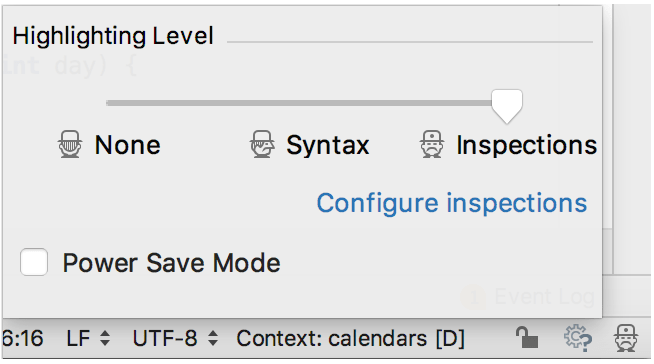
In the editor, open the suggestion list, click the right arrow, and choose on the submenu.
In the Inspection results tool window, click Edit Settings
 on the toolbar or use the corresponding context menu command.
on the toolbar or use the corresponding context menu command.
Use ![]() to filter the inspections list. For example, you can filter inspections by severity or by language.
to filter the inspections list. For example, you can filter inspections by severity or by language.