Environment variables and program arguments
You can influence the runtime behavior of your app by adding program arguments and environment variables to run/debug configurations.
Add program arguments
From the main menu, select or choose Edit Configurations from the run/debug configurations selector on the toolbar.
In the Run/Debug Configurations dialog that opens, select a configuration where you want to pass the arguments.
- Type the arguments in the Program arguments field. The arguments should be separated with spaces.
Click
to expand the text field, so you can view and edit the whole list of arguments.
Add environment variables
From the main menu, select or choose Edit Configurations from the run/debug configurations selector on the toolbar.
In the Run/Debug Configurations dialog, select a configuration where you want to add the environment variables.
- Type the variable name and value:
<name>=<value>. If you add several variables, they should be separated with semicolons.Alternatively, click
and add the variable name and value to the User environment variables list.
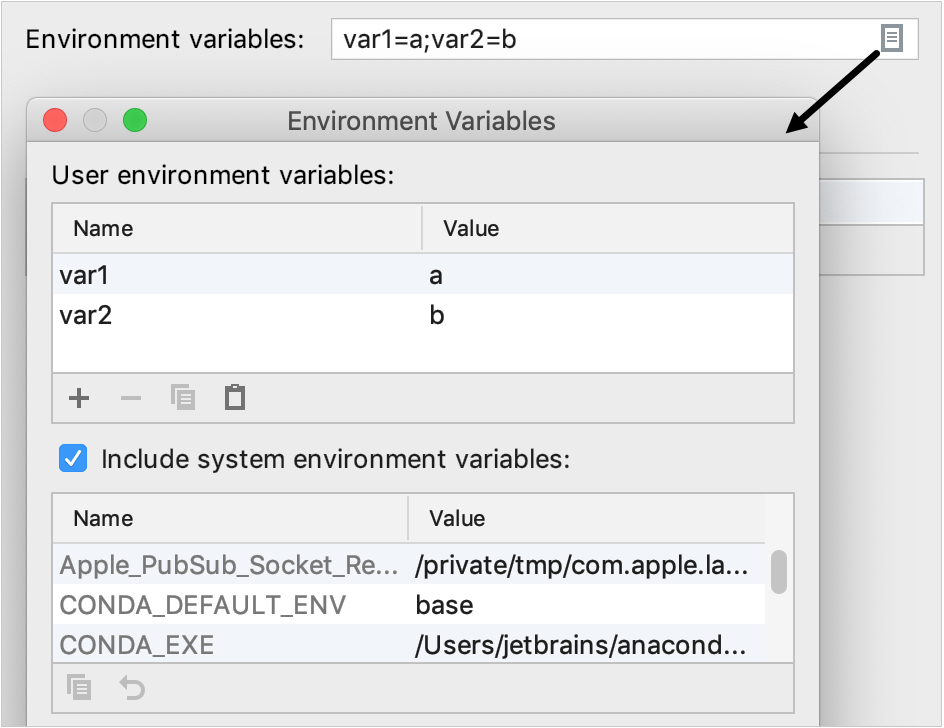
In the dialog that opens, you can also see the list of available system environment variables. Clear the Include system environment variables checkbox if you don't want to use the system environment variables for the selected run/debug configuration. For CMake projects, see CMake environment.