Load/reload CMake
Load CMake
If you open a project in CLion, but no CMakeLists.txt file is detected under the project root, you will be prompted to create it or associate your project with with an existing CMakeLists.txt file:
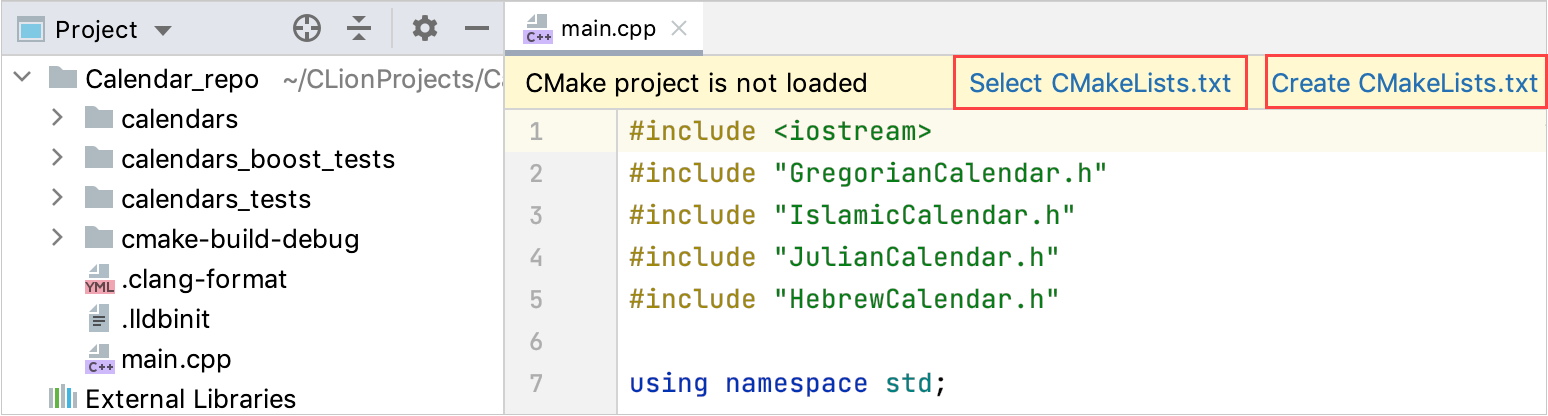
If you already have a CMakeLists.txt file ready to be loaded, use the Select CMakeLists.txt action, or right-click the file in the project tree and select Load CMake Project from the context menu:
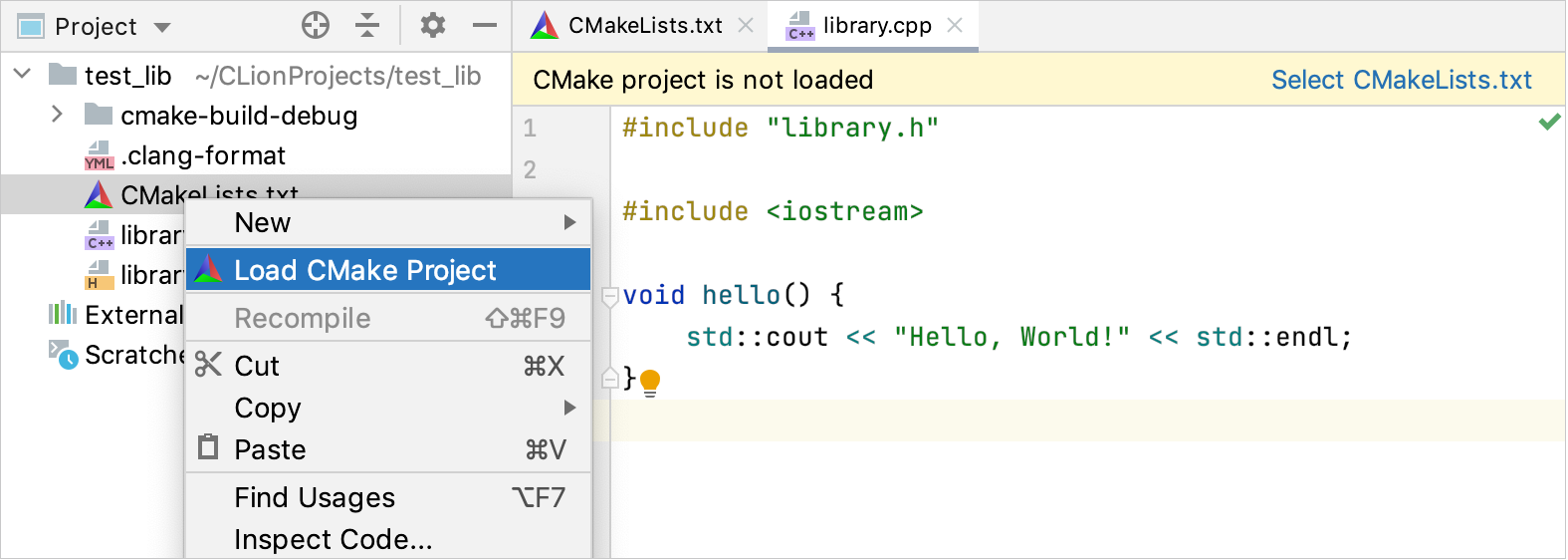
Reload CMake on changes in CMakeLists.txt
When you make changes in the CMakeLists.txt file, CLion prompts you to reload the project.

There are two options for project reload:
Reload changes
In this case, you reload the project once, and all the subsequent changes in CMakeLists.txt will also require reloading.
Enable Auto-reload
This option lets CLion silently reload the project on every change in your CMakeLists.txt.
This is similar to selecting the Reload CMake project on editing CMakeLists.txt checkbox in :

Note that your project is reloaded automatically when you reset the CMake cache.
Reload CMake manually
To reload a project manually when needed, use one of the following options:
Call Find Action(Ctrl+Shift+A) and start typing reload cmake. Select the
Reload CMake Project action.
From the main menu, select or .
In CMake tool window, click
.
Stop project reload
To stop the process of reloading a project, use one of the following options:
Call Find Action(Ctrl+Shift+A) and start typing stop cmake. Select the
Stop CMake Project Reload action.
In CMake tool window, click
.
Manage Run/Debug configurations on project reload
When you add or delete targets and reload your project, CLion automatically creates or deletes the corresponding Run/Debug configurations. You can control this behavior in the settings of the configuration templates: 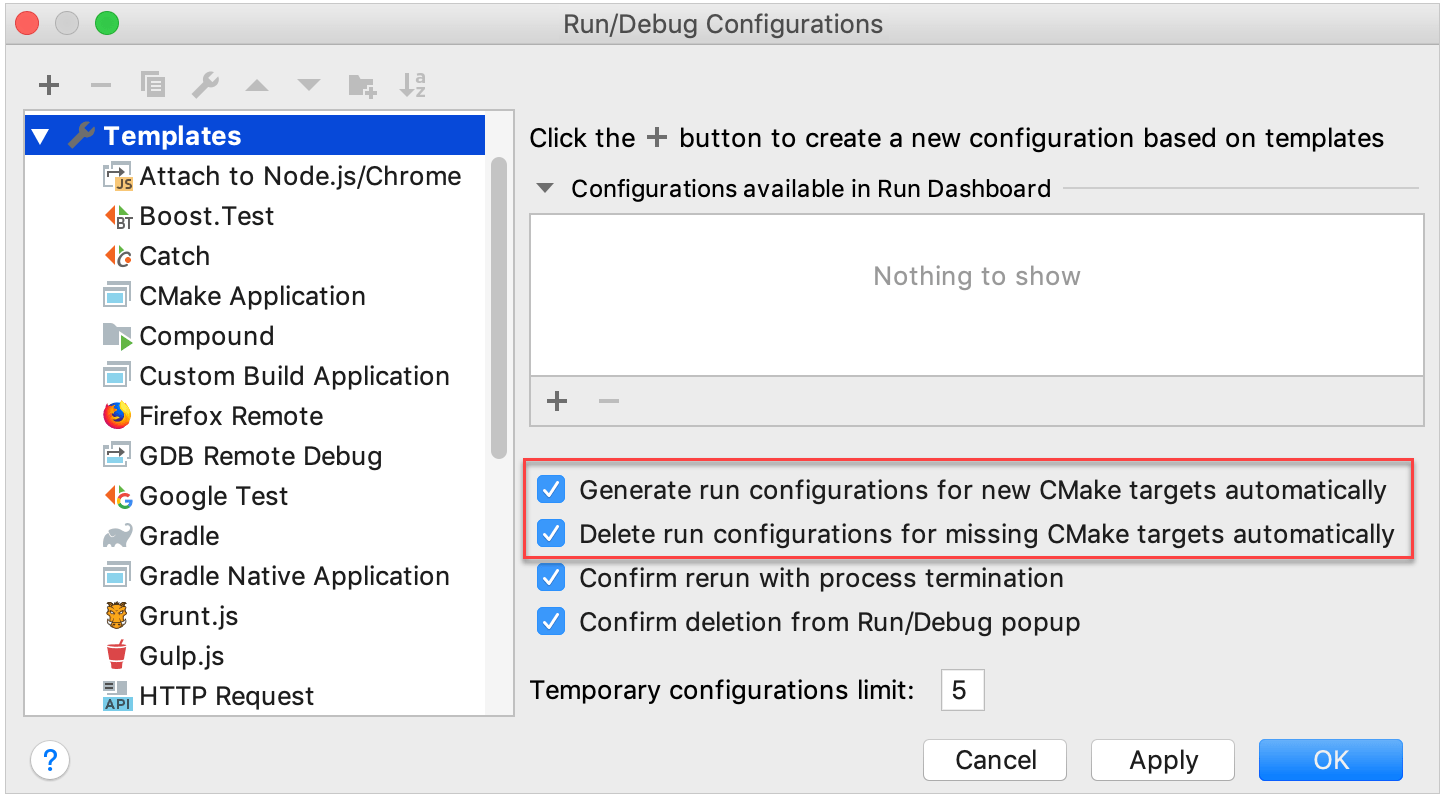
Unload CMake
Use the Unload CMake Project action when you need to unlink your project off the CMake build system completely or when CLion loads a CMakeLists.txt script, but you want to use another one for your project.
- Call from the main menu.
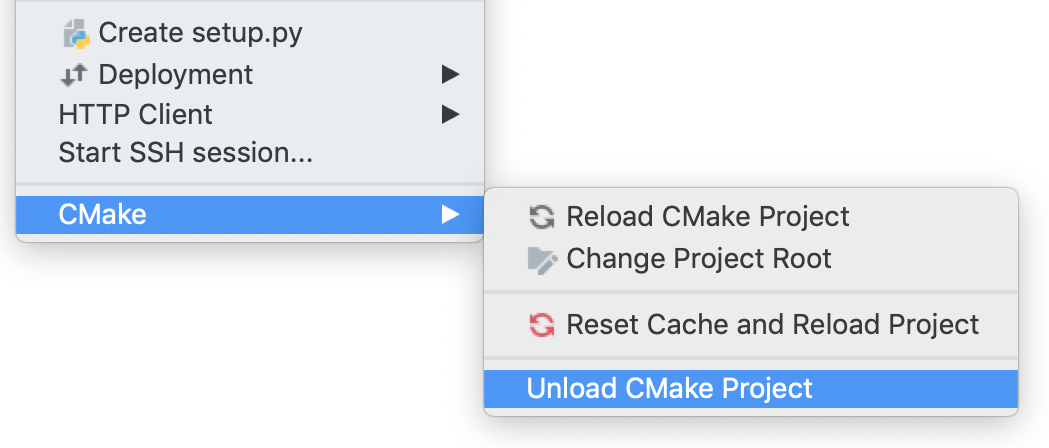
Upon this action, your project's state is as described in Load CMake.