Viewing modes
By default, tool windows are attached to the edges of the main window and are always visible. You can change the view mode of a specific tool window, for example, to make it visible only when active or to detach it from the tool window bar.
Change the view mode of a tool window
From the main menu, select and then choose the view mode.
Alternatively, on the title bar of a tool window, click
, select and then choose the view mode.
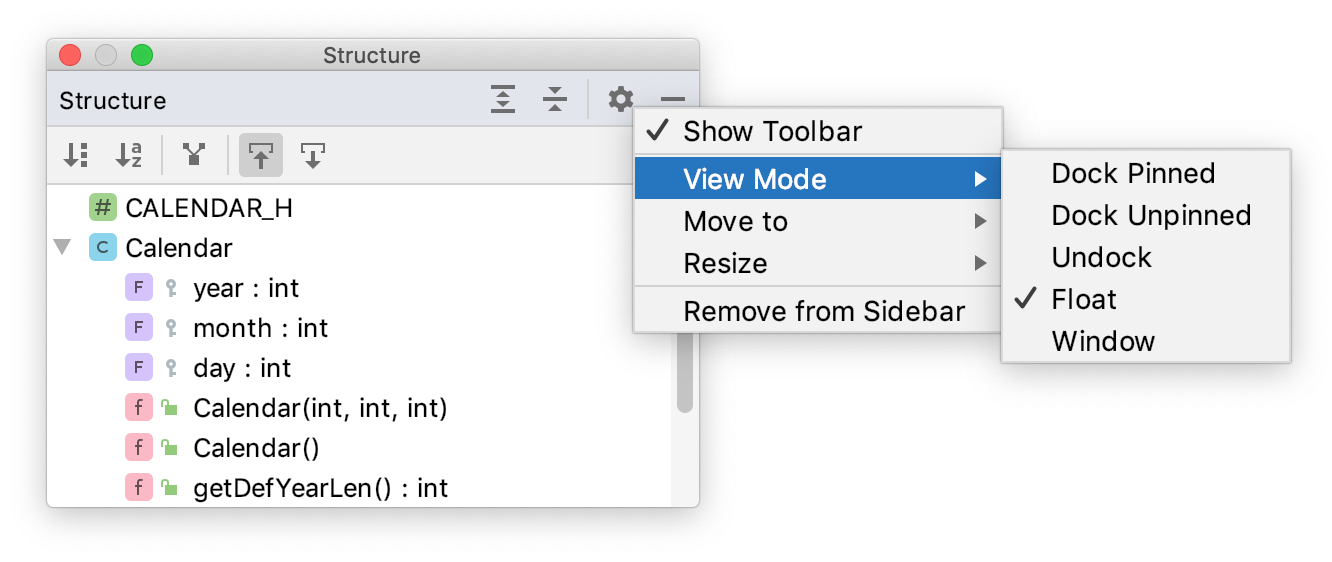
The following tool window view modes are available:
Dock pinned: This is the default view mode when the tool window is attached to the tool window bar and is always visible along with the editor and other pinned tool windows.
Dock unpinned: The tool window is attached to the tool window bar but is visible only when it is active. It does not obstruct the editor or other tool windows.
Undock: The tool window is attached to the tool window bar and covers a part of the editor or other tool windows when active. It is not visible when another tool window is active.
Float: The tool window is detached from the tool window bar, floating on top of the main window. It is visible only together with the main project window.
Window: The tool window acts as a separate application window. You can view it independently from the main project window and even move it to a different monitor or desktop.
Always-shown / Auto-hidden mode
These viewing modes are available for the Message Tool Window, which shows the build output.
You may need the build output always visible, or you may want it hidden unless a warning/error occurs. To configure the desired behaviour of the Message tool window, click the Settings icon and chose from the following options:
Always Show on Build (default)
This option forces the Messages tool window to stay visible for every build. In case it was closed manually, the window will be reopened for the next build.Auto-Hide and Show on Warning/Error
The Messages tool window will appear only if a warning/error occurred during the compilation and will stay hidden for the successful build. If the window was opened manually, CLion will hide it for the next build.Both disabled
In this case, CLion will not force the Messages tool window to open unless there is a warning/error. Otherwise, the window will remain in the state you previously forced (opened or closed).