Notifications
All notifications and events that occur in CLion are gathered in the Notifications tool window.
You can open the tool window by clicking the corresponding tool window bar on the right side of the editor. Alternatively, from the main menu, select .
The tool window can also open messages that you can see in the status bar: click a message to view it in the tool window.
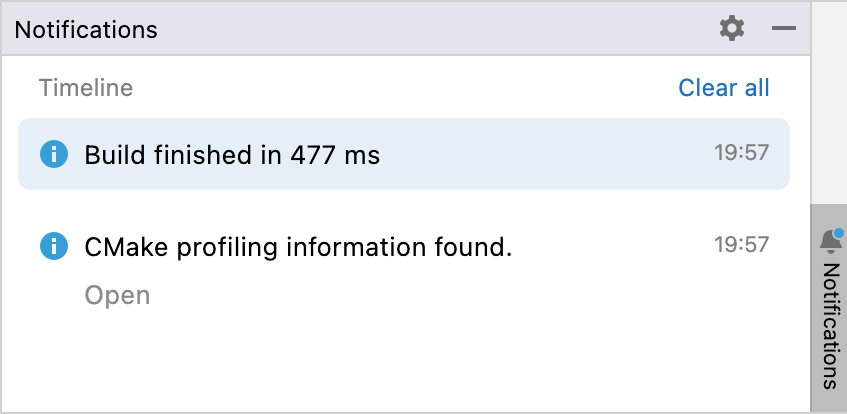
On the right, you can find the Notifications tool window bar. Click it to quickly open the tool window.
The indicator next to the tool window title marks new notifications and their importance: a blue dot
marks regular events and unimportant suggestions. A red dot
marks errors and important suggestions.
The Timeline area lists notifications and events that take place in CLion in sequential order.
Notifications remain in the tool window until you manually clear them or until you reopen your project.
Settings
To configure your IDE's notifications settings, open settings by pressing Ctrl+Alt+S and navigate to .
Alternatively, open the Notifications dialog by hovering a notification and clicking the vertical ellipsis icon (
) in Suggestions or the gear icon (
) in the Timeline notification.