Remote with the thin client
Remote development lets you use the IDE interface on a thin client while having a powerful remote host to check out and load your project, index, analyze, build, run, debug, and test your code.
The remote host is a physical (Linux) or virtual machine hosting the source code and running a headless CLion instance. The thin client, for example, a laptop, connects to the host and transparently provides full access to all IDE features.
Connect to a project running on WSL2
You can configure your IDE backend to launch directly in WSL2.
Before you start connecting to WSL, check the existing prerequisites and make sure the additional ones are met:
You have the Windows 10 or 11 version installed on your machine with the Ubuntu 20.04 version installed under WSL2.
You have WSL2 configured on your Windows machine. For more information, refer to the WSL2 configuration section.
Connect to WSL
Ensure you have the Remote Development Gateway plugin enabled.
On the CLion Welcome screen, select Remote Development.
Under Remote Development, select WSL.
Click New Connection.
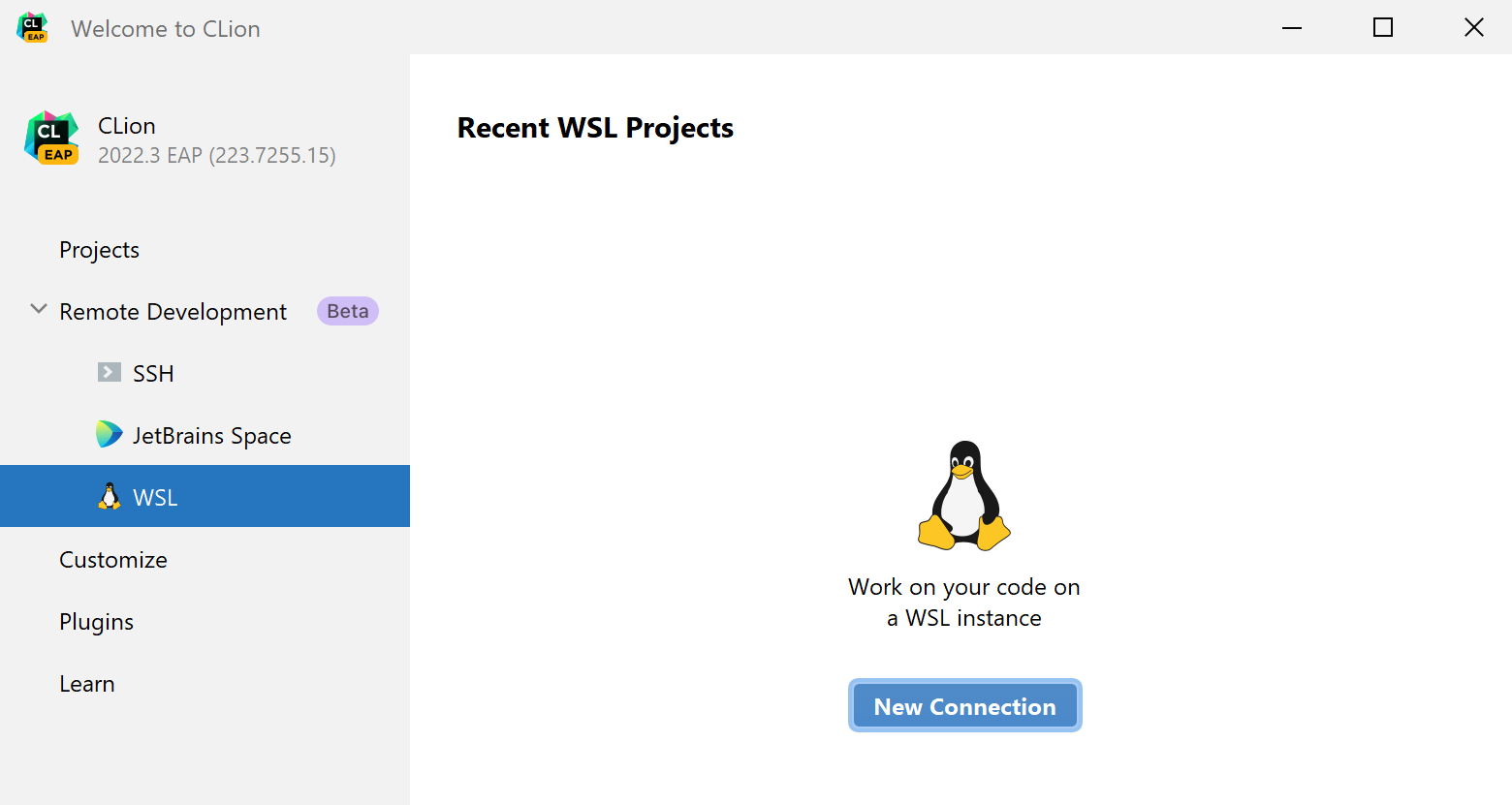
On the next page, select the WSL instance and click Next.
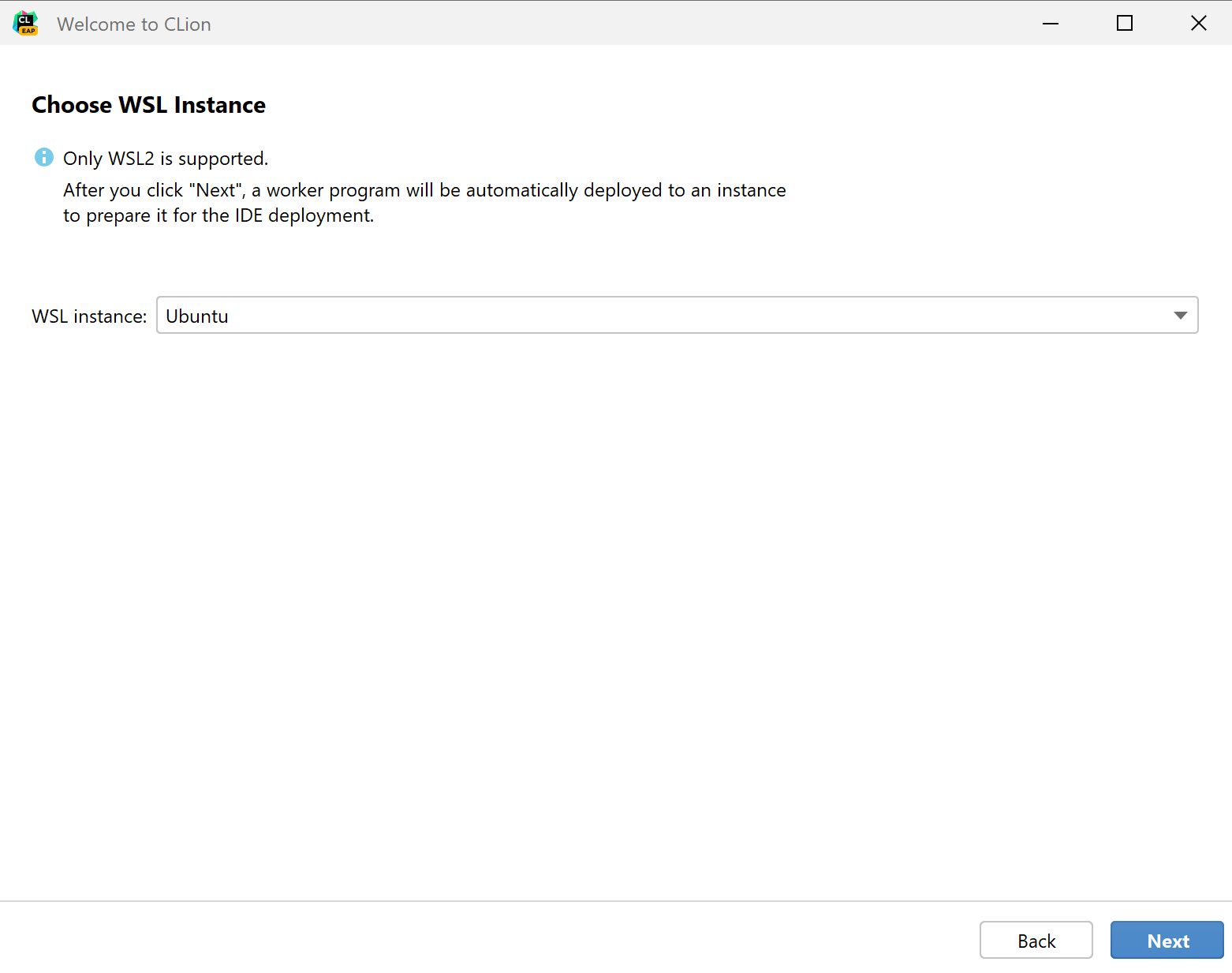
On the next page, select the IDE version and the project you want open. Click Start IDE and Connect.
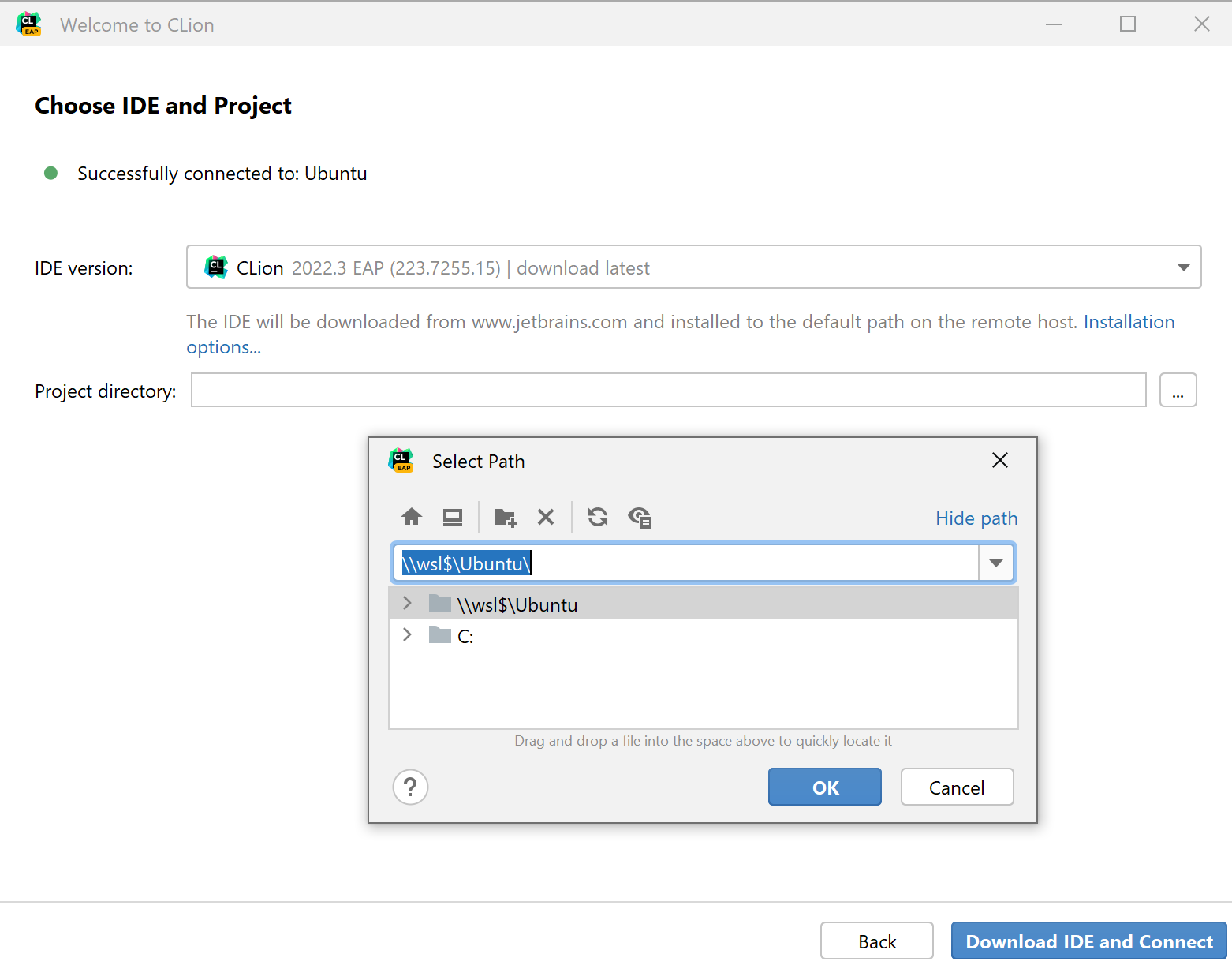
The connection is established, the backend IDE is downloaded, and the project is opened in JetBrains Client.
JetBrains Gateway is used as an entry point to connect to a remote server via SSH. It launches JetBrains Client, which is a thin client that enables you to work with your remote project.
You can use one of the following ways to launch JetBrains Gateway:
Use CLion and the enabled Remote Development Gateway plugin in it. In this case, when you open the CLion welcome screen, the Remote Development option will be available immediately and you can connect to your remote server using SSH.
Install JetBrains Gateway using the JetBrains Toolbox App.
Manually download and install JetBrains Gateway app.
Depending on your local OS, use one of the following installers:
Download the JetBrains Gateway 2021.3 .dmg.
Download the JetBrains Gateway 2021.3.dmg.
Download the JetBrains Gateway 2021.3 .exe.
Download the JetBrains Gateway 2021.3 .tar.gz.