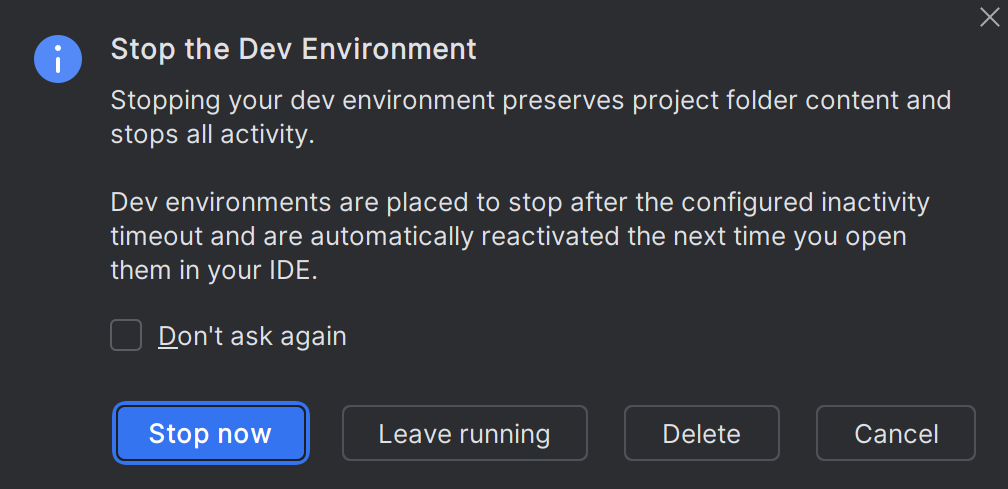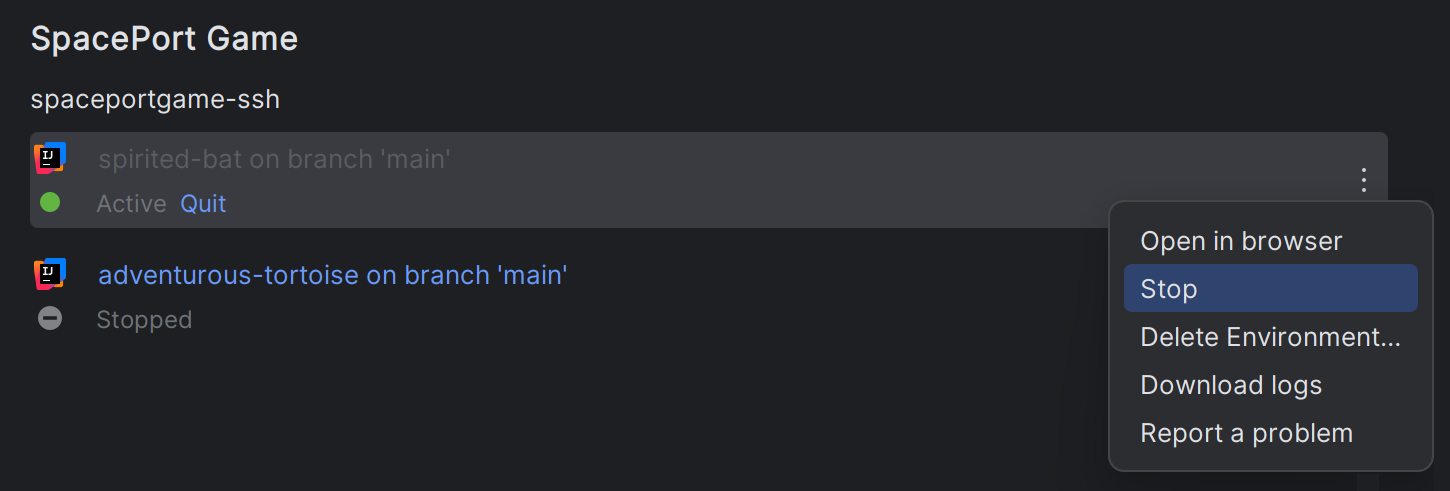Stop Dev Environment
After you've finished working with your project, you can stop the dev environment. When stopping a dev environment, CodeCanvas performs a graceful shutdown of the environment (docker stop) and releases the resources. Note that a dev environment is also stopped automatically after a certain period of inactivity (by default, 30 minutes).
What happens to the data in a stopped dev environment
CodeCanvas unmounts the dev environment storage preserving the data in the following directories: /mnt/jetbrains (the working directory), /home (includes the user's home directory), and /var/lib/docker (the Docker data). All other data is lost. When you restart the dev environment, CodeCanvas, in fact, creates a new dev environment and mounts the preserved storage to it.
This means that:
All uncommitted changes are preserved. You can continue working on them after you restart the stopped dev environment.
All changes outside the preserved directories are lost. For example, if you've installed additional software with
apt-get, it will be lost. For this purpose, you can use custom Docker images.
Stop a dev environment
In CodeCanvas, click the CodeCanvas logo in the upper-left corner. This page lists all your dev environments.
Find the dev environment you want to stop, and click Stop next to it.
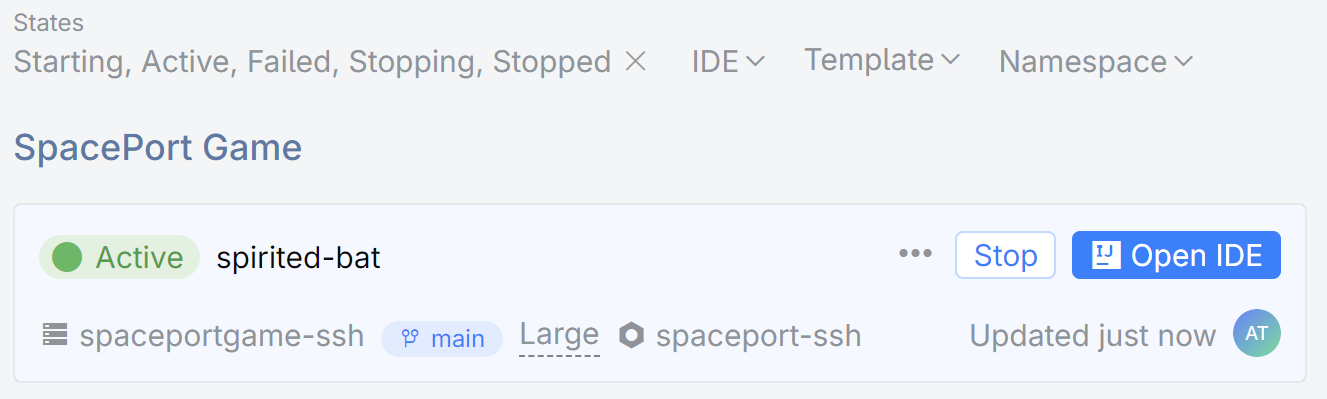
In the list in the top-right corner, select CodeCanvas instead of Local.
Find the dev environment you want to stop, and click Stop in its menu.
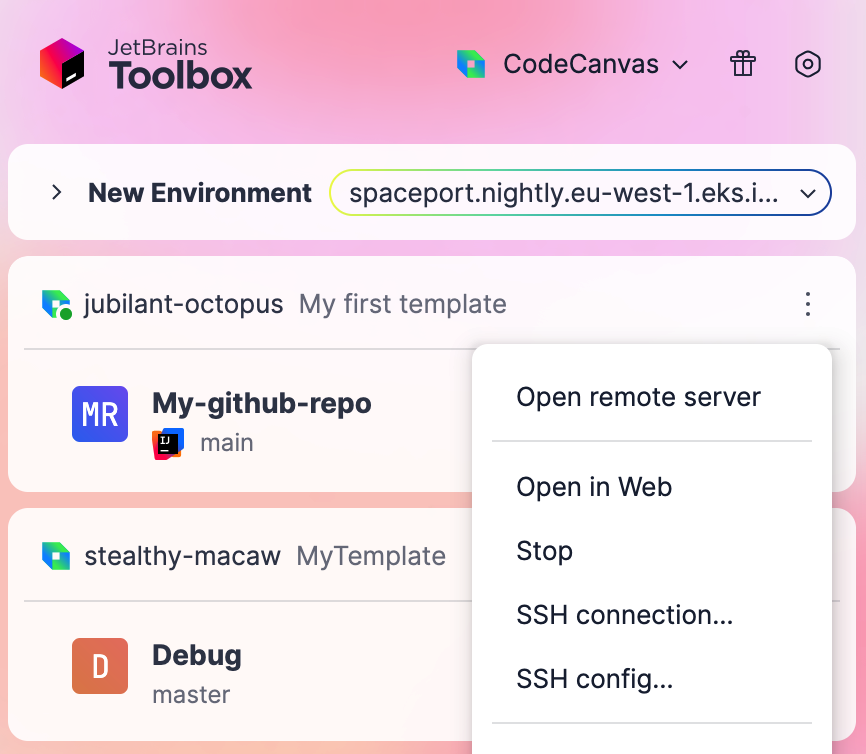
Restart a stopped dev environment
In the list of Connections, select JetBrains CodeCanvas.
Find the dev environment you want to start, and click on its name.
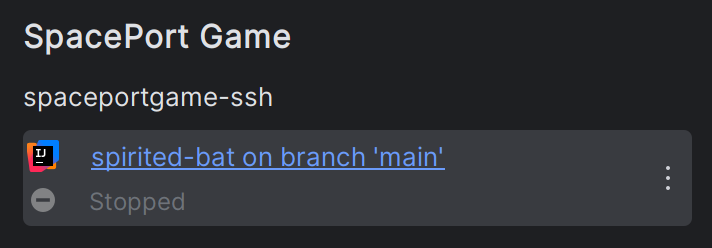
In CodeCanvas, click the CodeCanvas logo in the upper-left corner. This page lists all your dev environments.
Find the dev environment you want to stop, and click Open IDE next to it.
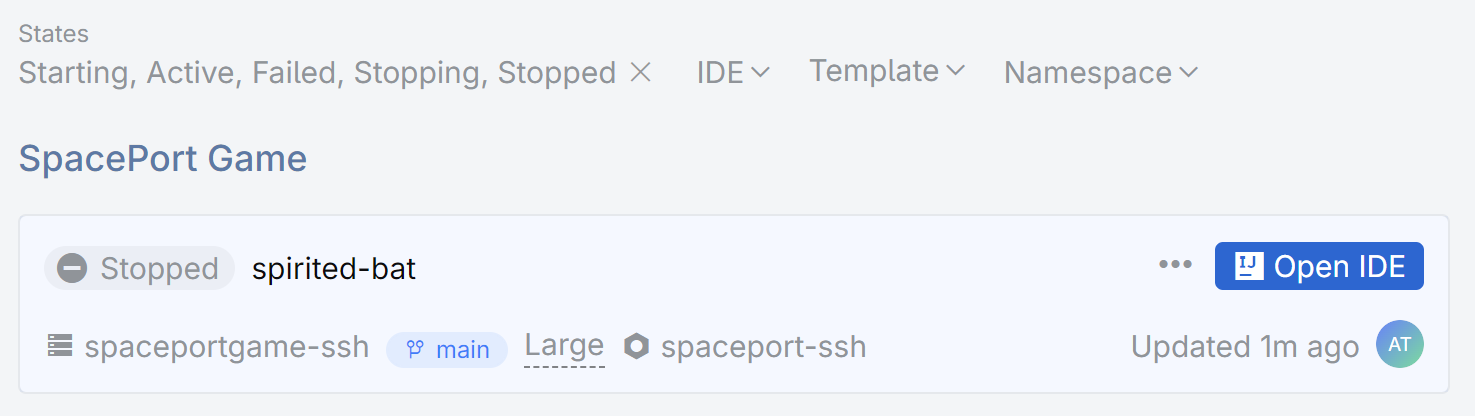
In the list in the top-right corner, select CodeCanvas instead of Local.
Find the dev environment you want to start, and click Activate in its menu.