Differences viewer for folders
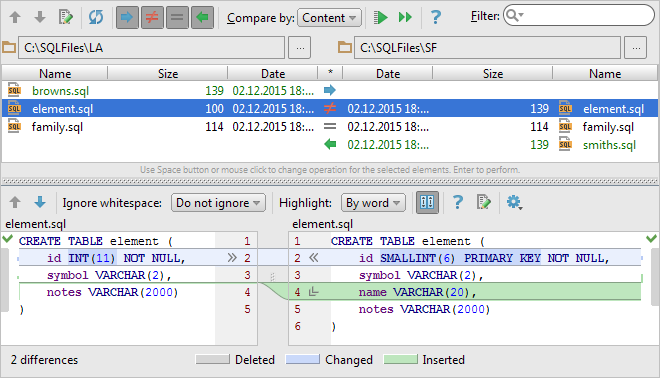
File comparison statuses and intended operations are shown in the column marked with an asterisk (*). To assign or change an operation, use the context menu associated with the corresponding cell. Alternatively, click the cell or press Space one or more times.
Applying operations:
 (Enter) applies the operations to selected files.
(Enter) applies the operations to selected files. (Ctrl+Enter) applies the operations to all the files.
(Ctrl+Enter) applies the operations to all the files.
Last modified: 27 July 2017