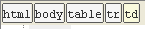Appearance
for Windows and Linux
for macOS
Ctrl+Alt+S ![]()
Use this page to customize the appearance of the Editor.
| Item | Description |
|---|---|
| Caret blinking (ms) | Select this checkbox to make the caret blink with the specified period (in milliseconds). |
| Use block caret | Select this checkbox to have the block caret applied in the Insert mode and the usual caret applied in the Overwrite mode. Clear this checkbox to have the usual caret applied in the Insert mode and the block caret applied in the Overwrite mode. |
| Show right margin (configured in Code Style options) | Select this checkbox to have a thin vertical line at the right margin of the editor displayed. Refer to the description of the Code Style settings. |
| Show line numbers | Select this checkbox to have line numbering shown in the left gutter area. |
| Show method separators | If this checkbox is selected, the statements are separated with a line. 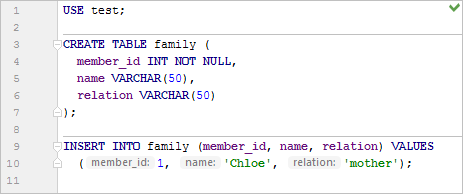 |
| Show whitespaces | Select this checkbox to have DataGrip display white spaces or tabs (depending on the Code Style settings). You can select the following options:
|
| Show vertical indent guides | Select this checkbox to have DataGrip display vertical lines in the editor to indicate positions of indents and thus facilitate typing, manual formatting, reading, and maintaining code. |
| Show breadcrumbs | Select this checkbox to show a breadcrumb trail on top of the editor tab for an HTML or an XML file. Reopen the editor for the changes to take effect. |
| Show parameter name hints | If the checkbox is selected, the column name hints appear in the editor for SQL INSERT statements. Otherwise, there are no such hints. |
| Show CSS color preview icon in gutter | Select this checkbox to show color preview icons for the color values. |
| Show CSS color preview as background | If this checkbox is selected, the background of the color value shows the color preview: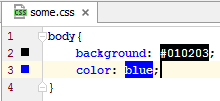 |
| Enable XML/HTML tag tree highlighting | Select this checkbox to show the hierarchy of tags highlighted with different colors. If this option is enabled, you can define the following options:
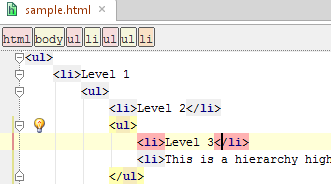 Highlighting is activated when there is more than one tag with the same name in the hierarchy. |
Last modified: 25 July 2018