Navigation basics
This is a very brief outline of the features that DataGrip offers for navigation.
Jumping from a reference to a definition
To jump to the definition of a column, table or other item, press Ctrl+B or select . By default, it highlights the corresponding object in the Database tool window:
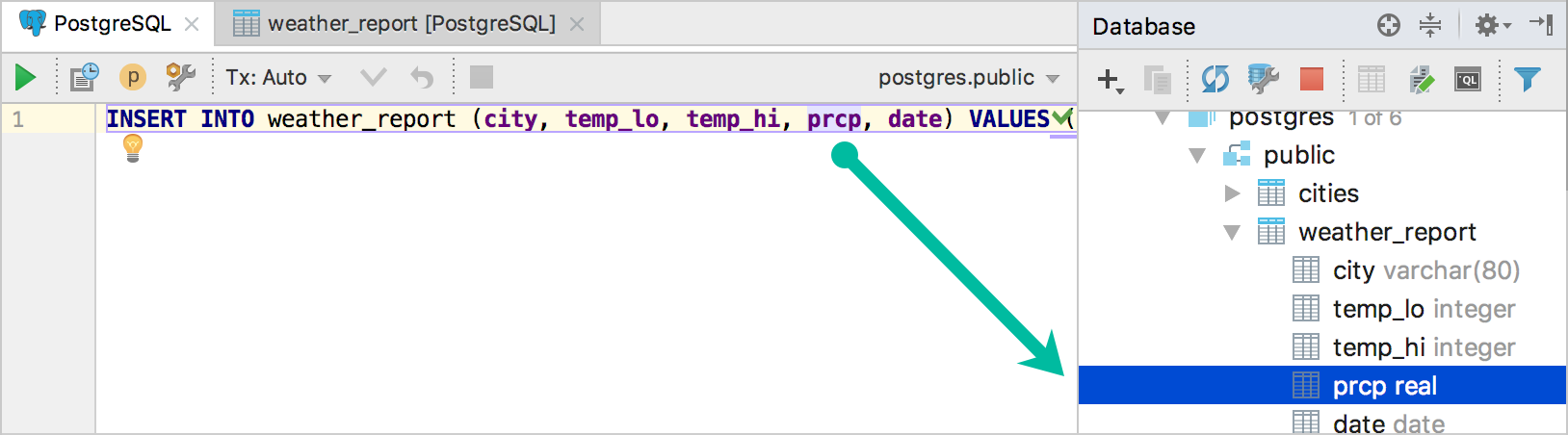
You can change this behavior to open the corresponding definition in the DDL editor.
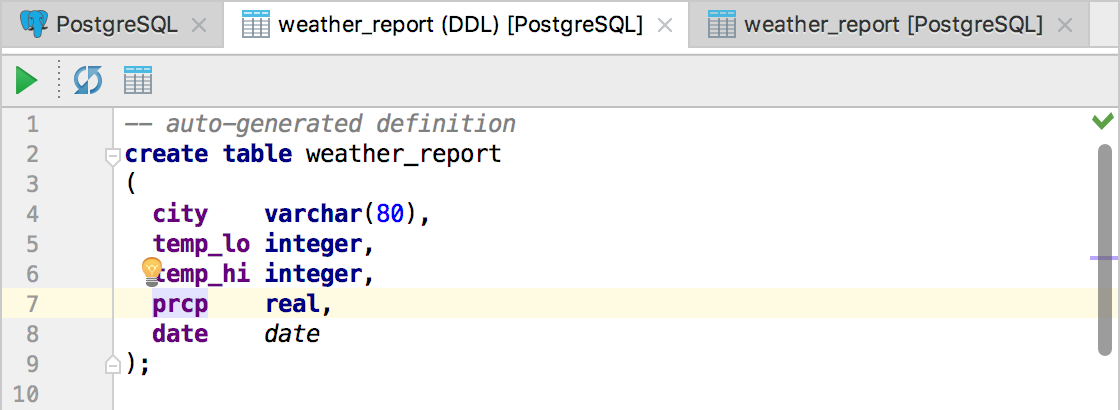
For this, open the Setting / Preferences dialog, click Database, then click General, and clear the Prefer database view over DDL editor.
Switching to a different view of an item
To see a column, table or other item in a different view, press Alt+F1 or click , and select the view. In this way, you can switch from the editor to the Database, Files or Structure tool window, from the Database tool window to the navigation bar, etc.
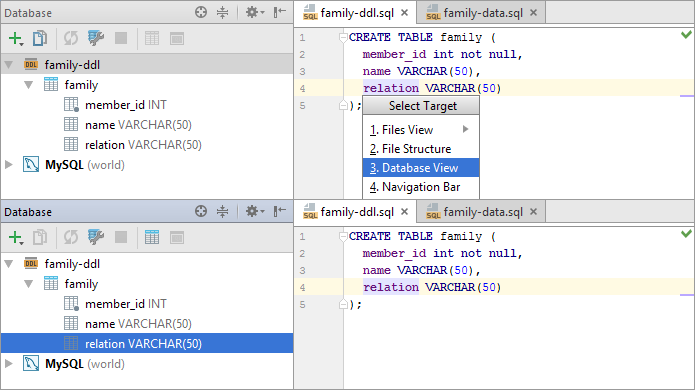
Using the navigation bar
The navigation bar - the bar above the tool windows and the editor - shows a path from some root element (e.g. the Database tool window or your working folder) to the current item (e.g. a column or a table, or a file). It lets you move along this path, see the contents of the items, and select and open the items in the editors.
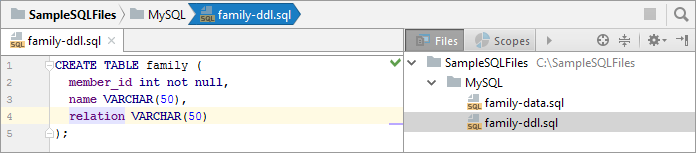
Use:
- Alt+Home or to switch to the current item on the navigation bar.
- Left and Right to move left and right.
- Down to see the item contents.
- Enter to select an item and, if appropriate, to open that item in an editor.
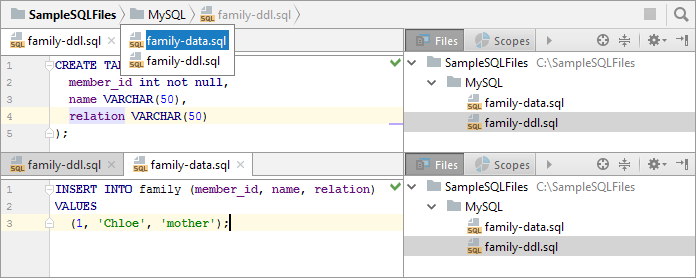
Using the Switcher
The Switcher lets you switch between open files and consoles, and the tool windows.
To open the Switcher, hold down the Ctrl key and press Tab. Don't release the Ctrl key. Use the arrow keys to move in the Switcher.
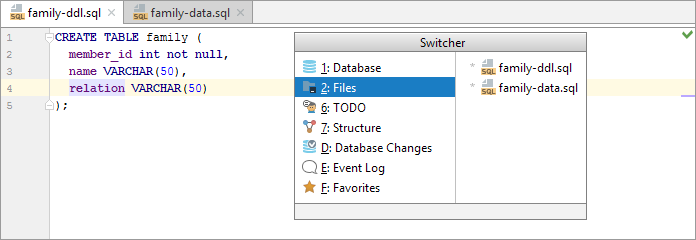
When you release the Ctrl key, the selected item becomes active, and the Switcher closes.
Jumping to source
When in the Files tool window, use F4 or to open files in the editor.
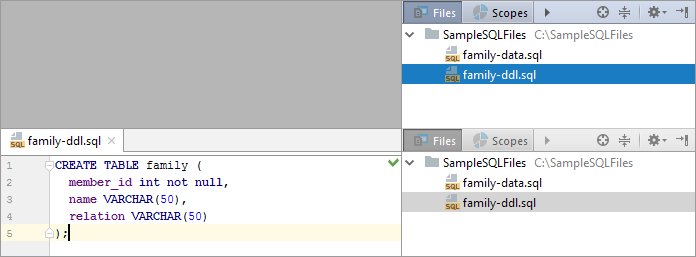
When in the Database tool window, F4 or opens the data editor for a table. To jump to source code for an item, i.e. its definition, use Ctrl+B or ![]() on the toolbar.
on the toolbar.