Useful keyboard shortcuts
DataGrip has keyboard shortcuts for most of its commands related to editing, navigation, refactoring, debugging, and other tasks. Memorizing these hotkeys can help you stay more productive by keeping your hands on the keyboard.
The following table lists some of the most useful shortcuts to learn:
Shortcut | Action |
|---|---|
Double Ctrl | Run Anything Execute commands, such as opening a project, launching a run/debug configuration, running a command-line utility, and so on. The available commands depend on the set of plugins and tools you have configured for your project. |
Double Shift | Search Everywhere Find anything related to DataGrip or your project and open it, execute it, or jump to it. |
| Ctrl+Shift+A | Find Action Find a command and execute it, open a tool window or search for a setting. |
| Ctrl+N Ctrl+Shift+N Ctrl+Shift+Alt+N | Find a table, file, or symbol Find and jump to the desired class, file, or symbol. |
| Ctrl+E | View recent files Select a recently opened file from the list. |
| Alt+Enter | Show intention actions Improve or optimize a code construct. |
| Ctrl+Space | Basic code completion Complete names of classes, methods, fields, and keywords within the visibility scope. |
| Ctrl+W Ctrl+Shift+W | Extend or shrink selection Increase or decrease the scope of selection according to specific code constructs. |
| Ctrl+/ Ctrl+Shift+/ | Add/remove line or block comment Comment out a line or block of code. |
| Ctrl+Shift+F7 | Highlight usages in a file Highlight all occurrences of the selected fragment in the current file. |
| Ctrl+Y | (For Windows) Delete a line or redo (customizable). (For Windows) Starting from 2019.1, when you use Ctrl+Y for the first time, you will see a dialog in which you can assign the shortcut to the Delete Line or the Redo action. You can change the selected behavior in . 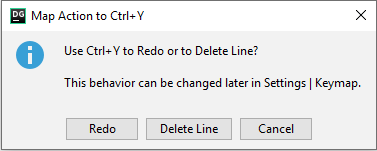 |
Choose the right keymap
To view the keymap configuration, open the Settings/Preferences dialog (Ctrl+Alt+S) and select Keymap.
- Use a predefined keymap
DataGrip automatically selects a predefined keymap based on your environment. Make sure that it matches the OS you are using or select the one that matches shortcuts from another IDE or editor you are used to (for example, Eclipse or NetBeans).
- Tune your keymap
You can modify a copy of any predefined keymap to assign your own shortcuts for commands that you use frequently.
- Import custom keymap
If you have a customized keymap that you are used to, you can transfer it to your installation.
Learn shortcuts as you work
DataGrip provides several possibilities to learn shortcuts:
-
Find Action is the most important command that enables you to search for commands and settings across all menus and tools.
Press Ctrl+Shift+A and start typing to get a list of suggested actions. Then select the necessary action and press Enter to execute it.

-
Key Promoter X is a plugin that shows a popup notification with the corresponding keyboard shortcut whenever a command is executed using the mouse. It also suggests you to create a shortcut for commands that are executed frequently.
-
If you are using one of the predefined keymaps for your OS, you can print the default keymap reference card and keep it on your desk to consult it if necessary. This cheat sheet is also available under .